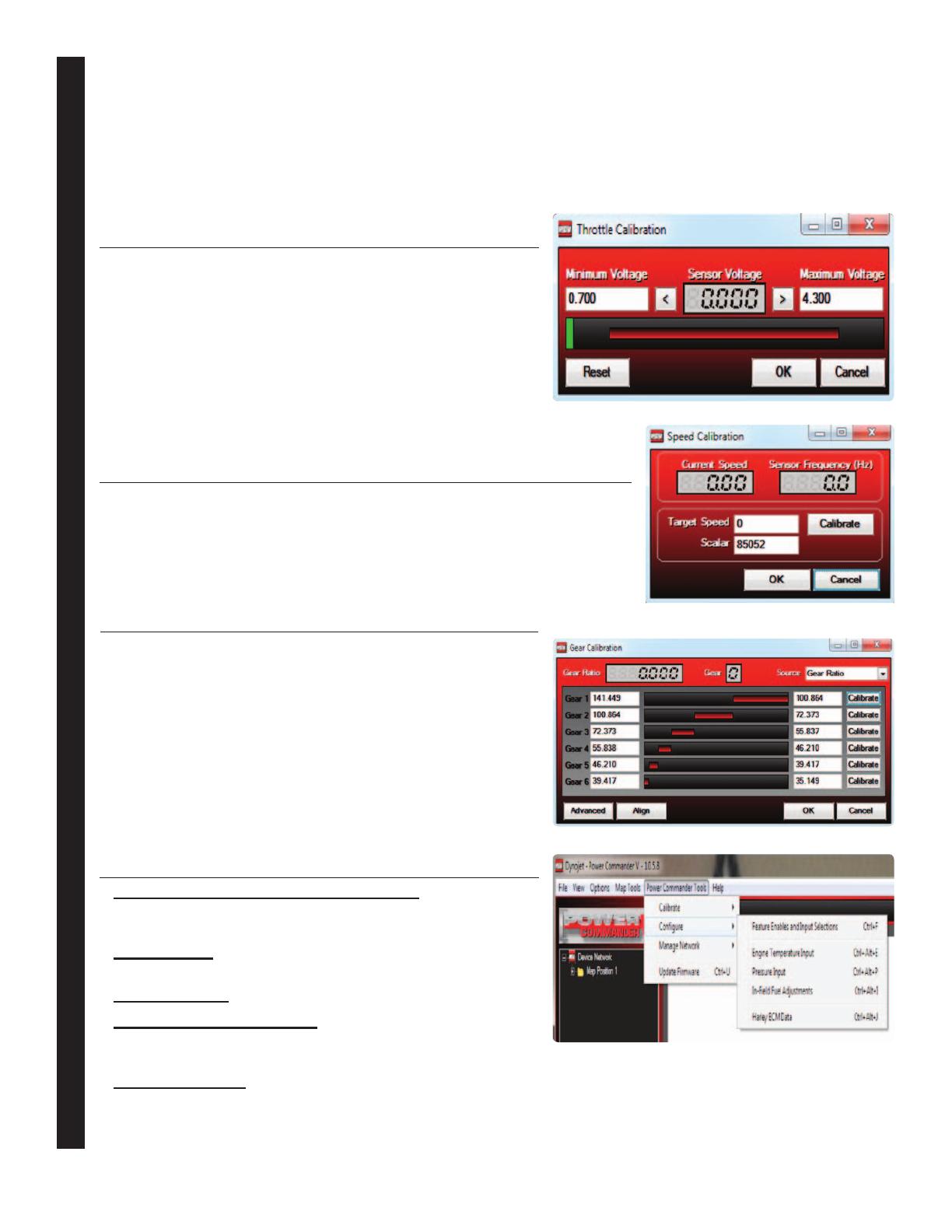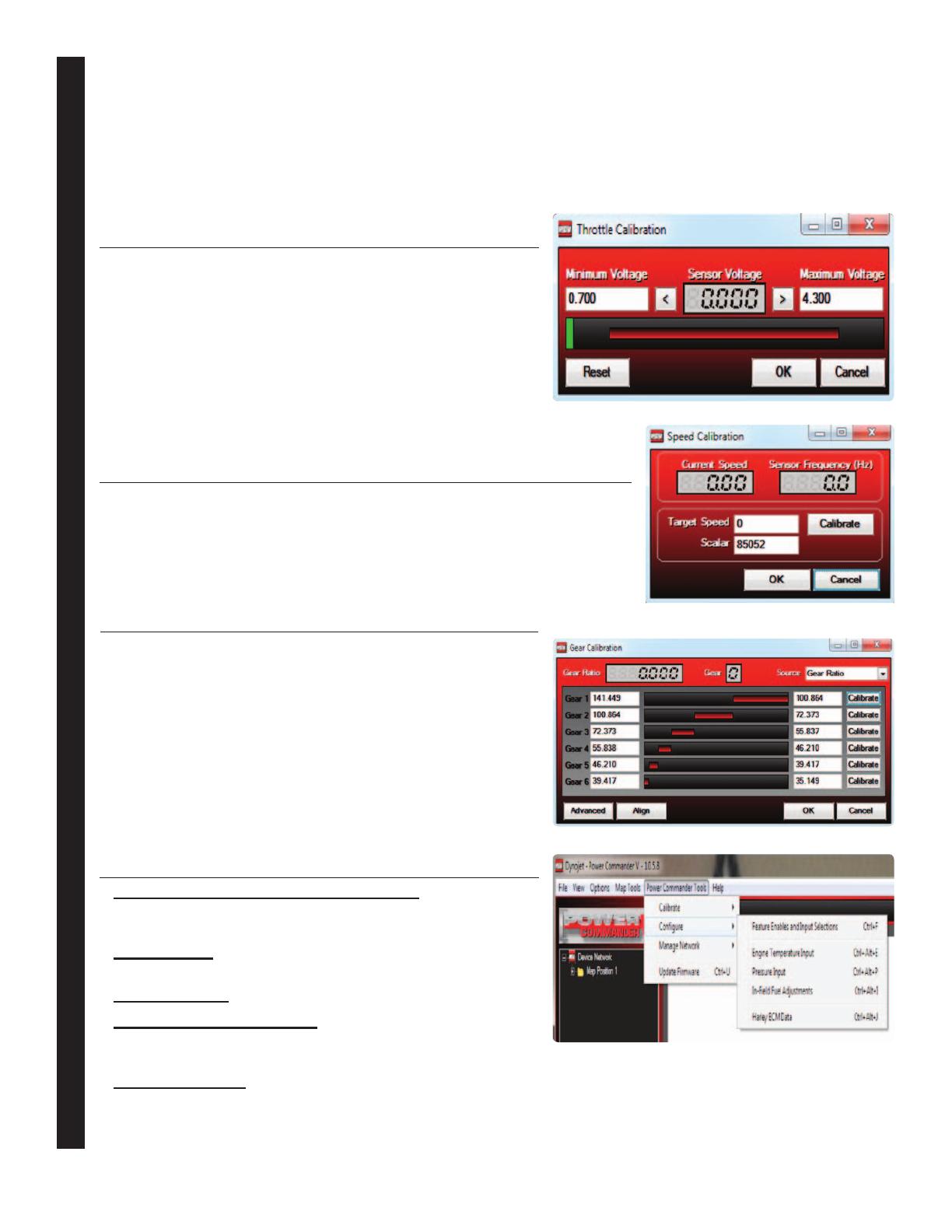
www.powercommander.com
PCV USER’S GUIDE
PCV User’s Guide - 2
SPEED CALIBRATION
Type in your set target speed (recommended to be at least 30mph). Get
the rear wheel spinning at the set target speed and once the speed is
steady, click on Calibrate. Then click OK.
For the most accurate readings use a dynamometer to calibrate speed.
GEAR CALIBRATION
Once speed is calibrated you can then setup up gear
position if needed based on Gear Ratio as teh source. Get
the bike on a stand or dynamometer and put the bike in first
gear. Hold the throttle steady and click on calibrate for gear
1. Repeat this step for all gears.
If your bike is a 5 speed input values for 6th gear that are
less than that of 5th gear. Click OK.
If using an analog gear input from a gear position sensor,
select Voltage as the Source.
TPS CALIBRATION
It is important that the PCV software TPS read 0% when the
bike is fully warmed up and at idle. If it needs to be reset
make sure the bike is fully warmed up before resetting. With
the engine running, click on Reset, quickly open throttle to
the wide-open throttle stop and quickly close, then click OK.
If your bike has fly-by-wire throttle only reset the throttle
position on a dynamometer while in gear and under load.
CONFIGURE
Features Enables and Input Selections - Gives access
to the additional features (i.e. Map Switch, Quick Shifter,
Accel Pump, Startup Fuel, Rev X-tend, and Auto Tune).
Engine temp - Displays engine temp either via the J1850
port or thru the 0-5v input
Pressure input - Offset base fuel map on 0-5v input
In-Field Fuel Adjustments - Make broad range
adjustment without the need of a computer (only available
with LCD-200 or POD-300 accessories).
Harley ECM data - select J1850 data. Right click any gauge on the main screen to display Harley data.
THE POWER COMMANDER WILL COME CONFIGURED
FOR THROTTLE POSITION, SPEED AND GEAR POSITION.
If you should need to recalibrate any of these parameters go to POWER COMMANDER TOOLS ->
CALIBRATE... The speed and gear position were setup with stock gearing and stock tires. Changing either of
these variables can affect the accuracy of these readings. If you should need to recalibrate speed or gear it is
necessary to get the bike either on a rear wheel stand or on a dynamometer. Speed/Gear inputs are optional
inputs that may need to be custom wired to the PCV wire terminal strip. (See the model specific install guide for
more info.)