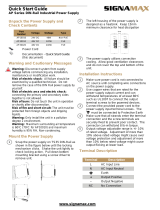Installing S25N and S25V Systems
December 15, 2008 100-00061-02

Copyright 2008 Force10 Networks
®
All rights reserved. Printed in the USA. December 2008.
Force10 Networks® reserves the right to change, modify, revise this publication without notice.
Trademarks
Force10 Networks® and E-Series® are registered trademarks of Force10 Networks, Inc. Force10, the Force10 logo, E1200, E600, E600i,
E300, EtherScale, TeraScale, and FTOS are trademarks of Force10 Networks, Inc. All other brand and product names are registered
trademarks or trademarks of their respective holders.
Statement of Conditions
In the interest of improving internal design, operational function, and/or reliability, Force10 Networks reserves the right to make changes to
products described in this document without notice. Force10 Networks does not assume any liability that may occur due to the use or
application of the product(s) described herein.
Note: The country-specific warnings and statements of compliance have been moved to “Agency
Compliance” on page 42, in Chapter 6, “System Specifications,” on page 41.

Installing S25Nand S25V Systems 3
Preface
About this Guide . . . . . . . . . . . . . . . . . . . . . . . . . . . . . . . . . . . . . . . . . . . . . . . . . . . . . . . . . . . . 5
Information Symbols and Warnings . . . . . . . . . . . . . . . . . . . . . . . . . . . . . . . . . . . . . . . . . . . . . . . . . . . 5
Related Publications . . . . . . . . . . . . . . . . . . . . . . . . . . . . . . . . . . . . . . . . . . . . . . . . . . . . . . . . . . . . . . 7
Chapter 1
System Overview . . . . . . . . . . . . . . . . . . . . . . . . . . . . . . . . . . . . . . . . . . . . . . . . . . . . . . . . . . . . 9
Equipment . . . . . . . . . . . . . . . . . . . . . . . . . . . . . . . . . . . . . . . . . . . . . . . . . . . . . . . . . . . . . . . . . . . . . 10
Features . . . . . . . . . . . . . . . . . . . . . . . . . . . . . . . . . . . . . . . . . . . . . . . . . . . . . . . . . . . . . . . . . . . . . . .11
Ports . . . . . . . . . . . . . . . . . . . . . . . . . . . . . . . . . . . . . . . . . . . . . . . . . . . . . . . . . . . . . . . . . . . . . . . . . .11
System Status . . . . . . . . . . . . . . . . . . . . . . . . . . . . . . . . . . . . . . . . . . . . . . . . . . . . . . . . . . . . . . . . . . 12
LED Displays . . . . . . . . . . . . . . . . . . . . . . . . . . . . . . . . . . . . . . . . . . . . . . . . . . . . . . . . . . . . . . . 12
Chapter 2
Site Preparation . . . . . . . . . . . . . . . . . . . . . . . . . . . . . . . . . . . . . . . . . . . . . . . . . . . . . . . . . . . . 15
Site Selection . . . . . . . . . . . . . . . . . . . . . . . . . . . . . . . . . . . . . . . . . . . . . . . . . . . . . . . . . . . . . . . . . . . 15
Cabinet Placement . . . . . . . . . . . . . . . . . . . . . . . . . . . . . . . . . . . . . . . . . . . . . . . . . . . . . . . . . . . . . . 16
Rack Mounting . . . . . . . . . . . . . . . . . . . . . . . . . . . . . . . . . . . . . . . . . . . . . . . . . . . . . . . . . . . . . . . . . . 16
Fans and Airflow . . . . . . . . . . . . . . . . . . . . . . . . . . . . . . . . . . . . . . . . . . . . . . . . . . . . . . . . . . . . . . . . 16
Power . . . . . . . . . . . . . . . . . . . . . . . . . . . . . . . . . . . . . . . . . . . . . . . . . . . . . . . . . . . . . . . . . . . . . . . . 17
S25N . . . . . . . . . . . . . . . . . . . . . . . . . . . . . . . . . . . . . . . . . . . . . . . . . . . . . . . . . . . . . . . . . . . . . . 17
S25V . . . . . . . . . . . . . . . . . . . . . . . . . . . . . . . . . . . . . . . . . . . . . . . . . . . . . . . . . . . . . . . . . . . . . . 17
Power over Ethernet (PoE) Support . . . . . . . . . . . . . . . . . . . . . . . . . . . . . . . . . . . . . . . . . . . . . . 17
Storing Components . . . . . . . . . . . . . . . . . . . . . . . . . . . . . . . . . . . . . . . . . . . . . . . . . . . . . . . . . . . . . 18
Tools Required . . . . . . . . . . . . . . . . . . . . . . . . . . . . . . . . . . . . . . . . . . . . . . . . . . . . . . . . . . . . . . . . . 18
Chapter 3
Installing the Switch . . . . . . . . . . . . . . . . . . . . . . . . . . . . . . . . . . . . . . . . . . . . . . . . . . . . . . . . 19
Inserting Optional Modules (10-Gigabit or Stacking) . . . . . . . . . . . . . . . . . . . . . . . . . . . . . . . . . . . . . 19
Installing the System on a Tabletop . . . . . . . . . . . . . . . . . . . . . . . . . . . . . . . . . . . . . . . . . . . . . . . . . . 21
Installing the System in a Rack or Cabinet . . . . . . . . . . . . . . . . . . . . . . . . . . . . . . . . . . . . . . . . . . . . 21
Two-Post Rack Mounting . . . . . . . . . . . . . . . . . . . . . . . . . . . . . . . . . . . . . . . . . . . . . . . . . . . . . . 21
Four-Post Rack-mounting with Threaded Rails . . . . . . . . . . . . . . . . . . . . . . . . . . . . . . . . . . . . . 22
Contents

4
Four-Post Rack-mounting with Cage Nuts . . . . . . . . . . . . . . . . . . . . . . . . . . . . . . . . . . . . . . . . . 23
Stacking . . . . . . . . . . . . . . . . . . . . . . . . . . . . . . . . . . . . . . . . . . . . . . . . . . . . . . . . . . . . . . . . . . . . . . . 26
Using FTOS Stacking Commands . . . . . . . . . . . . . . . . . . . . . . . . . . . . . . . . . . . . . . . . . . . . . . . 26
Connecting Stack Ports (optional) . . . . . . . . . . . . . . . . . . . . . . . . . . . . . . . . . . . . . . . . . . . . . . . . 27
Supplying Power . . . . . . . . . . . . . . . . . . . . . . . . . . . . . . . . . . . . . . . . . . . . . . . . . . . . . . . . . . . . . . . . 29
S25V . . . . . . . . . . . . . . . . . . . . . . . . . . . . . . . . . . . . . . . . . . . . . . . . . . . . . . . . . . . . . . . . . . . . . . 29
Chapter 4
Installing Backup Power . . . . . . . . . . . . . . . . . . . . . . . . . . . . . . . . . . . . . . . . . . . . . . . . . . . . . 31
Backup Power Components . . . . . . . . . . . . . . . . . . . . . . . . . . . . . . . . . . . . . . . . . . . . . . . . . . . . . . . 31
The Power Connections on the Switch . . . . . . . . . . . . . . . . . . . . . . . . . . . . . . . . . . . . . . . . . . . . . . . 32
Installing the Redundant DC Power Supply for the S25V . . . . . . . . . . . . . . . . . . . . . . . . . . . . . . . . . 33
Inserting Tandem PSUs into a Rack . . . . . . . . . . . . . . . . . . . . . . . . . . . . . . . . . . . . . . . . . . . . . . 34
Connecting the DC-to-DC Cable . . . . . . . . . . . . . . . . . . . . . . . . . . . . . . . . . . . . . . . . . . . . . . . . . 34
Chapter 5
Installing Ports . . . . . . . . . . . . . . . . . . . . . . . . . . . . . . . . . . . . . . . . . . . . . . . . . . . . . . . . . . . . . 37
Accessing the Console Port . . . . . . . . . . . . . . . . . . . . . . . . . . . . . . . . . . . . . . . . . . . . . . . . . . . . . . . 37
Connecting S25V Ethernet Ports with PoE . . . . . . . . . . . . . . . . . . . . . . . . . . . . . . . . . . . . . . . . . . . . 38
Installing Optics . . . . . . . . . . . . . . . . . . . . . . . . . . . . . . . . . . . . . . . . . . . . . . . . . . . . . . . . . . . . . . . . . 39
Installing SFPs . . . . . . . . . . . . . . . . . . . . . . . . . . . . . . . . . . . . . . . . . . . . . . . . . . . . . . . . . . . . . . 39
Installing XFPs . . . . . . . . . . . . . . . . . . . . . . . . . . . . . . . . . . . . . . . . . . . . . . . . . . . . . . . . . . . . . . 40
Chapter 6
System Specifications. . . . . . . . . . . . . . . . . . . . . . . . . . . . . . . . . . . . . . . . . . . . . . . . . . . . . . . 41
Physical Design . . . . . . . . . . . . . . . . . . . . . . . . . . . . . . . . . . . . . . . . . . . . . . . . . . . . . . . . . . . . . . . . 41
Environmental Parameters . . . . . . . . . . . . . . . . . . . . . . . . . . . . . . . . . . . . . . . . . . . . . . . . . . . . . . . . 41
Power Requirements . . . . . . . . . . . . . . . . . . . . . . . . . . . . . . . . . . . . . . . . . . . . . . . . . . . . . . . . . . . . . 42
Agency Compliance . . . . . . . . . . . . . . . . . . . . . . . . . . . . . . . . . . . . . . . . . . . . . . . . . . . . . . . . . . . . . . 42
Safety Standards and Compliance Agency Certifications . . . . . . . . . . . . . . . . . . . . . . . . . . . . . . 44
Electromagnetic Compatibility (EMC) . . . . . . . . . . . . . . . . . . . . . . . . . . . . . . . . . . . . . . . . . . . . . 44
Product Recycling and Disposal . . . . . . . . . . . . . . . . . . . . . . . . . . . . . . . . . . . . . . . . . . . . . . . . . 45
Appendix A
Technical Support . . . . . . . . . . . . . . . . . . . . . . . . . . . . . . . . . . . . . . . . . . . . . . . . . . . . . . . . . . 47
The iSupport Website . . . . . . . . . . . . . . . . . . . . . . . . . . . . . . . . . . . . . . . . . . . . . . . . . . . . . . . . . . . . 47
Accessing iSupport Services . . . . . . . . . . . . . . . . . . . . . . . . . . . . . . . . . . . . . . . . . . . . . . . . . . . . 48
Contacting the Technical Assistance Center . . . . . . . . . . . . . . . . . . . . . . . . . . . . . . . . . . . . . . . . . . . 49
Locating Serial Numbers . . . . . . . . . . . . . . . . . . . . . . . . . . . . . . . . . . . . . . . . . . . . . . . . . . . . . . . . . . 49
Requesting a Hardware Replacement . . . . . . . . . . . . . . . . . . . . . . . . . . . . . . . . . . . . . . . . . . . . . . . 50
Index . . . . . . . . . . . . . . . . . . . . . . . . . . . . . . . . . . . . . . . . . . . . . . . . . . . . . . . . . . . . . . . . . . . . . 51

Installing S25N and S25V Systems 5
This guide provides site preparation recommendations, step-by-step procedures for rack mounting and
desk mounting, inserting optional modules, and connecting to a power source.
After you have completed the hardware installation and power-up of the system, refer to the FTOS
Configuration Guide for the S-Series for software configuration information and the FTOS Command
Reference for the S-Series for detailed Command Line Interface (CLI) information, as detailed in Related
Publications, below.
Information Symbols and Warnings
The following graphic symbols are used in this document to bring attention to hazards that exist when
handling the system and its components. Please read these alerts and heed their warnings and cautions.
Table 1 describes symbols contained in this guide.
Preface About this Guide
Table 1 Information Symbols
Symbol Warning Description
Danger
This symbol warns that improper handling and installation could result in bodily injury.
Before you begin work on this equipment, be aware of hazards involving electrical
circuitry, networking environments, and instigate accident prevention procedures.
Caution
This symbol informs you that improper handling and installation could result in equipment
damage or loss of data.
Warning
This symbol informs you that improper handling may reduce your component or system
performance.
Note This symbol informs you of important operational information.
Danger: The installation of this equipment shall be performed by trained and qualified personnel only.
Read this guide before installing and powering up this equipment. This equipment contains two power
cords. Disconnect both power cords before servicing.

6 About this Guide
Danger: Class 1 laser product.
Attention: Produit laser de classe 1
Warnung: Laserprodukt der Klasse 1
This equipment contains optical transceivers, which comply with the limits of Class 1 laser radiation.
Visible and invisible laser radiation may be emitted from the aperture of the optical transceiver ports when
no cable is connected. Avoid exposure to laser radiation and do not stare into open apertures.
Warning: Building Supply Notice for AC Power Supply Use
This product relies on the building's installation for short-circuit (overcurrent) protection. Ensure that a
fuse or circuit breaker no larger than 120 VAC, 15A U.S. (240 VAC, 10A international) is used on the
phase conductors (all current-carrying conductors).
Attention: Pour ce qui est de la protection contre les courts-circuits (surtension), ce produit dépend de
l'installation électrique du local. Vérifier qu'un fusible ou qu'un disjoncteur de 120 V alt., 15 A U.S.
maximum (240 V alt., 10 A international) est utilisé sur les conducteurs de phase (conducteurs de charge).
Warnung: Dieses Produkt ist darauf angewiesen, daß im Gebäude ein Kurzschluß- bzw.
Überstromschutz installiert ist. Stellen Sie sicher, daß eine Sicherung oder ein Unterbrecher von nicht
mehr als 240 V Wechselstrom, 10 A (bzw. in den USA 120 V Wechselstrom, 15 A) an den Phasenleitern
(allen stromführenden Leitern) verwendet wird.
Warning: Building Supply Notice for DC Power Supply Use
An external disconnect must be provided and be easily accessible. Force10 Networks recommends the use
of a 60A circuit breaker.
ATTENTION: Un interrupteur externe doit être fournis et doit être facilement accessible. Force10
Networks recommande l'utilisation d'un disjoncteur de 60Ampères.
WARNUNG: Eine leicht zugängliche Tren Force10 Networks nvorrichtung muss in der Verdrahtung
eingebaut sein. Force10 Networks empfiehlt einen 60A Sicherungsautomaten zu benutzen.
Caution: Wear grounding wrist straps when handling this equipment to avoid ESD damage.
Caution: Earthing (AKA grounding) connection essential before connecting supply. Always make the
ground connection first and disconnect it last.
Caution: Disposal of this equipment should be handled according to all national laws and regulations. See
Product Recycling and Disposal on page 45.

Installing S25N and S25V Systems 7
Related Publications
The S25N and S25V run FTOS version 7.7.1.0 or greater. Refer to the following documents:
• FTOS Configuration Guide for the S-Series
• FTOS Command Reference for the S-Series
• S-Series and FTOS Release Notes
The FTOS Documentation CD-ROM contains the S-Series hardware guides and the FTOS files listed
above. The CD-ROM also has:
• MIBs: Files for all SNMP MIBs supported by the software
• Data sheets: Links to Force10 product data sheets
• Security: Description and supporting files for setting up SSH, SSL, and HTTPS access to the switch
• Training: PDF files of the slide shows used in training
Caution: This unit has more than one power supply connection; all connections must be removed to
remove all power from the unit.
ATTENTION: Cette unité est équipée de plusieurs raccordements d'alimentation. Pour supprimer tout courant
électrique de l'unité, tous les cordons d'alimentation doivent être débranchés.
WARNUNG: Diese Einheit verfügt über mehr als einen Stromanschluß; um Strom gänzlich von der Einheit
fernzuhalten, müssen alle Stromzufuhren abgetrennt sein.
Caution: Lithium Battery Notice
Danger of explosion if battery is replaced with incorrect type. Replace only with the same type recommended by the
manufacturer. Dispose of used batteries according to the manufacturer's instructions.
ACHTUNG - Explosionsgefahr wenn die Battery in umgekehrter Polarität eingesetzt wird. Nur miteinem gleichen
oder ähnlichen, vom Hersteller empfohlenen Typ, ersetzen. Verbrauchte Batterien müssen per den Instructionen des
Herstellers verwertet werden.
ATTENTION - Il y a danger d'explosion s'il a remplacement incorrect de la batterie. Remplacer uniquement avec
une batterie du meme type ou d'un type equivalent recommande par le constructeur. Mettre au rebut les batteries
usagees conformement aux instructions du fabricant.
Note: Other cautionary statements appear in context elsewhere in this book.
Note: Documentation CD-ROMs do not have software or Release Notes. For the most recent
documentation and software, please visit iSupport (registration for access to some sections is required):
https://www.force10networks.com/CSPortal20/Main/SupportMain.aspx
The iSupport website also has a section for S-Series techtips and FAQs. For more information in this book
on technical support, see Technical Support on page 39.

8 About this Guide

Chapter 1 System Overview
Installing S25N and S25V Systems 9
The S25N (Cat# S25-01-GE-24T) and S25V (Cat# S25-01-GE-24V) models of the S-Series are high
performance, low cost, stackable, Layer 2 switch/Layer 3 routers that support 24 built-in 10/100/1000
Base-T ports with four shared 1GbE SFP (small form-factor pluggable) ports, and two rear expansion slots
that can host stacking ports or up to four 10GbE ports. The two differences between the two models are:
•The S25V supp
orts Power over Ethernet (PoE) through its 24 copper ports (see Connecting S25V
Ethernet Ports with PoE on page 38), while the S25N does not.
•The S25V has bo
th AC (470W) and DC power inputs, while the S25N has two AC inputs (150W+150W).
See Supplying Power on page 29. The S25V can also use the Force1
0 470W Redundant DC Power
Supply (see Chapter 4, Installing Backup Power, on page 31) in current sharing (ad
ditive) mode.
Figure 1 shows the front panel of the S25V. The S25N has almost the same layout, except that the catalog
name differs, and an AC2 status LED replaces the DC status LED.
Figure 1 The S25V Front View
fn00157s25NV
OK
AC
XFP25
XFP26
Ethernet Ports (10/100/1000)
LEDs
Alarm
DC
XFP27
XFP28
SFP
Ports (21-24)
Status Panel
Shared
10/100/1000
Ports (21-24)
Stack ID
Indicator
LED
P28
27
XFP26
AC
XFP25
DC
Alarm
STACK ID
RJ-45 Console Port
S25-01-GE-24V
Link/Active
Indicator LEDs
(SFP Ports 21-24)
Catalog Name (S25-01-GE-24V)

10 System Overview
Figure 2 The S25V Rear View
fn00158s25V
10-Gigabit Modules or Stacking Modules (optional)
DC Power
Ground Connector
AC Power Receptacle
11.5
FG
-48V
RTN
-48V
Current
Sharing
Label (Part #, Serial #, MAC Address, Bar Code, FRU #)
Ethernet Port Numbers
25 to 28, Right to Left
25
26
27
28
Figure 3 The S25N Rear View
fn00158s25P
10-Gigabit Modules or Stacking Modules (optional)
Ground Connector
Dual AC Power Receptacles
Label (Part #, Serial #, MAC Address, Bar Code, FRU #)
Ethernet Port Numbers 25 to 28
(numbered right to left, facing rear)
25
26
27
28
Equipment
The following items are necessary to install the system:
• The switch
• At least one grounded AC power source for the S25N
switch (ideally two for the two AC receptacles),
and one for the S25V. The S25V provides the option of using DC power with, or in addition to, AC.
• Cable (included) to connect the AC
power source to the switch
• Brackets (“rack ears”) for rack installation (included)
• Screws for rack installation (included) and #2 Phillips
screwdriver (not supplied)
Other optional components are:
• Stacking cables for connecting switche
s when stacked (not supplied). See Connecting Stack Ports
(optional) on page 27.
• Backup DC Power Module (see Chapter 4, Installing Backup Power, on page 31)
• Rear rack-mounting kits (see Installing the System in a Rack or Cabinet on page 21)
• Optical networking components (see Chapter 5, Installing Ports, on page 37)
• Stacking components (see Ports, below)

Installing S25N and S25V Systems 11
Features
• Dual power supplies:
— S25N: Two 150W AC power supplies (two receptacles; see Figure 3 on page 10) acting in
load-sharing mode.
— S25V: Internal AC (110v/220v auto-detect) and DC (-48V) power supplies (see Figure 2 on
page 10) each capable of 470W, and acting in load-sharing mode. The S25V has built-in support
for 360W Power over Ethernet (PoE) — IEEE 802.3af — through the copper ports, with power
allocation controll available through the CLI. The optional Force10 470W DC Redundant Power
Supply can be attached in current-sharing mode to provide up to 940W (790W of PoE).
• Supports up to 16384 MAC address entries supported with hardware-assisted aging
• Stackable switch features
• 19-inch rack-mountable and standard 1U chassis height
•Fans:
— S25N: Four fans with automatic speed adjustment for temperature changes
— S25V: Five fans with automatic speed adjustment for temperature changes
• Supports 9252-byte jumbo frames
• Back-pressure support at half-duplex, IEEE 802.3x flow control at full duplex
• Extensive LED system with per-port LEDs
• 32MB internal Flash memory
•256MB RAM
Ports
• 24 fixed 10/100/1000 Mbps auto-sensing and auto-MDIX RJ45 ports (The S25V provides up to 15.4W
PoE to each port.)
• Four SFP ports that share port numbers 21–24 with the copper ports and capable of using 10/100/1000
Base-T or 1000 Base-X using auto-media detect
• Console port (see Chapter 5, Installing Ports, on page 37): Supplied with console cable
(straight-through Ethernet copper cable) and terminal adapter (DB-9 to RJ-45)
• Expansion slots that accept any combination of the following optional, high-capacity uplink modules:
10GbE XFP (two ports), 10GbE CX4 (two ports), 12G stacking (two ports) or 24G stacking (one port).
See
Inserting Optional Modules (10-Gigabit or Stacking) on page 19 and Connecting Stack Ports
(optional) on page 27.

12 System Overview
System Status
Chassis status can be derived in several ways, including physical LED displays and boot menu options,
along with CLI
show commands and SNMP traps. For details on boot menu and CLI options, see:
• The CLI Basics and BOOT_USER chapters in the FT
OS Command Reference for the S-Series
• The Configuration Fundamentals and Getting S
tarted chapters in the FTOS Configuration Guide for
the S-Series
LED Displays
As shown in Figure 1 on page 9, the front panel of the switch contains several sets of LEDs:
• The LED group labeled “STACK ID” at the far left of the front panel displays the stack ID of the unit.
See
Stack ID in Table 3. For more on unit numbering, see Stacking on page 26.
• Each port has status indicator LEDs, described in Table 2.
• A group of status indicator LEDs are on the le
ft side of the front panel, described in Table 3.
Table 2 Port LED Displays
Feature Description
10/100/1000 Port LED
*
Speed LED (left side of each port)
Green — 1000M
Amber — 100M
Off — 10M
Link/Active LED (right side of
each port)
Green — Link up on this port
Blinking Green — Activity, transmitting or
receiving packet at this port.
Amber — Link up and power supplied on this port
Blinking Amber – Transmitting or receiving packets on the port and sending PoE
power to
PD (power device)
Off — No Link detected at this port
SFP Port LED
*
Link LED
Green — Link up on this port
Off — No link detected on this port
Activity LED
Blinking Green — Activity, transmitting or receiving packet
in link up state
Off — No activity on this port
XFP Port LED
Link/Activity LED (Each XFP port has a status LED on the module and in the LED group
at th
e left front of the switch)
Green — Link up on this port
Blinking Green — Activity, transmitting or receiving packet
in link up state
Off — No link detected on this port
* The SFP ports have priority over the four shared 10/100/1000 ports (ports 21–24). LEDs for a 10/100/1000 port are inactive if the
shared SFP port (also labeled 21 through 24) is enabled
.

Installing S25N and S25V Systems 13
Table 3 describes the LED status indicators on the left side of the front panel.
* Each of the four XFP LEDs on the front panel also indicate the status when CX4 ports are installed in the rear bays.
Table 3 Status Panel LED Display
Label LED Color Description
Left Side of the Status LED Group
OK
Green
Off
Green Blinking
Amber
Unit is online.
Unit is powered off.
Unit is booting up. (blinking rate is 16 Hz)
Error during boot-up.
AC1 (on S25N)
AC (on S25V)
Green
Amber
Off
Power supply is present and OK.
Power supply is present but failed.
Power supply is not present.
XFP25*
Green
Blinking Green
Off
A valid 10G link is established on the port.
Transmitting or receiving packets on the port.
No link is established on the port.
XFP26*
Green
Blinking Green
Off
A valid 10G link is established on the port.
Transmitting or receiving packets on the port.
No link is established on the port.
STACK ID Green
Indicates the stack ID (sometimes called "switch ID") of the unit.
Starting with FTOS 7.8.1.0:
•“A” is displayed to the left of the stack ID if the unit is a standalone or
master (management) unit.
•“B” is displayed for a standby unit. (Actually, it’s an 8, because of the
limitations of the 7-segment LED.)
•“0” is displayed next to the stack ID, as before, for the other units.
Right Side of the Status LED Group
Alarm
Amber
Red
Off
Minor alarm: Fan or temperature is operating outside parameters.
Major alarm
No alarm
AC2 (on S25N)
DC (on S25V)
Green
Amber
Off
Power supply is present and OK.
Power supply is present but failed.
Power supply is not present.
XFP27*
Green
Blinking Green
Off
A valid 10G link is established on the port.
Transmitting or receiving packets on the port.
No link is established on the port.
XFP28*
Green
Blinking Green
Off
A valid 10G link is established on the port.
Transmitting or receiving packets on the port.
No link is established on the port.

14 System Overview

Installing S25N and S25V Systems 15
This chapter describes requirements and procedures to install your S25N or S25V system, in the following
topics:
• Site Selection
• Cabinet Placement on page 16
• Rack Mounting on page 16
• Fans and Airflow on page 16
• Power on page 17
• Storing Components on page 18
• Tools Required on page 18
For detailed system specifications, refer to Chapter 6, System Specifications, on page 41.
Site Selection
Make sure that the area where you install the system meets the following safety requirements:
• Near an adequate power source. Connect the system to the appropriate branch circuit protection as
defined by your local electrical codes.
• Ambient temperature between 32° – 122°F (0° – 50°C).
• Relative humidity that does not exceed 85% non-condensing.
• In a dry, clean, well-ventilated, and temperature-controlled room, away from heat sources such as hot
air vents or direct sunlight.
• Away from sources of severe electromagnetic noise.
• Positioned in a rack, cabinet, or on a desktop with adequate space in the front, rear, and sides of the
unit for proper ventilation, and access.
Chapter 2 Site Preparation
Note: Install the system into a rack or cabinet before installing any optional components.

16 Site Preparation
Cabinet Placement
The cabinet must meet the following criteria:
• Minimum cabinet size and airflow are according to the EIA standard.
• Minimum of 5 inches (12.7 cm) between the side intake and exhaust vents and the cabinet wall.
Rack Mounting
When you prepare your equipment rack, ensure that the rack is earth ground. The equipment rack must be
grounded to the same ground point used by the power service in your area. The ground path must be
permanent.
Fans and Airflow
Ventilation is side-to-side, with five fans (four fans in the S25N) on the left side of the switch that operate
at a constant speed. For proper ventilation, position the system in an equipment rack (or cabinet) with a
minimum of five inches (12.7 cm) of clearance around the side intake and exhaust vents. When two
S-Series systems are installed side by side, position the two systems at least 5 inches (12.7 cm) apart to
permit proper airflow. The acceptable ambient temperature ranges are listed in Environmental Parameters
on page 41.
As listed in Table 3, “Status Panel LED Display,” on page 13, the front panel of the system has an Alarm
status LED, which is green when the switch is operating within required temperature parameters and all
components are operating normally, including fans. The LED is amber when the temperature or
components are outside expected parameters, red in a major alarm.
FTOS turns on major and minor alarms and logs temperature warnings at the following temperatures (in
degrees Celsius), and logs another message when the temperature returns to normal. The Command Line
Interface (CLI) also reports an alarm. The fan speed changes accordingly.
Use the
show logging command to see the log messages. For details, see the logging chapters of the
Command Reference and Configuration Guide. In a stack, each unit has its own temperature monitoring
and control. Status logging is identified by unit in the system log.
Fan replacement in the field is not offered as an option.
Table 4 Major and Minor Temperature (Degrees Celsius) Warnings
S25N S25V
Major On 62 60
Major Off 58 56
Minor On 60 58
Minor Off 50 47

Installing S25N and S25V Systems 17
Power
S25N
The S25N comes standard with two 150W AC power supplies with auto-sensing 110/220V AC
receptacles, each of which, when connected to a power source, is capable of supplying all required power
to the switch. When both are connected to power sources, they act in load-sharing mode; see Figure 3 on
page 10. Use the power cords shipped with the S25N to connect it to AC power outlets, ideally on separate
circuits. Several versions of the power cord are available, based on country requirements.
S25V
As shown in Figure 2 on page 10, the right side (as you face the back of the unit) of the S25V contains one
auto-sensing 110/220V AC receptacle and a -48V DC terminal block.
When both the AC and DC power supplies are connected on the S25V, it uses them in load-sharing mode.
If the 470W DC Backup Power Supply provided by Force10 is connected to the Current Sharing
connection on the back of the S25V, the system uses the DC and AC in current-sharing mode, which is
load-sharing up to 470W, while also allowing them to provide a total of 940W. The 470W PSU is oversized
in order to support PoE, as described next. See also Backup Power Components on page 31.
For details on connecting to a power source, see Supplying Power on page 29.
Power over Ethernet (PoE) Support
Along with the optional DC power supply noted above, the S25V includes an internal 470W power supply
that supports both the operation of the switch and an independent power distribution system to supply power
to the 24 copper Ethernet ports that support the IEEE 802.3af standard for Power over Ethernet (PoE).
Connect only powered devices that adhere to IEEE 802.3af.
The total PoE power budget for the switch is between 320W and 790W, depending on the power sources
available. If the external 470W DC Force10 Redundant Power Supply (catalog # S50-01-PSU-V) is
attached to the Current Sharing terminal (see Chapter 4, Installing Backup Power, on page 31), you can use
the
power-budget command in FTOS to convert its use to current-sharing mode to provide up to 790W
of PoE.
Each port can provide a maximum of 15.4W, subject to the power budget, voltage, power priority, and
power limit settings. PoE is, by default, enabled globally on a first-come, first-serve basis, until it exceeds
the total available power. Alternatively, the switch administrator can use the CLI to allocate power on a
per-port and a per-stack-unit basis, with per-port power limits and port prioritization. For a brief
introduction in this guide to the PoE commands, see Connecting S25V Ethernet Ports with PoE on
page 38.
Caution: The power supply cord is used as the main disconnect device; ensure that the socket-outlet is
located/installed near the equipment and is easily accessible.

18 Site Preparation
Storing Components
If you do not install your system and components immediately, Force10 Networks recommends that you
properly store the system and all optional components until you are ready to install them. Follow these
storage guidelines:
• Storage temperature should remain constant, in the range from -40° to 158° F (-40°C to 70° C).
• Storage humidity should be within 10 to 90% (relative humidity), non-condensing
• Store on a dry surface or floor, away from direct sunlight, heat, and air conditioning ducts.
• Store in a dust-free environment.
Tools Required
S-Series switches are shipped fully assembled, encased in foam. A utility knife is useful for cutting the
packing tape, and a Philips #2 screwdriver is required for attaching rack screws, and is also used for making
some attachments, including DC cables and rear cover plates.
Warning: Electrostatic discharge (ESD) damage can occur when components are mishandled. Always
wear an ESD-preventive wrist or heel ground strap when handling the system and its accessories. After
you remove the original packaging, place the system and its components on an antistatic surface.

Chapter 3 Installing the Switch
Installing S25N and S25V Systems 19
To install S25N or S25V systems, Force10 Networks recommends that you complete the installation
procedures in the order presented in this chapter:
• Inserting Optional Modules (10-Gigabit or Stacking)
• Installing the System on a Tabletop on page 21
• Installing the System in a Rack
or Cabinet on page 21
• Stacking on page 26
— Using FTOS Stacking Commands on page 26
— Connecting Stack Ports (optional) on page 27
• Supplying Power on page 29
Inserting Optional Modules (10-Gigabit or Stacking)
The S25N (catalog name S25-01-GE-24T) and S25V (catalog name S25-01-GE-24V) have two expansion
slots in the rear of the units, for which there are four modules available:
The system supports the modules inserted in any combination of slots (although connecting all four ports
of two 12G stacking modules is not supported, nor is connecting a 12G stack port in one switch to a 24G
stack port in another switch). The ports are numbered 25 through 28, from left to right as you face the front
of the unit. So, for clarity in the use of the CLI in port assignment, if you are only using one XFP or CX4
module, insert it in the left-most expansion slot.
Note: The 10G modules cannot be used for stacking. See Connecting Stack Ports (optional) on page 27.
Warning: As with all electrical devices of this type, take all the necessary safety precautions to prevent
injury when installing this system. Electrostatic discharge (ESD) damage can occur if components are
mishandled. Always wear an ESD-preventive wrist or heel ground strap when handling the switch and its
components.
Module Description Catalog Name
2-port 10GbE XFP (optical connection) S50-01-10GE-2P
2-port 10GbE CX4 (copper connection) S50-01-10GE-2C
2-port 12GbE Stacking S50-01-12G-2S
1-port 24GbE Stacking S50-01-24G-1S

20 Installing the Switch
To install a module, follow the steps below:
Step Task
1
If the system is on, save the running configuration, if desi
red (and different from the startup configuration) with
the command write memory. Then power down the system by unplugging it from its power source.
2 Use a #2 Phillips screwdriver to remove either a module facep
late or an existing module. Note that these slots,
when used for 10G Ethernet ports, are assigned port numbers from left to right as you face the front of the
system. So, for clarity in programming those ports, you might favor the left-most slot for the first 10G module
that you install.
3 Grasping the module faceplate, remove the module from its packaging and slide it into the slot until the module
faceplate
is flush with the rear cover of the system.
fn00144s50V
4 Secure the captive screws on either side of the module.
5 XFP: Usin
g the optical XFP 10-Gigabit module (catalog name S50-01-10GE-2P) requires additional XFP
transceiver inserts, which are not included in the module kit (see Installing XFPs on page 46
or the installation
instructions that come with the transceiver). The CX4
module (catalog name S50-01-10GE-2C) ports do not
require inserts.
CX4: Usin
g a CX4 module requires using CX4 cables that are approved for the target device. Cables are not
part of the module kit, but they are orderable from Force10. For details, see Using CX4 Cables (CX4 Cable
Matrix) in the S-Series tech tips on iSupport:
https://www.force10networks.com/CSPortal20/KnowledgeBase/ToolTipsSSeries.aspx
When using cables substantially shorter or longer than 5 meters, use the cx4-cable-length command to set
the signal strength. Use cx4-cable-length long for a longer cable, cx4-cable-length short for a shorter
cable. For details, see the Interfaces chapter in the FTOS Command Reference.
You can connect a CX4 cable to an XFP po
rt through a CX4 XFP converter (catalog name GP- XFP-1CX4) in
the slot. However, an XFP port does not support the use of the cx4-cable-length command, discussed next.
Do not connect CX4 ports to 12G stack ports in the switch. The re
ceptacles and cables are the same, but they are
incompatible. CX4 ports are labeled as such; stack ports are not labeled.
For details on enabling ports, see the FT
OS Configuration Guide.
Caution: Hotswapping (inserting or removing) a module can crash and lock up the system, requiring
a power cycle.
Page is loading ...
Page is loading ...
Page is loading ...
Page is loading ...
Page is loading ...
Page is loading ...
Page is loading ...
Page is loading ...
Page is loading ...
Page is loading ...
Page is loading ...
Page is loading ...
Page is loading ...
Page is loading ...
Page is loading ...
Page is loading ...
Page is loading ...
Page is loading ...
Page is loading ...
Page is loading ...
Page is loading ...
Page is loading ...
Page is loading ...
Page is loading ...
Page is loading ...
Page is loading ...
Page is loading ...
Page is loading ...
Page is loading ...
Page is loading ...
Page is loading ...
Page is loading ...
Page is loading ...
Page is loading ...
/