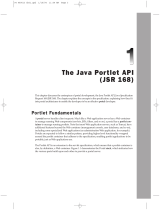Page is loading ...

2013 - 1 Rev. A03
Open Manage Network Manager (OMNM)– Release Notes
Package Release Numbering: 5.2 Service Pack 1
The following is the format for release/version numbers:
<ProductID>.<Major Version>.<Minor Release>.<Maintenance
Release>.<Build #>
When contacting Customer Support, please refer to the complete release number
for components, which is in the Manage > Show Versions Box. The versions men-
tioned below refer to component versions rather than the package. Numbers in
parentheses following comments below identify the issue number (SCR). Some
notes below refer to OpenManage Network Manager as OMNM.
NOTE:
You can upgrade to this release only from OMNM 4.4 or later. Upgrades from previous versions of
OMNM are not supported. If you upgrade from 4.4 or 5.0, you must re-register any additional
licenses you have purchased by opening the Settings > Permissions > Register Licenses menu, and
locating the license upgrades for what you have installed previously. To get such updated licenses,
go to www.doradosoftware.com/dell/upgrade-info.html.(3446, 18747)
CAUTION:
Do not install this software when a command or oware shell is open. Close the shell first.
Technical Support: Contacting Dell
Dell provides several online and telephone-based support and service options.
Availability varies by country and product, and some services may not be avail-
able in your area. To contact Dell for sales, technical support, or customer service
issues:
1. Go to dell.com/support.
2. Select your country from the top right-corner of the page.
3. Select your line of business as either Support for Small and Medium Business or
Support for Enterprise IT and click Start Here! The main support page for your
line of business appears.
4. Scroll down the page to the section Contact Us. Select any of the options listed
depending on your requirement.

2
What’s New in Service Pack 1
• Added support for Dell Force10 S4820T with firmware 8.3.19.0
Known Issues in 5.2
General
• Ethernet Link Discovery Limitation—For all Force10 devices, Dell Open-
Manage Network Manager does not discover ethernet links when they are
attached to management port. The LLDP table is not populated. (20579)
• Reports—Some reports or templates may appear pre-seeded that are not sup-
ported by Dell OpenManage Network Manager. For example, pool reports
may appear for programmatic restrictions on pooled assets like IP addresses,
or Route Targets that may not be supported. (18882)
• Firmware change reports may not always report changes to device firm-
ware.(18665,19359)
• The Hardware Change report may erroneously display devices that just had a
firmware upgrade or downgrade. (19358)
• SSH with
stricthostkey
checking
=
yes
is not supported. (05350)
• Virus Warnings—Two files installed with this product—
bash.exe
or
md5sum.exe
—may trigger warnings with some anti-virus software. If you get
a virus detection warning for these files during installation, take no action.
You may want to turn off virus detection while installing.
• The internal FTP/TFTP file server is not supported on Linux. Nevertheless, the
Test button remains active, and will cause an error if used in that context.
(01326)
• Server Start Delay—The Windows tray icon may prematurely indicate appli-
cation server has started. Workaround: Wait a little, and the application
server will catch up to the icon. (18778)
• Discovery—Dell OpenManage Network Manager must be authorized to set
CLI session parameters; permissions-related timeouts may occur during
device access if it is not. For example, Cisco CLI access requires the command
set terminal length 0
. (20679)
Install / Upgrade
• During upgrade installation to Linux an un-grammatical message full of mis-
spellings appears (Warning. This application cannotbe installedl as root. You
must use a non-root account to install Oware. If your logged in as root please
log in to another account to install this software.). You can safely ignore this
message if you are not installing from the root account. Do not install as root,
though. (2
1030)
•
Performance capabilities have been completely reconfigured. When upgrad-
ing from previous versions, you must (re-)create dashboards from scratch.
(18700)
• The following require manual migration (export, then import) from previous
versions: SMTP settings. Some scheduled items, .
–You must recreate saved topologies / visualizations. Suggestion: take a
screenshot before you upgrade.

3
–User Names / Passwords, and User Groups (Roles) are not automatically reas-
signed and must be created manually.
–Group Operations have been deprecated, replaced by Adaptive CLI.
–Command monitors must be reconfigured to refer to Adaptive CLIs, which
now can refer to external scripts. (18693)
• Upgrading from previous versions may update device Model numbers. After
upgrade is complete, you may need to edit pre-existing filters that refer to
model numbers for them to function correctly. Also after the upgrade is com-
plete, the model numbers for Powerconnect B-Series fabric devices may not
change until you perform a resync on them. (18794)
• Checking Allow Strangers to create accounts may produce a defective login
screen. (17364)
• CORBA is no longer supported, but SOAP and Web Services have improved,
and CORBA orbs often support these. (11513)
• Microsoft Windows 2008 Terminal Server is not supported. The installer
becomes non-responsive with Data Execution Prevention enabled. This
option is disabled by default on Windows Server 2008, but is enabled on a
Windows Server 2008 machine running Terminal Server. (02310)
• During uninstall on Windows 2008 Server, the uninstaller Java process does
not exit correctly. This leaves files on the machine. Workaround: Either man-
ually kill the Java process in the task manager or restart the system. It is safe
to remove the remaining files after the process has been terminated. (14089)
• After upgrading, Users may not initially appear associated to their roles, but
you can work around this apparent failure by clicking Update Associations.
This is in the Roles portion of the Control Panel. Click Actions > Assign Mem-
bers, then click the Update Associations button on the following screen. Alter-
natively, you can go to the Server Administration portion of the Control
Panel and click Execute to Reindex all search indexes. (19876)
• Discovery fails when switching a device Authentication from SNMPv3 MD5
to SNMPv3 SHA. Work around: Discover the device, then delete it. Switch
authentications from MD5 to SHA in the discovery profile. Rediscover the
device.
Because of the different users, the SNMP stack lets the request go through
with correct user/authentication. (19409)
• Device links to themselves may appear as squares surrounding the device in
“Visualize my network” screens. (18718)
• The Organization User in Roles has no description. Its features are covered in
the online help and User Guide. (18669)
• Dell OMNM drops SNMP V3 traps when the V3 traps auth (userid) is
unknown. Workaround: Use an SNMP monitor, for example polling sysUp-
time, to get data from the device. Once this occurs, the proper auth is then
known and Dell OMNM accepts the trap. (18574)
• Installation may display a JBoss null pointer exception ZipEntryContext
error. This stems from a bug in JBoss 5.1, and is benign. (18612)
• Internet Explorer has a problem importing MIBs. Workaround: Use a differ-
ent browser to import MIBs. (HD-376)

4
• In the Port report, the Model column refers to the model of the port. This col-
umn is not currently supported by Dell devices. (17540)
• Disabling ICMP ping in Discovery Profiles can also disable the Inspect fea-
ture. Workaround: Enable ICMP Ping Devices (as it is by default). (18146)
Web Client
• Audit trails do not always show deleted equipment names after the device
becomes unmanaged. To see such information, use Java client. (17097)
• Audit Trail may show blanks for the Subject column in the Audit Trail portlet.
This is because some audited tasks are targetless (No subject). (17643)
• NoClassDefFoundError errors can occur during application server startup if
the portal tries to access classes in the application server too soon. The portal
does this if portlet calls occur during appserver startup. Workaround: Restart
application server. (15854)
• Adding a page when the focus is on a page with sub-pages does not save it to
the menu bar. Workaround: Create pages in the Manage > Page menu or cre-
ate one after selecting a page with no submenus. (15909)
• In a Windows 7 environment Internet Explorer may not fully display all
menu items. Workaround: Use Mozilla Firefox, Google Chrome or Safari as
the browser. (13320)
• Exporting to Excel does not work in Internet Explorer. Workaround: Ctrl +
click the Excel export button in Dell OpenManage Network Manager. (13456)
• Mutlitab browsing is not supported and may produce unpredictable results.
(10963)
• In a job viewer window, some audit trail messages may appear too narrow to
read in their entirety. Workaround(s): Enlarge the browser and the job
viewer window grows bigger (maximized, you will see more of the message).
The job viewer window lets you copy and paste the message text into applica-
tions like notepad for less restricted viewing and for additional message anal-
ysis. (16320)
• In some cases a single managed object may be discoverable via multiple IP
addresses. Each discovered IP creates a new inventory object and will count
against any licensed Right To Manage total. Workaround: Network elements
should be managed through a single interface/IP. Additional discovered inter-
faces should be deleted leaving only one managed object in inventory.
(11540)
• Discovery—When specifying network addresses using the Subnet type, you
must specify the Network address at the beginning of the subnet since Dell
OpenManage Network Manager assumes it is the starting IP address for the
range. If you specify an address in the middle of the subnetwork then Dell
OpenManage Network Manager may discover devices outside of that subnet-
work. This also means that IP addresses in the network that precede the spec-
ified address are not discovered. To avoid these issues, use the CIDR
specification of the network to discover rather that the subnet ID. (16803)
• Link discovery currently does not find one-ended links. (16305)
• Devices not implementing LLDP MIBs with complete and correct data will
prevent OMNM from discovering links for the device. Also some devices
encode STP data collected via SNMP in a way that is difficult to decipher. In

5
these cases, the algorithm OMNM logs a warning message "Problem deter-
mining designated port encoding algorithm" during device link discovery.
(16438)
• The Red Hat system clock can differ one hour from the application server
clock. (15524)
• When Dell OMNM status icon in the tray is green and you select procman
(“process manager”) restart from Windows’ Control Panel services, an error
message appears saying the service did not stop properly. The tray icon then
turns white. Since the application server is still running, when you try to
restart procman again from control panel, the icon turns red.
Workaround: Stop all Java and WMI processes in the process manager. A sys-
tem reboot also re-initializes the OWProcMan (process monitor). Note that
the service name may be different if your package has been specifically
branded. The executable path for the service is
\....\oware\bin\owprocman.exe
. (16335)
• The password confirmation field in the user account (My Account) settings
always says claims entered passwords do not match. Workaround: Save an
empty password, then enter the new password and resave. (13504)
• After rebooting the web server host, you may have to manually restart the
Tomcat/Synergy Service manager that appears in the system tray. To get the
manager back into the system tray, navigate to the Menu item under Dell
OMNM > Synergy Manager. This puts the manager back into the system tray
if you want to actively monitor the service. (14386)
• Saving a network view (topology) and marking it as default prevents reverting
to the original default view without deleting the saved default view. (15463)
File Management
• In some circumstances the File Server test produces a narrow window.
Workaround: Right-click the listed server in the File Servers portlet and select
Test. (18870)
• Backing up Dell Powerconnect W-Series iAP devices is not supported. (18560)
Event Management
• Dell OpenManage Network Manager keeps a record in the My Alerts/Action
History when you change Event Definitions. Those entries’ Details field is
blank in the My Alerts/Action History.(18942)
• Dell OMNM supports multiple IP addresses per resource. During event pro-
cessing, filters that include IP address criteria may behave incorrectly when
Dell OMNM evaluates the filter. Workaround: Best practice is using resource
name(s) instead of IP addresses. (12532)
• Events with no corresponding definition appear as alarms of indeterminate
severity. The only way to change behavior of an unknown event in this ver-
sion would be to locate the missing MIB and load it into the system. This cre-
ates the missing event definition(s) needed to specify explicit behaviors.

6
Issues Resolved
• If a problem occurs during firmware deployment, the error message displayed
may not specify the cause. Failed connectivity may produce a message like
"Error pattern '.*(is required ' matched 'already full'" Workaround: For such
messages, the content of the error message, visible at the bottom of the audit
screen, may provide more information. Click the message in the top of the
audit screen to read its contents in the bottom of the screen. (18636)
Supported Equipment
The following section contains release notes for functionality and equipment
supported in this product.
Supported PowerConnect Devices
• Supported PowerConnect devices (firmware in parenthesis) include: 5316,
5324 & 5424 (1.0.0.x, 1.0.2.x, 2.0.0.x), 5524 & 5524P (4.0.0.x, 4.0.1.x,
4.1.0.x), 5448 (4.0.0.x, 4.0.1.x, 4.1.0.x), 5548 (4.0.0.x, 4.0.1.x, 4.1.0.x), 5524P,
5548P (4.0.0.x, 4.0.1.x, 4.1.0.x), 6224, 6224F, & 6224P (2.1.1.x, 2.2.0.x,
3.2.0.x, 3.2.1.x, 3.3.1.x, 3.3.2.x, 3.3.3.x), 6248 & 6248P (2.1.1.x, 2.2.0.x,
3.2.0.x, 3.2.1.x, 3.3.1.x, 3.3.2.x, 3.3.3.x), 7024 (4.1.1.x, 4.2.0.x, 4.2.1.x,
4.2.2.x, 5.0.0.x), 7024P (4.1.1.x, 4.2.0.x, 4.2.1.x, 4.2.2.x, 5.0.0.x), 7024F
(4.1.1.x, 4.2.0.x, 4.2.1.x, 4.2.2.x, 5.0.0.x), 7048 (4.1.1.x, 4.2.0.x, 4.2.1.x,
4.2.2.x, 5.0.0.x), 7048P (4.1.1.x, 4.2.0.x, 4.2.1.x, 4.2.2.x, 5.0.0.x), 7048R
(4.1.1.x, 4.2.0.x, 4.2.1.x, 4.2.2.x, 5.0.0.x), 7048R-RA (4.1.1.x, 4.2.0.x, 4.2.1.x,
4.2.2.x, 5.0.0.x), M8428-K, M8024-K (4.1.1.x, 4.2.0.x, 4.2.1.x, 4.2.2.x,
5.0.0.x), 8024F (4.1.1.x, 4.2.0.x, 4.2.1.x, 4.2.2.x, 5.0.0.x), 8024 (4.1.1.x,
4.2.0.x, 4.2.1.x, 4.2.2.x, 5.0.0.x), M8024 (4.2.1.3, 4.2.0.4), M6348 (4.1.1.x,
4.2.0.x, 4.2.1.x, 4.2.2.x, 5.0.0.x), M6220 (2.2.0.x, 3.1.2.x, 3.1.5.x, 4.2.0.x,
4.2.1.x, 4.2.2.x, 5.0.0.x), 81xx (5.0.0.x), 35xx (2.0.0.x)
• Supported additional Powerconnect W-series systems include the following
models: W-3200, W-3400, W-3600, W-620, W-650, W-651, W-6000 Controller
Chassis, W-6000M3 modules, W-AP-92/93, W-AP-105, W-AP-124/125, W-AP-
68/175P, W-AP-134/135, W-iAP-92/93/105, W-iAP 134/135, W-ClearPass
GuestConnect. Also supports W-Series: AP-93H, AP-104, iAP-13x .
• Dell has discontinued support for the PC3024, PC3048, PC3324, PC3348,
PC3248, PC5012, PC5212, and PC5224 models, although Dell OMNM may
still discover and manage these.
Supported Force10 Devices
The following are supported Force10 models (firmware in parenthesis):
• Force10 MXL 10/40GbE (8.16.3.x).
• S4810 (including the firmware update that permits stacking up to six
devices), S4820T, S60, S55, Z9000, C300, C150, S50N, S50V, S25N, S25P, S25V,
E1200i (Exascale and Terascale), E1200 (Terascale), E600i (Exascale and Teras-
cale), E300 Terascale.

7
The following are supported Force10 S-Series models supported in a stacking con-
figuration:
• S60, S55, S50N, S50V, S25N, S25P, S25V, S4810, S4820T.
Known Issues for PowerConnect, Force10 and wireless devices
• The latest F10 MIBs contain S4820T device in the F10-Products-MIB, how-
ever, the F10-Products-MIB used most recently in Dell OpenManage Network
Manager does not contain this device, or Z9000,MXL,IOA. (21029)
• The Force10 FTOS device driver appears as Force 10 FTOS Service Pack 1 in the
MIB Browser. (21028)
• When upgrading Dell OpenManage Network Manager, the installation
screens display the Dell OpenManage Network Manager software version in a
way that ignores any Dell OpenManage Network Manager service pack or
maintenance build version information. (21027)
• You must do the following for discovered S4820T devices:
Windows:
1. In the Managed Resource portlet, delete any S4820T device.
2. Delete 6027 vendor in vendor manager located on Admin/Groups & Loca-
tions page.
3. Right click the application server icon on the task bar and select Stop.
4. Right click the Synergy network manager icon and select Stop Service.
5. In a command shell, type
oware
[Enter]
6. Type:
cd $OWAREAPPS
[Enter]
7. Type:
ocpinstall -s dellForce10.ddp
[Enter]
8. Right click the application server icon and select Start.
9. Right click the Synergy network manager icon and select Start Service.
10. Discover S4820T device in OMNM web client
Linux:
1. In the Managed Resource portlet, delete any S4820T device.
2. Delete 6027 vendor in Vendor manager portlet.
3. In a command shell, type:
. /etc/.dsienv
[Enter]
4. Type:
cd $OWAREAPPS
[Enter]
5. Type:
ocpinstall -s dellforce10.ddp
{Enter]
6. In a command shell log in as root.
7. Type:
. /etc/.dsienv
{Enter}
8. Type:
pmstopall
{Enter]
9. Type:
/etc/init.d/synergy stop
[Enter]
10. Type:
pmstartall
[Enter]
11. Type:
/etc/init.d/synergy start
[Enter]
12. Discover any S4820T devices with a Discovery Profile. (21014, 20120)
• For all Force10 devices, Ethernet links attached to management port on the
Force10 switch are not discovered by Dell OpenManage Network Man-
ager.(20579)

8
• Stacking with 35xx series may have timeout issues when trying SNMP get to
walk thru all the ports and related details (monitoring). (19394)
• For devices running firmware older than 4.1.x.x, you must use a non-default
enable access method or save an enable password in the startup configuration
before upgrading to the newer versions to access privileged exec (enable)
mode via telnet or SSH after the upgrade. The 4.x.x.x firmware emulates
industry standard behavior for privileged exec (enable) mode authentication
over SSH and telnet. In 4.1.x.x, the enable authentication method requires a
password and the default list for telnet and SSH (enableNetList) contains only
the enable method with no password. If the configuration being upgraded
does not have an alternative enable authentication method defined (for
example TACACS), setting an enable password allows one to access privileged
exec mode after the firmware upgrade. (19387)
• For IAP configured as Virtual controllers and with multiple IP addresses, the
Device may appear more that once in the resource manager with the addi-
tional IP addresses as configured on the device. (18895)
• When a device does not have the enable mode enabled, a benign error may
appear on login. You can safely ignore this error. (18492)
• Deploying a firmware image on an Access Point is not supported, regardless
of any error message that may encourage you to try again. (18637)
• You must click the drop down combo box for adding a port to a VLAN or add-
ing an interface to port-channel twice to open the box. (19847)
• For PowerConnect devices running firmware older than 4.1.x.x, you must
save either a non-default enable access method or an enable password in the
startup configuration before upgrading to the newer versions from Dell
OMNM to access privileged exec (enable) mode via telnet or SSH after the
upgrade. The 4.x.x.x firmware emulates industry standard behavior for privi-
leged exec (enable) mode authentication over SSH and telnet. In 4.1.x.x, the
enable authentication method requires a password and the default list for tel-
net and SSH (enableNetList) only contains only the enable method with no
password. If the configuration being upgraded does not have an alternative
enable authentication method defined (like TACACS), setting an enable pass-
word allows one to access privileged exec mode after the firmware upgrade.
(19512)
• For models 8164 and 8164F, if the FortyGig ports are configured as stack port,
then the relevant ports cannot be retrieved from the entity MIB table which
Dell OMNM relies on for discovering the port information. Because of this
switch limitation, the FortyGig ports configured in stacked mode will not
appear in Dell OMNM in Device Port Details. (19756)
• You cannot deploy 3.3.x firmware to a PC6248 device that is running 3.x
firmware. Workaround: Manually deploy the firmware. (19236)
• When you add firmware to the Image Repository for 35xx and 55xx devices,
you must add both the boot image and firmware image together to deploy to
these devices. (19366, 19377)
• In the Image Repository portlet, clicking on Download > Firmware for Dell
PowerConnect may download out of date firmware for Dell PowerConnect
classic devices. Workaround: OpenManage Network Manager has pre-seeded
firmware for devices and you can download firmware for each device from
the Dell support site. (16561)

9
• Some Dell devices and firmware revisions may not support the collection of
Service Tag and Asset Tag by Dell OpenManage Network Manager. This
includes recent firmware revisions of Force10, PowerConnect B-Series, and W-
series along with older revisions of PowerConnect firmware. (16098)
• For Force10 S50V devices Dell OpenManage Network Manager may show
total memory to be less than memory used. (18301)
• JUNOS event definitions are not supported in this release. (18869)
• When ACLs are configured on Force10 S4810 devices, when copying a
restored configuration to the running configuration, an error may appear
during restoration. (18905)
• You may see multiple options for selecting the configuration file to backup
for PowerConnect (not Force10) devices. Layer 2 Powerconnect switches have
just running and startup options while the Layer 3 router has running, star-
tup and backup options, so different options appear for the two sets of
switches. When you do file backup for a group of devices, all those options
are combined. Select only the top entry selection for execution. (18944)
• For C series and E series devices, the management interlace appears as a port,
though it should appear as an interface. (18949 18945)
• Sometimes Force10 devices may not respond to ICMP pings. Reports or appli-
cations would appear without data if you are only monitoring Force10. For
example, the performance portlet for “Top Ping Response” would appear
without data if you are only monitoring Force10 devices. To monitor the net-
work status of the Force 10 devices, you can create “Force10 SNMP” monitor
to poll Force10 devices using SNMP (sysUpTime). When this “Force10 SNMP”
monitor receives a valid response, the network status appears as Responding.
(18881)
• Combining the discovery of different kinds of links may produce errors. So
discovering Fiber Channel alone or Ethernet alone is problem free. However,
combining discovery of both makes Ethernet link discovery display an error.
Workaround: run the types of link discovery by themselves. (18819)
• Dell OMNM supports downloading OS images for all devices it supports.
Downloading OS images for one device downloads OS images for all devices.
(18777)
• The firmware report displays unnecessary entries showing firmware changes
from empty to a firmware number. (18719)
• The Add Stack Management ACLI is not supported for PowerConnect 35xx
models. (13793)
• CPU and Memory usage values do not appear for PC 5524P (17505)
• The Dell Force10 S50AC device appears as a Dell Force10 S50DC device
(17890).
• For Dell Force10 devices, interfaces like management and loopback may
appear as both ports and interfaces. (18309)
• For Dell PowerConnect 8024/F, restoring a configuration for a stack of devices
may fail. (16953)
• For Dell PowerConnect M8024-k and 8024/F user ports that are used for
stacking ports do not appear in the Network View. (16944, 16951)
• 8024/F fibre channel link discovery is not supported. (16943)

10
• Some devices do not respond to commands unless they are in the correct
state. For example, some Dell devices must not be in “Simple” mode to
respond to Adaptive CLIs. Take account of this as you create Adaptive CLIs.
(17153)
• When a restore service error appears for a TI24x it contains no details. No fur-
ther action is necessary. (14906)
• Stacking ports are not visible for 8024/F devices running 4.2.x firmware.
(16951)
• Adaptive CLI CoS Interface settings: The bandwidth is optional but if you
specify a single queue, you must insure the total bandwidth of all queues is
100. (16840)
• In Dell OpenManage Network Manager, Adaptive CLIs can be used to reset
one or more devices. As the device resets, timing of connection lost between
the device and Dell OpenManage Network Manager may result in Dell Open-
Manage Network Manager reporting a failure for executing the Adaptive CLI.
Device resets can be confirmed through the Dell OpenManage Network Man-
ager event log or status polling. For best results when creating Adaptive CLI
scripts, users should move the usage of device reload/reset commands to a
different Adaptive CLI that only uses the device reload or other device reset
commands. (18324)
• Some devices, including the Dell Force10 C-Series and E-Series, will allow
then drop telnet connections during deployment or file restoration when you
select restart as part of the process. This can take from six to eight minutes,
though it can take as long as fifteen minutes for a fully populated chassis.
During that time, you can pint the device; however, Dell OpenManage Net-
work Manager cannot log in to the device until the reboot is complete.
(18277)
• Restoring configurations to Dell Force10 devices may produce errors when
individual commands already exist in the running config and cannot be over-
written. Dell OpenManage Network Manager ignores such errors and reports
success by default since the errors indicate a command was not applied, not
that restoration was unsuccessful. Best practice is to restore to startup config
to avoid these errors, especially when scheduling backup or backing up a
group on such devices. (17991)
• If you use the “backup to flash” option when backing up configuration files,
the filename must have the extension
*.tar.gz.
If not, restore fails with a
“failed to decompress” error. (15283)
• 55xx devices echo command lines sent to them, so Adaptive CLI commands
display echoed characters in their Audit Trails. This is not an error and does
not mean the configuration failed. (14796)
• Upgrading from switch to router firmware on an FCX device upgrades an L2
Switch with L3 firmware, so the IP commands/configuration changes and the
L2 configuration are ignored. The device needs to be reconfigured from the
console. (14369)
• M8024-K does not support ethernet link discovery unless you update the
firmware to 4.2. (14853)
• PowerConnect 62xx users must be running 3.x.x.x firmware (or later) on
their switch before they can do a standard firmware upgrade. Attempting to
upgrade the firmware while at version 2.x or 1.x fails. To upgrade from these

11
versions, see the special instructions provided in the Release Notes and
Readme for the firmware itself. (8507)
• Dell OMNM receives all data from the Dell 62xx device, but if the Last Update
day is more than a single digit, then the entire data table disappears, and Dell
OMNM displays a Form Error. One other symptom: the Last Update, Total
Inserts, Total Deletes, Total Drops, and Total Ageouts do not appear correct, as
they are in the CLI. Workaround: Rebooting switch sets the Last Update back
to zero. Once done, the LLDP Stats works again. (8213)
• Cable Tests on ports in a stack may fail, producing the message
Test has not
been preformed
. Workaround: Make sure the management (master) switch
is set to Unit-1 in the stack. (8129)
• Stacked switches change IP addresses when the master is moved. Moving
master does not function properly in stack configuration. (7002)
• When editing any interface set to disabled mode, and choosing vlan tagging
from the combo box, you will not be able to add a VLAN ID. The field is
grayed out. Workaround: Switch the selection to another item and then back
to the desired one. (6355)
• You must use the command-line interface to deploy new firmware for the
5324 model (4739)
• LLDP modification through this application may not work on M8024
devices, therefore you must setup LLDP through the telnet CLI. (2583)
• Banners are supported only up to 256 characters in length. (2265)
• You must wait more than three minutes to deploy another firmware version
after you successfully deploy the first firmware version. Deploying firmware
can also fail with the default timeout value. You can increase the timeout
value from the Management interface and also in
\owareapps\dellpoewr-
connet\dellpc.properties
. (6680)
Issues Resolved
• Dell OpenManage Network Manager shows duplicate device options during
deployment of OS image files. (20642)
• Unable to discover links between Force10 and non Force10 devices (20893)
• Group deploy of firmware does not work (20808)
• KPI Monitors do not correctly count ipOutDiscards for prior versions of Dell
OpenManage Network Manager. Calculations of ipTotalDiscards is accurate
in this version. (19405)
• The audit trail message “Collecting network data” now reads “Collecting net-
work data for Ethernet link discovery” (20967)
Supported Powerconnect B-Series Devices
Supported models include: M8428k.
Support is included for firmware versions 5.2.0 or higher.

12
Known Issues
• M8428K does not display the correct model number, performance indicators
and serial number in the details panel. (17447)
• A limited amount of interface data is collected from Powerconnect B-Series
Ethernet capable switches. As a result, interface reports and the Interfaces
portlet do not contain Ethernet Link data for these devices. This also means
Ethernet Links do not appear for these devices.(18800, 18802)
• Right-click menu in Performance - Top Ping Response portlet does not appear.
Workaround: Right-click in the Managed Resources portlet. (18827)
• Network Details VLAN screen for B-RX devices does not display VLAN infor-
mation since required MIBs are not supported or populated by the device.
(16419)
• Informs are not supported on these devices. If you check the checkbox to
send informs to v3 trap recipients it will send informs rather that v3 traps.
Workaround: Do not check the checkbox. (18435)
• Deploying firmware to these devices requires an external file server. (12512)
• Dell OMNM will not telnet connect to some devices if they use the factory
default password. You must set the password to something other than that
default. Dell OMNM does not recognize the additional prompt asking that
default password be changed each time log in occurs. (12240)
/