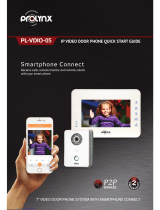Video Intercom Indoor Station·User Manual
vii
8.3.2 Adding by IP Address, IP Segment or Port No. ................................................ 34
8.4 Remote Configuration ........................................................................................... 36
8.4.1 System ............................................................................................................. 36
8.4.2 Video Intercom ............................................................................................... 42
8.4.3 Network ........................................................................................................... 47
9 Setting the Door Station via iVMS-4200 ..................................................... 50
9.1 System Configuration ............................................................................................. 50
9.2 Device Management .............................................................................................. 50
9.3 Group Management .............................................................................................. 50
9.3.1 Adding Group .................................................................................................. 51
9.3.2 Assigning Devices to Group ..............................................................................52
9.3.3 Modifying Device Information ........................................................................ 53
9.3.4 Deleting Device ............................................................................................... 53
9.4 Card Management ................................................................................................. 54
9.4.1 Unauthorized Card Management .................................................................... 54
9.4.2 Normal Card Management .............................................................................. 60
9.5 Notice Management .............................................................................................. 61
9.5.1 Creating Notice Information ............................................................................ 61
9.5.2 Querying Notice Information ...........................................................................62
9.5.3 Querying Call Logs ........................................................................................... 63
9.5.4 Querying Unlocking Log .................................................................................. 64
9.6 Device Arming Control ........................................................................................... 64
9 Local Operation .......................................................................................... 66
10.1 Activating Device Locally ..................................................................................... 66
10.2 User Interface Description ....................................................................................67
10.2.1 User Interface of Indoor Station .....................................................................67
10.2.2 User Interface of Indoor Extension................................................................ 68
10.2.3 Indoor Station Status..................................................................................... 68
10.2.4 Indoor Extension Status .................................................................................70
10.2.5 Arming Status ................................................................................................ 71
10.3 Settings ................................................................................................................ 71
10.3.1 Password Settings ..........................................................................................72
10.3.2 Sound Settings .............................................................................................. 73
10.3.3 No Disturbing Settings .................................................................................... 74
10.3.4 Arming Mode Settings ................................................................................... 75
10.3.5 Zone Settings ..................................................................................................76
10.3.6 System Maintenance ..................................................................................... 77
10.3.7 Configuration Settings ....................................................................................78
10.4 Call Settings ......................................................................................................... 85
10.4.1 Adding Contact .............................................................................................. 85
10.4.2 Calling Resident ............................................................................................. 86
10.4.3 Receiving Call .................................................................................................87
10.4.4 Viewing Call Logs .......................................................................................... 88
10.4.5 Calling Management Center and Calling Elevator ......................................... 89
10.5 Information Management ................................................................................... 90