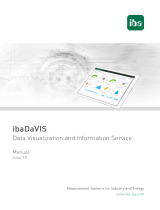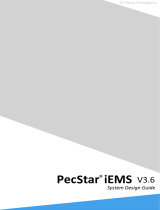Page is loading ...

IDERA
D
BA
rti
sa
n
Quick Start Guide
Version 17.0.x
Published August 2019

IDERA, Inc.
2
© 2019 IDERA, Inc. IDERA, the IDERA logos, and all other IDERA product or service names are
trademarks or registered trademarks of IDERA, Inc. All other trademarks are property of their
respective owners.
This software/documentation contains proprietary information of IDERA, Inc.; it is provided under
a license agreement containing restrictions on use and disclosure and is also protected by
copyright law. Reverse engineering of the software is prohibited.
At IDERA, we deliver a new generation of tools for managing, administering, and securing your
Microsoft Windows Servers, including SQL Server, PowerShell and Microsoft Dynamics. We
employ numerous industry experts worldwide who are devoted to bringing proven solutions to
you, the administrator. IDERA provides solutions that help you ensure server performance and
availability and reduce administrative overhead and expense. Our award-winning products
install in minutes, configure in hours and deploy worldwide in days. IDERA is a Microsoft Gold
Certified Partner headquartered in Houston, Texas, with offices in London, UK, Melbourne,
Australia, and Sao Paulo, Brazil. To learn more, please visit http://www.idera.com/.
August 19, 2019

IDERA, Inc.
3
Contents
Introducing DBA
rtis
an ............................................................................................................................. 5
About DB
Arti
s
an .................................................................................................................................. 5
Technical
R
equi
r
ement
s
........................................................................................................................ 6
DBMS Support and Connec
tivity
O
p
tio
n
s
............................................................................................ 6
Dedicated Support Connectivity
O
pt
ion
s
......................................................................................... 6
Generic JDBC/ODBC Connec
t
ivit
y
.................................................................................................... 8
IBM DB2 for Z/OS Stored Procedure
R
equi
r
eme
nts
....................................................................... 8
Specifically-tested JDBC/ODBC Connec
ti
v
i
ty
Products: Apache Hi
v
e
/
Hadoop .......................... 8
DBMS Versions no Longer Suppo
rt
ed .............................................................................................. 8
Installing and Licensing DBA
rtis
an ........................................................................................................ 9
Installing DBA
rtis
an ............................................................................................................................. 9
Licensing Your
P
r
oduc
t
........................................................................................................................ 9
Licensing
O
ve
rvi
e
w
................................................................................................................................ 10
Viewing Your License Type and Module
s
....................................................................................... 10
Understanding
L
icense
s
.................................................................................................................... 10
DBArtisan License Modules, DBMS Support, and Feature A
v
ailab
ilit
y
....................................... 10
Directing Queries Regarding
L
icense
s
............................................................................................. 10
Licensing Your Applica
tio
n .................................................................................................................... 11
Registering a Trial or Workstation License du
ri
ng
I
n
s
t
alla
t
ion .................................................... 11
Registering a Workstation License after Applica
ti
on S
ta
rtu
p ...................................................... 11
Registering by
P
hone ........................................................................................................................ 12
Registering a Networked
L
icense .................................................................................................... 12
Selecting a License Category d
ur
ing S
ta
rtu
p ................................................................................... 13
Online/Offline Mode and Conc
ur
r
ent License Chec
k
ou
t
.................................................................. 13
DBArtisan Tutorial e
x
e
r
cise
s
................................................................................................................. 14
Session 1: Getting Started
w
ith
DBA
rtis
an ........................................................................................ 15
Starting the DBArtisan Applica
tio
n ................................................................................................. 15
Registering
Cr
oss
-
Pla
t
fo
r
m Datasources to DB
Ar
t
isan ................................................................. 15
Setting up the Datasource
E
x
plo
r
e
r
................................................................................................ 17

IDERA, Inc.
4
Exploring General Usability
F
ea
tu
r
e
s
.............................................................................................. 18
Retaining Datasource Explorer View Settings ............................................................................ 18
Working with Datasource Explorer Bookmarks .......................................................................... 18
Setting Keyboard Shortcuts and Hotkeys ................................................................................... 19
Datasource Explorer tree filtering ................................................................................................ 20
Session 2: Object and Schema Managemen
t
..................................................................................... 23
Creating a Table
O
bjec
t
.................................................................................................................... 23
Making changes to an existing table objec
t
................................................................................... 24
Working with Object DD
L
................................................................................................................ 25
Session 3: Database
Security
Managemen
t
....................................................................................... 26
Adding a new database u
s
e
r
............................................................................................................ 26
Granting and Editing User
P
r
i
v
ilege
s
............................................................................................... 27
Session 4: Space Managemen
t
............................................................................................................ 28
Built-in Space Managemen
t
.............................................................................................................. 28
Advanced Space Management
(
Oracle and SQL Server onl
y
)
..................................................... 30
Session 5: SQL Managemen
t
................................................................................................................ 31
Working with Query Builde
r
............................................................................................................. 31
ISQL Windo
w
...................................................................................................................................... 32
Automated error detection and coding a
ss
i
sta
nce ................................................................... 32
Feature Summa
r
y
........................................................................................................................... 33
Setting environment op
t
ion
s
........................................................................................................ 34
SQL Debugging, Analysis and Tuning .............................................................................................. 34
Session 6: Job Managemen
t
................................................................................................................. 35
Session 7: Data Managemen
t
.............................................................................................................. 36
Visual Data
E
diting ............................................................................................................................ 36
Working with Table Data - Create
I
ns
er
t
St
a
t
eme
nts
.................................................................... 37
Working with Table Data - Extract Da
ta
as
X
M
L
........................................................................... 38
Advanced Data Management – Schema and Data Mig
ratio
n ...................................................... 39
Session 8: Performance Managemen
t
................................................................................................ 43
Monitoring Se
ssi
on
s
........................................................................................................................... 43
Advanced Client-Side
Per
f
o
r
mance Mon
ito
r
ing ............................................................................. 44
Session 9: Capacity Managemen
t
....................................................................................................... 46
Session 10: General Utilities and Tool
s
............................................................................................... 47

IDERA, Inc.
5
Introducing DBArtisan
Introducing D
BA
rtis
an
DBArtisan is an industry-leading database administration solution for managing Oracle, Microsoft
SQL Server, Sybase, PostgreSQL, IBM DB2, and MySQL databases. Its cross- platform capability
allows users to efficiently manage heterogeneous database platforms easily using a single front-
end tool. Using DBArtisan, users boost their productivity by using a single tool for all their
databases, regardless of the vendor.
About DB
Artis
an
Your new application provides tools that can be used by a number of functions within an
organization using DBMS from multiple vendors, in testing, development, or production
environments.
Datasource and Server Management: Datasources must be registered. Datasources can be
registered manually or semi-automatically. Storage can be registry-based or file- based, and a
network storage option facilitates shared use of datasource catalogs.
Object management tools: Your application supports a wide range of database objects and
related elements for each DBMS. You can create new objects, edit existing objects, and use a
range of object operations that support common, general or DBMS-specific actions.
Coding Environments/Editors: Fully-featured environments dedicated to SQL, DDL and Active
Script development are provided. Execution options are available as appropriate, and
environment-specific related features, such as rollback/commit and query plan options, are
provided. Related coding aids include on-the-fly semantic and syntactic validation, text
substitution shortcuts, and visual query building tools. Related execution tools include script and
file execution facilities.
Schema and data utilities (DBArtisan only): Schema extraction, migration, and publication
wizards let you quickly extract and move schema and data across environments and even across
DBMS types. DBMS-specific import/export, load/unload, and backup/restore utilities are also
available. A Data Editor lets you edit your tables in real-time, supports all editable datatypes, and
provides Unicode options. Table data can also be imported from formats such as spreadsheets.
Project Management, Version Control, and Script Library: Database project management
facilities help you organize, alter, and keep track of changes to database objects or SQL scripts.
The project management facilities act as a repository to maintain all source code for a database
project. DBArtisan also incorporates version control functions and build management facilities to
help you manage and build projects.
Other Time-savers and Productivity Tools: Working within the DBArtisan environment, you
have access to database and file search facilities, use the visual difference to compare files or
database objects, and access the Microsoft Windows task scheduler.

IDERA, Inc.
6
Technical Requirements
License-specific Add-ons: Depending on the licenses you purchased, you have access to the
following tools:
• The DBArtisan Analyst Series includes advanced space, capacity, performance and backup
management capabilities. They let you predict and prevent storage- related problems,
trend data and object growth over time, and pinpoint performance bottlenecks.
• Debuggers, available for IBM DB2 for Linux, Unix, and Windows, Oracle, Sybase, and SQL
Server, let you test functions and procedures. A Profiler is available for Oracle datasources.
Technical
R
equi
r
em
ent
s
For information on the technical requirements of DBArtisan, including supported operating
systems and databases, see the ReadMe at //www.idera.com/support/productdocuments.
DBMS Support and Connec
tivity
O
p
tio
n
s
Dedicated Support Connectivity
O
pt
ion
s
DBArtisan provides dedicated connectivity to a specific version range of IBM DB2 for Linux, UNIX, and
Windows, IBM DB2 for z/OS, Microsoft SQL Server, MySQL, PostgreSQL, Oracle, Sybase, and Teradata
databases. The following connectivity options are provided:
• Native drivers: DBArtisan is packaged with a set of native drivers, each requiring a DBMS-
specific client to be installed.
• JDBC drivers: DBArtisan can connect to a datasource more directly using one of the packaged,
third-party JDBC drivers. No additional connectivity components need to be installed. One or
more third-party drivers, tested against DBArtisan, are installed with DBArtisan.
The following table provides a summary of resources/requirements for connectivity to dedicated DBMS
platforms. For each platform, it lists supported versions, the client software that must be installed if
using native IDERA clients, and the third-party, Type 4 JDBC drivers packaged with DBArtisan.
DBMS Platform
Supported
Version
Client Required
for Use with
Native IDERA
Drivers
Packaged JDBC
Driver
Source &
License
IBM DB2 for z/OS 9 – 10x and 11.x* DB2 UDB Client for
Windows 8.0 or later
IBM Data Server
Driver for JDBC
--
IBM DB2 for LUW 9 – 10.x and 11.x* IBM DB2 LUW Client
for Windows 8.0 or
later
IBM Data Server
Driver for JDBC
--
Microsoft SQL
Server
2008, 2012, 2014*,
2016*, 2017*, 2019*
Microsoft SQL Server
client Library
jTDS Type 4 JDBC
Driver for Microsoft
SQL Server
Microsoft SQL
Server JDBC Driver
LGPL source,
license

IDERA, Inc.
7
DBMS Support and Connectivity Options
DBMS Platform
Supported
Version
Client Required
for Use with
Native IDERA
Drivers
Packaged JDBC
Driver
Source &
License
MySQL 4.x, 5.1*, 5.7.17* MySQL
Connector/ODBC
Driver 5.2.x Driver –
MySQL
Connector/ODBC
driver 3.51.x Driver
MySQL Connector/J
JDBC Driver
GPL source, license
Oracle 9i, 10g, 11g, 12c, 12c
R2*, 19c*
Oracle SQL*Net
Client
Oracle JDBC Thin -
Driver
--
PostgreSQL 9.3, 9.4, 9.6x, 11.2
Specifically-
supported
PostgreSQL-based
database products
include Greenplum,
Pivotal HAWQ, and
BigSQL
PostgreSQL ODBC
Driver (latest version
recommended)
PostgreSQL JDBC
Driver
BSD license
Sybase ASE 12.5 – 15.7, 16.0 Sybase Open Client jTDS Type 4 JDBC
Driver for Microsoft
SQL Server
Sybase jConnect
JDBC Driver
LGPL source,
license
Sybase IQ 12.7 – 15.4, 16.0 SQL Anywhere
ODBC Drivers for
Sybase IQ 12.7
Sybase IQ 32-bit
ODBC Drivers
Sybase jConnect
JDBC Driver for
Sybase IQ
--
* For these databases, DBArtisan supports a subset of this database version’s features/functions.

IDERA, Inc.
8
DBMS Support and Connectivity Options
Generic JDBC/ODBC Connec
t
iv
it
y
Generic JDBC/ODBC connectivity to non-dedicated DBMS systems or non-database datasources
is also provided. DBArtisan can connect to a datasource using a customer- provided, third-party
JDBC version 4.0 or ODBC version 3.0 driver. Minimal DBArtisan functionality is provided,
including a basic Explorer tree and SQL querying.
IBM DB2 for Z/OS Stored Procedure
R
equi
r
eme
nts
When working against an IBM DB2 for z/OS data source, DBArtisan relies on the following stored
procedures, provided as an optional installation step in setting up the DB2 subsystem:
• DSNWZP
• DSNUTILS
• ADMIN_COMMAND_DSN
• ADMIN_COMMAND_DB2
Prior to using DBArtisan against an IBM DB2 for z/OS data source, ensure that these components
are installed on the server.
Specifically-tested JDBC/ODBC Connec
ti
v
i
ty
Products:
Apache
H
i
v
e
/
H
adoop
DBArtisan has been successfully tested against Apache Hive/Hadoop datasources using the
Hortonworks ODBC driver. Similarly, Cloudera Impala datasources have been tested using the
Cloudera JDBC driver. In both cases, SQL querying and a Datasource Navigator/Explorer tree are
available.
DBMS Versions no Longer Suppo
rt
ed
DBArtisan is no longer being tested against Sybase ASE versions before 15.7.

IDERA, Inc.
9
Licensing Your Product
Installing and Licensing D
BA
rtis
an
Before you can register any IDERA application, you must meet the minimum technical
requirements. If you meet all the minimum technical requirements, you can install DBArtisan.
After installation, you must license the application.
The following topics walk you through this process:
• Installing DBArtisan
• Licensing Your Product
Installing DBA
rtis
an
To install the application successfully, you must complete each panel of the installation wizard.
64-bit and 32-bit versions of DBArtisan are available with the trial version, which can be
downloaded from https://www.idera.com/dbartisan-database-administration-solution.
The DBArtisan installation wizard installs all corresponding files on your machine. The installer
offers common options such as license agreement, file and folder selections, and shortcut
options. An application-specific option lets you associate file suffixes of elements such as SQL
scripts with DBArtisan.
The panels presented by the wizard vary depending on whether you are upgrading or performing
an initial installation.
Caution: If you have not registered a license when you start a DBArtisan installation, you
will be prompted to register a license. For more information, see Licensing Your
Product.
After the installation is complete, we recommend that you reboot your machine before using
DBArtisan.
Licensing Your
P
r
oduc
t
Each IDERA client application requires one or more licenses to run. An IDERA product, such as
DBArtisan, has a baseline license that provides basic feature support for that product. Also,
incremental licenses may be required to support specific DBMS platforms, product add-ons, or
other functions.
For more information, see the following topics:
• Licensing Overview
• Licensing Your Application
• Selecting a License Category During Startup
• Online/Offline Mode and Concurrent License Checkout

IDERA, Inc.
10
Licensing Overview
Licensing
O
ve
rvi
e
w
The following topics provide a high-level discussion of key licensing topics and directs you to
sources of more detailed information.
• Viewing Your License Type and Modules
• Understanding Trial, Workstation, and Networked Licenses
• DBArtisan License Modules, DBMS Support, and Feature Availability
• Directing Queries Regarding Licenses
Viewing Your License Type and Module
s
The About... dialog, available from the Help menu, displays your license type and each license
module currently registered. For the most current licensing information, go to the online help.
Understanding
L
icense
s
Three kinds of licenses are available: Trial, Workstation, and Networked.
• Trial licenses. A license for a 14-day, full-featured trial version of the product. The trial
license must be registered before you can use the product.
• Workstation licensing. A license or set of license is tied to a particular workstation. The
product can be used only on that workstation.
• Networked licensing. Networked licenses are administered and distributed by a central
License Server (IDERA License Center or Acresso FLEXnet Publisher). There are two types of
networked licenses:
Concurrent
and
Networked Named User
. With Concurrent licensing,
users on different machines take turns using licenses from a shared pool. With Network
Named User Licensing, licenses are pre-assigned to specific users set up on the license
server’s user list. Those users are guaranteed to have licenses available any time. NOTE:
Concurrent licenses can be borrowed for use without a network connection. For details, see
Online/Offline Mode and Concurrent License Checkout.
DBArtisan License Modules, DBMS Support, and Feature
A
v
ailab
ilit
y
Simplified licensing now offers a single DBArtisan license for single and multiplatform
environments. Standard, Professional, and Workbench editions now are a single edition called
DBArtisan, which also includes the previously optional Analyst Pack. Furthermore, the previously
optional Analyst Pack now is included in DBArtisan.
Directing Queries Regarding
L
icense
s
Questions regarding license availability, feature availability, and client or server licensing, should
be directed as follows:
• If you work in an organization that uses networked licensing, direct any questions to your
site’s DBArtisan administrator.
• If you are using workstation licensing, direct licensing questions to your IDERA
representative.

IDERA, Inc.
11
Licensing Your Application
Licensing Your
A
pplica
tio
n
See the following topics for details on registering your product:
• Registering a Trial or Workstation License during Installation
• Registering a Workstation License After Application Startup
• Registering By Phone
• Registering a Networked License
Registering a Trial or Workstation License du
ri
ng
I
n
s
t
alla
t
ion
Shortly after initiating the download of a trial version of an IDERA product, you should receive an
email with a serial number you must register during installation. Similarly, if you purchase an
IDERA product while no trial version is active, you will receive a serial number that must be
registered during installation.
1. Start the installation. An IDERA License Registration dialog appears.
2. Copy the serial number from the email and paste it in the Serial Number field.
3. Enter your EDN account credentials in the Login or Email and Password fields. If you
have not previously created an EDN account or have forgotten your password, click I
need to create ... or I’ve lost my password.
4. Click Register.
Your activation file should be downloaded and installed automatically. If this does not
happen, click the Trouble Connecting? Try Web Registration link and follow the
prompts. If you still have problems, see
Registering By Phone.
Registering a Workstation License after Applica
ti
on
S
ta
rtu
p
The following instructions assume that you have received a workstation license by email and that
you currently have a valid trial license. If you did not install a trial version or the trial period has
expired, follow the instructions in Registering a Trial or Workstation License during Installation.
1. On the Help menu, select About, and then on the dialog that opens, click Manage to
open a license manager dialog.
2. On the Serial menu, select Add.
3. Copy the serial number from the email and paste it in the Add Serial Number dialog,
and then click OK.
4. Right-click on the serial number you added, and then select Register from the context
menu. A registration dialog opens.
Note: The Registration Code box shows a machine-specific identifier required with
other registration methods.
5. Ensure that the Register using Online Registration radio box is selected.

IDERA, Inc.
12
Online/Offline Mode and Concurrent License Checkout
6. Provide Developer Network credentials in the EDN Login name or Email and EDN
Password boxes. If you have not previously created an EDN account or have forgotten
your password, click I need to create ... or I’ve lost my password.
7. Click Register.
8. If prompted to restart the application, click Yes.
Your activation file should be downloaded and installed automatically. If this does not happen,
click the Trouble Connecting? Try Web Registration link and follow the prompts. If you still
have problems, Registering By Phone.
Registering by
P
hone
If you have problems with either of the above procedures, you can register licenses by phone.
You will have to provide:
• Developer Network credentials
• The registration code displayed in the IDERA License Registration dialog that appears
when you start an unlicensed application
• The product base license serial number
• The license serial numbers for any additional features you have purchased.
For North America, Latin America, and Asia Pacific, call (415) 834-3131 option 2 and then follow
the prompts. The hours are Monday through Friday, 6:00 A.M. to 6:00 P.M. Pacific time.
For Europe, Africa, and the Middle East, call +44 (0)1628-684 494. The hours are Monday through
Friday, 9 A.M. to 5:30 P.M. U.K. time.
Shortly after phoning in, you will receive an email containing an activation file. Then do the
following:
1. Save the file to the desktop or a scratch directory such as c:\temp.
2. On the Help menu select About and then on the dialog that opens, click Register. A
registration dialog opens.
3. Select the I have received an activation file (*.slip or reg*.txt) radio box.
4. Click the Browse button and use the Select License Activation File dialog to locate and
select the activation file you installed.
5. Click the Import button to import the activation file and when complete, click the Finish
button.
6. If prompted to restart the application, click Yes.
Registering a Networked
L
icense
If you work in an organization using Networked licensing, an administrator, department head, or
someone performing a similar function will provide you with an activation file.
Once you receive the file, save it to the license subfolder of your product’s main installation
folder (typically C:\Program Files\IDERA\
<product><version>
\license\), then restart the
application.
No additional steps are necessary.

IDERA, Inc.
13
Online/Offline Mode and Concurrent License Checkout
Selecting a License Category d
ur
ing
S
ta
rtu
p
During startup, if multiple concurrent license categories are available, you are prompted to select
a category to use for this DBArtisan session. Multiple license categories can be set up to provide
differing feature access or access to different DBMS versions. Feature and DBMS version access
are typically distributed across multiple license categories to optimize the use of a site’s
purchased licenses.
Note: This dialog also includes the option to remember your selection on subsequent startups.
If you select that option, you can subsequently use the Select Licenses button on the
About... dialog (Help > About) to select a different license.
Contact your License Administrator for details on individual license categories or requests for
additional feature or DBMS support.
Online/Offline Mode and Conc
ur
r
ent
License Chec
k
ou
t
Concurrent licenses can be used in both online and offline modes. In online mode, you must
have a continuous network connection to your License Center. Licenses are checked out on
startup and checked back in on shutdown.
You can also use a license in offline mode. When you explicitly check out a license for offline use,
you can use the license without a connection to your License Center for a specified duration. This
lets you work while travelling or commuting, work away from your primary work area, or use the
license when a network connection is unavailable or not required.
Note: Contact your site administrator for information on offline license availability, the
maximum duration, offline license policy at your site, or any other issues arising from
online license usage.
To check out a license for offline use:
1. On the Help menu, select Checkout License. The Check Out Licenses for Offline Use
dialog opens.
2. Select the check box associated with each individual license you want to check out.
3. In the Checkout Duration box, type the number of hours that you can use the offline
license without a network connection to the License Center.
4. Click OK.
You can work offline for the specified duration. The duration period begins immediately.
If you subsequently establish a network connection to the License Center before the license
duration expires, you can indicate to the License Center that the offline license is no longer
required.
To indicate that an offline license is no longer required:
1. On the Help menu, select Checkin License.
There is no interruption in DBArtisan usage. The license is not actually checked in until
you shut down DBArtisan.

IDERA, Inc.
14
DBArtisan Tutorial exercises
DBArtisan Tutorial e
x
e
r
c
is
e
s
The exercises that follow walk you through DBArtisan’s major functional areas. After completing
these exercises, you will have the foundation you need to explore the many features and benefits
of DBArtisan. You’ll have learned how to competently manage the major database administration
disciplines using DBArtisan’s standard cross-platform console. Also, you will have a solid
understanding of DBArtisan’s more advanced Space, Performance, and Capacity management
capabilities.
This guide is divided into 10 sessions:
• Session 1: Getting Started with DBArtisan
• Session 2: Object and Schema Management
• Session 3: Database Security Management
• Session 4: Space Management
• Session 5: SQL Management
• Session 6: Job Management
• Session 7: Data Management
• Session 8: Performance Management
• Session 9: Capacity Management
• Session 10: General Utilities and Tools
You can use this basic tutorial as a roadmap of product highlights, but also to help you find your
own path to explore DBArtisan.
Once you’ve started, you can select Help Topics from the Help menu to find many additional
resources that complement and build on many of the activities shown in this tutorial.

IDERA, Inc.
15
Registering Cross-Platform Datasources to DBArtisan
Session 1: Getting Started
w
ith
DBA
rtis
an
Your first tasks in getting familiar with DBArtisan are as follows:
• Starting the DBArtisan Application
• Registering Cross-Platform Datasources to DBArtisan
• Setting up the Datasource Explorer
• Exploring General Usability Features
Starting the DBArtisan
A
pplica
tio
n
How you start DBArtisan depends on the type of application you are evaluating:
• InstantOn version: start the application by double-clicking the file you downloaded.
• Fully-installed version: The Start menu sequence for DBArtisan is always in the form
Programs > IDERA DBArtisan
version identifier
> DBArtisan
version identifier
, where
version identifier
reflects the version you are running.
To get started
1. Run DBArtisan.
The first time DBArtisan starts, a dialog opens, prompting you to set up datasources. In
addition to letting you manually set up individual datasources, a number of more
automated methods are available. If you have installed and used other IDERA tools,
DBArtisan can find any active datasources being used by those tools. Also, DBArtisan
provides a Discover Datasources feature that automatically searches the DBMS
configuration files on your system for datasources that are not currently registered.
Because other IDERA tools let you export datasource definitions to file, you also have the
option of importing these definitions.
2. For the purpose of this tutorial, click Cancel. You will be registering a datasource
manually.
Proceed to Registering Cross-Platform Datasources to DBArtisan.
Registering
Cr
oss
-
Pl
a
t
fo
r
m Datasources to DB
Ar
t
isan
The Datasource Registration Wizard walks you through the process of registering a datasource
for use with DBArtisan.
1. On the Datasource menu, select Register Datasource. DBArtisan opens the wizard,
initially prompting you for the DBMS type.
2. Select Oracle as the database type and then click Next. DBArtisan opens the next panel
of the Datasource Registration Wizard.

IDERA, Inc.
16
Registering Cross-Platform Datasources to DBArtisan
3. Ensure that User defined is selected and provide the Host machine name associated with
an Oracle datasource.
4. Type a Port number. The default is 1521, but you can change it to wherever the Oracle
listener is set up.
5. Specify a Type of SERVICE_NAME or SID and enter the corresponding value in the
SID/Service Name box.
6. In the Datasource Name text box, type SAMPLE_DATASOURCE for the purpose of this
example.
7. Click Next. DBArtisan saves your selections and opens the next panel of the wizard. This
is where you enter login credentials.
8. Provide a User ID and Password.
9. To save and encrypt your password so that you do not have to provide credentials each
time you connect, select Auto-Connect?.
10. Click Datasource Group to display the last panel.
11. In the Managed Datasources tree, select the folder corresponding to the type of DBMS
you are registering.
12. Click Finish. DBArtisan prompts you as to whether you want to connect to the
datasource.
13. Click Yes.
The same easy-to-use Datasource Registration Wizard is available for directly-supported DBMS
platforms as well as JDBC and ODBC datasources. Datasource information is stored in the
registry, is editable, and datasources can be deleted. If you run multiple IDERA products on the
same machine, they can share the same datasource catalog.
A number of datasource catalog storage options are available:
• A local, file-based alternative lets you easily move a datasource catalog between users.
• A remote, file-based alternative lets multiple users share a single catalog. Settings can be
changed locally but are not propagated to other users or retained over shutdown/startup
For details on datasource options, refer to the DBArtisan online Help. Proceed to Setting up the
Datasource Explorer.

IDERA, Inc.
17
Setting up the Datasource Explorer
Setting up the Datasource
E
x
plo
r
e
r
The first time you start DBArtisan, the Datasource Navigator occupies the left side of the main
window. It is a single pane window that lets you navigate the datasources that you register and
initiate actions against databases and database objects.
For the following set of exercises, you will be using a similar aid. To prepare for subsequent
exercises
1. Dismiss the Navigator by clicking the close button (X) at the top of the Navigator window.
2. Select View > Activate Explorer.
The Datasource Explorer is a two pane window that provides most of the same functions
as the Navigator.

IDERA, Inc.
18
Exploring General Usability Features
One key difference is the right pane of the window. It displays details for the node currently
selected in the left pane. This might be individual database objects such as tables or primary
keys, configuration parameters, and so on.
Before proceeding, familiarize yourself with the View menu commands for opening the Navigator
and Explorer, and the ways to close those windows. As you proceed with DBArtisan, you will
develop a preference for either the Navigator or Explorer, or find that each has benefits that are
preferable in different situations.
Proceed to Exploring General Usability Features.
Exploring General Usability
F
ea
tu
r
e
s
DBArtisan provides many “user in mind” features that make the product configurable to meet
individual needs and preferences. These features are designed to shave time off the tasks that
you perform many times on any given working day.
Retaining Datasource Explorer View Settings
1. At the top of the Explorer tree, click to expand the drop-down menu.
2. Select Retain View Settings.
The next time you open DBArtisan, the Explorer appears just as you left it.
Working with Datasource Explorer Bookmarks
1. In the Explorer tree, right-click the datasource you registered and select Add bookmark
from the context menu.

IDERA, Inc.
19
Exploring General Usability Features
DBArtisan opens the Add Friendly Bookmark Name dialog.
2. Click OK.
After Bookmarks are defined you can use them to easily navigate to commonly used
datasource resources using the dropdown at the top of the Explorer and selecting the
Bookmarks item.
Setting Keyboard Shortcuts and Hotkeys
1. From the Tools menu, select Customize. The Customize dialog opens.
2. In the Customize dialog, open the Keyboard tab.

IDERA, Inc.
20
Exploring General Usability Features
The Keyboard tab can be used to set keyboard shortcut hot keys for all areas of
DBArtisan functionality.
3. Click Close.
Datasource Explorer tree filtering
DBArtisan provides a number of ways to filter the Datasource Explorer tree, easing navigation.
During a DBArtisan session, you can use the Filter box at the top of the Datasource Explorer to
display only those objects whose name contains characters typed in the Filter box.
/