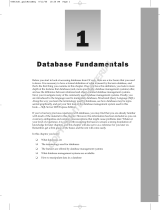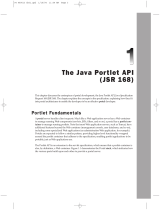Page is loading ...

DSAuditor 4.5 User Guide

Copyright © 1994-2008 Embarcadero Technologies, Inc.
Embarcadero Technologies, Inc.
100 California Street, 12th Floor
San Francisco, CA 94111 U.S.A.
All rights reserved.
All brands and product names are trademarks or registered trademarks of their respective owners.
This software/documentation contains proprietary information of Embarcadero Technologies, Inc.; it is provided under a license
agreement containing restrictions on use and disclosure and is also protected by copyright law. Reverse engineering of the software
is prohibited.
If this software/documentation is delivered to a U.S. Government Agency of the Department of Defense, then it is delivered with
Restricted Rights and the following legend is applicable:
Restricted Rights Legend Use, duplication, or disclosure by the Government is subject to restrictions as set forth in subparagraph
(c)(1)(ii) of DFARS 252.227-7013, Rights in Technical Data and Computer Software (October 1988).
If this software/documentation is delivered to a U.S. Government Agency not within the Department of Defense, then it is delivered
with Restricted Rights, as defined in FAR 552.227-14, Rights in Data-General, including Alternate III (June 1987).
Information in this document is subject to change without notice. Revisions may be issued to advise of such changes and additions.
Embarcadero Technologies, Inc. does not warrant that this documentation is error-free.

EMBARCADERO TECHNOLOGIES > DSAUDITOR 4.5 USER GUIDE 3
Contents
Welcome to DSAuditor . . . . . . . . . . . . . . . . . . . . . . . . . . . . . . . . . . . . . . . . . . . . . . . . . . . . . . . . . . . . . . . . . . . . . . . . . . 5
Additional Product Resources. . . . . . . . . . . . . . . . . . . . . . . . . . . . . . . . . . . . . . . . . . . . . . . . . . . . . . . . . . . . . . . . . . 5
Embarcadero Technologies Technical Support. . . . . . . . . . . . . . . . . . . . . . . . . . . . . . . . . . . . . . . . . . . . . . . . . . . . . 5
Dashboard Charts. . . . . . . . . . . . . . . . . . . . . . . . . . . . . . . . . . . . . . . . . . . . . . . . . . . . . . . . . . . . . . . . . . . . . . . . . . . . . . 8
View Charts. . . . . . . . . . . . . . . . . . . . . . . . . . . . . . . . . . . . . . . . . . . . . . . . . . . . . . . . . . . . . . . . . . . . . . . . . . . . . . . . 8
Modify a Chart. . . . . . . . . . . . . . . . . . . . . . . . . . . . . . . . . . . . . . . . . . . . . . . . . . . . . . . . . . . . . . . . . . . . . . . . . . . . . . 9
Chart Descriptions . . . . . . . . . . . . . . . . . . . . . . . . . . . . . . . . . . . . . . . . . . . . . . . . . . . . . . . . . . . . . . . . . . . . . . . . . . 9
Performance Charts - Column Usage. . . . . . . . . . . . . . . . . . . . . . . . . . . . . . . . . . . . . . . . . . . . . . . . . . . . . . . . . 9
Performance Charts - Dormant Objects . . . . . . . . . . . . . . . . . . . . . . . . . . . . . . . . . . . . . . . . . . . . . . . . . . . . . . . 9
Performance Charts - Long Running . . . . . . . . . . . . . . . . . . . . . . . . . . . . . . . . . . . . . . . . . . . . . . . . . . . . . . . . . 9
Performance Charts - Table Joins . . . . . . . . . . . . . . . . . . . . . . . . . . . . . . . . . . . . . . . . . . . . . . . . . . . . . . . . . . 10
Performance Charts - Table Usage . . . . . . . . . . . . . . . . . . . . . . . . . . . . . . . . . . . . . . . . . . . . . . . . . . . . . . . . . 10
Privacy Charts - Non-Privileged Users . . . . . . . . . . . . . . . . . . . . . . . . . . . . . . . . . . . . . . . . . . . . . . . . . . . . . . . 10
Privacy Charts - Privileged Users . . . . . . . . . . . . . . . . . . . . . . . . . . . . . . . . . . . . . . . . . . . . . . . . . . . . . . . . . . . 11
Security Charts - Data Changes . . . . . . . . . . . . . . . . . . . . . . . . . . . . . . . . . . . . . . . . . . . . . . . . . . . . . . . . . . . . 12
Security Charts - Logins . . . . . . . . . . . . . . . . . . . . . . . . . . . . . . . . . . . . . . . . . . . . . . . . . . . . . . . . . . . . . . . . . . 12
Security Charts - Permissions. . . . . . . . . . . . . . . . . . . . . . . . . . . . . . . . . . . . . . . . . . . . . . . . . . . . . . . . . . . . . . 13
Security Charts - Schema Changes . . . . . . . . . . . . . . . . . . . . . . . . . . . . . . . . . . . . . . . . . . . . . . . . . . . . . . . . . 14
Reports. . . . . . . . . . . . . . . . . . . . . . . . . . . . . . . . . . . . . . . . . . . . . . . . . . . . . . . . . . . . . . . . . . . . . . . . . . . . . . . . . . . . . 15
Understanding Reports. . . . . . . . . . . . . . . . . . . . . . . . . . . . . . . . . . . . . . . . . . . . . . . . . . . . . . . . . . . . . . . . . . . . . . 15
Create and Publish a New Report . . . . . . . . . . . . . . . . . . . . . . . . . . . . . . . . . . . . . . . . . . . . . . . . . . . . . . . . . . . . . 16
View or Export a Published Report. . . . . . . . . . . . . . . . . . . . . . . . . . . . . . . . . . . . . . . . . . . . . . . . . . . . . . . . . . . . . 16
Schedule a Report . . . . . . . . . . . . . . . . . . . . . . . . . . . . . . . . . . . . . . . . . . . . . . . . . . . . . . . . . . . . . . . . . . . . . . . . . 17
Modify a Report. . . . . . . . . . . . . . . . . . . . . . . . . . . . . . . . . . . . . . . . . . . . . . . . . . . . . . . . . . . . . . . . . . . . . . . . . . . . 17
Create or Edit a Report Template . . . . . . . . . . . . . . . . . . . . . . . . . . . . . . . . . . . . . . . . . . . . . . . . . . . . . . . . . . . . . . 17
Import or Export a Usage Tracker Template. . . . . . . . . . . . . . . . . . . . . . . . . . . . . . . . . . . . . . . . . . . . . . . . . . . . . . 18
Filters . . . . . . . . . . . . . . . . . . . . . . . . . . . . . . . . . . . . . . . . . . . . . . . . . . . . . . . . . . . . . . . . . . . . . . . . . . . . . . . . . . . . . . 19
Create or Edit a Shared Filter. . . . . . . . . . . . . . . . . . . . . . . . . . . . . . . . . . . . . . . . . . . . . . . . . . . . . . . . . . . . . . . . . 19
Modify Default FIlters Used by Charts . . . . . . . . . . . . . . . . . . . . . . . . . . . . . . . . . . . . . . . . . . . . . . . . . . . . . . . . . . 20
Miscellaneous Tasks. . . . . . . . . . . . . . . . . . . . . . . . . . . . . . . . . . . . . . . . . . . . . . . . . . . . . . . . . . . . . . . . . . . . . . . . . . . 21
Customize the Web Client . . . . . . . . . . . . . . . . . . . . . . . . . . . . . . . . . . . . . . . . . . . . . . . . . . . . . . . . . . . . . . . . . . . 21
Change Your Password . . . . . . . . . . . . . . . . . . . . . . . . . . . . . . . . . . . . . . . . . . . . . . . . . . . . . . . . . . . . . . . . . . . . . 22
Web Client Administration and Security . . . . . . . . . . . . . . . . . . . . . . . . . . . . . . . . . . . . . . . . . . . . . . . . . . . . . . . . . . . . 23
Understanding Role-Based Security. . . . . . . . . . . . . . . . . . . . . . . . . . . . . . . . . . . . . . . . . . . . . . . . . . . . . . . . . . . . 23

CONTENTS >
EMBARCADERO TECHNOLOGIES > DSAUDITOR 4.5 USER GUIDE 4
Add a User . . . . . . . . . . . . . . . . . . . . . . . . . . . . . . . . . . . . . . . . . . . . . . . . . . . . . . . . . . . . . . . . . . . . . . . . . . . . . . . 24
Change Another User’s Password . . . . . . . . . . . . . . . . . . . . . . . . . . . . . . . . . . . . . . . . . . . . . . . . . . . . . . . . . . . . . 24
Create a New Role . . . . . . . . . . . . . . . . . . . . . . . . . . . . . . . . . . . . . . . . . . . . . . . . . . . . . . . . . . . . . . . . . . . . . . . . . 24
View or Modify a Role. . . . . . . . . . . . . . . . . . . . . . . . . . . . . . . . . . . . . . . . . . . . . . . . . . . . . . . . . . . . . . . . . . . . . . . 25
Delete a Role . . . . . . . . . . . . . . . . . . . . . . . . . . . . . . . . . . . . . . . . . . . . . . . . . . . . . . . . . . . . . . . . . . . . . . . . . . . . . 25
Set or Change the DSAuditor Repository. . . . . . . . . . . . . . . . . . . . . . . . . . . . . . . . . . . . . . . . . . . . . . . . . . . . . . . . 25
Start or Stop the Web Client Server . . . . . . . . . . . . . . . . . . . . . . . . . . . . . . . . . . . . . . . . . . . . . . . . . . . . . . . . . . . . 26
Reference. . . . . . . . . . . . . . . . . . . . . . . . . . . . . . . . . . . . . . . . . . . . . . . . . . . . . . . . . . . . . . . . . . . . . . . . . . . . . . . . . . . 27
Subreport Attribute Value Descriptions. . . . . . . . . . . . . . . . . . . . . . . . . . . . . . . . . . . . . . . . . . . . . . . . . . . . . . . . . . 27
Attribute Value - Subreport Type Concordance . . . . . . . . . . . . . . . . . . . . . . . . . . . . . . . . . . . . . . . . . . . . . . . . . . . 28
Shared Filters Used in Dashboard Charts . . . . . . . . . . . . . . . . . . . . . . . . . . . . . . . . . . . . . . . . . . . . . . . . . . . . . . . 30

EMBARCADERO TECHNOLOGIES > DSAUDITOR 4.5 USER GUIDE 5
Welcome to DSAuditor
DSAuditor helps to secure critical data, ensure data privacy, and enable regulatory compliance by monitoring
database access and activity. DSAuditor's ability to detect suspicious behavior in real time minimizes the threat of data
theft and tampering. Historical data auditing capabilities deliver detailed reports to comply with stringent internal
policies and external regulatory requirements. And, DSAuditor's network-based approach enables reporting on
sensitive events such as database, schema, and permissions updates, without impacting performance.
DSAuditor tracks:
• Which tables and columns are being used (and, conversely, which are not)
• Who is accessing the data
• When they are accessing it
• What kinds of activities are occurring
DSAuditor works by “listening” to every SQL query or database request submitted by end user and applications,
excluding any that you are not interested in tracking. The queries are then parsed and detailed information written to a
repository. A nightly summarization process on the repository consolidate this data into pre-joined, denormalized
summary tables.
A browser-based client provides a graphical front-end to both the detail and summary tables to generate customized
reports, which can display activity down to the table, column, or individual query level, providing both response time
and the number of rows and bytes returned per query.
This document covers only the browser-based client. Information on the installation and operation of the server,
data-acquisition, and administrative components of DSAuditor may be found in the DSAuditor Installation Guide and
Technical Reference. Details of the repository schema can also be found in that document.
Additional Product Resources
The Embarcadero Web site is an excellent source for additional product information, including white papers, articles,
FAQs, discussion groups, and the Embarcadero Knowledge Base.
Go to www.embarcadero.com/support
, or click any of the links below, to find:
• Documentation
• Online Demos
• Technical Papers
• Discussion Forums
• Knowledge Base
Embarcadero Technologies Technical Support
If you have a valid maintenance contract with Embarcadero Technologies, the Embarcadero Technical Support team
is available to assist you with any problems you have with our applications. Our maintenance contract also entitles
registered users of Embarcadero Technologies’ products to download free software upgrades during the active
contract period.

WELCOME TO DSAUDITOR > EMBARCADERO TECHNOLOGIES TECHNICAL SUPPORT
EMBARCADERO TECHNOLOGIES > DSAUDITOR 4.5 USER GUIDE 6
To save you time, Embarcadero Technologies maintains a Knowledge Base of commonly-encountered issues and
hosts Discussion Forums that allow users to discuss their experiences using our products and any quirks they may
have discovered.
To speak directly with Embarcadero Technical Support, see Contacting Embarcadero Technologies Technical Support
below.
NOTE: Evaluators receive free technical support for the term of their evaluation (14 days).
Contacting Embarcadero Technologies Technical Support
When contacting Embarcadero Technologies Technical Support please provide the following to ensure swift and
accurate service:
Personal Information
•Name
• Company name and address
• Telephone number
• Fax number
• Email address
Product and System Information
• Embarcadero product name and version number. This information is found under Help, About.
• Your client operation system and version number.
• Your database and version number.
Problem Description
A succinct but complete description of the problem is required. If you are contacting us by telephone, please have the
above information, including any error messages, available so that an Embarcadero Technical Support Engineer can
reproduce the error and clearly understand the problem.
There are three ways to contact Embarcadero’s Technical Support department:
• Via the Web
•Via Phone
•Via Email
Via the Web
Embarcadero Technical Support provides an online form that lets you open a Support case via the Web. To access
this form, go to http://www.embarcadero.com/support/open_case.jsp.
We normally acknowledge the receipt of every case on the same day, depending on the time of submission.
Via Phone
United States
Embarcadero Technologies Technical Support phone number is (415) 834-3131 option 2 and then follow the prompts.
The hours are Monday through Friday, 6:00 A.M. to 6:00 P.M. Pacific time.
For licensing issues, including Product Unlock Codes, call (415) 834-3131 option 2 and then follow the prompts. The
hours are Monday through Friday, 6:00 A.M. to 6:00 P.M. Pacific time.

WELCOME TO DSAUDITOR > EMBARCADERO TECHNOLOGIES TECHNICAL SUPPORT
EMBARCADERO TECHNOLOGIES > DSAUDITOR 4.5 USER GUIDE 7
The Embarcadero Technologies Technical Support fax number is (415) 495-4418.
EMEA
Embarcadero Technologies Technical Support phone number is +44 (0)1628 684 499. The hours are Monday to
Friday, 9 A.M. to 5:30 P.M. U.K. time.
For licensing issues, including Product Unlock Codes, call +44 (0)1628-684 494. The hours are Monday to Friday, 9
A.M. to 5:30 P.M. U.K. time
The Embarcadero Technologies Technical Support fax number is +44 (0)1628 684 401.
Via Email
United States
Depending on your needs, send your email to one of the following:
- Get technical support for users and evaluators
- Request upgrade information
- Request a product key
- Make a suggestion about one of our products
EMEA
Depending on your needs, send your email to one of the following:
• uk.support@embarcadero.com
- Get technical support for users and evaluators
• uk.upgrade@embarcadero.com
- Request upgrade information
- Request a product key
- Make a suggestion about one of our products

EMBARCADERO TECHNOLOGIES > DSAUDITOR 4.5 USER GUIDE 8
Dashboard Charts
View Charts
DSAuditor includes 29 “dashboard” charts for commonly required performance-, privacy-, and security-related auditing
tasks.
NOTE: Several shared filters must be modified before these charts will be accurate and useful. For
details, see Modify Default FIlters Used by Charts
.
To view a chart, hover the mouse pointer over Security, Privacy, or Performance in the top menu, then select a
category from the submenu:
The Refreshed field at the top of the report indicates the last time the report was updated. To update again, click the
Refresh icon in the upper-right corner. If the chart is blank, there may be no data within the selected date range.
To see the SQL query that generates the chart, click the sql icon in the upper-right corner.
Top Menu Submenu Chart (click for description)
Performance Column Usage Top 25 Column Accesses, Top 25 Column Updates
Dormant Objects Dormant Columns, Dormant Tables
Long Running Top 25 Largest Data Returns, Top 25 Longest Running Queries
Table Joins Table Join Summary - Month-to-Date, Table Join Summary - Last Year,
Month-to-Date
Table Usage Table Accesses, Table Updates
Privacy Non-Privileged Users Failed Selects by Non-Privileged Users, Large Selects by Non-Privileged Users,
Non-Privileged Select Activity Total
, Non-Privileged Select by Table, Select
Activity by Non-Privileged Users
Privileged Users Failed Selects by Privileged Users, Large Selects by Privileged Users, Select
Activity by Privileged Users
Security Data Changes Data Changes by Privileged Users, Data Changes by Unauthorized Applications
Logins Login Source Information, Non-Privileged Normal Business Hour Logins,
Non-Privileged Off-Hour Logins
, Privileged Normal Business Hour Logins,
Privileged Off-Hour Logins
Permissions Grant-Revoke Activity, Role and User Account Activity
Schema Changes Database Schema Change Summary, Schema Changes by Unauthorized
Applications

EMBARCADERO TECHNOLOGIES > DSAUDITOR 4.5 USER GUIDE 9
Modify a Chart
To change the date range of a chart, change from chart to table view or vice-versa, or select a different chart type,
click the Configure (wrench) icon in the upper-right corner of the chart.
NOTE: If you set the date range so as to return an enormous amount of data, for example by selecting
All Dates Through Today, after you save the configuration it may take several minutes for the
chart to be updated. If the results are too dense to be readable, try switching to table view.
Chart Descriptions
Performance Charts - Column Usage
Column usage is important to continuously monitor in order to understand historical trends for data warehousing
optimization as well as security.
Top 25 Column Accesses: This chart provides information on the top 25 columns accessed (select activity) for the
monitored databases for the last 7 days.
Top 25 Column Updates: The Column Updates chart shows the top 25 updated columns per database instance
for the last 7 days.
Performance Charts - Dormant Objects
Dormant Table charts are used to streamline the data being loaded into the DSS database. For example, data
accessed only once per month can be loaded on a different schedule than data accessed on a daily basis.
Unused Table charts are used to aide in re-design of the DSS database eliminating unutilized Tables and improving
the ETL process performance.
Dormant Columns: The Unused Columns chart shows columns that have not been accessed in the last 90 days.
This data may no longer be required by the application or may be redundant.
In addition, these columns may contain sensitive data and should be evaluated for business risk.
Dormant Tables: The Unused Tables chart shows tables that exist in the database that have not been accessed in
the last 90 days. This data may no longer be required by the application or may be redundant.
In addition, these tables may contain sensitive data and should be evaluated for business risk.
Performance Charts - Long Running
Long running queries are often indicative of SQL that needs to be tuned, missing indexes, or the need for summarized
data. The Longest Running Query chart is used to target a set of queries to optimize. The overall query performance
on the database is improved as well because optimizing long running queries frees up database resources for other
queries. The Longest Running Query chart is used to identify users who require more understanding of data farming.
Identifying and training power users can have a significant impact on system performance.

EMBARCADERO TECHNOLOGIES > DSAUDITOR 4.5 USER GUIDE 10
Top 25 Largest Data Returns: Queries returning a large amount of data can affect performance. Use a detailed
report to analyze these queries and determine if they can be optimized.
Top 25 Longest Running Queries: Long running queries affect application performance. By analyzing the full
SQL statements in a detailed report you may be able to better optimize the queries for improved transaction times.
Performance Charts - Table Joins
If tables were joined less in the past month than in the same period of the previous year, that may indicate that their
indexes can be deleted. An increased number of joins may indicate the need to optimize the join order or create an
aggregation table to improve performance.
Table Join Summary - Month-to-Date: Shows usage for each table that was joined in a query.
Table Join Summary - Last Year, Month-to-Date: Shows usage for each table that was joined in a query.
Performance Charts - Table Usage
Table usage is important to continuously monitor in order to understand historical trends for data warehousing
optimization as well as security. Table usage charts are used to assess the proper usage of the DSS data. The Table
usage charts will identify the most heavily used tables. This information can then be used to reorganize the ETL
process to insure that the most important table are loaded first.
Table Accesses: Shows usage for each table that was used in a Select query.
Table Updates: Shows usage for each table that was used in a Delete, Insert, or Update query.
Privacy Charts - Non-Privileged Users
One of the major components of data privacy is having a record of who simply viewed Personally Identifiable
Information (PII) or Protected Health Information (PHI). This requires the monitoring of SELECT statements, and
ensures that companies can respond to customer's inquiries about who has seen their information.
Unusual variations in activity could indicate unauthorized viewing or downloading of data to a local system and
detailed audit trails will enable companies to accurately determine the extent of a breach, limiting the losses. While
you would expect application users to frequently access a small number of records, generally it would be unusual for
them to SELECT most or all of the database records. All SELECT activity that does not come from an authorized
application should be investigated.
References
Non-privileged User Data Access: PCI-DSS 10.2.1, HIPAA 164.308(a)(1)(ii)(D), CMS-ARS 11.6, GLBA §314.3(b)(3),
Basel II/ISO 17799 §10.10.1
Failed Selects by Non-Privileged Users: Through the normal course of business various things can happen to
cause a command to fail. A consistently large volume in comparison to overall activity could indicate problems with
your application(s) or users attempting to access the data outside of the approved applications. An unusual spike in
activity; however, likely indicates that someone is “probing” the database for access points.

EMBARCADERO TECHNOLOGIES > DSAUDITOR 4.5 USER GUIDE 11
Large Selects by Non-Privileged Users: Every organization will have a different definition of “large” and some
databases will have a wider variation in their activity. However, once you have monitored SELECT activity for several
weeks it should be relatively clear as to a threshold that represents an unusually large dataset return.
This represents a likely download of the data to a local database or even Excel spreadsheet. Once the data is stored
locally, you've likely lost the ability to place controls on that data. Many of today's data breach headlines are of this
nature: a lost laptop, CD, or file containing unencrypted sensitive data such as Social Security numbers.
It may also violate privacy regulations such as the HIPAA requirement that only those with the “need to know” can see
a patient's Protected Health Information (PHI). For example, a case worker should only see the data on the patients
assigned to them, not all patient records stored in the database.
Non-Privileged Select Activity Total: Adjusting for seasonal changes and major changes in the business, total
Select activity should remain relatively stable. Unusual trends or spikes should be investigated immediately to
determine if a user is downloading data over time rather than all at once.
Non-Privileged Select by Table: It goes without saying that some tables are more important than others.
Monitoring total Select activity on these tables will enable you to detect trends in usage. Unexplained increases not
caused by business reasons and short-term spikes should be further investigated.
Select Activity by Non-Privileged Users: Generally, non-privileged users should be accessing data through an
application interface. They are going to generate a high-volume of SELECT activity because it is part of their job
function to interact with the data.
An unusual increase in the amount of activity in this area without a corresponding increase in the number of end-users
could indicate users viewing data for unnecessary purposes. Keep in mind though that with certain applications (such
as databases supporting financial applications) there are normal seasonal spikes in activity.
A steady, incremental rise in activity likely indicates an increase in the total number of end-users. If your organization
isn't growing you may want to investigate this. Start by looking at the Security - Permissions charts to see if more
users are being granted access to the database.
Privacy Charts - Privileged Users
One of the major components of data privacy is having a record of who simply viewed Personally Identifiable
Information (PII) or Protected Health Information (PHI). This requires the monitoring of SELECT statements, and
ensures that companies can respond to customer's inquiries about who has seen their information.
Unusual increases in activity could indicate unauthorized viewing or downloading of data to a local system, where it is
much more difficult to protect and monitor. In addition, detailed audit trails will enable companies to accurately
determine the extent of a breach, limiting the losses. SELECT activity should be minimal for Privileged Users.
References
Sarbanes-Oxley/CobiT §DS 5.5, PCI-DSS 10.2.2, HIPAA §164.312 (b), CMS-ARS 11.1, FDA 21 CFR Part 11
§11.10(e), GLBA/FFIEC Information Security Handbook p. 16, Basel II/ISO 17799 §10.10.4, FISMA/NIST 800-53
§AU-2, NERC CIP-007-1 §R6.3
Failed Selects by Privileged Users: Through the normal course of business various things can happen to cause
a command to fail. Particularly in the case of privileged users, who should not be issuing a large number of SELECT
statements, the volume of failed commands should be very low. A consistently large volume in comparison to overall
activity could indicate that your privileged users don't actually have the access they need to do their jobs. An unusual
spike in activity; however, likely indicates that someone is “probing” the database for tables they can access.
Large Selects by Privileged Users: Every organization will have a different definition of “large” and some
databases will have a wider variation in their activity. However, once you have monitored SELECT activity for several
weeks it should be relatively clear as to a threshold that represents an unusually large dataset return.

DASHBOARD CHARTS > CHART DESCRIPTIONS
EMBARCADERO TECHNOLOGIES > DSAUDITOR 4.5 USER GUIDE 12
In the case of privileged users this represents a likely download of the data, possibly to use for testing purposes. In the
case of sensitive data, communicate with the user to ensure they have a legitimate need for the data and understand
the protection requirements for that data. Use of “live” customer names, addresses, and account IDs or Social
Security numbers by development and test personnel may be a violation of privacy law or your organization's privacy
policy and should be avoided if possible.
Select Activity by Privileged Users: Privileged Users should be administering access to the database, making
necessary changes to the structure, and performing other maintenance activity. They should not have much need for
direct access to data and thus should issue a very limited number of SELECT statements against production data,
especially sensitive data.
An unusual increase in the amount of activity in this area could indicate a Privileged User that is also functioning as an
end-user. This is likely a breach of Segregation of Duties requirements and at the very least the user should be
performing that activity using an application account, not their privileged database account. This could also be an
indication that a Privileged User is “downloading” the data to a local database in small chunks.
A steady, incremental rise in activity likely indicates an increase in the total number of Privileged Users. If your
organization isn't growing you may want to investigate this. Start by looking at the “Permissions” charts.
Security Charts - Data Changes
Certain regulations such as Sarbanes-Oxley and FDA 21 CFR Part 11 are focused primarily on data integrity. While
data changes are a normal part of business function, it is import to record information about these changes in the
event of an unauthorized change. In particular it is important to monitor data changes made by privileged users and
changes made outside expected applications as these changes circumvent application controls.
References
Sarbanes-Oxley/CobiT §DS 5.5, PCI-DSS 10.2.2, HIPAA §164.312 (b), CMS-ARS 11.7, FDA 21 CFR Part 11
§11.10(e), GLBA/FFIEC Information Security Handbook p. 64, Basel II/ISO 17799 §10.10.4 §12.2.2 §15.1.4,
FISMA/NIST 800-53 §AU-2, NERC CIP-007-1 §R6.3
Data Changes by Privileged Users: Changes to production data should be made via applications, not directly by
privileged users. Sensitive production data should be closely monitored for any updates.
Data Changes by Unauthorized Applications: Inserts, Updates, and Deletes made month-to-date by
unauthorized applications. Changes to production data should be made only via authorized applications via corporate
policy.
Security Charts - Logins
Login activity, both successful and unsuccessful, provides an organization with critical information for monitoring and
investigating security events. Other access control requirements include assigning unique user IDs, strong passwords,
and a good user account management process.
References
• ·Failed Logon Attempts: Sarbanes-Oxley/CobiT 4 §DS5.5, PCI-DSS §10.2.4, HIPAA §164.308 (a)(5)(ii)(C),
CMS-ARS §11.1, FDA 21 CFR Part 11 §11.1, GLBA/FFIEC Information Security Handbook p. 65, Basel II/ISO
17799 §10.10.1, FISMA/NIST 800-53 §AC-6, NERC CIP-007-1 §R6.3
• ·Unique User IDs: Sarbanes-Oxley/CobiT 4 §DS5.3, PCI-DSS §8.1, HIPAA §164.312(a)(2)(i), CMS-ARS §3.12
and 7.7, FDA 21 CFR Part 11 §11.300(a), GLBA/FFIEC Information Security Handbook p. 65, Basel II/ISO 17799
§11.2.1, FISMA/NIST 800-53 §IA-2 and IA-4, NERC CIP-007-1 §R6.3

DASHBOARD CHARTS > CHART DESCRIPTIONS
EMBARCADERO TECHNOLOGIES > DSAUDITOR 4.5 USER GUIDE 13
Login Source Information: This table provides you with metrics to spot likely use of a shared account. User IDs
with a significant number of logins in one day or coming from multiple network users, multiple source IP addresses or
multiple source applications are highly suspicious and should be investigated. It is also highly unlikely that a single
user would log in from multiple domains during a single 24-hour period. Some of this may vary from organization to
organization, but by monitoring this information over time you will gain an understanding of what is “normal” for your
organization and quickly be able to spot anomalies.
Non-Privileged Normal Business Hour Logins: It is important to monitor both failed and successful logins as
part of your arsenal to detect unauthorized access. A significant change in either component, or the ratio between the
two, is a likely indicator of a security incident and should be investigated further.
Non-Privileged Off-Hour Logins: A quick comparison from this graph to the “Non-Privileged Normal Hours
Logins” will tell you if you are seeing the appropriate drop-off in login activity after hours. If not, run a detailed report
and drill down to see if a majority of the off-hours logins are occurring near your cut-off hours - you may need to simply
revise the filter to adjust the hours.
Privileged Normal Business Hour Logins: It is important to monitor both failed and successful logins as part of
your arsenal to detect unauthorized access. A significant change in either component, or the ratio between the two, is
a likely indicator of a security incident and should be investigated further.
Privileged Off-Hour Logins: A quick comparison from this graph to the “Privileged Normal Hours Logins” will tell
you if you are seeing the appropriate drop-off in login activity after hours. If not, run a detailed report and drill down to
see if a majority of the off-hours logins are occurring near your cut-off hours - you may need to simply revise the filter
to adjust the hours.
Security Charts - Permissions
Access Control is fundamental to ensuring both data security and privacy. Monitoring GRANT and REVOKE
statements on your databases provides you with a record of permission changes and enables you to identify unusual
activity including user-defined roles that may be created without proper authorization. It is generally considered best
practice to grant permissions to roles, not directly to users, to provide better controlled permissions management.
References
Sarbanes-Oxley/CobiT §DS 5.5, PCI-DSS 10.2.5, HIPAA §164.312 (b), CMS-ARS 11.1, FDA 21 CFR Part 11
§11.10(e), GLBA/FFIEC Information Security Handbook p. 16, Basel II/ISO 17799 §10.10.1, FISMA/NIST 800-53
§AU-2, NERC CIP-007-1 §R6.3
Grant-Revoke Activity: For a production database, permission changes should be monitored weekly. Grant and
revoke activity should map to application user provisioning. It is important to look for unusual database authorizations
as it could indicate unauthorized access. For example, a common database threat is role-escalation and may be done
during a short time window. Investigate grant-revoke activity to ensure that permission changes were made per an
authorized change request. Also if you see an increasing deviation between Grants and Revokes you may have too
many users with too many privileges, a problem that only gets worse with time. Review your de-provisioning process
to ensure proper notification when users/roles no longer need all the permissions granted to them.
Role and User Account Activity: Per database security best practices, roles and user accounts are instrumental
for ensuring sound security.
Roles should be used when provisioning new database user accounts. Database roles should be fairly static for
production databases and therefore, should track with application changes and upgrades. Create Role, Alter Role,
and Drop Role metrics should be monitored regularly.

DASHBOARD CHARTS > CHART DESCRIPTIONS
EMBARCADERO TECHNOLOGIES > DSAUDITOR 4.5 USER GUIDE 14
Database account activity should be monitored including provisioning and deprovisioning users. When OS accounts
are deprovisioned, the matching database accounts should be removed as well. If your organization is not growing,
but you see many more roles and users created than dropped, you should review your de-provisioning process.
Security Charts - Schema Changes
Unauthorized and undetected changes to a database schema can cause system instability at the very least or result in
theft of assets in a worst-case scenario. Procedures should be in place to ensure that changes made to the database
schema are done in a controlled and authorized fashion and all schema changes should be monitored on critical
databases. A help desk system should be used to issue, track, and record changes for every production database.
References
Sarbanes-Oxley/CobiT §DS 5.5, PCI DSS §10.2.7, HIPAA §164.312 (b), FDA 21 CFR Part §11 11.10(e), GLBA/FFIEC
Information Security Handbook p. 64, Basel II/ISO 17799 §10.10.1, FISMA/NIST 800-53 §AU-2, NERC CIP-007-1
§R6.3
Database Schema Change Summary: Database schema change activity should be monitored and audited
weekly or monthly to ensure that the change management process is being followed.
Normally spikes in activity are considered an indicator of risk. However, if your organization has a well-controlled
change management process, this could be a normal pattern of activity bundling a number of database schema
changes together and would map to a Systems Development Lifecycle of Develop, Test, Release.
Ensure that spikes in activity correspond to authorized changes in the database and spot-check lower levels of
changes between these releases to ensure that they are also following change management processes. Frequent,
small number of changes may indicate a lot of unmanaged “tweaking” of the database that increases your risk of
outages, and should be investigated to ensure it makes sense from a business and security perspective.
Schema Changes by Unauthorized Applications: In a well-controlled environment, database schema
changes should be made only by authorized applications that include good access and auditing controls. Any instance
of a change made by an unrecognized application should be investigated to ensure that your change control
processes have not been circumvented and that a change has not been made by an unauthorized user.

REPORTS > UNDERSTANDING REPORTS
EMBARCADERO TECHNOLOGIES > DSAUDITOR 4.5 USER GUIDE 15
Reports
Understanding Reports
For auditing requirements not met by the dashboard charts, you may create reports. These reports may include more
detailed data, and allow you to “drill down” from summary to detailed data, in some cases all the way down to the
individual query level. You may “publish” a report to share it with all other users, annotate reports with comments that
are visible to other users, and save reports in HTML, PDF, comma-delimited text, or rich text formats.
Reports have the following band-oriented structure:
The subreport body content is defined by setting the following subreport properties in a report template:
• Type: A subreport’s basic qualities are defined by selecting one of following nine types:
Column Summary, Query Summary, Table Summary, and Table Join Summary subreports provide summary
information on column accesses, query counts, table accesses, and join activity, respectively.
Dormant Column and Dormant Table subreports provide information on columns and tables which have not
been accessed in a certain amount of time. Dormant data is defined as a column or table which was used at one
time but has not been accessed in a certain number of days. Unused data is defined as a column or table which
has never been used. Both types of data can be shown on the same report.
NOTE: For the above summary and dormant subreports to be accurate, the STIReader, STIWriter, and
DBSummarizer server components must be configured and operating correctly. The following
reports do not depend on those server components.
Query Detail subreports can be used to show individual queries that meet specified selection criteria such as the
number of rows returned or execution time. Rejected queries can also be shown using this report.
Repetitive Query subreports show queries that have been duplicated more that a certain number of times.
Session Detail subreports shows one row of detail for each logical connection to the DBMS. Failed login
attempts can be displayed with this report.
NOTE: The Query Detail [verify], Repetitive Query, and Session Detail subreports can be configured to
show the full query text, the first line of the text, or no query text.
• Include Header Page / Include Signature Page: enables / disables optional header and signature
• Date Range: The range of dates to be included in the report. Preset date ranges are relative to the day the report
is run. Custom date ranges are static. For more information on preset date ranges, see Subreport Attribute Value
Descriptions
Report title
Report description
One or more subreports, each including: Subreport title
Optional header showing date range, grouping, sort, content, and filter settings
Body
Optional signature section (included only when exporting to PDF or RTF)

REPORTS > CREATE AND PUBLISH A NEW REPORT
EMBARCADERO TECHNOLOGIES > DSAUDITOR 4.5 USER GUIDE 16
• Content: Selects which fields will be included in each row of the subreport body. Which fields are available
depends on the Type setting. For more information on these fields, see Subreport Attribute Value Descriptions.
• Sort Order: Controls how the rows in the subreport body are sorted. Which sort options are available depends on
the Type setting. For more information on these options, see Subreport Attribute Value Descriptions
.
• Row Limit: If All Rows is selected, the report will include all data. If Top is selected and a top value of n
specified, the subreport’s tables will include only the first n rows of the sorted results. For example, if in a Query
Detail subreport you set the Top value to 5, and the sort order was Rows Affected / Descending, the subreport
would include the five queries that affected the most rows during the selected date range.
• Grouping: The criteria by which the rows in the report are to be grouped. Which grouping criteria are available
depends on the Type setting.
You may specify up to five nested levels of grouping criteria, for example by table name broken down by day of
the week. Summary and dormant report types must have at least one grouping level.
Optionally, each group may include totals and/or a summary chart.
For more information on these criteria, see Subreport Attribute Value Descriptions
.
• Filter: Allows you to narrow the query used to create the subreport body. For example, you could limit a Table
Summary report to include only SELECT query data. For instructions on defining filter criteria, see Create or Edit
a Shared Filter.
Create and Publish a New Report
1Select Reports > Templates.
2 Click the name of the template from which you want to create the report. (If no appropriate template exists, see
Create or Edit a Report Template
).
3 Click Create Report.
4Use the Table of Contents to navigate through the report and “drill down.”
To view detailed metadata and statistics for an individual query, plus (if allowed by the DSAuditor server
administrator) its SQL query text, click the contents of the first field of its row (typically the client application
name). This will permanently add a Query Instance report to the subreport’s appendix.
To export to a file, under Export click HTML, PDF, CSV or RTF. Any existing Query Instance reports are included
in the export; detailed data for other queries is not.
5 To make this report available for viewing by other users, click Publish to add it to the Reports list. (By default,
this command is available only when logged in with Power User or Administrator privileges; for more information,
see Understanding Role-Based Security
.)
View or Export a Published Report
NOTE: The Reports list is empty until someone creates a report from a template and publishes it. For
more information, see Create and Publish a New Report
.
1Select Reports.
2 Click the name of the report. If it includes a lot of data, it may take a few minutes to display.

REPORTS > SCHEDULE A REPORT
EMBARCADERO TECHNOLOGIES > DSAUDITOR 4.5 USER GUIDE 17
3Use the Table of Contents to navigate through the report and “drill down.”
To view detailed metadata and statistics for an individual query, plus (if allowed by the DSAuditor server
administrator) its SQL query text, click the contents of the first field of its row (typically the client application
name).
To update the report with the most recent data, under Actions click Refresh.
To view the SQL query that generated the report, under Actions click Show SQL.
To export to a file, under Export click HTML, PDF, CSV or RTF.
Schedule a Report
The Schedule tool allows you to configure report templates to generate selected reports on defined schedules, such
as daily, every Monday, or the first day of every month.
1Select Reports > Schedule. (By default, this command is available only when logged in with Power User or
Administrator privileges; for more information, see Understanding Role-Based Security
.)
2 Click New Schedule.
3 Select the template for the report to be scheduled.
4 Optionally, set a date range to override the template’s date range.
5 Set the recurrence options, then click Save.
Reports will now be generated from the selected template as specified by the recurrence options. Once generated, the
reports can be viewed by clicking the links in the Report Calendar or on the Reports page.
Modify a Report
You can modify a report only by adding comments and by “drilling down” (which adds Query Instance reports to the
subreport’s appendix).
To make other changes, modify the template the report is based on, or create a new variation of that template, and
then create and publish a report. See Create or Edit a Report Template
.
Create or Edit a Report Template
NOTE: Changes to a template do not affect previously published reports.
To create a new template based on an existing one:
1Select Reports > Templates.
2 Click the name of the template on which the new template will be based.
3 Under Operations, click Edit New Copy.
4 Enter a descriptive name for the template.
5 Optionally, modify the description and/or reorder the subreports, then slick Save.

REPORTS > IMPORT OR EXPORT A USAGE TRACKER TEMPLATE
EMBARCADERO TECHNOLOGIES > DSAUDITOR 4.5 USER GUIDE 18
6 If you wish to modify a subreport, click its name; under Operations, click Edit; set the subreport options as
appropriate (for more information, see Understanding Reports); then click Save. (By default, the Edit command
is available only when logged in with Power User or Administrator privileges; for more information, see
Understanding Role-Based Security
.)
7 If you wish to delete a subreport, click its name; under Operations, click Delete; and click OK to confirm.
8 When finished modifying subreports, click Create Report to test the template.
To create a template from scratch:
1Select Reports > Templates.
2 Under Operations, click New Template.
3 Enter a descriptive name and an appropriate description for the template, then slick Save.
4 Click New Subreport Template.
5 Set the subreport options as appropriate (for more information, see Understanding Reports
), then click Save.
6 Optionally, add additional subreports.
7 Click Create Report to test the template.
Import or Export a Usage Tracker Template
You may share templates with the Windows-based Usage Tracker client using the UTT Import and UTT Export
commands.
NOTE: The Chart Style, Include Total, and Include Chart attributes are not included in UTT files, so you
must recreate these manually after import.
To import a Usage Tracker template:
1Select Reports > Templates.
2 Under Operations, click Import UTT.
3 Click Browse, navigate to the .utt file exported from Usage Tracker, and double-click it.
4 Optionally, enter a name for the imported template. If you leave the Template name field blank, the new template
will have the same name as the imported file, minus the .utt extension.
5 Click Import > Done.
To export a Usage Tracker template:
1Select Reports > Templates.
2 Click the name of the template on which the new template will be based.
3 Under Operations, click Export to UTT.
4 In Firefox, if prompted, select Save to Disk, then click OK.
In Internet Explorer, click Save.
5 Optionally, select a different directory and/or change the file name, then click Save.

FILTERS > CREATE OR EDIT A SHARED FILTER
EMBARCADERO TECHNOLOGIES > DSAUDITOR 4.5 USER GUIDE 19
Filters
Create or Edit a Shared Filter
If the same filter will be used multiple subreports, you may define it once using the Filters tool. You may then modify
the filters of all the subreports at once by editing the single predefined filter. The Web client includes many default
filters that can easily be adapted to meet your filtering needs.
NOTE: Some of the sample filters must be edited to meet your company’s requirements. For example, in
its initial state, the only application recognized by the Authorized Applications filter is DBArtisan.
For details, see
1Select Reports > Filters.
2 To create a new filter from scratch, click Create Filter, then provide a descriptive name for the new filter.
To create a new filter based on an existing one, click the name of the filter on which new one will be based, then
click Edit New Copy. Provide a descriptive name for the new filter and revise the description as necessary.
To edit an existing filter, click its name, then revise the description to reflect your changes.
CAUTION: When you edit an existing filter, you are revising all templates and reports that use it.
3 Check the subreport types in which you want this filter to be available. When you check or uncheck a type, it may
take a few seconds for DSAuditor to rebuild the drop-down menu.
4 Add, delete, or revise filter criteria, shared filters, or groups as appropriate.
NOTE: The icons referred to below appear when you hover your mouse over a filter criterion, shared filter,
or All / One / None of the following must be true drop-down.
Filter criteria are simplified SQL statements of the format <attribute value> <SQL operator> <string or integer>:
for example, Select Count >= 100 or Network User LIKE admin%.
To add a criterion, click the Add New Criteria (plus symbol) icon.
Only the attribute values common to all selected subreport types will be included in the drop-down menu and
available for use in the filter. See Attribute Value - Subreport Type Concordance
for a guide to which attribute
values are supported by which types.
To choose a string from a drop-down list of corresponding values in the DSAuditor repository, click the Toggle
List (magnifying glass) icon. For example, if the Database User attribute value is selected, the drop-down will
include all the DBMS user names from all audited queries.
Shared filters may be nested. For example, to find failed selects by unauthorized users outside of normal
business hours, you could create a filter combining the Failed Select Queries and Off Hours filters (provided
someone had previously edited the latter to reflect your company’s business hours). To nest a shared filter, click
the Add Filter icon (funnel with plus symbol).
A new filter contains a single Group, which includes an All / One / None of the following must be true
drop-down to set the filter to pass rows that meet all, any, or none of the group’s criteria. If you have specified a
single criterion, All and Any have the same effect.
Groups may be nested. To add another group, click the Add To New Group (right-arrow) icon for one of the filter
criteria or shared filters you wish to include in the group. Then use the Add New Criteria, Add Filter, Move Up, or
Move Down icons to add other criteria or shared filters to the group.

FILTERS > MODIFY DEFAULT FILTERS USED BY CHARTS
EMBARCADERO TECHNOLOGIES > DSAUDITOR 4.5 USER GUIDE 20
5 When done setting the above options, click Save to create or modify the filter. Then test the filter by running or
creating a report that uses it.
Modify Default FIlters Used by Charts
Many of the charts use default shared filters. (For details, see Shared Filters Used in Dashboard Charts.) The
following three filters must be modified before running the charts that use them:
• Authorized Applications: revise to reflect the DBMS clients, reporting tools, and other executables authorized
to access the audited databases
• Normal Business Hours: revise to reflect the hours during which DBMS activity expected
• Privileged Users: revise to reflect DBAs and others with administrative privileges on the audited databases
The following filters will automatically inherit the above changes:
• Data Changes - Privileged Users
• Data Changes - Unauthorized Applications
• Failed Selects - Non-Privileged Users
• Failed Selects - Privileged Users
• Failed Update Queries
• Large Selects - Non-Privileged Users
• Large Selects - Privileged Users
• Large Selects - Privileged Users - not v$ Tables
• Non-Privileged Users
• Non-Privileged Users - Normal Business Hours
• Non-Privileged Users - Off Hours
• Off Hours
• Privileged Users - Normal Business Hours
• Privileged Users - Off Hours
• Schema Changes by Unauthorized Applications
• Select Queries - Non-Privileged Users
• Select Queries - Privileged Users - not v$ Tables
• Unauthorized Applications
/