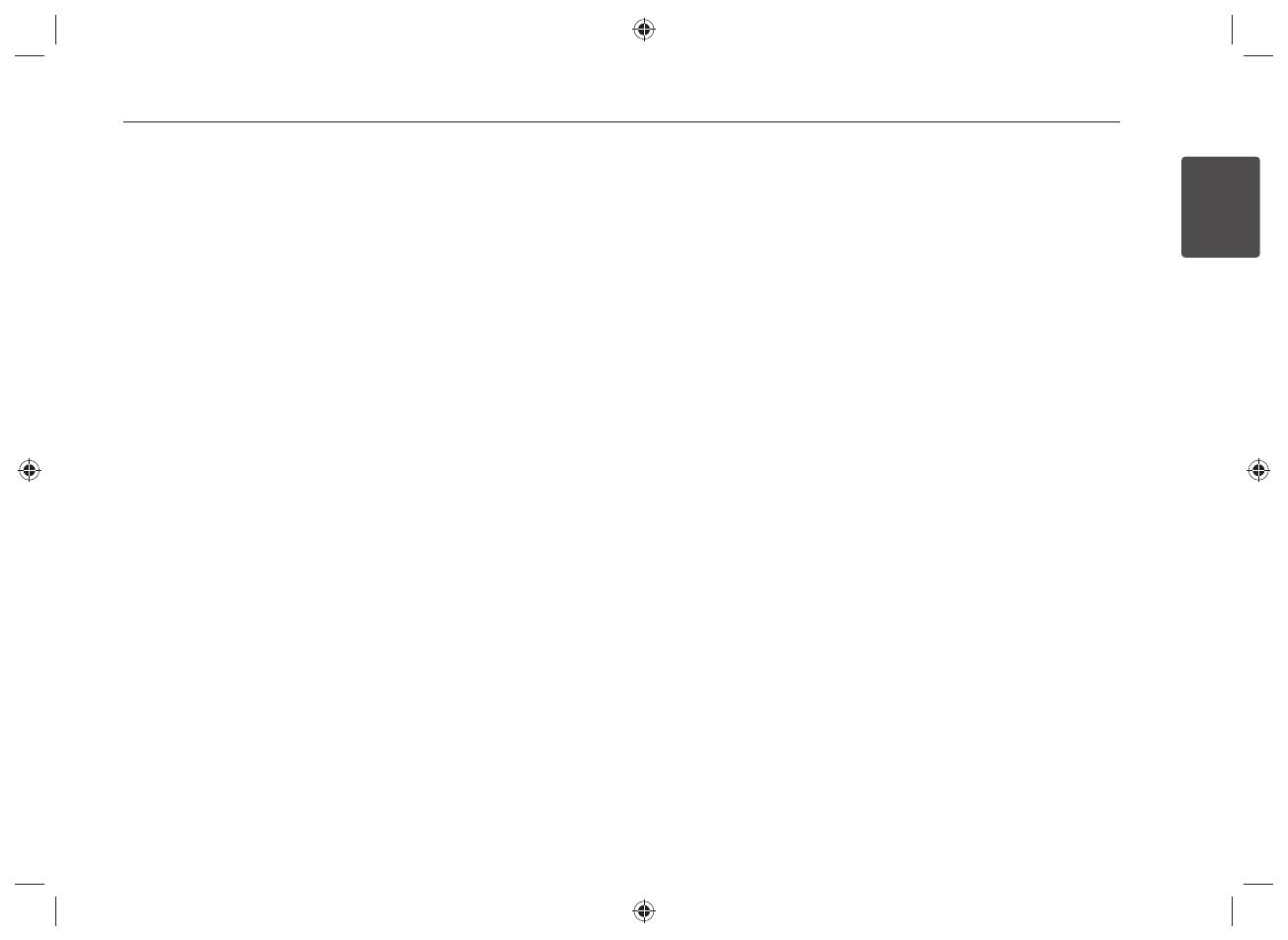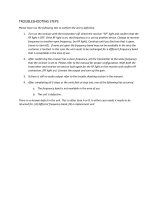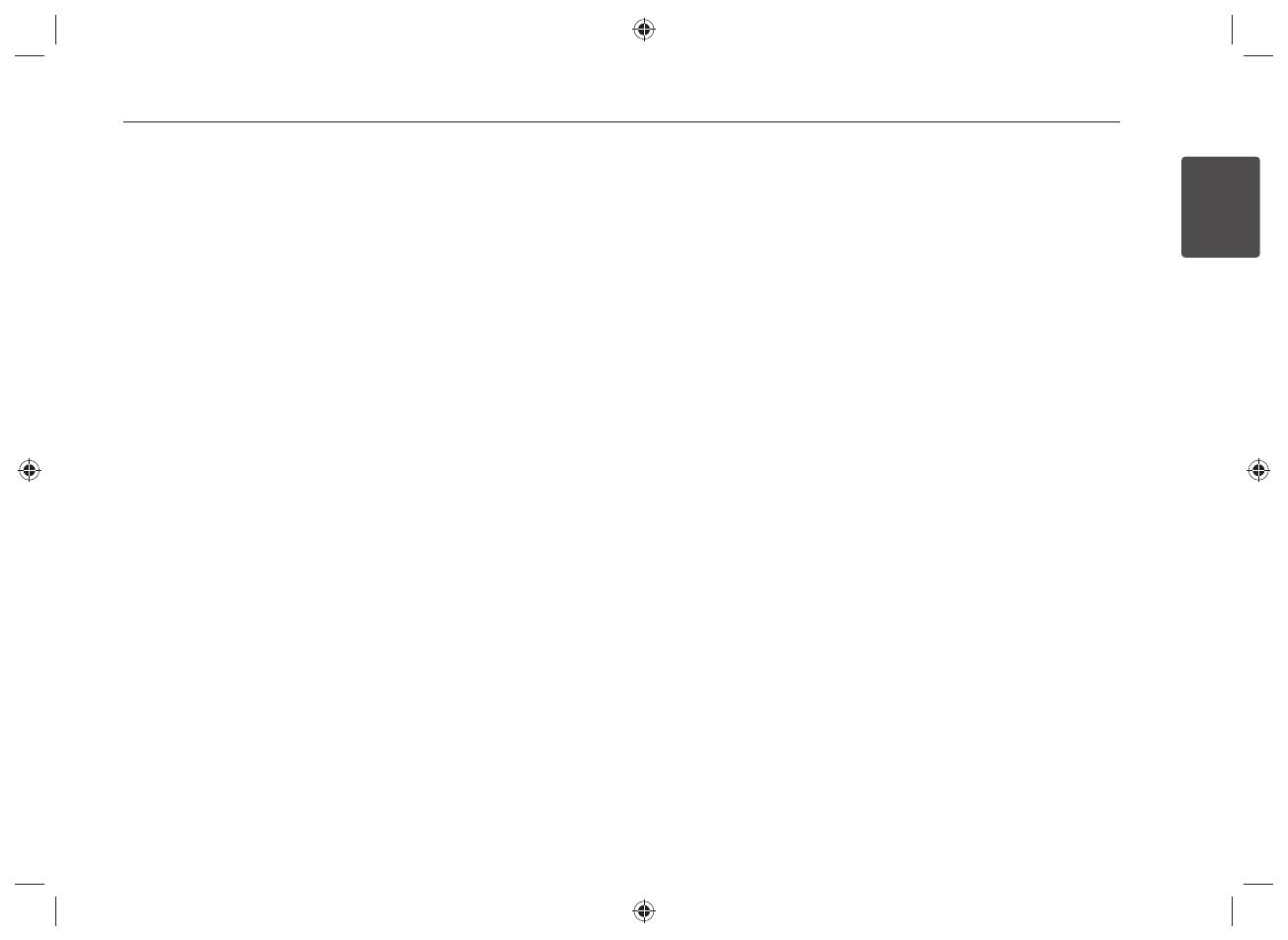
Getting Started
1
3Getting Started
This device complies with part 15 of the
FCC rules. Operation is subject to the
following two conditions:
(1) This device may not cause harmful
interference, and
(2) This device must accept any
interference received, including
interference that may cause undesired
operation.
FCC WARNING: This equipment
may generate or use radio frequency
energy. Changes or modi cations to
this equipment may cause harmful
interference unless the modi cations
are expressly approved in the instruction
manual. The user could lose the
authority to operate this equipment if an
unauthorized change or modi cation is
made.
REGULATORY INFORMATION: FCC part
15
This product has been tested and found
to comply with the limits for a Class B
digital device, pursuant to Part 15 of the
FCC Rules. These limits are designed to
provide reasonable protection against
harmful interference when the product
is operated in a residential installation.
This product generates, uses, and can
radiate radio frequency energy and, if not
installed and used in accordance with the
instruction manual, may cause harmful
interference to radio communications.
However, there is no guarantee that
interference will not occur in a particular
installation.
If this product does cause harmful
interference to radio or television
reception, which can be determined
by turning the product o and on, the
user is encouraged to try to correct
the interference by one or more of the
following measures:
• Reorient or relocate the receiving
antenna.
• Increase the separation between the
product and receiver.
• Connect the product into an outlet
on a circuit di erent from that to which
the receiver is connected.
• Consult the dealer or an experienced
radio/ TV technician for help.
U.S. Regulatory Wireless Notice
This products emits radio frequency
energy, but the radiated output power
of this device is far below the FCC radio
frequency exposure limits. Nevertheless,
the device should be used in such a
manner that the potential for human
contact with the antenna during normal
operation is minimized.
FCC Radiation Exposure Statement
This equipment complies with FCC
radiation exposure limits set forth
an uncontrolled environment. This
equipment should be installed and
operated with minimum distance 20 cm
between the radiator and your body. This
transmitter must not be co-located or
operating in conjunction with any other
antenna or transmitter.
CAUTION: Any changes or modi cations
not expressly approved by the party
responsible for compliance could void the
user’s authority to operate this equipment.
FCC Radiation Exposure Statement:
This equipment complies with FCC
radiation exposure limits set forth for
an uncontrolled environment. This
equipment should be installed and
operated with minimum distance 20 cm
between the radiator and your body. End
users must follow the speci c operating
instructions for satisfying RF exposure
compliance. This transmitter must not be
co-located or operating in conjunction
with any other antenna or transmitter.
CAUTION: Regulations of the FCC and
FAA prohibit airborne operation of radio-
frequency wireless devices because their
signals could interfere with critical aircraft
instruments.
Responsible Party :
LG Electronics USA, Inc.
1000 Sylvan Avenue
Englewood Cli s, NJ 07632
TEL. : +1-800-243-0000