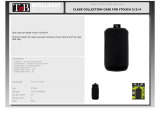Page is loading ...

Safety precautions
Caution for AC mains lead
Supplied accessories Getting started
Overview of controls
Specifications
Operating Instructions
Compact Stereo System
Model No. SC-HC05
Panasonic Corporation
Web Site: http://panasonic.net
© Panasonic Corporation 2011
EB GN GS
En
EU
RQTX1318-1B
L0311HH1041
Dear Customer
Thank you for purchasing this system.
For optimum performance and safety, read these
instructions fully before you connect, operate or
adjust this system.
Keep this manual for future reference.
Your system and the illustrations can look
differently.
WARNING:
TO REDUCE THE RISK OF FIRE, ELECTRIC SHOCK
OR PRODUCT DAMAGE,
• DO NOT EXPOSE THIS APPARATUS TO RAIN,
MOISTURE, DRIPPING OR SPLASHING AND THAT
NO OBJECTS FILLED WITH LIQUIDS, SUCH AS
VASES, SHALL BE PLACED ON THE APPARATUS.
• USE ONLY THE RECOMMENDED ACCESSORIES.
• DO NOT REMOVE THE COVER (OR BACK); THERE
ARE NO USER SERVICEABLE PARTS INSIDE.
REFER SERVICING TO QUALIFIED SERVICE
PERSONNEL.
CAUTION!
• DO NOT INSTALL OR PLACE THIS UNIT IN A
BOOKCASE, BUILT-IN CABINET OR IN ANOTHER
CONFINED SPACE. ENSURE THE UNIT IS
WELL VENTILATED. TO PREVENT RISK OF
ELECTRIC SHOCK OR FIRE HAZARD DUE TO
OVERHEATING, ENSURE THAT CURTAINS AND
ANY OTHER MATERIALS DO NOT OBSTRUCT THE
VENTILATION VENTS.
• DO NOT OBSTRUCT THE UNIT’S VENTILATION
OPENINGS WITH NEWSPAPERS, TABLECLOTHS,
CURTAINS, AND SIMILAR ITEMS.
• DO NOT PLACE SOURCES OF NAKED FLAMES,
SUCH AS LIGHTED CANDLES, ON THE UNIT.
• DISPOSE OF BATTERIES IN AN
ENVIRONMENTALLY FRIENDLY MANNER.
For the United Kingdom, Australia and New Zealand
THIS UNIT IS INTENDED FOR USE IN MODERATE
CLIMATES.
For others
THIS UNIT IS INTENDED FOR USE IN TROPICAL
CLIMATES.
The socket outlet shall be installed near the equipment
and easily accessible.
The mains plug of the power supply cord shall remain
readily operable.
To completely disconnect this apparatus from the AC
Mains, disconnect the power supply cord plug from AC
receptacle.
This product may receive radio interference caused
by mobile telephones during use. If such interference
is apparent, please increase separation between the
product and the mobile telephone.
CAUTION!
Danger of explosion if battery is incorrectly replaced.
Replace only with the same or equivalent type
recommended by the manufacturer. Dispose of used
batteries according to the manufacturer’s instructions.
WARNING
Risk of fire, explosion and burns. Do not recharge,
disassemble, heat above 60°C or incinerate.
WARNING
Keep the Button-Type battery out of the reach of
children. Never put Button-Type battery in mouth. If
swallowed call your doctor.
Product identification marking is located on the bottom
of unit.
Placement
Set the system up on an even surface away from
direct sunlight, high temperatures, high humidity, and
excessive vibration. These conditions can damage the
cabinet and other components, thereby shortening the
service life of the system.
Do not place heavy items on the system.
Voltage
Do not use high voltage power sources. This can
overload the system and cause a fire.
Do not use a DC power source. Check the source
carefully when setting the system up on a ship or other
place where DC is used.
AC mains lead protection
Ensure the AC mains lead is connected correctly and
not damaged. Poor connection and lead damage can
cause fire or electric shock. Do not pull, bend, or place
heavy items on the lead.
Grasp the plug firmly when unplugging the lead. Pulling
the AC mains lead can cause electric shock.
Do not handle the plug with wet hands. This can cause
electric shock.
For the United Kingdom, Saudi Arabia and Kuwait
For your safety, please read the following text carefully.
This appliance is supplied with a moulded three pin
mains plug for your safety and convenience.
A 5-ampere fuse is fitted in this plug.
Should the fuse need to be replaced please ensure that
the replacement fuse has a rating of 5-ampere and that
it is approved by ASTA or BSI to BS1362.
Check for the ASTA
mark or the BSI mark on the
body of the fuse.
If the plug contains a removable fuse cover you must
ensure that it is refitted when the fuse is replaced.
If you lose the fuse cover the plug must not be used
until a replacement cover is obtained.
A replacement fuse cover can be purchased from your
local dealer.
CAUTION!
IF THE FITTED MOULDED PLUG IS UNSUITABLE
FOR THE SOCKET OUTLET IN YOUR HOME
THEN THE FUSE SHOULD BE REMOVED AND
THE PLUG CUT OFF AND DISPOSED OF SAFELY.
THERE IS A DANGER OF SEVERE ELECTRICAL
SHOCK IF THE CUT OFF PLUG IS INSERTED
INTO ANY 13-AMPERE SOCKET.
If a new plug is to be fitted please observe the wiring
code as stated below.
If in any doubt please consult a qualified electrician.
IMPORTANT
The wires in this mains lead are coloured in
accordance with the following code:
Blue: Neutral, Brown: Live.
As these colours may not correspond with the coloured
markings identifying the terminals in your plug, proceed
as follows:
The wire which is coloured Blue must be connected
to the terminal which is marked with the letter N or
coloured Black or Blue.
The wire which is coloured Brown must be connected
to the terminal which is marked with the letter L or
coloured Brown or Red.
WARNING: DO NOT CONNECT EITHER WIRE TO
THE EARTH TERMINAL WHICH IS MARKED WITH
THE LETTER E, BY THE EARTH SYMBOL OR
COLOURED GREEN OR GREEN/YELLOW.
THIS PLUG IS NOT WATERPROOF—KEEP DRY.
Foreign matter
Do not let metal objects fall inside the system. This can
cause electric shock or malfunction.
Do not let liquids get into the system. This can
cause electric shock or malfunction. If this occurs,
immediately disconnect the system from the power
supply and contact your dealer.
Do not spray insecticides onto or into the system. They
contain flammable gases which can ignite if sprayed
into the system.
Service
Do not attempt to repair this system by yourself. If
sound is interrupted, indicators fail to light, smoke
appears, or any other problem that is not covered in
these instructions occurs, disconnect the AC mains
lead and contact your dealer or an authorised service
centre. Electric shock or damage to the system can
occur if the system is repaired, disassembled or
reconstructed by unqualified persons.
Extend operating life by disconnecting the system from
the power source if it is not to be used for a long time.
Before use
Remove the connector cover.
How to replace the fuse
The location of the fuse differ according to the type of
AC mains plug (figures A and B). Confirm the AC mains
plug fitted and follow the instructions below. Illustrations
may differ from actual AC mains plug.
1. Open the fuse cover with a screwdriver.
Figure A
Figure B
Fuse cover
2. Replace the fuse and close or attach the fuse cover.
Figure A
Fuse (5 ampere)
Figure B
Fuse (5 ampere)
Check and identify the supplied accessories.
Use numbers indicated in parentheses when asking for replacement parts. (Product numbers correct as of March
2011. These may be subject to change.)
1 x Remote control
(RAK-SC989ZM)
1 x Lithium Button-Type battery
(Battery is already installed in the remote control.)
Remote control
Before using
Remove the insulation sheet before you use the remote
control for the first time.
Insulation sheet
Replacing the battery
Replace the remote control battery when it stops
operating or when the range is decreased. Replace
with a new battery (CR2025) only.
Stopper
Battery holder
1 While pressing the stopper, pull out the battery
holder.
2 Insert a new battery with the (+) side facing up.
3 Push the battery holder back fully.
CAUTION!
• Do not heat or expose to flame.
• Do not leave the battery(ies) in an automobile
exposed to direct sunlight for a long period of time
with doors and windows closed.
• Remove the battery if you do not use the remote
control for a long period of time. Keep in a cool, dark
area.
Connect the AC mains lead
For the United Kingdom, Saudi Arabia and Kuwait
READ THE CAUTION FOR AC MAINS LEAD
BEFORE CONNECTION.
Rear view
To household mains socket
• Use the included AC mains lead with this system only.
• Do not use an AC mains lead from other equipment.
Conserving power
The system consumes approximately 0.2 W when it is
in standby mode. Disconnect the power supply if you
do not use the system.
Some settings will be lost after you disconnect the
system. You have to set them again.
Speakers
• Do not remove the speaker nets.
• These speakers do not have magnetic shielding. Do
not put them near TVs, PCs or other devices easily
influenced by magnetism.
• When you play at high levels for a long period, it can
cause damage to the system and decrease the life of
the system.
• Decrease the volume when you play distorted sound
to prevent damage.
Note:
“EB” on the packaging indicates the United Kingdom.
Information for Users on Collection and Disposal of
Old Equipment and used Batteries
These symbols on the products, packaging,
and/or accompanying documents mean that
used electrical and electronic products and
batteries should not be mixed with general
household waste.
For proper treatment, recovery and recycling
of old products and used batteries, please
take them to applicable collection points, in
accordance with your national legislation
and the Directives 2002/96/EC and
2006/66/EC.
By disposing of these products and batteries
correctly, you will help to save valuable
resources and prevent any potential
negative effects on human health and the
environment which could otherwise arise
from inappropriate waste handling.
For more information about collection and
recycling of old products and batteries,
please contact your local municipality, your
waste disposal service or the point of sale
where you purchased the items.
Penalties may be applicable for incorrect
disposal of this waste, in accordance with
national legislation.
For business users in the European
Union
If you wish to discard electrical and
electronic equipment, please contact your
dealer or supplier for further information.
[Information on Disposal in other
Countries outside the European Union]
These symbols are only valid in the
European Union. If you wish to discard
these items, please contact your local
authorities or dealer and ask for the correct
method of disposal.
Note for the battery symbol (bottom two
symbol examples):
This symbol might be used in combination
with a chemical symbol. In this case it
complies with the requirement set by the
Directive for the chemical involved.
For the United Kingdom and Ireland
Sales and Support Information
Customer Care Centre
• For customers within the UK: 0844 844 3852
• For customers within Ireland: 01 289 8333
• Visit our website for product information
www.panasonic.co.uk
• E-mail: customer[email protected]
Direct Sales at Panasonic UK
• For customers: 0844 844 3856
• Order accessory and consumable items for your product with ease and confidence by phoning our Customer Care
Centre Monday–Thursday 9:00 a.m.– 5:30 p.m., Friday 9:30 a.m.– 5:30 p.m. (Excluding public holidays).
• Or go on line through our Internet Accessory ordering application at www.pas-europe.com.
• Most major credit and debit cards accepted.
• All enquiries transactions and distribution facilities are provided directly by Panasonic UK.
• It couldn’t be simpler!
• Also available through our Internet is direct shopping for a wide range of finished products, take a browse on our
website for further details.
AC mains lead
For the United Kingdom, Saudi Arabia and Kuwait
(K2CZ3YY00005)
For Australia and New Zealand
(K2CJ2DA00010)
For Thailand
(K2CP2CA00001)
For others
(K2CQ2CA00007)
A Standby/on switch [
`
], [
1
]
Press to switch the unit from on to standby mode
or vice versa. In standby mode, the unit is still
consuming a small amount of power.
B View the iPod or iPhone menu
C Select an item
D Confirm a selection
Set or cancel the auto off function
E Select iPod, Internet radio, Bluetooth
®
or AUX
mode
Bluetooth
®
is the default mode except when an
iPod or iPhone is connected.
F Start Bluetooth
®
pairing mode
Select Bluetooth
®
link mode
Adjust the audio input level in AUX mode
G Adjust the volume of the system
The setting returns to the default when you
disconnect the AC mains lead.
H Mute the sound of the system
In iPod mode : The light blue and green
status indicators blink
alternately.
In Bluetooth
®
mode : The light blue and blue status
indicators blink alternately.
In AUX mode : The light blue status indicator
blinks continuously.
This function does not work when the system is
pairing or waiting to connect with a Bluetooth
®
device.
Press the button again to cancel.
Mute is also cancelled when you adjust the volume
or when you switch off the system.
MUTE
SELECTOR
iPod MENU
OK
LINK MODE
PAIRING
I Start or pause playback
J Skip or search track
K Power indicator
On : The system is on
Off : The system is in standby mode
L iPod or iPhone dock
M Status indicator
Green : iPod mode
Blue : Bluetooth
®
mode
Light blue : Set or cancel the auto off function
Mute function is on
Off : AUX mode
The green status indicator blinks each time a
remote control button is pressed.
N [PUSH CLOSE]
Press while closing the dock.
O Remote control sensor
Point the remote control at the remote control
sensor, away from obstacles, at a maximum range
of 7 m directly in front of the main unit.
Top view
Amplifier section
RMS output power stereo mode
Front Ch (both ch driven)
20 W per channel (6
), 1 kHz, 10% THD
Total RMS stereo mode power 40 W
Except the United Kingdom, Australia and New Zealand
PMPO output power 450 W
Terminal section
AUX (rear)
Terminal Stereo, 3.5 mm jack
Speaker section
Type 2 way, 2 speaker system (passive radiator)
Speaker unit(s)
Woofer 6.5 cm cone type x 1/ch
Tweeter 1.5 cm piezo type x 1/ch
Passive radiators 8 cm x 2/ch
Impedance 6
Bluetooth
®
section
Bluetooth
®
system specification Ver. 2.1 + EDR
Wireless equipment classification
Class 2 (2.5 mW)
Support profiles A2DP, AVRCP
Frequency band 2402 MHz to 2480 MHz
(Adaptive Frequency Hopping)
Driving distance 10 m line of sight
(iPhone 4, at height 1 m, in MODE 1)
General
Power supply
For the United Kingdom,
Australia and New Zealand
AC 220 to 240 V, 50 Hz
For others
AC 110 to 240 V, 50/60 Hz
Power consumption 16 W
Dimensions (W x H x D)
370 mm x 176 mm x 85 mm
(D = 121 mm dock open)
(D = 59 mm without stand)
Mass 1.8 kg
Operating temperature range 0°C to +40°C
Operating humidity range
35% to 80% RH (no condensation)
Power consumption in standby mode
0.2 W (approximate)
Note:
1. Specifications are subject to change without notice.
Mass and dimensions are approximate.
2. Total harmonic distortion is measured by the digital
spectrum analyzer.
HC05_EB_gb.indd 1HC05_EB_gb.indd 1 4/7/2011 4:25:15 PM4/7/2011 4:25:15 PM

Troubleshooting guide
Using Bluetooth
®
Using the auxiliary input
Using an iPod or iPhone
Using the auto off function
Listening to the Internet radio
Maintenance
You can connect and play an audio device wirelessly
through Bluetooth
®
.
Panasonic bears no responsibility for data
and/or information that can possibly be
compromised during a wireless transmission.
Preparation
Switch on the Bluetooth
®
feature of the device and
put the device near the system. Read the operating
instructions of the device for details.
The blue status indicator can indicate different
Bluetooth
®
conditions:
Blinks quickly The system is ready for pairing.
Blinks slowly The system is waiting to connect.
Lighted A Bluetooth
®
device is connected.
Pairing and connecting a device
1
Press [SELECTOR] to select Bluetooth
®
mode.
Status indicator: Blue
2 Access the Bluetooth
®
menu of the device and
search for “SC-HC05”.
3 Pair or connect the device to “SC-HC05”.
If prompted for a passkey, input “0000”.
The device connects with this system automatically
after pairing is complete.
Note:
• A device must be paired to connect.
• This system can only connect to one device at a time.
• A device stays connected even if the system is
switched to iPod or AUX mode.
Pairing with additional devices
1
Press [SELECTOR] to select Bluetooth
®
mode.
2 Press and hold [ , –PAIRING].
3 Access the Bluetooth
®
menu of the device and
search for “SC-HC05”.
4 Pair or connect the device to “SC-HC05”.
You can pair up to 6 devices with this system. If a 7th
device is paired, the device with the oldest connection
history will be replaced.
You only have to do pairing once, unless:
• The pairing of the device has been replaced.
• The memory of this system has been reset.
• The pairing of “SC-HC05” has been deleted from the
device.
Disconnecting a device
A device is disconnected when you:
• Switch off the system or the device.
• Move the device out of the maximum range
(
Z
“Range of use”).
• Stop or disable the Bluetooth
®
transmission of the
device.
Basic playback
1
Press [SELECTOR] to select Bluetooth
®
mode.
2 Connect the device.
3 Press [
4
/
9
] to start playback.
Pause
playback
Press [
4
/
9
].
Press again to continue
playback.
Skip track
Press [
2
] or [
6
].
Note:
• When playing iPod or iPhone by Bluetooth
®
with the
main unit, intermittent sound may be experienced if
you leave the iPod or iPhone Bluetooth
®
menu screen
active or when making Bluetooth
®
registration and
connection. If this occurs, please exit the iPod or
iPhone Bluetooth
®
menu screen.
• If playback does not start, stop or disable the
Bluetooth
®
transmission of the device and then
connect the device again.
• If you connect an iPod or iPhone to the dock when
it is playing via Bluetooth
®
, the system switches to
iPod mode and playback is paused. Press [
4
/
9
] to
continue playback.
Before requesting service, make the following checks.
If you are in doubt about some of the check points,
or if the solutions indicated do not solve the problem,
consult your dealer for instructions.
Common problems
Power indicator blinks and then the system
automatically switches off.
• An error has occurred. Disconnect the AC mains lead.
Wait for a few seconds, connect the AC mains lead
and then switch on the system again. If the problem
continues, contact an authorised service centre.
No sound.
• Examine the connections.
• Increase the volume of the system.
• Examine the volume of the iPod, iPhone, Bluetooth
®
device or portable audio equipment.
• Make sure that the iPod, iPhone, Bluetooth
®
device
or portable audio equipment is actually playing
something.
Sound is distorted.
• Lower the volume of the system.
• Noise can occur if you play a lower quality audio
content.
• Make sure that the equalizer function of the iPod,
iPhone, Bluetooth
®
device or portable audio
equipment is switched off.
• Move mobile telephones away from the main unit if
the interference is apparent.
A “humming” sound can be heard during playback.
• An AC mains lead or fluorescent light is near the
cable. Keep other appliances and cords away from
the cable of this system.
No response when remote control buttons are
pressed.
• Remove the insulation sheet before you use the
remote control for the first time.
• Examine that the battery is installed correctly.
• The battery is weak. Replace it with a new one.
Other Panasonic equipment responds to the
remote control of this system.
This system responds to the remote control of
other Panasonic equipment.
• Change the remote control code of the other
Panasonic equipment.
iPod or iPhone
iPod or iPhone does not switch on.
• Make sure that the iPod or iPhone battery is not
depleted. Charge the iPod or iPhone.
• Switch off the system and then switch it on again.
iPod or iPhone does not respond.
• Make sure that the system is in iPod mode.
• The iPod or iPhone is not connected correctly.
Remove the iPod or iPhone and connect it again.
iPod or iPhone does not charge.
• Examine the connections.
Link mode
You can select different modes to suit the type of
connection.
1 Stop or disable the Bluetooth
®
transmission of
the device.
2 Press [ , LINK MODE].
MODE 1 ↔ MODE 2
(default)
MODE 1 → MODE 2: The light blue status indicator
blinks 4 times.
MODE 2 → MODE 1: The light blue status indicator
blinks 2 times.
MODE 1 For stable communication.
MODE 2 For good audio quality.
Communication can disconnect easily.
Select “MODE 1” if this occurs.
About Bluetooth
®
Frequency band
• This system uses the 2.4 GHz frequency band.
Certification
• This system conforms to frequency restrictions and
has received certification based on frequency laws.
Thus, a wireless permit is not necessary.
• The actions below are punishable by law:
– Taking apart or modifying the main unit.
– Removing specification indications from the bottom
of this main unit.
Restrictions of use
• Wireless transmission and/or usage with all
Bluetooth
®
equipped devices is not guaranteed.
• All devices must conform to standards set by
Bluetooth SIG, Inc.
• Depending on the specifications and settings of a
device, it can fail to connect or some operations can
be different.
• This system supports Bluetooth
®
security features.
But depending on the operating environment and/
or settings, this security is possibly not sufficient.
Transmit data wirelessly to this system with caution.
• This system cannot transmit data to a Bluetooth
®
device.
Range of use
• Use this device at a maximum range of 10 m.
• The range can decrease depending on the
environment, obstacles or interference.
Interference from other devices
• Other devices can use the same frequency as this
system and cause the system to operate incorrectly
or sound distortion.
• To prevent interference from other devices:
– Keep the system away from other devices that emit
radio frequency interference.
– Do not use this system and a wireless LAN device
at the same time. Switch off any wireless LAN
device.
Intended usage
• This system is for normal, general use only.
• Do not use this system near an equipment or in
an environment that is sensitive to radio frequency
interference (example: airports, hospitals,
laboratories, etc.).
The Bluetooth
®
word mark and logos are owned by
the Bluetooth SIG, Inc. and any use of such marks
by Panasonic Corporation is under license. Other
trademarks and trade names are those of their
respective owners.
Bluetooth
®
Pairing cannot be done.
• The device is out of the 10 m communication range.
Move the device nearer to the system.
The device cannot be connected.
• The pairing of the device was unsuccessful. Read the
instructions and try again.
• The pairing of the device has been replaced. Do
pairing again.
• Make sure that the system is not connected to a
different device.
The device is connected but audio cannot be heard
through the system.
• For some built-in Bluetooth
®
devices, you have to set
the audio output to “SC-HC05” manually. Read the
operating instructions of the device for details.
Sound from the device is broken.
• The device is out of the 10 m communication range.
Move the device nearer to the system.
• Remove any obstacle between the system and the
device.
• Switch off any wireless LAN device.
• Select “MODE 1” for stable communication.
Memory reset (Initialisation)
When the following situations occur, refer to the
instructions below to reset the memory:
• There is no response when buttons are pressed.
• You want to clear and reset the memory contents.
To reset the memory
1 Disconnect the AC mains lead.
2 While you press and hold [
1
] on the main unit,
connect the AC mains lead again.
Wait until the power indicator lights up.
3 Release [
1
].
All the settings are set back to the factory preset.
The system is in standby mode.
Switch on the system to set the memory items
again.
You can connect a portable audio equipment and listen
to the audio through this system.
Preparation
Switch off the equalizer (if any) of the portable audio
equipment to prevent sound distortion.
Decrease the volume of the system and the portable
audio equipment before you connect or disconnect the
portable audio equipment.
1 Connect the portable audio equipment.
Plug type: Ø 3.5 mm stereo
2 Press [SELECTOR] to select AUX mode.
Status indicator: Off
3 Play the portable audio equipment.
Note:
• Read the operating instructions of the portable audio
equipment for details.
• Components and cables are sold separately.
Rear view
Audio cable
(not included)
Portable audio equipment
(not included)
To adjust the audio input level
Press [ , LINK MODE/–PAIRING].
NORMAL ↔ HIGH
(default)
Note:
• Select “NORMAL” if the sound is distorted during
“HIGH” input level.
• The setting returns to the default when you
disconnect the AC mains lead.
Connecting an iPod or iPhone
Preparation
Update your iPod or iPhone with the latest software.
Make sure to remove the iPod or iPhone from its case.
1 Push [
x
, iPod] to open the dock.
2 Insert a compatible dock adapter.
3 Connect the iPod or iPhone.
The status indicator changes to green.
iPhone
(not included)
Dock adapter
(not included)
Connector
Hold the dock when connecting or disconnecting
the iPod or iPhone.
To close the dock
1 Disconnect the iPod or iPhone.
2 Press [PUSH CLOSE] while closing the dock.
Note:
• Make sure to align your iPod or iPhone with the
connector when inserting.
• Make sure to press [PUSH CLOSE] while closing the
dock to prevent damage.
• When an iPod or iPhone is connected, press
[SELECTOR] to switch between modes (Internet
radio, Bluetooth
®
, AUX or iPod).
• The system automatically switches on when you
connect an iPod or iPhone that is in playback mode
(except for some models).
• To purchase a dock adapter, consult your local iPod
or iPhone dealer.
Basic playback
1
Connect the iPod or iPhone.
2 Press [
4
/
9
] to start playback.
Pause
playback
Press [
4
/
9
].
Press again to continue
playback.
Skip track
Press [
2
] or [
6
].
Search track
Press and hold [
2
] or [
6
].
View the iPod
or iPhone
menu
Press [iPod MENU].
Select an item
Press [
R
] or [
T
] and then press
[OK].
Note:
• Depending on the model, it may be necessary to
remove the iPod or iPhone and select the album,
artist, etc. on the iPod or iPhone.
• Operation results may vary depending on the iPod or
iPhone models.
• Read the User Guide of the iPod or iPhone for
operating instructions.
The system automatically switches off if there is no
audio input and you do not use it for approximately
30 minutes.
1 Press [SELECTOR] to select AUX mode.
Status indicator: Off
2 Press and hold [OK].
ON ↔ OFF
(default)
ON : The light blue status indicator blinks 2 times.
OFF : The light blue status indicator blinks 1 time.
Compatible iPod and iPhone
(as of March 2011)
• iPod touch 4th generation (8GB, 32GB, 64GB)
• iPod nano 6th generation (8GB, 16GB)
• iPod touch 3rd generation (32GB, 64GB)
• iPod nano 5th generation (video camera)
(8GB, 16GB)
• iPod touch 2nd generation (8GB, 16GB, 32GB)
• iPod classic [120GB, 160GB (2009)]
• iPod nano 4th generation (video) (8GB, 16GB)
• iPod classic (160GB) (2007)
• iPod touch 1st generation (8GB, 16GB, 32GB)
• iPod nano 3rd generation (video) (4GB, 8GB)
• iPod classic (80GB)
• iPod nano 2nd generation (aluminum)
(2GB, 4GB, 8GB)
• iPod 5th generation (video) (60GB, 80GB)
• iPod 5th generation (video) (30GB)
• iPod nano 1st generation (1GB, 2GB, 4GB)
• iPhone 4 (16GB, 32GB)
• iPhone 3GS (8GB, 16GB, 32GB)
• iPhone 3G (8GB, 16GB)
• iPhone (4GB, 8GB, 16GB)
Compatibility depends on the software version of your
iPod or iPhone.
Note:
• The display on the iPod can show differently because
of the compatibility of the iPod models.
• All phone features can only be controlled by the touch
screen of the iPhone.
• The system does not show incoming calls or the
phone status.
• Playback will stop when there is an incoming call.
Disconnect the iPhone to answer the call.
• A call is not cancelled when you connect or
disconnect the iPhone from the system.
• There is no Apple Inc. specification that will guarantee
the above iPhone response. iPhone responses can
be different on newer models or with newer software.
Charging an iPod or iPhone
An iPod or iPhone is charged automatically when
connected to the system (even when the system is in
standby mode).
• See the iPod or iPhone display for its battery charging
status.
• Disconnect the iPod or iPhone if it is not used for an
extended period of time after charging is complete.
• Charging stops when the battery is fully charged. The
battery will deplete naturally.
“Made for iPod” and “Made for iPhone” mean that an
electronic accessory has been designed to connect
specifically to iPod, or iPhone, respectively, and has
been certified by the developer to meet Apple
performance standards.
Apple is not responsible for the operation of this
device or its compliance with safety and regulatory
standards.
Please note that the use of this accessory with iPod,
or iPhone may affect wireless performance.
iPhone, iPod, iPod classic, iPod nano, and iPod
touch are trademarks of Apple Inc., registered in the
U.S. and other countries.
Note:
• This function does not work when a Bluetooth
®
device
is connected.
• 1 minute before the system switches off, the power
indicator blinks.
• The setting returns to the default when you
disconnect the AC mains lead.
You can listen to a radio station on the Internet if you
install the “vTuner for Panasonic” application on your
iPod touch or iPhone. Download this application from
the App Store.
Note:
For compatible iPod touch and iPhone models and
instructions on how to use the “vTuner for Panasonic”
application, refer to:
http://radio.vtuner.com/panasonic/en/
Preparation
Install “vTuner for Panasonic” on your iPod touch or
iPhone.
Connect your iPod touch or iPhone to the Internet. Go
to the Home screen of the iPod touch or iPhone.
1 Connect the iPod touch or iPhone.
2 Press [SELECTOR] to start the application.
For the United Kingdom and Ireland
OPERATING AT 2402 MHz TO 2480 MHz
Declaration of Conformity (DoC)
Hereby, “Panasonic Corporation”, declares that this
product is in compliance with the essential requirements
and other relevant provisions of Directive 1999/5/EC.
Customers can download a copy of the original DoC to our
R&TTE products from our DoC server:
http://www.doc.panasonic.de
Contact to Authorised Representative: Panasonic
Marketing Europe GmbH, Panasonic Testing Centre,
Winsbergring 15, 22525 Hamburg, Germany
This product is intended to be used in the following
countries:
GB, IE
This product is intended for general consumer. (Category 3)
To clean this system, wipe with a soft, dry cloth.
• Never use alcohol, paint thinner or benzine to clean this system.
• Before using chemically treated cloth, read the instructions that came with the cloth carefully.
For Ireland
Gaeilge
Dearbhú Comhréireachta (DoC)
Leis seo, dearbhaíonn “Panasonic Corporation” go bhfuil
an táirge seo i gcomhréir le riachtanais riachtanacha agus
forálacha ábhartha eile den Treoir 1999/5/EC.
Féadfaidh custaiméirí coip dár nDearbhú Comhréireachta
(DoC) bunaidh dár dtáirgí R&TTE ónár bhfreastalaí um
Dhearbhú Comhréireachta (DoC):
http://www.doc.panasonic.de
Mionsonraí Teagmhála Ionadaí Údaraithe: Panasonic
Marketing Europe GmbH, Panasonic Testing Centre,
Winsbergring 15, 22525 Hamburg, An Ghearmáin
Tá an táirge seo ceaptha chun a úsáid sna tíortha seo a
leanas:
GB, IE
Tá an táirge seo ceaptha don ghnáth-thomhaltóir. (Catagóir 3)
ideas for life
Panasonic AVC Networks Singapore Pte. Ltd.
202, Bedok South Avenue 1, Singapore 469332
(German)
Das oben beschriebene Objekt <A> entspricht den Anforderungen der nachfolgend aufgeführten EU-Vorgaben <B> und den harmonisierten Normen <C>. Das Produkt entspricht
außerdem den EU-Direktiven <D>.
(French)
L’objet de la déclaration décrite ci-dessus <A> est conforme aux conditions stipulées dans les législations de l’Union européenne énoncées ci-après <B> et aux normes harmonisées
<C>. Ce produit est également conforme aux directives du Conseil européen <D>.
(Spanish)
Se confirma la conformidad del objeto de la declaración descrita bajo <A> con los requerimientos de las siguientes regulaciones CE <B> y estándares armonizados <C>. Así mismo,
el producto cumple las Directivas del Consejo <D>.
(Italian)
L’oggetto <A> della dichiarazione sopra descritto è conforme ai requisiti delle seguenti legislazioni europee <B> e norme armonizzate <C>. Il prodotto quindi ottempera le direttive
del Consiglio <D>.
(Swedish)
Föremålet för den deklaration som beskrivs ovan <A> är i överensstämmelse med kraven i nedan nämnda EU-lagstiftning <B> och harmoniserade standarder <C>. Produkten
uppfyller även rådets direktiv <D>.
(Dutch)
Het product van de verklaring zoals hierboven beschreven <A> is conform de vereisten van onderstaande EU-wetgeving <B> en geharmoniseerde normen <C>. Het product voldoet
daarnaast ook aan de Richtlijnen van de Raad <D>.
(Norwegian)
Gjenstand for erklæringen som beskrives ovenfor <A> er i overensstemmelse med kravene ifølge EU-lovene <B> og de harmoniserte normer <C>. Produktet tilfredsstiller også EU-
rådets direktiver <D>.
(Finnish)
Yllä mainitussa vaatimustenmukaisuusvakuutuksessa mainittu laite <A> täyttää EU-lainsäädäntöön sisältyvien seuraavien asetuksien <B> sekä harmonisoitujen standardien <C>
vaatimukset. Tuote täyttää myös Euroopan neuvoston direktiivit <D>.
(Danish)
Genstanden for ovennævnte erklæring <A> er i overensstemmelse med kravene i følgende EU-lovgivning <B> og harmoniserede standarder <C>. Produktet er også i
overensstemmelse med Rådets direktiver <D>.
(Portuguese)
O objectivo da declaração supra descrita <A> está em conformidade com os requisitos das seguintes legislações da UE <B> e das normas harmonizadas <C>. Além disso, o
produto também observa as directivas do Conselho <D>.
(Greek)
Το αντικείμενο της παρούσας Δήλωσης, το οποίο περιγράφεται στο εδάφιο <A>, ανταοποκρίνεται στις απαιτήσεις των ακόλουθων, στο εδάφιο <B> αναφερόμενων Οδηγιών της
Ευρωπαϊκής Ένωσης και των εναρμονισμένων πρότυπων κανονισμών του εδαφίου <C>. Το
ως άνω αντικείμενο εκπληρεί επίσης τ
ους ισχύοντες κανονισμούς του Συμβουλίου, οι
οποίοι αναφέρονται στο εδάφιο <D>.
(Hungarian)
A nyilatkozat fent említett tárgya <A> a következő EU rendeletek <B> és harmonizált szabványok <C>. követelményeivel összhangban van. A termék tehát a Tanács irányelveit <D>
is teljesíti.
(Czech)
Cíl výše uvedeného prohlášení <A> je v souladu s požadavky následujících legislativních ustanovení EU <B> a harmonizovanými normami <C>. Výrobek rovněž splňuje direktivy
Rady <D>.
(Polish)
Przedmiot deklaracji opisany wyżej <A> jest zgodny z wymogami następujących przepisów prawnych UE <B> i zharmonizowanych norm <C>. Produkt jest zgodny również z
dyrektywami Rady Unii <D>.
(Slovene)
Predmeti, opisani v deklaraciji zgoraj <A> ustrezajo zahtevam zakonodaje EU <B> in so v skladu s pristojnimi standardi <C>. Izdelek spolnjuje zahteve pristojnih direktiv <D>.
(Slovak)
Cieľ vyššie uvedeného prehlásenia <A> je v súlade s požiadavkami nasledujúcich legislatívnych ustanovení EÚ <B> a harmonizovanými normami <C>. Výrobok taktiež spĺňa
direktívy Rady <D>.
(Estonian)
Ülalkirjeldatud deklareeritav toode <A> vastab Euroopa Ühenduse määruste <B> ja ühtsete standardite <C> nõuetele. Samuti vastab toode Euroopa Nõukogu direktiivide <D>
nõuetele.
(Latvian)
Augstākminētās deklarācijas objekts <A> atbilst šādu ES likumdošanas aktu prasībām <B> un vienotajiem standartiem <C>. Produkts atbilst arī Padomes direktīvu prasībām <D>.
(Lithuanian)
Aukščiau aprašytos deklaracijos objektas <A> atitinka šių Europos Sąjungos įstatymų reikalavimus <B> ir suderintus standartus <C>. Produktas taip pat atitinka
Tarybos direktyvas
<D>.
(Bulgarian)
Цeлтa нa гоpeпocoчeнaтa дeклаpaция <A> cъoтвeтства нa изискванията на следните законодателни актове на EC <B> и xaрмонизираните стaндaрти <C>.
(Romanian)
Obiectul declaraţiei descris mai sus <A> este în conformitate cu cerinţele următoarelor legislaţii UE <B> şi standardele armonizate <C>.
HC05_EB_gb.indd 2HC05_EB_gb.indd 2 4/7/2011 4:25:17 PM4/7/2011 4:25:17 PM
/