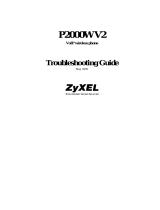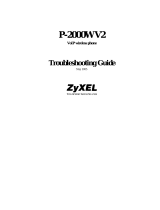Page is loading ...

www.zyxel.com
V630
VoIP Wi-Fi Phone
User’s Guide
Version 1.00
6/2008
Edition 1


About This User's Guide
V630 User’s Guide
3
About This User's Guide
Intended Audience
This manual is intended for people who want to configure the V630 using the keypad or web
configurator.
Related Documentation
• Quick Start Guide
The Quick Start Guide is designed to help you connect and make wireless VoIP calls right
away.
See the web configurator sections of this User’s Guide for background
information on features that you can configure in the web configurator.
• Supporting Disc
Refer to the included CD for support documents.
• ZyXEL Web Site
Please refer to www.zyxel.com
for additional support documentation and product
certifications.
User’s Guide Feedback
Help us help you. Send all User’s Guide-related comments, questions or suggestions for
improvement to the following address, or use e-mail instead. Thank you!
The Technical Writing Team,
ZyXEL Communications Corp.,
6 Innovation Road II,
Science-Based Industrial Park,
Hsinchu, 300, Taiwan.
E-mail: [email protected]
Disclaimer
Graphics in this book may differ slightly from the product due to differences in operating
systems, operating system versions, or if you installed updated firmware/software for your
device. Every effort has been made to ensure that the information in this manual is accurate.

Document Conventions
V630 User’s Guide
4
Document Conventions
Warnings and Notes
These are how warnings and notes are shown in this User’s Guide.
Warnings tell you about things that could harm you or your V630.
Notes tell you other important information (for example, other things you may
need to configure or helpful tips) or recommendations.
Syntax Conventions
• The V630 may be referred to as the “V630”, the “device”, the “system” or the “product” in
this User’s Guide.
• Product labels, screen names, field labels and field choices are all in bold font.
• A key stroke is denoted by square brackets and uppercase text, for example, [ENTER]
means the “enter” or “return” key on your keyboard.
• “Enter” means for you to type one or more characters and then press the [ENTER] key.
“Select” or “choose” means for you to use one of the predefined choices.
• A right angle bracket ( > ) within a screen name denotes a mouse click. For example,
Maintenance > Log > Log Setting means you first click Maintenance in the navigation
panel, then the Log sub menu and finally the Log Setting tab to get to that screen.
• Units of measurement may denote the “metric” value or the “scientific” value. For
example, “k” for kilo may denote “1000” or “1024”, “M” for mega may denote “1000000”
or “1048576” and so on.
• “e.g.,” is a shorthand for “for instance”, and “i.e.,” means “that is” or “in other words”.
Icons Used in Figures
Figures in this User’s Guide may use the following generic icons. The V630 icon is not an
exact representation of your V630.

Document Conventions
V630 User’s Guide
5
Tips for Reading User’s Guides On-Screen
When reading a ZyXEL User’s Guide On-Screen, keep the following in mind:
• If you don’t already have the latest version of Adobe Reader, you can download it from
http://www.adobe.com.
• Use the PDF’s bookmarks to quickly navigate to the areas that interest you. Adobe
Reader’s bookmarks pane opens by default in all ZyXEL User’s Guide PDFs.
• If you know the page number or know vaguely which page-range you want to view, you
can enter a number in the toolbar in Reader, then press [ENTER] to jump directly to that
page.
• Type [CTRL]+[F] to open the Adobe Reader search utility and enter a word or phrase.
This can help you quickly pinpoint the information you require. You can also enter text
directly into the toolbar in Reader.
• To quickly move around within a page, press the [SPACE] bar. This turns your cursor
into a “hand” with which you can grab the page and move it around freely on your screen.
• Embedded hyperlinks are actually cross-references to related text. Click them to jump to
the corresponding section of the User’s Guide PDF.
Table 1 Common Icons
V630 Computer Notebook
Server Printer Telephone
Switch Router Internet Cloud
Firewall Modem Wireless Signal

Safety Warnings
V630 User’s Guide
6
Safety Warnings
For your safety, be sure to read and follow all warning notices and instructions.
• Do NOT use this product near water, for example, in a wet basement or near a swimming
pool.
• Do NOT expose your device to dampness, dust or corrosive liquids.
• Do NOT store things on the device.
• Do NOT install, use, or service this device during a thunderstorm. There is a remote risk
of electric shock from lightning.
• Connect ONLY suitable accessories to the device.
• Do NOT open the device or unit. Opening or removing covers can expose you to
dangerous high voltage points or other risks. ONLY qualified service personnel should
service or disassemble this device. Please contact your vendor for further information.
• Use ONLY an appropriate power adaptor or cord for your device. Connect it to the right
supply voltage (for example, 110V AC in North America or 230V AC in Europe).
• Do NOT allow anything to rest on the power adaptor or cord and do NOT place the
product where anyone can walk on the power adaptor or cord.
• Do NOT use the device if the power adaptor or cord is damaged as it might cause
electrocution.
• If the power adaptor or cord is damaged, remove it from the device and the power source.
• CAUTION: RISK OF EXPLOSION IF BATTERY (on the motherboard) IS REPLACED
BY AN INCORRECT TYPE. DISPOSE OF USED BATTERIES ACCORDING TO
THE INSTRUCTIONS. Dispose them at the applicable collection point for the recycling
of electrical and electronic equipment. For detailed information about recycling of this
product, please contact your local city office, your household waste disposal service or the
store where you purchased the product.
• Do NOT attempt to repair the power adaptor or cord. Contact your local vendor to order a
new one.
This product is recyclable. Dispose of it properly.

Safety Warnings
V630 User’s Guide
7

Safety Warnings
V630 User’s Guide
8

Contents Overview
V630 User’s Guide
9
Contents Overview
Introduction ............................................................................................................................27
Introducing the V630 .................................................................................................................29
LCD Screen Menus ................................................................................................................33
Using the LCD Screen ............................................................................................................... 35
Call Log LCD Menus ................................................................................................................. 41
Profiles LCD Menus ................................................................................................................... 43
General Setup LCD Menus .......................................................................................................49
Network LCD Menus ................................................................................................................. 69
The Phonebook ......................................................................................................................... 97
Call Options ............................................................................................................................. 107
The Web Configurator .........................................................................................................109
Introducing the Web Configurator .............................................................................................111
Information Screen ...................................................................................................................115
WLAN Profile ............................................................................................................................117
Call Setting .............................................................................................................................. 123
Phone Book ............................................................................................................................. 125
SIP Account Setup .................................................................................................................. 127
Auto Provision .........................................................................................................................135
System, Troubleshooting, and Specifications ..................................................................137
System ..................................................................................................................................... 139
Troubleshooting ....................................................................................................................... 141
Product Specifications ............................................................................................................. 147
Appendices and Index .........................................................................................................151

Contents Overview
V630 User’s Guide
10

Table of Contents
V630 User’s Guide
11
Table of Contents
About This User's Guide..........................................................................................................3
Document Conventions............................................................................................................4
Safety Warnings........................................................................................................................6
Contents Overview ...................................................................................................................9
Table of Contents....................................................................................................................11
List of Figures.........................................................................................................................17
List of Tables...........................................................................................................................23
Part I: Introduction................................................................................. 27
Chapter 1
Introducing the V630 ..............................................................................................................29
1.1 Overview .............................................................................................................................. 29
1.1.1 Making Calls via Internet Telephony Service Provider ............................................... 29
1.1.2 Making Calls via IP-PBX ............................................................................................ 30
1.1.3 Making Peer to Peer Calls ......................................................................................... 30
1.2 Ways to Manage the V630 .................................................................................................. 31
1.3 Good Habits for Managing the V630 ................................................................................... 31
Part II: LCD Screen Menus.................................................................... 33
Chapter 2
Using the LCD Screen............................................................................................................35
2.1 Entering the Menu System ..................................................................................................35
2.2 Navigation ............................................................................................................................ 35
2.3 Entering Numbers, Letters and Symbols ............................................................................. 36
2.4 LCD Menu Overview ........................................................................................................... 37
Chapter 3
Call Log LCD Menus...............................................................................................................41
3.1 Call Log ............................................................................................................................... 41

Table of Contents
V630 User’s Guide
12
3.2 Received Calls ..................................................................................................................... 41
Chapter 4
Profiles LCD Menus................................................................................................................43
4.1 Profiles Setup ...................................................................................................................... 43
4.2 Phone Profile Options .......................................................................................................... 43
4.3 Phone Profile Personalization ............................................................................................. 44
4.4 Tone Personalization ........................................................................................................... 45
4.5 Ring Tone Personalization ................................................................................................... 45
4.6 Volume Personalization ....................................................................................................... 46
4.7 Ring Volume Personalization ............................................................................................... 46
4.8 Ring Mode Personalization ..................................................................................................47
4.9 Adding a Phone Profile ........................................................................................................ 48
Chapter 5
General Setup LCD Menus.....................................................................................................49
5.1 General Setup ..................................................................................................................... 49
5.2 Date and Time Setup ........................................................................................................... 49
5.3 Manual Date or Time Setup ................................................................................................. 50
5.4 Manual Time Setup .............................................................................................................. 51
5.5 Manual Date Setup .............................................................................................................. 51
5.6 Using a Time Server ............................................................................................................ 52
5.7 Specifying a Time Server ..................................................................................................... 52
5.8 Time Zone Setup ................................................................................................................53
5.9 General Phone Setup .......................................................................................................... 53
5.10 Language Setup ................................................................................................................ 54
5.11 Keypad Lock Setup ............................................................................................................ 55
5.12 Backlight Setup .................................................................................................................. 55
5.13 Quick Button Setup ............................................................................................................ 56
5.14 Up Quick Button Setup ...................................................................................................... 57
5.15 Enabling or Disabling the Web Configurator ...................................................................... 57
5.16 Firmware Upgrade from an HTTP Server .......................................................................... 58
5.17 HTTP Firmware Upgrade Server Address ......................................................................... 59
5.18 Restore Factory Default Settings ....................................................................................... 59
5.19 Call Settings ...................................................................................................................... 60
5.20 Call Forwarding ................................................................................................................. 60
5.21 Call Forwarding Number ....................................................................................................61
5.22 Call Forwarding Type ......................................................................................................... 61
5.23 Call Forwarding No Answer Time ...................................................................................... 62
5.24 Call Forwarding No Answer Time ...................................................................................... 63
5.25 Send Caller ID ................................................................................................................... 63
5.26 Information ......................................................................................................................... 64
5.27 TCP/IP Information ............................................................................................................ 64

Table of Contents
V630 User’s Guide
13
5.28 WLAN Information ............................................................................................................. 65
5.29 SIP Information .................................................................................................................. 66
5.30 Hardware Information ........................................................................................................ 66
5.31 Log Information .................................................................................................................. 67
Chapter 6
Network LCD Menus...............................................................................................................69
6.1 Network Setup ..................................................................................................................... 69
6.2 Site Scan ............................................................................................................................. 69
6.3 Wireless Security ................................................................................................................. 70
6.4 WLAN Profiles ..................................................................................................................... 71
6.5 WLAN Profiles List ............................................................................................................... 71
6.6 WLAN Profile ....................................................................................................................... 72
6.7 Adding a WLAN Profile ........................................................................................................ 72
6.8 Setting the SSID .................................................................................................................. 73
6.9 Setting the Wireless Security Type ...................................................................................... 73
6.10 Setting the Wireless Security Key ..................................................................................... 74
6.11 IP Settings .......................................................................................................................... 75
6.12 Static IP Settings ............................................................................................................... 76
6.13 Static IP Address Setup ..................................................................................................... 76
6.14 PPPoE Settings .................................................................................................................77
6.15 PPPoE Username .............................................................................................................77
6.16 Selecting the SIP Account .................................................................................................78
6.17 SIP Profiles ........................................................................................................................ 79
6.18 SIP Profiles List ................................................................................................................. 79
6.19 SIP Profile .......................................................................................................................... 80
6.20 Adding a SIP Profile .......................................................................................................... 80
6.21 Editing the New SIP Profile ...............................................................................................81
6.22 SIP Display Name ............................................................................................................. 82
6.23 SIP Phone Number ............................................................................................................ 82
6.24 SIP Server .........................................................................................................................83
6.25 SIP Server Address ........................................................................................................... 83
6.26 SIP Port Number ............................................................................................................... 84
6.27 SIP Proxy Setup ................................................................................................................ 85
6.28 SIP Proxy Address ............................................................................................................ 85
6.29 SIP Proxy Port ................................................................................................................... 86
6.30 SIP Proxy User Name .......................................................................................................86
6.31 SIP Proxy Password .......................................................................................................... 87
6.32 NAT Traversal ....................................................................................................................88
6.33 STUN Setup ...................................................................................................................... 88
6.34 STUN Server Address .......................................................................................................89
6.35 STUN Port Number ........................................................................................................... 90
6.36 Outbound Proxy Setup ......................................................................................................90

Table of Contents
V630 User’s Guide
14
6.37 Outbound Proxy Server Address ....................................................................................... 91
6.38 Outbound Proxy Port Number ........................................................................................... 91
6.39 NAT Keep Alive Time ......................................................................................................... 92
6.40 SIP Server Expire Time .....................................................................................................93
6.41 Codec Order ...................................................................................................................... 93
6.42 Ping Test ............................................................................................................................ 94
6.43 Manual Ping Test ............................................................................................................... 94
6.44 Ping Test in Progress ......................................................................................................... 95
6.45 Reconnect ......................................................................................................................... 95
Chapter 7
The Phonebook.......................................................................................................................97
7.1 Opening the Phonebook ......................................................................................................97
7.2 Adding a Phonebook Entry .................................................................................................. 97
7.3 Selecting a Phonebook Entry .............................................................................................. 99
7.4 Calling a Phonebook Contact ............................................................................................ 100
7.5 Calling a Number Not in the Phonebook ........................................................................... 100
7.6 Checking a Contact’s Details .............................................................................................100
7.7 Editing a Phonebook Entry ................................................................................................ 101
7.8 Deleting a Phonebook Entry .............................................................................................. 102
7.9 Contact Groups .................................................................................................................. 102
7.10 Editing a Contact Group’s Members ................................................................................103
7.11 Editing a Contact Group’s Ring Tone ............................................................................... 104
7.12 Speed Dial ....................................................................................................................... 104
7.13 Adding a Speed Dial Entry ...............................................................................................104
7.14 Editing a Speed Dial Entry ...............................................................................................105
7.15 Deleting All Phonebook Entries ....................................................................................... 105
7.16 Phonebook Storage Space .............................................................................................. 106
Chapter 8
Call Options...........................................................................................................................107
8.1 Call Volume ....................................................................................................................... 107
8.2 Call Options .......................................................................................................................107
Part III: The Web Configurator............................................................ 109
Chapter 9
Introducing the Web Configurator ...................................................................................... 111
9.1 Web Configurator Overview ................................................................................................111
9.2 Accessing the Web Configurator ........................................................................................111
9.2.1 Navigation Panel .......................................................................................................113

Table of Contents
V630 User’s Guide
15
9.2.2 Main Window .............................................................................................................114
Chapter 10
Information Screen...............................................................................................................115
10.1 Information Screen ...........................................................................................................115
Chapter 11
WLAN Profile.........................................................................................................................117
11.1 Wireless Network Overview ..............................................................................................117
11.2 Wireless Security Overview ..............................................................................................118
11.2.1 SSID ........................................................................................................................118
11.2.2 User Authentication .................................................................................................119
11.2.3 Encryption ...............................................................................................................119
11.3 IP Address Assignment .....................................................................................................119
11.3.1 DHCP Client ............................................................................................................119
11.3.2 Static IP ...................................................................................................................119
11.3.3 PPPoE .....................................................................................................................119
11.4 DNS Server ......................................................................................................................119
11.5 WLAN Profile Screen ..................................................................................................120
Chapter 12
Call Setting............................................................................................................................123
12.1 Call Setting Screen .......................................................................................................... 123
Chapter 13
Phone Book...........................................................................................................................125
13.1 Phone Book Screen .........................................................................................................125
13.1.1 Phone Book Add or Edit Screen ............................................................................ 126
Chapter 14
SIP Account Setup................................................................................................................127
14.1 Introduction to VoIP ......................................................................................................... 127
14.1.1 Introduction to SIP .................................................................................................. 127
14.1.2 SIP Identities ..........................................................................................................127
14.1.3 SIP Call Progression ..............................................................................................128
14.1.4 SIP Client Server .................................................................................................... 128
14.1.5 RTP ........................................................................................................................130
14.1.6 NAT and SIP .......................................................................................................... 130
14.1.7 Voice Coding ..........................................................................................................131
14.2 SIP Settings Screen ........................................................................................................ 132
Chapter 15
Auto Provision ......................................................................................................................135

Table of Contents
V630 User’s Guide
16
15.1 Auto Provision Screen .....................................................................................................135
Part IV: System, Troubleshooting, and Specifications..................... 137
Chapter 16
System...................................................................................................................................139
16.1 Password Screen ........................................................................................................... 139
Chapter 17
Troubleshooting....................................................................................................................141
17.1 Power, Hardware Connections, and LEDs ...................................................................... 141
17.2 V630 Web Configurator Access and Login ..................................................................... 142
17.3 Wireless LAN ................................................................................................................... 143
17.4 Phone Calls ..................................................................................................................... 144
Chapter 18
Product Specifications.........................................................................................................147
Part V: Appendices and Index ............................................................ 151
Appendix A Setting Up Your Computer’s IP Address...........................................................153
Appendix B Wireless LANs ..................................................................................................177
Appendix C Pop-up Windows, JavaScripts and Java Permissions......................................189
Appendix D IP Addresses and Subnetting...........................................................................197
Appendix E Legal Information..............................................................................................207
Appendix F Customer Support.............................................................................................211
Index.......................................................................................................................................217

List of Figures
V630 User’s Guide
17
List of Figures
Figure 1 Internet Telephony Service Provider Application ...................................................................... 30
Figure 2 IP-PBX Application .................................................................................................................. 30
Figure 3 Peer-to-peer Calling ................................................................................................................. 31
Figure 4 Main Menu ................................................................................................................................ 35
Figure 5 Menu > Call log ........................................................................................................................ 41
Figure 6 Menu > Call log > Received Calls ............................................................................................ 42
Figure 7 Menu > Profiles ....................................................................................................................... 43
Figure 8 Menu > Profiles > Profile .......................................................................................................... 44
Figure 9 Menu > Profiles > Profile > Personalize .................................................................................. 44
Figure 10 Menu > Profiles > Profile > Personalize > Tone Setting ......................................................... 45
Figure 11 Menu > Profiles > Profile > Personalize > Tone Setting > Ring tones .................................... 45
Figure 12 Menu > Profiles > Profile > Personalize > Volume ................................................................. 46
Figure 13 Menu > Profiles > Profile > Personalize > Volume > Ring Vol. ............................................... 47
Figure 14 Menu > Profiles > Profile > Personalize > Ring Mode ............................................................ 47
Figure 15 Menu > Profiles > Add to Profile ............................................................................................. 48
Figure 16 Menu > Setup ......................................................................................................................... 49
Figure 17 Menu > Setup > DateTime .................................................................................................... 50
Figure 18 Menu > Setup > DateTime > Set Time/Date ......................................................................... 50
Figure 19 Menu > Setup > DateTime > Set Time/Date > Time ............................................................. 51
Figure 20 Menu > Setup > DateTime > Set Time/Date > Date ..............................................................51
Figure 21 Menu > Setup > DateTime > Auto Clock Syn ........................................................................ 52
Figure 22 Menu > Setup > DateTime > Auto Clock Syn > Enable ........................................................ 52
Figure 23 Menu > Setup > DateTime > Time Zone ............................................................................... 53
Figure 24 Menu > Setup > Phone Setting .............................................................................................54
Figure 25 Menu > Setup > Phone Setting > Language ......................................................................... 54
Figure 26 Menu > Setup > Phone Setting > Phone lock ....................................................................... 55
Figure 27 Menu > Setup > Phone Setting > Backlight ........................................................................... 56
Figure 28 Menu > Setup > Phone Setting > Quick button ..................................................................... 56
Figure 29 Menu > Setup > Phone Setting > Quick button > Up Button ................................................. 57
Figure 30 Menu > Setup > Phone Setting > Web Config ...................................................................... 57
Figure 31 Menu > Setup > Phone Setting > FW Upgrade ..................................................................... 58
Figure 32 Menu > Setup > Phone Setting > FW Upgrade > Server Address ........................................ 59
Figure 33 Menu > Setup > Phone Setting > Restore Factory ................................................................ 59
Figure 34 Menu > Setup > Call Setting ................................................................................................. 60
Figure 35 Menu > Setup > Call Setting > Forward ................................................................................ 60
Figure 36 Menu > Setup > Call Setting > Forward > ON ....................................................................... 61
Figure 37 Menu > Setup > Call Setting > Forward > ON > Number ...................................................... 62
Figure 38 Menu > Setup > Call Setting > Forward > ON > Number > Type > No Answer .................... 62

List of Figures
V630 User’s Guide
18
Figure 39 Menu > Setup > Call Setting > Forward > ON > Number > Type > No Answer > Other ...... 63
Figure 40 Menu > Setup > Call Setting > Send Caller ID ...................................................................... 63
Figure 41 Menu > Setup > Information .................................................................................................. 64
Figure 42 Menu > Setup > Information > TCP/IP .................................................................................. 65
Figure 43 Menu > Setup > Information > WLAN ...................................................................................65
Figure 44 Menu > Setup > Information > SIP ........................................................................................ 66
Figure 45 Menu > Setup > Information > HW ........................................................................................ 66
Figure 46 Menu > Setup > Information > Log ........................................................................................ 67
Figure 47 Menu > Network ..................................................................................................................... 69
Figure 48 Menu > Network > Site scan .................................................................................................. 70
Figure 49 Menu > Network > Site scan > AP ......................................................................................... 70
Figure 50 Menu > Network > WLAN Profiles .......................................................................................... 71
Figure 51 Menu > Network > WLAN Profiles > Profiles List ................................................................... 71
Figure 52 Menu > Network > WLAN Profiles > Profiles List > Profile ..................................................... 72
Figure 53 Menu > Network > WLAN Profiles > Add to Profile ................................................................ 72
Figure 54 Menu > Network > WLAN Profiles > Add to Profile > SSID ................................................... 73
Figure 55 Menu > Network > WLAN Profiles > Add to Profile > Security setting ................................... 74
Figure 56 Menu > Network > WLAN Profiles > Add to Profile > Security setting > Security Type ........ 75
Figure 57 Menu > Network > WLAN Profiles > Add to Profile > IP Setting ............................................ 75
Figure 58 Menu > Network > WLAN Profiles > Add to Profile > IP Setting > Static IP ........................... 76
Figure 59 Menu > Network > WLAN Profiles > Add to Profile > IP Setting > Static IP > IP address ...... 76
Figure 60 Menu > Network > WLAN Profiles > Add to Profile > IP Setting > PPPoE .............................77
Figure 61 Menu > Network > WLAN Profiles > Add to Profile > IP Setting > PPPoE > Username ........78
Figure 62 Menu > Network > WLAN Profiles > Add to Profile > SIP Binding .........................................78
Figure 63 Menu > Network > SIP Profiles .............................................................................................. 79
Figure 64 Menu > Network > SIP Profiles > Profiles List ........................................................................79
Figure 65 Menu > Network > SIP Profiles > Profiles List > Profile ......................................................... 80
Figure 66 Menu > Network > SIP Profiles > Add to Profile .....................................................................80
Figure 67 Menu > Network > SIP Profiles > Add to Profile > Name ....................................................... 81
Figure 68 Menu > Network > SIP Profiles > Add to Profile > Name > Display Name ............................ 82
Figure 69 Menu > Network > SIP Profiles > Add to Profile > Name > Phone Number ........................... 82
Figure 70 Menu > Network > SIP Profiles > Add to Profile > Name > SIP Server ................................. 83
Figure 71 Menu > Network > SIP Profiles > Add to Profile > Name > SIP Server > SIP Address ......... 84
Figure 72 Menu > Network > SIP Profiles > Add to Profile > Name > SIP Server > SIP Port ................ 84
Figure 73 Menu > Network > SIP Profiles > Add to Profile > Name > SIP Proxy ................................... 85
Figure 74 Menu > Network > SIP Profiles > Add to Profile > Name > SIP Proxy > Proxy Address ....... 85
Figure 75 Menu > Network > SIP Profiles > Add to Profile > Name > SIP Proxy > Proxy Port .............. 86
Figure 76 Menu > Network > SIP Profiles > Add to Profile > Name > SIP Proxy > Proxy Username .... 87
Figure 77 Menu > Network > SIP Profiles > Add to Profile > Name > SIP Proxy > Proxy Password ..... 87
Figure 78 Menu > Network > SIP Profiles > Add to Profile > Name > NAT traversal ............................. 88
Figure 79 Menu > Network > SIP Profiles > Add to Profile > Name > NAT traversal > STUN Server ....89
Figure 80 Menu > Network > SIP Profiles > Add to Profile > Name > NAT traversal > STUN Server > STUN
Address ........................................................................................................................89

List of Figures
V630 User’s Guide
19
Figure 81 Menu > Network > SIP Profiles > Add to Profile > Name > NAT traversal > STUN Server > STUN
Port ............................................................................................................................... 90
Figure 82 Menu > Network > SIP Profiles > Add to Profile > Name > NAT traversal > Outbound Proxy 90
Figure 83 Menu > Network > SIP Profiles > Add to Profile > Name > NAT traversal > Outbound Proxy >
Outbound Address ........................................................................................................ 91
Figure 84 Menu > Network > SIP Profiles > Add to Profile > Name > NAT traversal > Outbound Proxy >
Outbound Port .............................................................................................................. 92
Figure 85 Menu > Network > SIP Profiles > Add to Profile > Name > NAT traversal > NAT Keep Alive 92
Figure 86 Menu > Network > SIP Profiles > Add to Profile > Name > Expire ......................................... 93
Figure 87 Menu > Network > SIP Profiles > Add to Profile > Name > Codec Order .............................. 93
Figure 88 Menu > Network > Ping test ................................................................................................... 94
Figure 89 Menu > Network > Ping test > Manual .................................................................................. 95
Figure 90 Menu > Network > Ping test (In Progress) ............................................................................95
Figure 91 Menu > Network > Re-connect ............................................................................................... 96
Figure 92 Phonebook ............................................................................................................................. 97
Figure 93 Phonebook > Option > Add .................................................................................................... 98
Figure 94 New Contact Name ................................................................................................................ 98
Figure 95 New Contact Number ............................................................................................................. 98
Figure 96 Selecting the Calling Mode ..................................................................................................... 99
Figure 97 Entering a Peer’s IP Address ................................................................................................. 99
Figure 98 Entering a Peer’s Port Number .............................................................................................. 99
Figure 99 New Contact Group ................................................................................................................ 99
Figure 100 Phonebook ......................................................................................................................... 100
Figure 101 Phonebook ......................................................................................................................... 100
Figure 102 Contact Details ................................................................................................................... 101
Figure 103 Editing a Contact Name .....................................................................................................101
Figure 104 Editing a Contact Number .................................................................................................. 101
Figure 105 New Contact Group ............................................................................................................102
Figure 106 Delete a Phonebook Entry ................................................................................................. 102
Figure 107 Contact Groups .................................................................................................................. 102
Figure 108 Contact Group Selected ..................................................................................................... 103
Figure 109 Contact Group Selected ..................................................................................................... 103
Figure 110 Contact Group Member Selected .......................................................................................103
Figure 111 Contact Group Ring tones .................................................................................................. 104
Figure 112 Speed Dial ..........................................................................................................................104
Figure 113 Set the Speed Dial Entry .................................................................................................... 104
Figure 114 Speed Dial ..........................................................................................................................105
Figure 115 Speed Dial Entry Change ................................................................................................... 105
Figure 116 Set the Speed Dial Entry .................................................................................................... 105
Figure 117 Delete All Phonebook Entries ............................................................................................. 106
Figure 118 Delete All Phonebook Entries ............................................................................................. 106
Figure 119 Call Options ........................................................................................................................ 107
Figure 120 Password Screen ...............................................................................................................112
Figure 121 The Status Screen ..............................................................................................................113

List of Figures
V630 User’s Guide
20
Figure 122 Information Screen ..............................................................................................................115
Figure 123 Example of a Wireless Network ..........................................................................................117
Figure 124 WLAN ................................................................................................................................120
Figure 125 Call Setting ......................................................................................................................... 123
Figure 126 Phone Book ........................................................................................................................125
Figure 127 Phone Book > Add ............................................................................................................. 126
Figure 128 SIP User Agent ................................................................................................................... 129
Figure 129 SIP Proxy Server ................................................................................................................129
Figure 130 SIP Redirect Server ............................................................................................................ 130
Figure 131 STUN .................................................................................................................................. 131
Figure 132 SIP ...................................................................................................................................... 132
Figure 133 Auto Provision .................................................................................................................... 135
Figure 134 System > Change Password ..............................................................................................139
Figure 135 System > Upgrade FW ....................................................................................................... 140
Figure 136 Windows XP: Start Menu ....................................................................................................154
Figure 137 Windows XP: Control Panel ............................................................................................... 154
Figure 138 Windows XP: Control Panel > Network Connections > Properties .................................... 155
Figure 139 Windows XP: Local Area Connection Properties ............................................................... 155
Figure 140 Windows XP: Internet Protocol (TCP/IP) Properties ..........................................................156
Figure 141 Windows Vista: Start Menu ................................................................................................. 157
Figure 142 Windows Vista: Control Panel ............................................................................................ 157
Figure 143 Windows Vista: Network And Internet ................................................................................157
Figure 144 Windows Vista: Network and Sharing Center ..................................................................... 158
Figure 145 Windows Vista: Network and Sharing Center ..................................................................... 158
Figure 146 Windows Vista: Local Area Connection Properties ............................................................ 159
Figure 147 Windows Vista: Internet Protocol Version 4 (TCP/IPv4) Properties ................................... 160
Figure 148 Mac OS X 10.4: Apple Menu .............................................................................................. 161
Figure 149 Mac OS X 10.4: System Preferences .................................................................................161
Figure 150 Mac OS X 10.4: Network Preferences ............................................................................... 162
Figure 151 Mac OS X 10.4: Network Preferences > TCP/IP Tab. ........................................................162
Figure 152 Mac OS X 10.4: Network Preferences > Ethernet ..............................................................163
Figure 153 Mac OS X 10.4: Network Utility .......................................................................................... 163
Figure 154 Mac OS X 10.5: Apple Menu .............................................................................................. 164
Figure 155 Mac OS X 10.5: Systems Preferences ............................................................................... 164
Figure 156 Mac OS X 10.5: Network Preferences > Ethernet ..............................................................165
Figure 157 Mac OS X 10.5: Network Preferences > Ethernet ..............................................................166
Figure 158 Mac OS X 10.5: Network Utility .......................................................................................... 166
Figure 159 Ubuntu 8: System > Administration Menu .......................................................................... 167
Figure 160 Ubuntu 8: Network Settings > Connections ........................................................................ 167
Figure 161 Ubuntu 8: Administrator Account Authentication ................................................................168
Figure 162 Ubuntu 8: Network Settings > Connections ........................................................................ 168
Figure 163 Ubuntu 8: Network Settings > Properties ........................................................................... 169
Figure 164 Ubuntu 8: Network Settings > DNS ...................................................................................169
/