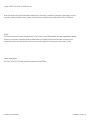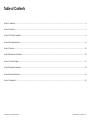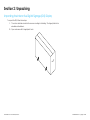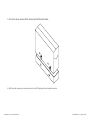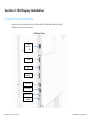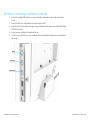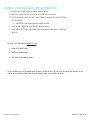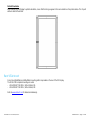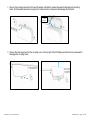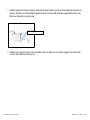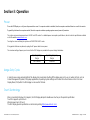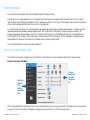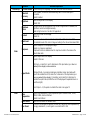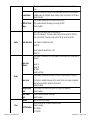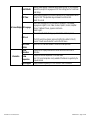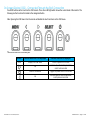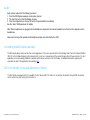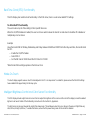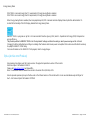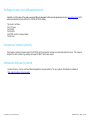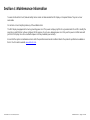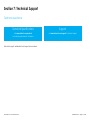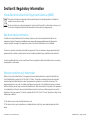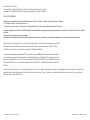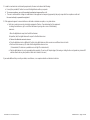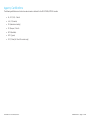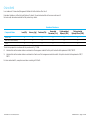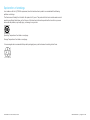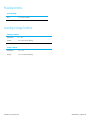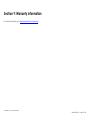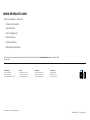Elo IDS ET5553L User manual
- Category
- TVs & monitors
- Type
- User manual
This manual is also suitable for

User Manual – IDS ET6553L/ET5553L
UM600326 Rev C page 1 of 38
USER MANUAL
Elo Touch Solutions
IDS ET6553L/ET5553L Display

User Manual – IDS ET6553L/ET5553L
UM600326 Rev C page 2 of 38
Copyright © 2019 Elo Touch Solutions, Inc. All Rights Reserved.
No part of this publication may be reproduced, transmitted, transcribed, stored in a retrieval system, or translated into any language or computer language, in any form or
by any means, including, but not limited to, electronic, magnetic, optical, chemical, manual, or otherwise without prior written permission of Elo Touch Solutions, Inc.
Disclaimer
The information in this document is subject to change without notice. Elo Touch Solutions, Inc. and its Affiliates (collectively “Elo”) makes no representations or warranties
with respect to the contents herein, and specifically disclaims any implied warranties of merchantability or fitness for a particular purpose. Elo reserves the right to
revise this publication and to make changes from time to time in the content hereof without obligation of Elo to notify any person of such revisions or changes.
Trademark Acknowledgments
Elo, Elo (logo), Elo Touch, Elo Touch Solutions, and EloView are trademarks of Elo and its Affiliates.

User Manual – IDS ET6553L/ET5553L
UM600326 Rev C page 3 of 38
Table of Contents
Section 1: Introduction ............................................................................................................................................................................................................................... 4
Section 2: Unpacking ................................................................................................................................................................................................................................. 5
Section 3: IDS Display Installation ............................................................................................................................................................................................................. 8
Section 4: Mounting Information .............................................................................................................................................................................................................. 11
Section 5: Operation ................................................................................................................................................................................................................................ 16
Section 6: Maintenance Information ........................................................................................................................................................................................................ 26
Section 7: Technical Support ................................................................................................................................................................................................................... 27
Section 8: Regulatory Information ............................................................................................................................................................................................................ 28
Section 9: Warranty Information............................................................................................................................................................................................................... 35
Section 10: Appendix A ............................................................................................................................................................................................................................ 36

User Manual – IDS ET6553L/ET5553L
UM600326 Rev C, page 4 of 38
Section 1: Introduction
Product Description
Your new Interactive Digital Signage (IDS) Display combines Elo Touch Solutions reliable performance with the
latest developments in touchscreen technology and display design. This combination of features creates a natural
flow of information between a user and the IDS Display.
This IDS Display incorporates a 10-bit color, active matrix thin-film-transistor, and digital signage LCD panel to
provide superior display performance. It outputs 4K resolution (3840 x2160) suitable for displaying graphics and
images. Other features that enhance this LCD monitor’s performance are Plug & Play compatibility, built-in
speakers and headphone output capability, Touch On-Screen Display (OSD) controls, and a family of IDS
computer modules.
Elo Computer modules can be installed to the back of the IDS Display to convert it into an IDS All-in-One
touchcomputer.
Precautions
Follow all warnings, precautions and maintenance as recommended in this user manual to maximize the life of your
unit and prevent risks to user safety.
For your health and safety, it is strongly recommended that at least two people handle, lift, and/or move these IDS
Displays.
This manual contains information that is important for the proper setup and maintenance of the IDS monitor. Before
setting up and powering on your new IDS Display, read through this manual, especially the Installation, Mounting,
and Operation chapters.
CAUTION: Risk of Explosion if Battery is replaced by an Incorrect Type. Dispose of Used Batteries According to
the Instructions.

User Manual – IDS ET6553L/ET5553L
UM600326 Rev C, page 5 of 38
Section 2: Unpacking
Unpacking the Interactive Digital Signage (IDS) Display
To unpack the IDS, follow these steps:
1. The carton should be oriented in the manner according to its labeling. The hinged plastic locks
should be at the ‘bottom’.
2. Open and remove all 4 hinged plastic locks.

User Manual – IDS ET6553L/ET5553L
UM600326 Rev C, page 6 of 38
3. Once the locks are removed, lift the cartons top lid off the bottom frame.
4. With the top lid removed, you now have access to the IDS Display and the included accessories.

User Manual – IDS ET6553L/ET5553L
UM600326 Rev C, page 7 of 38
Verify that the box contains:
• IDS ET6553L/ET5553L IDS Display:
• HDMI 2.0 cable
• USB 3.0 cable (Type A plug to Type B plug)
• power cable, IEC 60320-C13 to NA plug
• power cable, IEC 60320-C13 to EU/KR plug
• power cable, IEC 60320-C13 to UK plug
• Serial 3.5mm male to Serial DB9 female cable
• Energy label according to EU Regulation 1062/2010
• 2x Stylus Active or Passive depending on the monitors touch technology.
o Active stylus for Projected Capacitance model
o Passive Stylus for Infrared model
• Quick Install Guide
• OKTOPUS license card

User Manual – IDS ET6553L/ET5553L
UM600326 Rev C, page 8 of 38
Section 3: IDS Display Installation
Connector Panel and Interfaces
Remove the cable cover located on the back-right side of the IDS Display (when viewed in landscape
orientation) to access the connector panel.
IDS Display I/O ports
Optional
Expansion
Bay
HDMI 1
HDMI 2
DisplayPort
Touch USB
OSD Remote
Serial RS-232
Audio Out

User Manual – IDS ET6553L/ET5553L
UM600326 Rev C, page 9 of 38
IDS Display: Connecting to an External Computer
1. Connect the included HDMI cable (or your own or DisplayPort cable) between the monitor and the video
source.
2. Connect the USB touch cable between the monitor and your host PC.
3. Select the correct power cable for your region. Connect it between the AC power source and the IDS Display
POWER IN connector.
4. As soon as power is detected, the monitor will turn on.
5. In order to access the OSD menu, press the Menu button located behind the hidden door on the right side of
the monitor.
Power
OSD Menu
Video Select

User Manual – IDS ET6553L/ET5553L
UM600326 Rev C, page 10 of 38
IDS Display: Connecting to the Elo Computer Module (ECM)
1. Remove the cover in order to expose the computer module docking area.
2. Slide the Elo Computer Module into the bay and secure the ECM with the locking screws.
3. Select the correct power cable for your region. Connect it between the AC power source and the IDS Displays
POWER IN connector.
a. Note: The ECM can be plugged in while there is power the monitor.
4. As soon as video is detected, the monitor will begin to display the content.
5. In order to access the OSD menu, press the Menu button located behind the hidden door on the right side of
the monitor.
Visit the Elo Touch Solutions website www.elotouch.com for:
• Updates to the monitor firmware
• Detailed driver installation guides
• Touch drivers for other operating systems
TouchPro and Infrared units are HID compatible and do not require an Elo touch driver. If an Elo touch driver has previously been installed on the host
computer, remove this driver by opening Control Panel and selecting the option to remove the driver completely.

User Manual – IDS ET6553L/ET5553L
UM600326 Rev C, page 11 of 38
Section 4: Mounting Information
Note: It is strongly recommended that at least two people handle, lift, or move the IDS
Display.
Note: Do not leave the IDS Display facing down for long periods of time as this will cause
permanent damage to the LCD panel.
Mounting Orientations
The following mounting orientations are supported: landscape and portrait.
Landscape Orientation
When mounting the IDS Display in landscape orientation, ensure that the Elo logo appears in the same location as the pictures below.

User Manual – IDS ET6553L/ET5553L
UM600326 Rev C, page 12 of 38
Portrait Orientation
When rotating the IDS Display to portrait orientation, ensure that the Elo logo appears in the same location as the pictures below. The IO ports
will be located at the bottom.
Rear VESA Mount
A four-hole, 600x600mm and 400x400mm mounting pattern is provided on the rear of the IDS Display.
The VESA FDMI-compliant mounting are coded
- VESA MOUNT PER MIS-F, 400 x 400mm, M6
- VESA MOUNT PER MIS-F, 600 x 600mm, M8
Refer to www.elotouch.com for dimensional drawings.

User Manual – IDS ET6553L/ET5553L
UM600326 Rev C, page 13 of 38
Optional Mounting Methods
An optional low profile wall-mount kit is available for the IDS ET6553L/ET5553L Displays. Detailed information is available on the
marketing specification drawing at www.elotouch.com.
Elo Low Profile Wall Mount kit:
P/N E282876 and Drawing MS602094 for IDS ET6553L
P/N E727774 and Drawing MS602320 for IDS ET5553L
Consult the wall mount user guide for detailed installation information.
Audio speaker mounting in portrait orientation (optional)
The lower left audio speaker can be relocated to the top right side when the IDS Display is mounted in portrait mode. This provides a
more natural stereo performance.

User Manual – IDS ET6553L/ET5553L
UM600326 Rev C, page 14 of 38
1. Remove the mounting screw from the lower left speaker and slide the speaker downward to disengage the mounting
hooks. Pull the speaker downward enough so the cable connector is exposed and disengage the connector.
2. Remove the mounting screw from the mounting cover on the top right of the IDS Display and slide the cover downward to
disengage the mounting hooks.
Cable
Connector

User Manual – IDS ET6553L/ET5553L
UM600326 Rev C, page 15 of 38
3. Install the speaker into the new location by connecting the speaker cable connector and then feeding the connector into
the hoe in the back cover whole sliding the speaker down from the top so both hooks are engaged with the slots in the
back cover. Reinstall the mounting screw.
4. Install the cover removed in step 2 in the old speaker location by sliding it in so the hooks engage the slots in the back
cover and then install the mounting screw.
Slide cable connector into this hole

User Manual – IDS ET6553L/ET5553L
UM600326 Rev C, page 16 of 38
Section 5: Operation
Power
To turn the IDS Display on or off, press the power button once. If a computer module is installed, then the computer module will also turn on with the monitor.
To gracefully shut down the computer module, follow the computer modules operating systems normal power off procedure.
The system consumes low power when in SLEEP and OFF modes. For detailed power consumption specifications, refer to technical specifications available
on the Elo website www.elotouch.com.
Touching the screen will bring the system out of MONITOR SLEEP mode.
If long periods of disuse are planned, unplug the AC power cable to save power.
The maximum voltage, frequency and current for the IDS Display are provided in the power ratings table below:
Operating Voltage
Range
Operating Frequency
Range
100 - 240Vac
50/60 Hz
Usage Duty Cycle
In order to save energy and extend life of the display, Elo recommends shutting off the display when not in use. A number of tools, such as
Content Management System (CMS) player applications, Operating System settings and the Real Time Clock feature on the On-Screen
Display Menu (OSD) within the IDS display can be used for this task.
Touch Technology
When connected to Windows 10 computer, the IDS Display will report simultaneous touches per the product specification.
TouchPro supports up to 40 touch
Infrared support up to 20 touch
The IDS Display product specification can be found by visiting https://www.elotouch.com/

User Manual – IDS ET6553L/ET5553L
UM600326 Rev C, page 17 of 38
Video Information
An LCD panels native resolution is its width and height measured in number of pixels.
In almost all cases, an image displayed on an LCD monitor will look best when your computers output resolution matches the LCD panels
native resolution. See the display specifications on the Elo website www.elotouch.com to find your IDS Displays native resolution. Operating in
other resolutions will degrade video performance and is not recommended.
For computer output resolutions at non-native resolutions, the monitor will scale the video to panel’s native resolution. For smaller input video
resolutions, this involves “stretching” the input image in the X- and Y-dimensions to fit the panel. For larger input video resolutions, this
involves “compressing” the input image in the X- and Y-dimensions to fit the panel. An unavoidable byproduct of the scaling algorithms is a
loss of fidelity when the computers output video image is scaled by the monitor to fit the display. This loss of fidelity is most apparent when
viewing feature-rich images at close distances (for example images containing small-font text).
Your IDS Display will likely not require any video adjustments.
Touch On-Screen Display (OSD)
This monitor uses an easy-to-navigate Touch OSD interface. Use the settings menu in the sidebar to adjust the IDS Display settings
Example of the Popup OSD Menu:
All IDS Display adjustments made through the OSD are automatically stored as soon as they are entered. This feature saves you from having
to reset your choices every time the IDS Display is unplugged or powered off and on or if there is a power failure.
Change
Brightness
by sliding
this green
bar.
Select the
desired
OSD
Setting
Menu from
here

User Manual – IDS ET6553L/ET5553L
UM600326 Rev C, page 18 of 38
Parameter
Available Adjustment
On Boot Up
Let’s Get Started
On first boot up, the Language, Time and Time Zone must be selected
Video
Video Port
Discovery
When enabled, the monitor will automatically switch if a new video port is
connected.
Default: Enabled
Brightness
Adjust the brightness of the display.
Default: 100
Brightness
Sensor
The light sensor can be toggled on or off. When the light sensor is enabled, the
brightness cannot be changed manually.
Table for light sensor is in Section 10: Appendix A
Contrast
Adjust the contrast of the display.
Default: 50
Black Level
The user can choose between Standard, 5%, 10% or 15% black level offset.
The saturation level of the colors change according to the chosen black level offset.
Sharpness
Adjusts sharpness of the displayed images.
Default: no sharpness adjustment
Sharpness function is disabled when the input source ratio is the same as the
panels native ratio
Aspect Ratio
Adjusts aspect ratio of the display.
Default: Fill Screen
Fill Screen – scales the X- and Y-dimensions of the input video (up or down as
needed) to the display’s native resolution.
Fill Aspect Ratio – Assuming a landscape orientation and an input video with
aspect ratio smaller than 16:9, scales the Y-dimension of the input video (up or
down as needed) to the display’s Y-resolution, and scales the X-dimension to
maintain the aspect ratio (and fills the rest of the display with equal black bars on
the left and right).
Direct Output – 1:1, Depends on whether the scalar can support it
Color
Color
Temperature
Adjusts color temperature. Color temperature options shall be 9300K, 7500K,
6500K, 5500K, and User Defined.
Default: User Defined
Color Sensor
Adjust the color based on ambient colors
User Preset
If the User Preset option is selected, the user can change the color temperature by
changing individual R, G, and B gains on a scale from 0 to 100.

User Manual – IDS ET6553L/ET5553L
UM600326 Rev C, page 19 of 38
If the color space is YUV mode, then Hue and Saturation can be varied in this
menu.
Picture Modes
Preset color modes that change the color parameters to enhance color definitions.
Available modes are: Standard, Movie, Gaming, Photo, Line mode, Color Enhance
Default: Standard
HDMI Full Color
Range
When enabled, displays full color range of HDMI (0-255)
When disabled, displays the legacy color range (16-255)
Default: enabled
Audio
Audio Selections
Audio Output: Sets where audio should play from
When set to internal-PC, the audio comes out from the line out on the ECMG4
When set to Monitor, the audio comes out from the line out on the monitor
Mute: enables or disables the audio
Default Off
Volume: Adjust the audio from 0 – 100
Default: 50
Power
Power Loss
Behavior
When power to the monitor is lost and regained, the behavior that is chosen will be
executed.
Always On
Always Off
Last State
Default: Last State
Power Lock
When enabled, the monitor will remain ON even if the power button is pressed.
If this feature is enabled and power to the monitor is lost, when power is regained,
pressing the power button will turn on the monitor.
Default: Disabled
Energy Savings
Mode
When Enabled, the monitor must adhere to Energy Star regulations.
Default: Enabled
Power Status
Light
Enable or disable the power status light
Default: Enabled
Time
Time Set
Option to set the current time
On/Off Schedule
Set the monitor to turn off and on at specific times.
Default: Everyday
Off: 01:00:00
On: 07:00:00

User Manual – IDS ET6553L/ET5553L
UM600326 Rev C, page 20 of 38
On Screen Display
Recall Defaults
Selecting “Recall Defaults” restores all factory default settings for OSD-adjustable
parameters (except OSD Language and OSD Time Settings) and for Preset Video
Mode timings.
OSD Timer
Adjusts how long a period of OSD button inactivity the IDS Display will wait before
closing the OSD. The adjustable range is between 5 and 60 seconds.
Default: 15 seconds
OSD Language
Selects which language the OSD information is displayed in. The available
languages are: English, French, Italian, German, Spanish, Russian, Simplified
Chinese, Traditional Chinese, Japanese and Korean.
Default: English.
OSD Lock
When selected, the OSD will not popup when the Menu button is pressed.
If the OSD needs to be unlocked, press and hold the Menu button for five (5)
seconds. This will cause the monitor to unlock the OSD menu.
OSD Portrait
Rotation
Adjusts the OSD orientation between Portrait and Landscape mode
Information
Monitor
Information
Displays the IDS Display model and the monitor and touchscreen serial #
information
System
Temperature
Displays the real-time temperature of the Video Board
Note: CPU Sensor temperature is only available if the feature is supported by the
computer module.
Help & Support
Display information regarding Elo Touch Solutions contact information.
Page is loading ...
Page is loading ...
Page is loading ...
Page is loading ...
Page is loading ...
Page is loading ...
Page is loading ...
Page is loading ...
Page is loading ...
Page is loading ...
Page is loading ...
Page is loading ...
Page is loading ...
Page is loading ...
Page is loading ...
Page is loading ...
Page is loading ...
Page is loading ...
-
 1
1
-
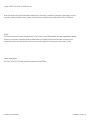 2
2
-
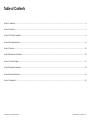 3
3
-
 4
4
-
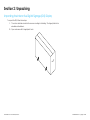 5
5
-
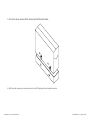 6
6
-
 7
7
-
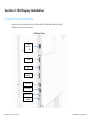 8
8
-
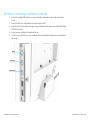 9
9
-
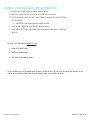 10
10
-
 11
11
-
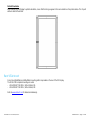 12
12
-
 13
13
-
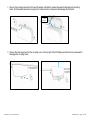 14
14
-
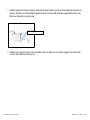 15
15
-
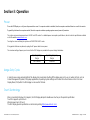 16
16
-
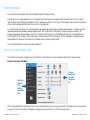 17
17
-
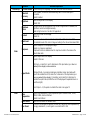 18
18
-
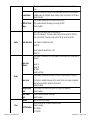 19
19
-
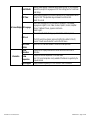 20
20
-
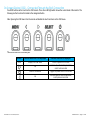 21
21
-
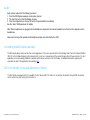 22
22
-
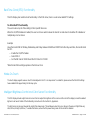 23
23
-
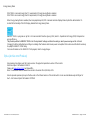 24
24
-
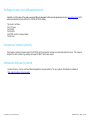 25
25
-
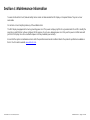 26
26
-
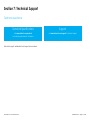 27
27
-
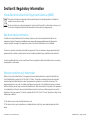 28
28
-
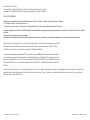 29
29
-
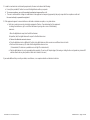 30
30
-
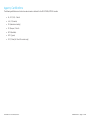 31
31
-
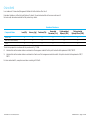 32
32
-
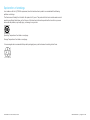 33
33
-
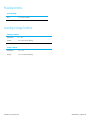 34
34
-
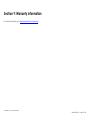 35
35
-
 36
36
-
 37
37
-
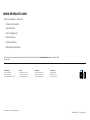 38
38
Elo IDS ET5553L User manual
- Category
- TVs & monitors
- Type
- User manual
- This manual is also suitable for
Ask a question and I''ll find the answer in the document
Finding information in a document is now easier with AI
Related papers
-
Elo 5503L 55" Interactive Display User guide
-
Elo Edge Connect™ 3D Camera User guide
-
Elo 5553L 55" Interactive Digital Signage User guide
-
Elo Edge Connect™ Status Light User guide
-
Elo 3203L 32" Interactive Display User guide
-
Elo Touch Solutions 3263L User manual
-
Elo Touch Solutions 7001LT User manual
-
Elo 1002L 10" Touchscreen Monitor Installation guide
-
Elo 2270L 22" Touchscreen Monitor Installation guide
-
Elo 2270L 22" Touchscreen Monitor User guide
Other documents
-
Elo TouchSystems E744255 User manual
-
Elo TouchSystems Flat Panel Television ET4201L User manual
-
Elo Touch Solution ET7001L User manual
-
Elo Touch Solution ET4201L User manual
-
Tyco ECM2 User manual
-
Elo Touch Solution ET2200L User manual
-
Elo TouchSystems ET 1900L User manual
-
Elo Touch Solution ET1900L User manual
-
 Tyco Electronics 2639L User manual
Tyco Electronics 2639L User manual
-
Elo TouchSystems 2242L User manual