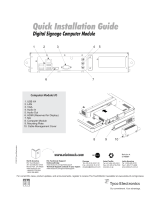Page is loading ...

User Manual – Interactive Digital Signage
SW601176 Rev B - Page 1 of 49
User Manual
3200L 32” Interactive Digital Signage TouchMonitor
4200L 42” Interactive Digital Signage TouchMonitor
4600L 46” Interactive Digital Signage TouchMonitor
Interactive Digital Signage Computer Module

User Manual – Interactive Digital Signage
SW601176 Rev B - Page 2 of 49
Copyright © 2010 Tyco Electronics. All Rights Reserved.
No part of this publication may be reproduced, transmitted, transcribed, stored in a retrieval system, or
translated into any language or computer language, in any form or by any means, including, but not
limited to, electronic, magnetic, optical, chemical, manual, or otherwise without prior written permission
of Tyco Electronics.
Disclaimer
The information in this document is subject to change without notice. Tyco Electronics makes no
representations or warranties with respect to the contents herein, and specifically disclaims any
implied warranties of merchantability or fitness for a particular purpose. Tyco Electronics reserves the
right to revise this publication and to make changes from time to time in the content hereof without
obligation of Tyco Electronics to notify any person of such revisions or changes.
Trademark Acknowledgments
AccuTouch, CarrollTouch, Elo TouchSystems, IntelliTouch, Tyco Electronics and TE (logo) are
trademarks of the Tyco Electronics group of companies and its licensors. Windows is a trademark of
the Microsoft group of companies. Other product names mentioned herein may be trademarks or
registered trademarks of their respective companies. Tyco Electronics claims no interest in trademarks
other than its own.

User Manual – Interactive Digital Signage
SW601176 Rev B - Page 3 of 49
Table of Contents
Chapter 1 - Introduction ........................................................................... 4
Chapter 2 – Unpacking.............................................................................. 5
Chapter 3 – Touchmonitor Installation................................................ 7
Chapter 4 – Computer Module Installation ........................................ 11
Chapter 5 – Mounting................................................................................ 20
Chapter 6 – Operation............................................................................... 22
Chapter 7 – Technical Support............................................................... 28
Appendix A – Native Resolution............................................................ 29
Appendix B – Safety & Maintenance.................................................... 30
Appendix C – Technical Specifications............................................... 32
Appendix D – Regulatory Information ............................................... 42
Appendix E – Warranty ........................................................................... 44

User Manual – Interactive Digital Signage
SW601176 Rev B - Page 4 of 49
Chapter 1 - Introduction
Product Description
Your new Interactive Digital Signage TouchMonitor combines Elo TouchSystems’ reliable
performance with the latest developments in touch technology and display design. This
combination of features creates a natural flow of information between a user and the
touchmonitor.
This touchmonitor incorporates a 24-bit color, active matrix thin-film-transistor, digital signage
LCD panel to provide superior display performance. Its Full HD resolution of 1920x1080 is
suitable for displaying graphics and images (the 32” model’s resolution is 1366x768). Other
features that enhance this LCD monitor’s performance are Plug & Play compatibility, built-in
speakers and headphone output capability, on screen display (OSD) controls, and a family of
Digital Signage Computer Modules.
The Computer Modules are designed to slide into a bay on the rear of the monitor, without any
effect on the monitor’s form factor or requiring any extra cabling, turning your Interactive Digital
Signage TouchMonitor into an Interactive Digital Signage All-In-One TouchComputer.
Precautions
Follow all warnings, precautions and maintenance as recommended in this user’s manual to
maximize the life of your unit and prevent risks to user safety. See Appendix B for more
information on touchmonitor safety.
For your health and safety, it is strongly recommended that at least two people handle, lift, or
move these touchmonitors. Handles are provided on the unit’s back for easier handling.
This manual contains information that is important for the proper setup and maintenance of the
Interactive Digital Signage TouchMonitor and optional Computer Module. Before setting up and
powering on your new touchmonitor and computer module, read through this manual,
especially the Installation, Mounting, and Operation chapters.

User Manual – Interactive Digital Signage
SW601176 Rev B - Page 5 of 49
Chapter 2 – Unpacking
Unpacking the Touchmonitor
To unpack the touchmonitor, follow these steps:
1. The carton should be oriented in the manner according to its labeling. The hinged plastic
locks should be at the ‘bottom’.
2. Open and remove all 4 hinged plastic locks.
3. Once the locks are removed, lift the carton’s top lid off the bottom frame.
4. With the top lid removed, you now have access to the touchmonitor and the included
accessories.

User Manual – Interactive Digital Signage
SW601176 Rev B - Page 6 of 49
Note: For your health and safety, it is strongly recommended that at
least two people handle, lift, or move these touchmonitors. Handles are
provided on the unit’s back for easier handling.
Check that the following items are present and in good condition:
• Touchmonitor with protective sheet for its face
• TouchTools CD
• USB Drive containing the touchmonitor’s unique APR Calibration file (only for models with
APR touch technology)
• Quick Install Guide
• Japanese language regulatory information pamphlet
• HDMI cable
• VGA cable
• USB cable
• Null modem serial cable
• Audio cable
• North America, Europe/Korea, United Kingdom, Argentina, Taiwan, China, Korea, & Japan
power cables
• 3-pin to 2-pin adapter for Japan power cable
Unpacking The Digital Signage Computer Module
Open the box.
Check that the following items are present and in good condition:
• Digital Signage Computer Module
• Quick Install Guide
• (If Applicable) Windows Recovery Discs

User Manual – Interactive Digital Signage
SW601176 Rev B - Page 7 of 49
Chapter 3 - Touchmonitor Installation
Connector Panel & Interfaces
Remove the cable cover on the bottom rear (when viewed in landscape orientation) to access
the touchmonitor’s connector panel.

User Manual – Interactive Digital Signage
SW601176 Rev B - Page 8 of 49
3200L 4200L / 4600L
Touchmonitor Connections
1. Connect the HDMI and/or VGA video cables between the monitor’s HDMI/VGA input
connectors and your HDMI/VGA video source, respectively. Tighten the VGA cable’s screws
for best EMI performance and strain relief.
2. Connect the USB touch cable between the monitor’s USB connector and the PC’s USB port.
3. Connect the audio cable between the monitor’s Audio In jack and your audio source.
4. Select the correct power cable for your region. Connect it between the AC power source
and the touchmonitor’s POWER IN connector.
5. Replace the cable cover, if desired.
6. The touchmonitor ships in an OFF state. Press the power button to turn it on.

User Manual – Interactive Digital Signage
SW601176 Rev B - Page 9 of 49
Installing the APR Touch Technology Software
(for Windows 7, Vista, XP, WEPOS, and 32-bit Server 2003)
Some software installation is required for your APR touchmonitor to work on your computer.
This step is not required for IntelliTouch models.
Visit the Elo TouchSystems website www.elotouch.com for:
• The latest touch driver versions
• Additional touch driver information
• Detailed touch driver installation guides
• Touch drivers for other operating systems
1. Disconnect the USB cable between the monitor’s USB connector and your PC’s USB
port.
2. Install the APR driver onto your computer
• Insert the APR TouchTools CD into your computer. The CD should automatically start
the Elo installation program. (Alternatively, download and run the latest drivers
available from the Elo website)
• Follow the steps given by the Elo installation program.
3. Install the APR Calibration file onto your computer.
• Make sure the APR driver has been installed first.
• Insert the touchmonitor’s unique APR Calibration USB Drive into your computer’s USB
port.
• The APR Calibration USB Drive contains only one file. Copy this file into the folder
“C:\Program Files\EloTouchSystems\APRdata”

User Manual – Interactive Digital Signage
SW601176 Rev B - Page 10 of 49
• Rename the file in the APRdata directory to “AprCF.bin”
4. Connect the USB cable between the monitor’s USB connector and your PC’s USB
port. Your touchmonitor’s touch functionality will be working now.
Note:
Do not lose the touchmonitor’s APR Calibration USB Drive or APR
Calibration file! It is unique to your touchmonitor, and required for
that touchmonitor to function. It will not function with any other
Interactive Digital Signage touchmonitor except the one it shipped
with.
If you connect this touchmonitor to a different computer, or if you
update the touch driver on your computer, you will need to use the APR
Calibration USB Drive again.

User Manual – Interactive Digital Signage
SW601176 Rev B - Page 11 of 49
Installing the IntelliTouch Touch Technology Software
(for Windows 7, Vista, XP, WEPOS, and 32-bit Server 2003)
Some software installation is required for your IntelliTouch monitor to work on your computer.
This step is not required for APR models.
Visit the Elo TouchSystems website www.elotouch.com for:
• The latest touch driver versions
• Additional touch driver information
• Detailed touch driver installation guides
• Touch drivers for other operating systems
Install the IntelliTouch driver onto your computer
• Insert the TouchTools CD into your computer. The CD should automatically start the
Elo installation program. (Alternatively, download and run the latest drivers available
from the Elo website)
• Follow the steps given by the Elo installation program.

User Manual – Interactive Digital Signage
SW601176 Rev B - Page 12 of 49
Chapter 4
Computer Module Installation
Installation
Note:
Disconnect AC power from the touchmonitor before installing the
Computer Module. Installing the Computer Module while AC power is
connected to the touchmonitor will damage the Computer Module.
1. Disconnect AC power from the touchmonitor.
2. Remove the cable cover on the side of the touchmonitor (when viewed in landscape
orientation) to access the Computer Module bay.

User Manual – Interactive Digital Signage
SW601176 Rev B - Page 13 of 49
3. Use a Philips head screwdriver to remove the Computer Module bay’s protective plate.
4. Clear the Computer Module’s docking connector of any debris that may have
accumulated during shipment, if necessary.
5. Slide the Computer Module all the way into the bay until it snaps into place

User Manual – Interactive Digital Signage
SW601176 Rev B - Page 14 of 49
6. Replace the protective plate and tighten its thumb screws in order to mechanically
secure the computer module.
Connector Panel & Interfaces
TouchMonitor & Computer Module Connections
1. Once the Computer Module has been installed, connect the AC power cable between
the touchmonitor’s POWER IN connector and the AC power source.
2. Make any desired connections to the Computer Module connector panel.
3. Press and hold the touchmonitor’s power button for 4 seconds to turn on the Computer
Module.
Note:
Once the Elo Computer Module is installed in the touchmonitor, the
touchmonitor’s VGA & HDMI video and USB touch functions are
disabled. All of the touchmonitor’s video and touch functionality is
handled through the Computer Module docking connection.

User Manual – Interactive Digital Signage
SW601176 Rev B - Page 15 of 49
Operating System Setup
Windows
®
7, Windows
®
XP Operating Systems
The initial setup of the operating system takes approximately 5 minutes. Additional time might
be needed for different touchcomputer hardware & operating system configurations. You will
need to plug in an external mouse and/or keyboard into the Computer Module connector panel
to execute these steps.
To set up the Windows 7 or XP OS for the Computer Module, turn on the touchcomputer and
follow the instructions on the screen.
Selecting the Language
Windows uses English as the default language in menus and dialog boxes. You can change
this language to suit your preference.

User Manual – Interactive Digital Signage
SW601176 Rev B - Page 16 of 49
Click Customize. The “Regional and Language Options” window appears. Select the
Languages tab. If required, check the boxes for “Install files for complex script and right-to-left
languages” and “Install files for East Asian languages.”
Select the “Regional Options” tab. Select your preferred language from the drop-down list in
the Standards and Formats pane.

User Manual – Interactive Digital Signage
SW601176 Rev B - Page 17 of 49
Select your location from the drop-down list in the Locations pane. Click Apply, and then OK.
Choosing the computer name (Windows 7 setup only)
You will be prompted to enter the computer’s name.
Choosing the Windows Update settings (Windows 7 setup only)
You will be prompted to select the Windows Update settings.
Selecting the Time Zone
When the following window appears, you can change the Computer Module’s time zone, date,
and time. After making any changes, click Next to finish. Windows Setup completes the OS
installation.

User Manual – Interactive Digital Signage
SW601176 Rev B - Page 18 of 49
Installing the APR Touch Technology Software
(for Elo Computer Modules with Windows 7 and Windows XP)
Some software installation is required for the APR touchmonitor to work with the Computer
Module. This step is not required for IntelliTouch models.
You will need to plug in an external mouse and/or keyboard into the Computer Module
connector panel to execute these steps.
Visit the Elo TouchSystems website www.elotouch.com for:
• The latest touch driver versions
• Additional touch driver information
• Detailed touch driver installation guides
• Touch drivers for other operating systems
1. Install the APR Calibration file onto the Computer Module.
• Insert the touchmonitor’s unique APR Calibration USB Drive into one of the Computer
Module’s USB ports.
• The APR Calibration USB Drive contains only one file. Copy this file into the Computer
Module folder
“C:\Program Files\EloTouchSystems\APRdata”
• Rename the file to “AprCF.bin”
2. Reboot the Computer Module

User Manual – Interactive Digital Signage
SW601176 Rev B - Page 19 of 49
Note:
Do not lose the touchmonitor’s APR Calibration USB Drive or APR
Calibration file! It is unique to your touchmonitor, and required for
that touchmonitor to function. It will not function with any other
Interactive Digital Signage touchmonitor except the one it shipped
with.
If you connect this touchmonitor to a different computer, or if you
update the touch driver on your computer, you will need to use the APR
Calibration USB Drive again.
Operating System Setup – No OS
Load your desired operating system onto the Computer Module. The easiest way to do this
will probably be using an image or recovery disk on a USB external DVD-ROM drive connected
to the Computer Module.
Cancel any attempts by your operating system to load drivers for the new USB device (the Elo
touchscreen) it finds.
Installing the APR Touch Software
(for Elo Computer Modules with No OS)
Some software installation is required for your touchmonitor to work on the Computer Module.
This step is not required for IntelliTouch models.
Visit the Elo TouchSystems website www.elotouch.com for:
• The latest versions of our touch drivers
• Additional touch driver information
• Detailed touch driver installation guides
• Touch drivers for other operating systems

User Manual – Interactive Digital Signage
SW601176 Rev B - Page 20 of 49
1. Install the driver onto your computer
• Obtain the necessary APR touch driver from the Elo Touchsystems website
www.elotouch.com
• Follow the steps given by the Elo installation program.
2. Install the APR Calibration file onto your computer.
• Make sure the APR driver has been installed first.
• Insert the touchmonitor’s unique APR Calibration USB Drive into one of the Computer
Module’s USB ports.
• The APR Calibration USB Drive contains only one file. Copy this file into the folder
“C:\Program Files\EloTouchSystems\APRdata”
• Rename the file to “AprCF.bin”
Note:
Do not lose the touchmonitor’s APR Calibration USB Drive or APR
Calibration file! It is unique to your touchmonitor, and required for
that touchmonitor to function. It will not function with any other
Interactive Digital Signage touchmonitor except the one it shipped
with.
If you need to connect this touchmonitor to a different computer, or if
you need to update the touch driver on your computer, you will need
this APR Calibration USB Drive again.
/