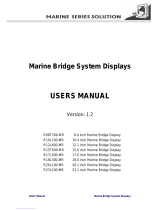Page is loading ...

M1500 Marine
Monitor
Owner’s
Handbook
Document number: 81208_1
Date: June 2003

Raymarine is a registered trademark of Raymarine Limited.

i
M1500 Marine Monitor Preface
This handbook contains very important information on the installation and
operation of your new equipment. In order to obtain the best results in operation
and performance, please read this handbook thoroughly.
Raymarine’s Technical Services representatives or your local dealer will be
available to answer any questions you may have.
Important information
Intended Use
This display is intended to be used in a recreational marine environment. It can be
integrated as part of a marine navigation system and/or used within an entertainment
system.
Safety notices
WARNING:Product installation
This equipment must be installed and operated in accordance with the Raymarine
instructions provided. Failure to do so could result in poor product performance,
personal injury and/or damage to your boat.
WARNING: Electrical safety
Make sure you have switched off the power supply before you start installing this
product.
WARNING: High Voltage
The display unit contains high voltages. Adjustments require specialized service
procedures and tools only available to qualified service technicians – there are no
user serviceable parts or adjustments. The operator should never remove the display
unit cover or attempt to service the equipment.
WARNING: Navigation aid
When this display is used within a navigation system, it is only an aid to navigation.
Its accuracy can be affected by many factors, including equipment failure or defects,
environmental conditions, and improper handling or use. It is the user’s
responsibility to exercise common prudence and navigational judgements. This unit
should not be relied upon as a substitute for such prudence and judgement. Always
maintain a permanent watch so you can respond to situations as they develop.
CAUTIONS:
1. To disconnect the display from the ship’s supply isolate the power cable from the main
supply or remove the power connector from the rear of the monitor. Note that the ON/
OFF button at the front of the monitor changes the operating mode; it does not provide
complete protection in an emergency.
2. To avoid risk of electrical shocks, use only Raymarine specified cables.
3. To prevent damage caused by lightning or abnormal current peaks, disconnect the dis-
play from the power source during intense storms, or when it is not being used for long
periods of time.
4. Call a qualified service engineer if any of the following occur:

ii M1500 Marine Monitor
i. The power cable or signal cable is damaged or worn.
ii. Liquid has penetrated the monitor.
iii. The monitor is not working correctly despite the fact that it has been used follow-
ing the instructions provided.
iv. The monitor has been dropped or the casing has been damaged.
v. There is a major deterioration in the monitor’s performance.
TFT Color LCD Displays
The colors of the display may seem to vary when viewed against a colored background or
in colored light. This is a perfectly normal effect that will be seen with all color LCD
displays.
In common with all Thin Film Transistor (TFT) LCD displays, the screen may exhibit a
few (less than 20) wrongly illuminated pixels. These may appear as black pixels in a light
portion of the screen, or as colored pixels in black areas.
CAUTION:
To provide protection against the damaging effects of UV light, it is advisable to
replace the sun cover provided when the color LCD display is not in use.
EMC conformance
All Raymarine equipment and accessories are designed to the best industry standards for
use in the recreational marine environment. The design and manufacture of Raymarine
equipment and accessories conform to the appropriate Electromagnetic Compatibility
(EMC) standards, but correct installation is required to ensure that performance is not
compromised.
Handbook information
The technical and graphical information contained in this handbook, to the best of our
knowledge, was correct as it went to press. However, our policy of continuous
improvement and updating may change product specifications without prior notice. As a
result, unavoidable differences between the product and handbook may occur from time
to time.
Raymarine cannot accept liability for any inaccuracies or omissions it may contain.
For the latest product information visit our website:
www.raymarine.com
Warranty
To register your new Raymarine product, please take a few minutes to fill out the warranty
card. It is important that you complete the owner information and return the card to the
factory to receive full warranty benefits.
Technical Support:
To access the Raymarine Questions & Answers database, service information, new
product information and e-mail access to the Technical Support department, please visit
our website at:
www.raymarine.com

iii
Alternatively, if you don’t have access to the world wide web, contact technical support as
detailed below. Our Technical Support Specialists are available to answer questions about
installing, operating and trouble-shooting all Raymarine products.
How to Contact Raymarine (US)
For Accessories and Parts
Many Raymarine accessory items and parts can be obtained directly from your local
authorized Raymarine dealer. However, if you are in need of an item not available from
the retailer, please contact Raymarine Technical Services at:
1-800-539-5539 extension 2333 or (603) -881-5200.
Technical Service is available Monday through Friday 8:15 am to 5:00 pm Eastern
Standard Time or Eastern Daylight Savings Time.
Please have the Raymarine item or part number ready when calling if placing an order. If
you are not sure which item is appropriate for your unit, you should first contact the
Technical Support Department at:
1-800-539-5539 ext. 2444 or
(603)-881-5200 to verify your requirements.
For Product Repair and Service
In the unlikely event your Raymarine unit should develop a problem, please contact your
authorized Raymarine dealer for assistance. The dealer is best equipped to handle your
service requirements and can offer timesaving help in getting the equipment back into
normal operation.
In the event that repairs can not be obtained conveniently, product service may also be
obtained by returning the unit to:
Raymarine Product Repair Center
22 Cotton Road, Unit D
Nashua, NH 03063-4219
The Product Repair Center is open Monday through Friday 8:15 a.m. to 5:00 p.m. Eastern
Standard Time or Eastern Daylight Savings Time. All products returned to the Repair
Center are registered upon receipt. A confirmation letter will be sent to you
acknowledging the repair status and the product’s reference number. Should you wish to
inquire about the repair status of your unit, contact the Product Repair Center at:
1-800-539-5539
Please have the product reference number, or unit serial number, ready when you call. We
will do everything possible to make the repair and return your unit as quickly as possible.
How to Contact Raymarine (Europe)
In Europe, Raymarine support, service and accessories may be obtained from your
authorised dealer, or contact:
Raymarine Company
Anchorage Park, Portsmouth
PO3 5TD, England
Tel +44 (0)23 9271 4713
Fax +44 (0)23 9269 4642
Or visit the Raymarine World Wide Web site:
www.raymarine.com

iv M1500 Marine Monitor

v
Contents
M1500 Marine Monitor Preface ..................................................................................... .i
Important information .........................................................................................i
Intended Use ....................................................................................... .i
Safety notices ........................................................................................... .i
TFT Color LCD Displays ........................................................................ .ii
EMC conformance .................................................................................. .ii
Handbook information ............................................................................ .ii
Warranty .................................................................................................. .ii
Technical Support: ................................................................................... .ii
How to Contact Raymarine (US) ...................................................... .iii
How to Contact Raymarine (Europe) ............................................... .iii
Contents .................................................................................................................. .v
M1500 Marine Monitor .....................................................................................................1
1 Overview ........................................................................................................1
Recommendations for your PC ............................................................1
2 Features ...........................................................................................................2
Front of Monitor.........................................................................................3
Rear of Monitor..........................................................................................4
3 Operation ........................................................................................................5
4 Installation ......................................................................................................7
Pack Items ..................................................................................................7
Planning .....................................................................................................8
Power Requirements ............................................................................8
Cable Runs ...........................................................................................9
Audio/Video Junction Box (optional accessory E85003) ....................9
Display Location and Mounting Options .............................................9
Console Mounting - Display Dimensions................................................11
Console Mounting - Preparation............................................................ .12
Console Mounting.................................................................................. .13
Connections - Typical Installations........................................................ .14
Connections - Accessing the Connector Panel....................................... .15
5 Maintenance and Problem Solving ............................................................. .16
Routine Checks ................................................................................ .16
Cleaning the Display ........................................................................ .16
EMC Servicing and Safety Guidelines .................................................. .16
Problem Solving .................................................................................... .17

vi M1500 Marine Monitor
Common Problems and Their Solutions .......................................... .17
6 Specification ............................................................................................... .18
7 Accessories ................................................................................................. .18

1
M1500 Marine Monitor
1Overview
The M1500 Marine Monitor is a waterproof, ruggedized, sunlight viewable
display. It has been designed to satisfy the requirements of the recreational marine
market for installation either above or below decks.
The display has the following switchable input connectors:
Note: If your PC has a DVI output Raymarine recommend that for best picture
quality the DVI output is used.
Recommendations for your PC
The M1500 Marine Monitor complies with VESA DDC1/2B Windows Plug and
Play. A computer running Windows 2000, XP and later versions may interrogate
the monitor for its technical characteristics.
For best results Raymarine recommend that you set the PC to match the display
characteristics as follows:
Note: 1024 x 768 at 60Hz is the preferred resolution and refresh rate.
Unlike CRT Displays, LCD displays do not flicker, hence selecting a higher re-
fresh rate provides no advantage.
Input Typical Use
DVI Laptop Computer, PC
VGA PC, Laptop Computer
Composite video/audio - when used with the
audio/video junction box accessory (E85003)
Surveillance camera, video camera,
video player, DVD player
Resolution Refresh Rate
640 x 480 60 Hz
800 x 600 72 Hz
1024 x 768
1024 x 768
60 Hz
70 Hz
1280 x 1024 60 Hz

2 M1500 Marine Monitor
2 Features
CAUTION:
To prevent the ships battery being discharged if the system is left on,
Raymarine do not recommend the use of screen savers with navigation
displays. Do not use the power save feature of your PC.
Power Saving
This monitor powers off completely if no video signal is received for more than
30 seconds, for example, if your PC (or other video source) goes into power save
or standby mode. Power can be reapplied to the monitor by switching it on with
the power button.
To prevent the monitor switching off, disable Turn Off Monitor in your PC’s
Display Settings menu. However, you should be aware that this will use ship’s
power.
Active Thermal Management
The display is designed to work within most high ambient heat conditions.
However, if it does overheat the backlights will automatically dim. Refer to
Display Location and Mounting Options on page 9 for details on preventing
overheating.

3
Front of Monitor
Stereo speakers
Display screen
Power ON LED
Power/OSD select button
On Screen Display
(OSD) control buttons
Stereo speakers
For audio output from your PC or audio/video source.
Alternatively, a separate sound system may be connected directly to your source device.
Display screen
High brightness, daylight viewable colour LCD display with high contrast text and graphics.
Refer to specifications for resolution details.
Power button
Switches the display ON or OFF.
It is also used for the OSD functions, refer to the Operation section for further details.
On screen display (OSD) control buttons
Enable adjustment of the display, for example brightness and volume. Refer to the Operation section
for further details.
D6309-1

4 M1500 Marine Monitor
Rear of Monitor
Power in
Power input connection from the ship's supply (nominal 12V or 24V system).
DVI input
Digital Video Input from a Personal Computer (PC).
VGA input
Analogue Video Input from a Personal Computer (PC).
Audio input, composite video or S-video input
Audio input direct from the PC.
Audio, composite video or S-video input to the display, via the optional audio/video junction box, for
inputs such as a surveillance camera or DVD player.
Touchscreen output
Output connection to a PC for touchscreen operation with touchscreen-enabled products.
D6310-1
Power in
DVI input
VGA input
Audio, composite
video or S-video input
Touchscreen output

5
3 Operation
Brightness
43
--
+
Volume
29
--
+
Video source
Analogue (RGB)
DV1
Composite-S
Set up
Image adjust
Auto setup
Language
About RNS1500
Close
Set up
Image adjust
Auto setup
Language
About RNS1500
Close
Power off 2
Press
Press
Press (do not hold)
+
To adjust/selectSelecting
the mode
What you see
To finish -
or wait 10 secs
Press (do not hold)
Press (do not hold)
Press
UpDown
+
To selectTo access
Set Up menu
Set Up menu
Press -
for item
To finish - select Close
or wait 10 secs
D6362-
Select
UpDown
OR
hold for 3 secs
Power ON
Power ON/OFF
Setting the Brightness, Volume and Input Source
Advanced Display Settings
Power OFF Countdown display
Press and hold
for 3 seconds
Press for 3 secs
Note:
If the button is released
before the timer is finished,
the display remains ON.
OR
OR
OR
OR

6 M1500 Marine Monitor
CAUTION:
To provide protection against the damaging effects of UV light, it is advisable to
replace the sun cover provided when the color LCD display is not in use.
When the display is switched on, the brightness is set to the default level; you may
need to adjust the brightness for the ambient conditions.
Set Up Menu Item Function Purpose
Image Adjust Menu Contrast Adjust the display contrast (this has no effect in composite
video or s-video mode).
Tint Select cool, neutral or warm color temperature.
Aspect Ratio Select the aspect ratio; this is useful if you choose a resolution
that has a different aspect ratio to the display (4 x3 at its stan-
dard resolution of 1024x 768).
Horizontal Position
Once commissioning is complete these controls do not nor-
mally need to be adjusted.
(They can be used for VGA inputs to adjust the horizontal and
vertical position of the image on the screen).
Vertical Position
Advanced Options Menu
The following controls do not normally need adjusting
.
Image Enhancement Select video or text enhancement mode.
Video enhancement may improve moving images; Text
enhancement is suitable for static images.
Phase Adjust To adjust the pixel position on the LCD to match the VGA
input, thus ensuring a clear image.
Clock Adjust To adjust the pixel timing to match the VGA input, thus ensur-
ing a clear image.
Gamma Correction Select the LCD or CRT gamma correction.
RGB Adjust Adjust the Red, Green or Blue color intensity.
Black Level Adjust Adjust the black level.
Restore Defaults Restore the factory default settings
Auto Set Up Automatically adjusts the image size, contrast, focus and sta-
bility.
Language Option list Select the language for the OSD menus
About M1500 Shows the display software version.

7
4 Installation
Unpack your display carefully to prevent damage. Save the carton and packing in
case you need to return the unit for service.
Pack Items
15" LCD Panel template
Drill mounting hole
4.1 mm diameter
(4 positions)
Remove
shaded areas
only
302.2 mm (11.9 in)
391.6 mm (15.4 in)
center line
Instrument edge
Sun cover edge
M4 bolt (x2)
M8 bolt (x2)
M8 penny
washer (x2)
M8 plastic
washer (x2)
M8 spacer (x2)
M8 side bracket (x2)
Bracket (x2)
M8 spring
waher (x2)
Cam (x2)
M4 plain
washer (x2)
M4 spring
washer (x2)
M4 nut
(x2)
Bezel R89009
Flush Mount Template
Gasket
15 inch Monitor
15 inch Monitor Suncover R89008
Handbook 81208
2.5 metre
Power cable
R89005
5 metre
VGA cable assembly
R89007
5 metre PC Audio
cable assembly
R89006
D6311-1
Flush Mounting Kit R89010
M1500 Marine
Monitor
Owner
Handbook

8 M1500 Marine Monitor
Planning
Before you install your display, plan the installation considering:
• Power requirements
• Cable runs
• Display location and mounting options.
• Optional Audio/Video Junction Box location
• Additional ancillary parts e.g. keyboard or extra speakers.
Power Requirements
This display is designed to run on ships’ DC power systems rated at 12 V or 24 V.
A 2.5m length cable is supplied for connecting the display to the ship’s DC power
system. The DC system should be either:
• Negative grounded, with the negative battery terminal connected to the ship’s
ground.
• Floating, with neither battery terminal connected to the ship’s ground.
CAUTION:
This display is not intended for use on “positive” ground vessels.
The power input cable Earth screen connections must be connected directly
to the ship’s ground.
Grounding the display
It is important that an effective RF ground is connected to the display. You must
ground the display by connecting the drain wire (screen) of the power input cable
to the nearest ground point of the ship’s RF ground system.
Power Connections
The power connection to the display should be made at either the output of the
battery isolator switch, or at a DC power distribution panel. Raymarine
recommends that power is fed directly to the display via its own dedicated cable
system and MUST be protected by a thermal circuit breaker or fuse, fitted close to
the power connection. Refer to the table below for isolator switch, circuit breaker
or fuse value ratings. Check all terminal connections are clean.
CAUTION:
If you do not have a thermal circuit breaker or fuse in your power circuit, e.g.
fitted to the DC distribution panel, you MUST fit an in-line breaker or fuse to
the positive (red) lead of the power cable.
Vessels Supply Isolator Switch
Min. Rating
Thermal Breaker
Rating
Fuse Value
12 V 15 A 8 A 12 A
24 V8 A4 A6 A

9
Extending the Power Cable
Longer power cable runs may require larger wire gauges to minimize any voltage
drop in the cable. Ensure that the minimum voltage specification of the display is
met at the junction of these cables when the display is operating at full brightness.
If a longer power cable run is required, use the supplied power cable to connect to
the display unit. Then use a suitable connector block to connect the free end to the
extension cable; take particular care to ensure correct polarity and grounding of
the screening braid to the ship’s RF ground.
The supplied power cable has a cross-section of 12 AWG (3.3 mm
2
).
Cable Runs
You need to attach the cables shown in the illustration Connections - Typical
Installations on page 14. Consider the following before installing the display:
• All cables should be adequately secured, protected from physical damage and
protected from exposure to heat. Avoid running cables through bilges or door-
ways, or close to moving or hot objects.
• Acute bends must be avoided.
• Where a cable passes through an exposed bulkhead or deckhead, a watertight
feed-through should be used.
• Secure cables in place using tie-wraps or lacing twine. Coil any extra cable and
tie it out of the way.
CAUTION:
Do not pull the cable through the bulkheads using a cord attached to the
connector. This could damage the connections.
Audio/Video Junction Box (optional accessory E85003)
Composite video or S-video inputs must be connected via the optional audio/
video junction box; the junction box can also be used for audio input only.
The audio input cable between the junction box and PC is 1m in length and must
not be extended, so the audio/video junction box should be mounted adjacent to
your PC. Connection details are provided with the audio/video junction box.
Display Location and Mounting Options
The display can be console mounted using the flush-mounting kit supplied.
Alternatively, a bracket mount option (E05011) is available. The following
section provides the display dimensions and console mounting instructions.
Raymarine recommend that you power the unit and select a suitable mounting
location prior to installing the display. When planning the display location, the
following should be considered to ensure safe, comfortable and reliable
operation:
• Convenience: The mounting location should be easily accessible to allow
operation of the front panel controls and should enable easy viewing of the dis-
play.

10 M1500 Marine Monitor
• Viewing angle: This LCD has been chosen to give the very best performance,
including viewing angle. However, the contrast and colors seen on all LCD
displays vary slightly with viewing angle.
• Access: There must be sufficient space behind the display to allow cable con-
nections to the rear connectors, avoiding tight bends in the cable.
• Interference: The selected location should be far enough away from devices
that may cause interference, such as motors, generators and radio transmitter/
receivers (see the EMC guidelines in this section).
• Magnetic compass: Mount the display unit at least 3 ft (1m) away from a
magnetic compass.
• Environment: To prevent overheating, do not restrict airflow at the rear
of the display unit; ensure there is adequate ventilation, particularly if the
display unit is pod-mounted.
Failure to do so could invalidate your warranty.
The display should be protected from physical damage and excessive vibra-
tion. Although the display unit is waterproof, it is good practice to mount it in
a protected area away from prolonged and direct exposure to rain and salt
spray.
Do not place the display near to heat sources.
Note: The display includes Active Thermal Management, in the unlikely event
that it overheats the backlights will automatically dim until the unit cools to an ac-
ceptable temperature.
EMC Installation Guidelines
All Raymarine equipment and accessories are designed to the best industry standards for
use in the recreational marine environment.
Their design and manufacture conforms to the appropriate Electromagnetic
Compatibility (EMC) standards, but correct installation is required to ensure that
performance is not compromised. Although every effort has been taken to ensure that they
will perform under all conditions, it is important to understand what factors could affect
the operation of the product.
The guidelines given here describe the conditions for optimum EMC performance, but it
is recognized that it may not be possible to meet all of these conditions in all situations. To
ensure the best possible conditions for EMC performance within the constraints imposed
by any location, always ensure the maximum separation possible between different items
of electrical equipment.
For optimum EMC performance, it is recommended that wherever possible:
• Raymarine equipment and cables connected to it are:
• At least 3 ft (1 m) from any equipment transmitting or cables carrying radio signals
e.g. VHF radios, cables and antennas. In the case of SSB radios, the distance
should be increased to 7 ft (2 m).
• More than 7 ft (2 m) from the path of a radar beam. A radar beam can normally be
assumed to spread 20 degrees above and below the radiating element.

11
• The equipment is supplied from a separate battery from that used for engine start. Volt-
age drops below 10 V, and starter motor transients, can cause the equipment to reset.
This will not damage the equipment, but may cause the loss of some information and
may change the operating mode.
• Raymarine specified cables are used. Cutting and rejoining these cables can compro-
mise EMC performance and must be avoided unless doing so is detailed in the instal-
lation manual.
• If a suppression ferrite is attached to a cable, this ferrite should not be removed. If the
ferrite needs to be removed during installation it must be reassembled in the same
position.
Suppression Ferrites
The following illustration shows typical cable suppression ferrites used with Raymarine
equipment. Always use the ferrites supplied by Raymarine.
Connections to Other Equipment
If your Raymarine equipment is to be connected to other equipment using a cable not
supplied by Raymarine, a suppression ferrite MUST always be attached to the cable near
to the Raymarine unit.
Console Mounting - Display Dimensions
D3548-3
141.0 mm (5.55 in)
264 mm (10.4 in)
8.0 mm (0.315 in)
334.2 mm (13.16 in)
416.4 mm (16.4 in)
D6312-1
Weight: 10 kg (22 lbs)

12 M1500 Marine Monitor
Console Mounting - Preparation
15" LCD Panel template
Drill mounting hole
4.1 mm diameter
(4 positions)
Remove
shaded areas
only
302.2 mm (11.9 in)
391.6 mm (15.4 in)
center line
Instrument edge
Sun cover edge
Cut aperture in surface
D6313-1
3
Tape template in
required position.
1
2
Using template
drill mounting hole
4.1mm (0.16 in)
diameter (4 positions)
To ensure correct dimensions,
use the template provided.
/