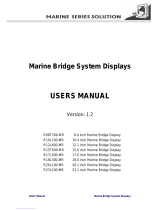Page is loading ...

G-Series
Systems
Installation and
Commissioning
Instructions


G-Series System
Installation & Commissioning Instructions
Document Number:87070_1
Date: June 2007

G-Series Installation & Commissioning 4
Trademarks and registered trademarks
Autohelm, HSB, Raymarine, RayTech, Sail Pilot, SeaTalk and Sportpilot are registered trademarks of Raymarine Limited. Apelco is a regis-
tered trademark of Raymarine Holdings Limited (Registered in all major marketing territories).
AST, Autoadapt, Auto GST, Autoseastate, Autotrim, Bidata, Marine Intelligence, Maxiview, On Board, Raychart, Raynav, Raypilot, Raystar,
ST40, ST60, Seaclutter, Smart Route, Tridata and Waypoint Navigation are trademarks of Raymarine Limited.
Maptech is a registered trademark of Maptech.
All other product names mentioned are trademarks or registered trademarks (if applicable) of their respective companies
© Raymarine plc 2007

5
Contents
Chapter 1: Introduction .....................................11
1.1 Handbook information ..............................................12
1.2 Plan your installation ................................................12
1.3 Install your system ...................................................12
1.4 Commissioning ........................................................13
Chapter 2: Typical systems ..............................15
Chapter 3: Packs and contents .........................23
3.1 GPM400 processor ..................................................24
3.2 GVM400 video module ............................................25
3.3 G-Series Keyboard ..................................................26
3.4 Keyboard wireless upgrade kit .................................27
3.5 SeaTalk
ng
wireless basestation ...............................28
3.6 Marine monitors .......................................................28
3.7 Alarm buzzer ............................................................29
Chapter 4: Cables and connections .................31
4.1 General instructions .................................................32
4.3 GPM400 processor ..................................................37
4.4 Monitor connections .................................................38
4.5 Keyboard connections .............................................40
4.6 Video and Entertainment .........................................43
4.7 SeaTalk
hs
network ...................................................47
4.8 GPS Connection ......................................................49
4.9 SeaTalk & Alarm connection ....................................50
4.10 NMEA 0183 connections .......................................51
4.11 SeaTalk
ng
connections ..........................................54
4.12 NMEA 2000 connections .......................................55
Chapter 5: Installation and mounting ................57
5.1 General instructions .................................................58
5.2 GPM400 Processor module .....................................59
5.3 G-Series Keyboard ...................................................60
5.4 G-Series Monitors ....................................................65
5.5 GVM400 Video Module ............................................66
5.6 Alarm buzzer ............................................................67
Chapter 6: Initial test .........................................69
6.1 Power up test ...........................................................70
Chapter 7: Initial Setup .....................................73
7.1 Power up the system ................................................74
7.2 First time configuration .............................................74
7.3 Select Master GPM ..................................................75
7.4 Configure Nav Stations ............................................77
7.5 Assign Keyboards ....................................................78
Chapter 8: Commissioning ................................81
8.1 Language setting ......................................................82
8.2 Compass heading setup ...........................................82
8.3 Radar setup ..............................................................83
8.4 GPS checks ..............................................................85
8.5 Fishfinder checks ....................................................86
8.6 Set up video .............................................................87
8.7 NMEA 0183 ..............................................................88
8.8 Data checks ..............................................................89
Chapter 9: Troubleshooting ..............................91
9.1 Troubleshooting ........................................................92
Appendix ATechnical specification..........................103
Appendix B - Nav Station schematic.......................109
Appendix C - Spares and accessories....................117
Index .......................................................................121

G-Series Installation & Commissioning 6

7
Warnings and cautions
EMC installation guidelines
Raymarine equipment and accessories conform to the appropriate
Electromagnetic Compatibility (EMC) regulations. This minimizes
electromagnetic interference between equipment, which could oth-
erwise affect the performance of your system.
Correct installation is required to ensure that EMC performance is
not compromised.
For optimum EMC performance, we recommend that:
• Raymarine equipment and the cables connected to it are:
Product installation
This equipment must be installed and operated in
accordance with the Raymarine instructions
provided. Failure to do so could result in poor
product performance, personal injury, and/or
damage to your boat.
Potential ignition sources
The equipment in these instructions is NOT
approved for use in hazardous/flammable atmo-
spheres such as an engine room.
Switch off power supply
Make sure you have set the boat’s power supply
to OFF before you start installing this product.
Unless otherwise stated connect and disconnect
equipment only with the power supply switched
OFF.
High voltage
Equipment contains high voltages.
Unless otherwise instructed within these
instructions do not remove the covers or attempt
to access the internal components.
Grounding requirements
This display is not intended for use on “positive”
ground boats. The power input cable earth
screen connections must be connected directly
to the boats ground.
Radar
The radar scanner transmits electromagnetic
energy. Ensure all personnel are clear of the
scanner before switching to Tx (transmit mode)
Navigation aid
Raymarine equipment is intended for use only as
an aid to navigation. You must still ensure that a
properly qualified person is acting as navigator
at all times and that all applicable maritime regu-
lations are adhered to. You must also ensure that
all proper judgements and actions are taken to
ensure a safe passage. Always maintain a perma-
nent watch
Service and Maintenance
This product contains no user serviceable
components. Please refer all maintenance and
repair to authorized Raymarine dealers.
Unauthorized repair may affect your warranty.
Sun covers
To provide protection against the damaging
effects of ultra violet (UV) light, use the sun
covers when equipment is not in use.
Cleaning
DO NOT use acid, ammonia based or abrasive
products.
DO NOT use commercial high pressure washing
(jet wash) equipment.

G-Series Installation & Commissioning 8
i. At least 3 ft. (1 m) from any equipment transmitting or cables
carrying radio signals e.g. VHF radios, cables and
antennas. In the case of SSB radios, the distance should be
increased to 7 ft. (2 m).
ii. More than 7 ft. (2 m) from the path of a radar beam. A radar
beam can normally be assumed to spread 20 degrees
above and below the radiating element.
• The product is supplied from a separate battery from that used
for engine start. This is important to prevent erratic behavior
and data loss which can occur if the engine start does not have
a separate battery.
• Raymarine specified cables are used.
• Cables are not cut or extended unless doing so is detailed in the
installation manual.
Remember
Where constraints on the installation prevent any of the above
recommendations:
• Always allow the maximum separation possible between differ-
ent items of electrical equipment. This will provide the best
conditions for EMC performance for the installation.
Suppression ferrites
Raymarine cables may be fitted with suppression ferrites. These
are important for correct EMC performance. Any ferrite removed to
facilitate installation must be replaced in the original position imme-
diately installation is complete.
• Use only ferrites of the correct type, supplied by Raymarine au-
thorized dealers.
Connections to other equipment
If Raymarine equipment is to be connected to other equipment
using a cable not supplied by Raymarine, a Raymarine suppres-
sion ferrite MUST always be attached to the cable near the
Raymarine unit.
Waste Electrical and Electronic Equip-
ment Directive
The Waste Electrical and Electronic Equipment (WEEE)
Directive requires the recycling of waste electrical and
electronic equipment. Whilst the WEEE Directive does not
apply to some of Raymarine’s products, we support its pol-
icy and ask you to be aware of how to dispose of this
product.
The crossed out wheeled bin symbol, illustrated above, and found
on our products signifies that this product should not be disposed of
in general waste or landfill.
Please contact your local dealer, national distributor or Raymarine
Technical Services for information on product disposal.
Water ingress
As it exceeds the water proof rating capacity outlined by standards
CFR46 / IPX7, subjecting any Raymarine equipment to commercial
high pressure washing equipment may cause subsequent water
intrusion and failure of the equipment. Raymarine will not warranty
equipment subjected to high pressure washing
Warranty
To register your new Raymarine product, please take a few minutes
to fill out the warranty card included in the box or go to:
www.raymarine.com
It is important that you complete the owner information and return
the card to receive full warranty benefits, including notification of
software updates if they are required.

9
Disclaimer
The technical and graphical information contained in this hand-
book, to the best of our knowledge, was correct as it went to press.
However, our policy of continuous improvement and updating may
change product specifications without prior notice. As a result,
unavoidable differences between the product and handbook may
occur from time to time. Raymarine cannot accept responsibility for
any inaccuracies or omissions it may contain. For the latest product
information visit our website - www.raymarine.com

G-Series Installation & Commissioning 10

1
Chapter 1: Introduction
This guide provides information to help you plan, install and commission your G-Series system.
Chapter contents
• 1.1 Handbook information on page 12.
• 1.2 Plan your installation on page 12.
• 1.3 Install your system on page 12.
• 1.4 Commissioning on page 13.
See also
You may require additional information when planning or installing your system.
• Spares and accessories.
Lists of spares, accessories and cables can be found in Appendix C - Spares and accessories.
• Raymarine handbooks and manuals.
All additional documents referred to in this manual can be downloaded from the Raymarine website.
wwww.raymarine.com/handbooks
.

G-Series Installation & Commissioning 12
1.1 Handbook information
This document is part of a series of books associated with the G-
Series system
All documents can be downloaded from:
www.raymarine.com/handbooks
.
G-Series handbooks
Additional handbooks
You may also refer to separate instructions provided with the asso-
ciated ancillary equipment.
1.2 Plan your installation
Prior to installing your G-Series system you will need to plan care-
fully. Use the information in this guide to assist you.
1.3 Install your system
Once you have completed the planning stage, proceed with the
installation:
Title Part number
Installation and commissioning instructions 87070
Operating guide 86126
User reference guide 81276
Tick Planning for Installation instructions
Overall system Chapter 2: Typical systems
Chapter 3: Packs and contents
Equipment location Chapter 5: Installation and mounting
Power, supply and
distribution
Chapter 4: Cables and connections
Connections and cables Chapter 4: Cables and connections
Nav Station details Appendix B - Nav Station schematic
We strongly recommend that you produce a complete schematic diagram for
your G-Series installation. See Appendix B - Nav Station schematic.
Tick Installation task Installation instructions
Ensure you have all
required equipment,
accessories and cables.
Chapter 3: Packs and contents
Chapter 4: Cables and connections
Appendix C - Spares and accessories
Site all equipment. Chapter 5: Installation and mounting
Route all cables. Chapter 4: Cables and connections
Drill cable and mounting
holes.
Chapter 5: Installation and mounting
Make all connections into
equipment.
Chapter 4: Cables and connections
Power on test the system. Chapter 6: Initial test
Secure all equipment in
place.
Chapter 5: Installation and mounting

13 Chapter 1: Introduction
1.4 Commissioning
Once you have completed the installation, proceed with the com-
missioning of the system:
Tick
Commissioning
task
Installation instructions
Assign master GPM Chapter 7: Initial Setup
Set up Nav Stations Chapter 7: Initial Setup
Assign keyboards Chapter 7: Initial Setup
Commission ancillary
equipment
Chapter 8: Commissioning
Complete warranty cards
for equipment installed
Refer to separate warranty booklets
supplied with equipment.

G-Series Installation & Commissioning 14

2
Chapter 2: Typical systems
This section provides an overview of typical G-Series systems and ancillary equipment.
Chapter contents
• System overview on page 16
• Single processor system on page 17
• Dual Nav station (single processor) on page 18
• Network system, Single Nav station (Dual processor) on page 19
• Dual Nav station (Dual processor 2) on page 20
• Entertainment system on page 21
• System limits on page 22
See also
• Cables and connections on page 31

G-Series Installation & Commissioning 16
System overview
Note: Where 2 displays are connected to a single processor, both will display the same information.
D9985-1
ENTERCANCEL
MENU
ENTERCANCEL
MENU
Navstation 1 (e.g. Flybridge)
Navstation 2 (e.g. Bridge)
9
WXYZ
8
TUV
7
PQRS
4
GHI
5
JKL
6
MNO
ACTIVE
WPTS
MOB
DATA
MENU
PAGE
.
0
2
ABC
3
DEF
1
CANCEL
STANDBY
DODGE PILOT OK
R
A
N
G
E
O
U
T
IN
ENTER
ENTERCANCEL
MENU
ENTERCANCEL
MENU
9
WXYZ
8
TUV
7
PQRS
4
GHI
5
JKL
6
MNO
ACTIVE
WPTS
MOB
DATA
MENU
PAGE
.
0
2
ABC
3
DEF
1
CANCEL
STANDBY
DODGE PILOT OK
R
A
N
G
E
O
U
T
I
N
ENTER
Keyboard
Monitor
SeaTalk
Alarm
sounder
SeaTalk
hs
SeaTalk
hs
SeaTalk
ng
SeaTalk
hs
network devices
SeaTalk
ng
DVI or VGA
DVI or VGA
NMEA 0183 or SeaTalk
GPS
SeaTalk
hs
switch
and/or
SeaTalk instruments/pilot
Keyboard
GPM 400
Digital radar
Video module
Video/audio
sources
OR
DSM digital sounder
(or other compatible
digital server)
Monitor
SeaTalk
ng
instruments/pilot

17 Chapter 2: Typical systems
Single processor system
ENTERCANCEL
MENU
ENTERCANCEL
MENU
C/lines for plugs/sockets
Navstation
Monitor
Transducer
Digital radar
Pilot Instrument
Alarm
sounder
GPS
SeaTalk
hs
switch
GPM 400 (Central processor)
Audio OUT
(to ship's
audio system)
D9987-1
SeaTalk
ng
backbone
DVI or VGA
SeaTalk/Alarm output
SeaTalk
SeaTalk
hs
SeaTalk
hs
SeaTalk
hs
SeaTalk
hs
SeaTalk
hs
SeaTalk
hs
SeaTalk
ng
DSM digital sounder
9
WXYZ
8
TUV
7
PQRS
4
GHI
5
JKL
6
MNO
ACTIVE
WPTS
MOB
DATA
MENU
PAGE
.
0
2
ABC
3
DEF
1
CANCEL
STANDBY
DODGE PILOT OK
R
A
N
G
E
O
U
T
IN
ENTER
Keyboard
SeaTalk
ng

G-Series Installation & Commissioning 18
Dual Nav station (single processor)
9
WXYZ
8
TUV
7
PQRS
4
GHI
5
JKL
6
MNO
ACTIVE
WPTS
MOB
DATA
MENU
PAGE
.
0
2
ABC
3
DEF
1
CANCEL
STANDBY
DODGE PILOT OK
R
A
N
G
E
O
U
T
IN
ENTER
9
WXYZ
8
TUV
7
PQRS
4
GHI
5
JKL
6
MNO
ACTIVE
WPTS
MOB
DATA
MENU
PAGE
.
0
2
ABC
3
DEF
1
CANCEL
STANDBY
DODGE PILOT OK
R
A
N
G
E
O
U
T
IN
ENTER
ENTERCANCEL
MENU
ENTERCANCEL
MENU
C/lines for plugs/sockets
Keyboard
Wireless
keyboard
Monitor
Monitor
Wireless
base station
InstrumentPilot
GPS
SeaTalk
hs
switch
DVI or VGA
DVI or VGA
DVI or VGA
SeaTalk
or NMEA 0183
GPM 400
D9988-1
Transducer
DSM digital sounder
Digital radar
Charger
point
SeaTalk
ng
backbone
SeaTalk
hs
SeaTalk
hs
SeaTalk
hs
SeaTalk
hs
SeaTalk
ng
SeaTalk
ng
SeaTalk
ng
To SeaTalk
ng
SeaTalk
ng
Navstation, (e.g. Bridge)
Navstation, (e.g. Flyridge)

19 Chapter 2: Typical systems
Network system, Single Nav station (Dual processor)
Note: Each display at a Nav station must be connected to a different GPM400. DIsplays sharing a GPM will both display identical
information.
SeaTalk
ng
backbone
9
WXYZ
8
TUV
7
PQRS
4
GHI
5
JKL
6
MNO
ACTIVE
WPTS
MOB
DATA
MENU
PAGE
.
0
2
ABC
3
DEF
1
CANCEL
STANDBY
DODGE PILOT OK
R
A
N
G
E
O
U
T
IN
ENTER
ENTERCANCEL
MENU
ENTERCANCEL
MENU
D9989-1
Digital radar
InstrumentInstrument
SeaTalk
hs
switch
S-video
AV
Video module
Camera
Sat
TV
GPM400
GPM400 Data Master
Monitor Monitor
Keyboard
DVI or VGA DVI or VGA
SeaTalk
hs
SeaTalk
hs
SeaTalk
hs
SeaTalk
hs
SeaTalk
hs
SeaTalk
hs
SeaTalk
ng
SeaTalk
ng
SeaTalk
ng
SeaTalk
ng
DSM digital sounder

G-Series Installation & Commissioning 20
Dual Nav station (Dual processor 2)
9
WXYZ
8
TUV
7
PQRS
4
GHI
5
JKL
6
MNO
ACTIVE
WPTS
MOB
DATA
MENU
PAGE
.
0
2
ABC
3
DEF
1
CANCEL
STANDBY
DODGE PILOT OK
R
A
N
G
E
O
U
T
IN
ENTER
9
WXYZ
8
TUV
7
PQRS
4
GHI
5
JKL
6
MNO
ACTIVE
WPTS
MOB
DATA
MENU
PAGE
.
0
2
ABC
3
DEF
1
CANCEL
STANDBY
DODGE PILOT OK
R
A
N
G
E
O
U
T
IN
ENTER
D9990-1
SeaTalk
hs
switch
GPM400
GPM400 (data master)
Monitor Monitor
Monitor Monitor
SeaTalk
ng
devices
DVI or VGA
DVI or VGA
DVI or VGA
DVI or VGA
DVI or VGA
SeaTalk
hs
SeaTalk
hs
SeaTalk
hs
SeaTalk
hs
SeaTalk
hs
SeaTalk
hs
SeaTalk
hs
SeaTalk
ng
SeaTalk
hs
SeaTalk
hs
Keyboard
charge point
Keyboard
charge point
Wireless
Base station
Other SeaTalk
hs
equipment
(radar,DSM)
SeaTalk
ng
backbone
Navstation 1 (e.g. Bridge) Navstation 2 (e.g. Flybridge)
To SeaTalk
ng
/