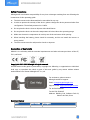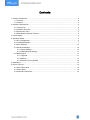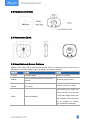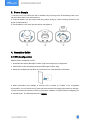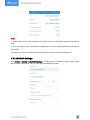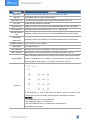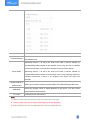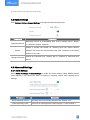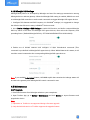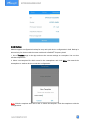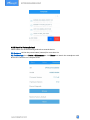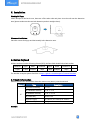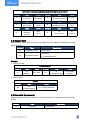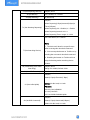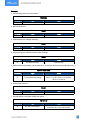Mini Leak Detection Sensor
Featuring LoRaWAN®
WS303
User Guide

2
Safety Precautions
Milesight will not shoulder responsibility for any loss or damage resulting from not following the
instructions of this operating guide.
The device must not be disassembled or remodeled in any way.
In order to protect the security of the device, please change the device password when first
configuration. The default password is 123456.
Do not place the device close to objects with naked flames.
Do not place the device in where the temperature is below/above the operating range.
Make sure electronic components do not drop out of the enclosure while opening.
When installing the battery, please install it accurately, and do not install the inverse or
wrong model.
The device must never be subjected to shocks or impacts.
Declaration of Conformity
WS303 is in conformity with the essential requirements and other relevant provisions of the CE,
FCC, and RoHS.
Copyright © 2011-2023 Milesight. All rights reserved.
All information in this guide is protected by copyright law. Whereby, no organization or individual
shall copy or reproduce the whole or part of this user guide by any means without written
authorization from Xiamen Milesight IoT Co., Ltd.
For assistance, please contact
Milesight technical support:
Email: iot.support@milesight.com
Support Portal: support.milesight-iot.com
Tel: 86-592-5085280
Fax: 86-592-5023065
Address: Building C09, Software Park III,
Xiamen 361024, China
Revision History
Date
Doc Version
Description
March 29, 2023
V 1.0
Initial version

3
Contents
1. Product Introduction ......................................................................................................................... 4
1.1 Overview ...................................................................................................................................4
1.2 Features ................................................................................................................................... 4
2. Hardware Introduction ...................................................................................................................... 4
2.1 Packing List ..............................................................................................................................4
2.2 Hardware Overview ................................................................................................................. 5
2.3 Dimensions (mm) ....................................................................................................................5
2.4 Reset Button & Buzzer Patterns ............................................................................................. 5
3. Power Supply ..................................................................................................................................... 6
4. Operation Guide .................................................................................................................................6
4.1 NFC Configuration ................................................................................................................... 6
4.2 LoRaWAN Settings .................................................................................................................. 7
4.3 Basic Settings ........................................................................................................................ 10
4.4 Advanced Settings ................................................................................................................ 10
4.4.1 Alarm Settings ............................................................................................................ 10
4.4.2 Milesight D2D Settings ...............................................................................................11
4.5 Maintenance .......................................................................................................................... 11
4.5.1 Upgrade ....................................................................................................................... 11
4.5.2 Backup.........................................................................................................................12
4.5.3 Reset to Factory Default .............................................................................................13
5. Installation ....................................................................................................................................... 14
6. Device Payload ................................................................................................................................ 14
6.1 Basic Information .................................................................................................................. 14
6.2 Sensor Data ........................................................................................................................... 15
6.3 Downlink Commands ............................................................................................................ 15

4
1. Product Introduction
1.1 Overview
WS303 is a tiny and mighty leakage detection sensor for detecting the presence of water leaks
and transmitting an alarm using LoRaWAN®technology. With this low power consumption
technology, WS303 can work up to 5 years with a 590mAh battery. Compliant with Milesight D2D
protocol, it can directly link with other Milesight devices to realize danger prevention and
effectively prevent unnecessary loss.
The wire-free WS303 can be easily used in smart offices, buildings, and houses. Users can
receive real-time alarms via a built-in buzzer locally and a mobile App remotely. Combining with
Milesight LoRaWAN®gateway and Milesight IoT Cloud, users can manage all sensor data
remotely and visually.
1.2 Features
Detect the presence of conductive liquids using a small water probe
A replaceable built-in 590mAh battery with up to 5 years of life for wire-free power supply
IP67 waterproof enclosure for harsh environment applications
Embedded with a buzzer for real-time alarming
Support Milesight D2D protocol to enable ultra-low latency and direct control without
gateways
Equipped with NFC for easy configuration
Compliant with standard LoRaWAN®gateways and network servers
Quick and easy management with Milesight IoT Cloud solution
2. Hardware Introduction
2.1 Packing List
1 × WS303
Device
1 × CR2450
Battery
2 × 3M Tapes
1 ×
Quick Start Guide
If any of the above items are missing or damaged, please contact your sales representative.

5
2.2 Hardware Overview
2.3 Dimensions (mm)
2.4 Reset Button & Buzzer Patterns
WS303 sensor equips with a reset button inside the device for emergency reset or reboot even if
the battery is removed. Usually, users can use NFC to complete all steps.
Function
Action
Buzzer
Turn On
Insert the battery.
Buzzes for one time
Reboot
Press and hold the button for more than 3
seconds.
Buzzes for every second
Reset to Factory
Default
Press and hold the button for more than
10 seconds.
Buzzes for every 0.5 second
Alarm
Detect the leakage
After buzzing five times, the
device will buzz for 5 minutes
or until the leakage status has
been released. (The buzzer can
also be stopped via ToolBox
App or downlink command)

6
3. Power Supply
1. Put the coin (or any other tool with a suitable size) into the groove of the battery back cover,
turn the battery back cover and remove it.
2. Insert the battery into the sensor with the positive facing up. After inserting, the device will
power on automatically.
3. Put the battery cover back onto the device and tighten it.
4. Operation Guide
4.1 NFC Configuration
WS303 can be configured via NFC.
1. Download and install “Milesight ToolBox” App from Google Play or App Store.
2. Enable NFC on the smartphone and open“Milesight ToolBox” App.
3. Attach the smartphone with NFC area to the device to read the basic information.
4. Basic information and settings of devices will be shown on ToolBox if it’s recognized
successfully. You can switch on/off, read and write the device by tapping the button on the App.
In order to protect the security of devices, password validation is required when configuring via
an unused phone. The default password is 123456.

7
Note:
1) Ensure the location of the smartphone NFC area and it’s recommended to take off the phone
case.
2) If the smartphone fails to read/write configurations via NFC, keep the phone away and back
to try again.
3) WS303 can also be configured by a dedicated NFC reader provided by Milesight IoT.
4.2 LoRaWAN Settings
Go to Device > Setting > LoRaWAN Settings of ToolBox App to configure join type, App EUI, App
Key and other information. You can also keep all settings by default.

8
Parameters
Description
Device EUI
Unique ID of the device which can also be found on the label.
App EUI
The default App EUI is 24E124C0002A0001.
Application Port
The port used for sending and receiving data, the default port is 85.
Join Type
OTAA and ABP modes are available.
Application Key
Appkey for OTAA mode, default is 5572404C696E6B4C6F52613230313823.
Device Address
DevAddr for ABP mode, default is the 5th to 12th digits of SN.
Network Session
Key
Nwkskey for ABP mode, default is 5572404C696E6B4C6F52613230313823.
Application
Session Key
Appskey for ABP mode, default is 5572404C696E6B4C6F52613230313823.
LoRaWAN Version
V1.0.2 and V1.0.3 are available.
Work Mode
It’s fixed as Class A.
RX2 Data Rate
RX2 data rate to receive downlinks or send D2D commands.
RX2 Frequency
RX2 frequency to receive downlinks or send D2D commands. Unit: Hz
Channel Mode
Select Standard-Channel mode or Single-Channel mode. When Single-Channel
mode is enabled, only one channel can be selected to send uplinks. Please
enable Single-Channel mode if you connect the device to DS7610.
Channel
Enable or disable the frequency to send uplinks.
If the frequency is one of CN470/AU915/US915, enter the index of the
channel that you want to enable and make them separated by commas.
Examples:
1, 40: Enabling Channel 1 and Channel 40
1-40: Enabling Channel 1 to Channel 40
1-40, 60: Enabling Channel 1 to Channel 40 and Channel 60
All: Enabling all channels

9
Null: Indicates that all channels are disabled
Spread Factor
If ADR is disabled, the device will send data via this spread factor.
Confirmed Mode
If the device does not receive an ACK packet from the network server, it will
resend data once.
Rejoin Mode
Reporting interval ≤ 30 mins: the device will send a specific number of
LinkCheckReq MAC packets to the network server every 30 mins to validate
connectivity; if there is no response, the device will rejoin the network.
Reporting interval > 30 mins: the device will send a specific number of
LinkCheckReq MAC packets to the network server every reporting interval to
validate connectivity; if there is no response, the device will rejoin the
network.
Set the number of
packets sent
When rejoin mode is enabled, set the number of LinkCheckReq packets sent.
ADR Mode
Allow the network server to adjust datarate of the device. This only works
with Standard Channel Mode.
Tx Power
Transmit power of the device.
Note:
1) Please contact sales for the device EUI list if there are many units.
2) Please contact sales if you need random App keys before purchase.
3) Select OTAA mode if you use Milesight IoT Cloud to manage devices.

10
4) Only OTAA mode supports rejoin mode.
4.3 Basic Settings
Go to Device > Setting > General Settings to change the reporting interval, etc.
Parameters
Description
Reporting Interval
Reporting interval of transmitting data to the network server. Range:
1~1080mins; Default: 1080mins
Buzzer
Enable or disable the buzzer for alarming when the sensor detects
leakage. The buzzer will automatically stop after 5 minutes or the status
returns to “No Leak”.
Change Password
Change the password for ToolBox App or software to read/write this
device.
4.4 Advanced Settings
4.4.1 Alarm Settings
Go to Device > Settings > Alarm Settings to enable the alarm settings. When WS303 detects
water leakage, it will report the alarm according to reporting interval and reporting times
settings.
Parameters
Description
Alarm Reporting Interval
Reporting interval of sending alarm packet. Default: 1min
Alarm Reporting Times
The times of reporting alarm packet. Range: 2~1000; Default: 2

11
4.4.2 Milesight D2D Settings
Milesight D2D protocol is developed by Milesight and used for setting up transmission among
Milesight devices without gateway. When the Milesight D2D setting is enabled, WS303 can work
as a Milesight D2D controller to send control commands to trigger Milesight D2D agent devices.
1. Configure RX2 datarate and RX2 frequency in LoRaWAN®settings, it is suggested to change
the default value if there are many LoRaWAN®devices around.
2. Go to Device >Settings > D2D Settings to enable D2D function, and define a unique Milesight
D2D key which is the same as Milesight D2D agent devices, then select the frequency and
spreading factor. (Default Milesight D2D Key: 5572404C696E6B4C6F52613230313823)
3. Enable one of WS303 statuses and configure a 2-byte hexadecimal command (This
command is pre-defined in Milesight D2D agent device). When WS303 detects this status, it will
send the control command to the corresponding Milesight D2D agent devices.
Note: If you enabled LoRa Uplink feature, LoRaWAN®uplink that contains the Leakage status will
be sent to the gateway after Milesight D2D control command is sent.
4.5 Maintenance
4.5.1 Upgrade
1. Download firmware from Milesight website to your smartphone.
2. Open Toolbox App, go to Device > Maintenance and click Browse to import firmware and
upgrade the device.
Note:
1) Operation on ToolBox is not supported during a firmware upgrade.
2) Only the Android version of ToolBox supports the upgrade feature.

12
4.5.2 Backup
WS303 supports configuration backup for easy and quick device configuration in bulk. Backup is
allowed only for devices with the same model and LoRaWAN®frequency band.
1. Go to Template page on the App and save the current settings as a template. You can also
edit the template file.
2. Select one template file which saved in the smartphone and click Write, then attach the
smartphone to another device to write the configuration.
Note: Slide the template item left to edit or delete the template. Click the template to edit the
configurations.

13
4.5.3 Reset to Factory Default
Please select one of the following methods to reset the device:
Via Hardware: Hold on the power button (internal) for more than 10s.
Via ToolBox App: Go to Device > Maintenance to click Reset, then attach the smartphone with
NFC area to the device to complete reset.

14
5. Installation
Fixed by 3M Tape:
Paste 3M tape to the back cover, then tear off the other side and place it on the wall near the detection
area (please make sure the two leak detection probe is straight down).
Placement Installation:
Place the sensor facing up and horizontally in the detection area.
6. Device Payload
All data are based on the following format (HEX), the Data field should follow little-endian:
Channel1
Type1
Data1
Channel2
Type2
Data2
Channel 3
...
1 Byte
1 Byte
N Bytes
1 Byte
1 Byte
M Bytes
1 Byte
...
For decoder examples please find files on https://github.com/Milesight-IoT/SensorDecoders.
6.1 Basic Information
WS303 reports basic information about the sensor every time it joins the network.
Channel
Type
Description
ff
01(Protocol Version)
01=>V1
09 (Hardware Version)
01 40 => V1.4
0a (Software Version)
01 14 => V1.14
0b (Power On)
Device is on
0f (Device Type)
00: Class A, 01: Class B, 02: Class C
16 (Device SN)
16 digits
Example:

15
ff0bff ff0101 ff166993c52763220003 ff090100 ff0a0101 ff0f00
Channel
Type
Value
Channel
Type
Value
ff
0b
(Power On)
ff
(Reserved)
ff
01
(Protocol Version)
01 (V1)
Channel
Type
Value
Channel
Type
Value
ff
16
(Device SN)
6993c52763
220003
ff
09
(Hardware version)
0100
(V1.0)
Channel
Type
Value
Channel
Type
Value
ff
0a
(Software
version)
0101
(V1.1)
ff
0f
(Device Type)
00
(Class A)
6.2 Sensor Data
WS303 reports sensor data according to reporting interval (1080mins by default) or leakage
status changes.
Channel
Type
Description
01
75(Battery Level)
UINT8, Unit: %
03
00 (Leakage Status)
00: No leak
01: Leaking detected
Example:
1. Periodic Packet
017563 030001
Channel
Type
Value
Channel
Type
Value
01
75
(Battery)
63 => 99%
03
00
(Leakage Status)
01=>Leaking
detected
2. Alarm Packet:
6.3 Downlink Commands
WS303 supports downlink commands to configure the device. The application port is 85 by
default.
030001
Channel
Type
Value
03
00
(Leakage Status)
01=> Leaking detected
Channel
Type
Description
ff
10 (Reboot)
ff (Reserved)

16
03 (Set Reporting Interval)
2 Bytes, unit: s
3e (Set Buzzer)
00 = Disable; 01 = Enable
3d (Stop Buzzing)
ff (Reserved)
7e (Set Alarming Reporting)
5 Bytes,
Alarm Reporting(1 Byte)+Interval(2 Bytes)+
Times(2 Bytes)
Alarm Reporting: 00 = Disable; 01 = Enable
Alarm Reporting Interval: unit --s
Alarm Reporting Times: range --2~1000
7f (Set Searching Device)
00 = Not Search; 01 = Search
Note:
1. The device will buzz for a specific time
after receiving this downlink command.
2. You can stop the buzzer on ToolBox or by
sending the not search downlink command.
3. Disabling the buzzer on Toolbox will not
stop the buzzing under searching device
feature.
80 (Set Buzzing Time when
Searching)
2 Bytes, unit:s
Range: 60~64800; Default: 300s
84 (Set D2D Function)
00=Disable; 01=Enable
81 (Set LoRa Uplink)
2 Bytes,
Status(1 Byte)+Function(1 Byte)
Status: 00=No Leak; 01=Leak
Function:
00 -Only Use LoRaWAN
01 -Only Use D2D
03 -Use D2D&LoRaWAN Uplink
83 (Set D2D Command)
3 Bytes,
Status(1 Byte)+Command(2 Bytes)
Status: 00=No Leak; 01=Leak

17
Example:
1. Set reporting interval as 20 minutes.
2. Reboot the device.
3. Enable buzzer for leakage alarming.
4. Stop buzzing when WS303 detects water leakage.
5. Enable alarming reporting, set the interval as 10 minutes and set the reporting times as 3.
6. Enable D2D function.
7. Set leak status using both D2D&LoRa uplink.
ff03b004
Channel
Type
Value
ff
03 (Set Reporting Interval)
b0 04 => 04 b0 = 1200s = 20 minutes
ff10ff
Channel
Type
Value
ff
10 (Reboot)
ff (Reserved)
ff3e01
Channel
Type
Value
ff
3e (Set Buzzer)
01=>Enable
ff3dff
Channel
Type
Value
ff
3d (Stop Buzzing)
ff (Reserved)
ff7e 01 5802 0300
Channel
Type
Value
ff
7e (Set Alarm Reporting)
01=> Enable Alarm Reporting
58 02 => 02 58 = 600s = 10 minutes
03 00 => 00 03 =3
ff8401
Channel
Type
Value
ff
84 (Set D2D Function)
01 => Enable
ff81 01 03
Channel
Type
Value
ff
81 (Set LoRa Uplink)
Status: 01=> Leak
Function: 03=> Use D2D & LoRa

18
8. Set the D2D command of leak as 0101.
-END-
ff83 01 0101
Channel
Type
Value
ff
83 (Set D2D Command)
Status: 01=> Leak
Command: 0101
-
 1
1
-
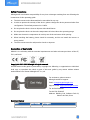 2
2
-
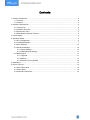 3
3
-
 4
4
-
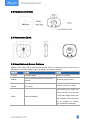 5
5
-
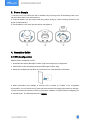 6
6
-
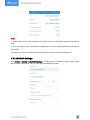 7
7
-
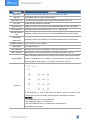 8
8
-
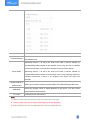 9
9
-
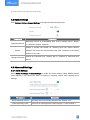 10
10
-
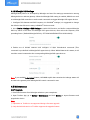 11
11
-
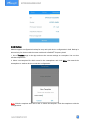 12
12
-
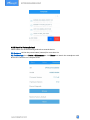 13
13
-
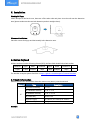 14
14
-
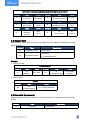 15
15
-
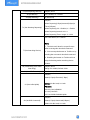 16
16
-
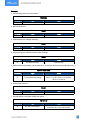 17
17
-
 18
18
Ask a question and I''ll find the answer in the document
Finding information in a document is now easier with AI
Related papers
-
DirekTronik WS101 User guide
-
DirekTronik EM300-DI User manual
-
DirekTronik 20116323 User guide
-
DirekTronik LoRaWAN WS50 Series User manual
-
DirekTronik WS558 User guide
-
DirekTronik 20113573 User guide
-
DirekTronik 20111217 User guide
-
RG2i EM310-TILT User guide
-
DirekTronik 20113572 User guide
-
DirekTronik 20113574 User guide