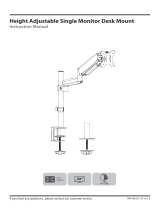Screw Cover
Top Cap
PUSH
Hand Grip
Push out to remove
A.
Cable Access Cap
CABLE
ACCESS CAP
PUSH
Pull cables out through
B.
Rear Cable Access Port.
VESA Plate
Mounting Screws (x4)
Installation Complete
Step 6. Install Top Cap
C
No portion of this document or any artwork contained herein should be reproduced in anyway without the express written consent Atdec Pty Ltd.
Due to continuing product development, the manufacturer reserves the right to alter specifications without notice. Published 03.07.13
Step 4. Attach Screw Cover
Step 8. Install Monitor Cables
Step 10. Attach your Display to the POS Assembly
Step 11. Adjust the VESA Ball Mount
Remove the paper backing from the Screw
Cover and adhere to the base as shown.
Loop the Security Cable (Kensington or
A.
similar) around the internal post of the
POS Assembly.
Feed the other end of the cable through
B.
the POS Assembly and out the Cable
Management Hole.
After you have attached the monitor
C.
(As directed in Step 9) install the lock to the
monitor as per the manufacturer
guidelines.
Note: Security Cable Not Included
Step 7. Adjust Pole Height
Step 5. (Optional)
Install Monitor Security Cable
Step 8. Install Monitor Cables
Push down firmly to attach the Top Cap.
Prior to attaching your monitor,
install the monitor cables.
Run them through the Front
Cable Access Port, down the
pole and out of the Cable
Access Hole in the work
surface.
Loosen Hand
A.
Grip.
Set to desired
B.
Height
Tighten Hand Grip
C.
to lock pole at
desired height.
LOOSEN
TIGHTEN
TO LOCK
ADJUST
HEIGHT
Option 2: When you do not want to route the cables
below the work surface.
Step 9. Attach the VESA Plate to your Display
These Installation Instructions secure
the SD-POS-HA using the provided
fasteners from the above work surface.
For advanced Security Installation from
below the work surface. Please refer to
the
Advanced Security Installation
Addendum.
Advanced Security Installation
OUT
IN
OUT
Option 1:
There are two mounting
hole configurations:
• 75 x 75mm
• 100 x 100mm
Choose appropriate
Mounting Screws from
the Hardware supplied
to suit your Display.
75mm 75mm
100mm
100mm
Back of Display
Top of
Display
HOOK
Back of Display
Quickshift Mount.
Hook the top of the VESA plate onto the
Press and hold the Release Buttons. Gently
push bottom of VESA Plate into Quickshift
Mount. Release Buttons to lock in place.
PUSH
Release Button Back of Display
Insert the Security Screw, and
tighten using a Phillips-head Screwdriver
TIGHTEN
Phillips-head
Screwdriver
Security Screw
Back of Display
Position your Display to the desired viewing angle using the 40°
angular movement allowed by the VESA Ball Mount.
If the display does not hold its position, or is too
resistant, adjust the Tension Plate located at the
rear of the VESA Ball Mount.
To make any adjustments, use the 3mm Allen Key
supplied. Apply half a turn at a time to each screw
on the Tension Plate to adjust evenly.
Check the display, and the adjust again if necessary.
Tension Plate
3mm Allen Key
TIGHTEN (+kg)
LOOSEN (-kg)