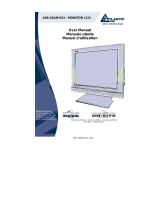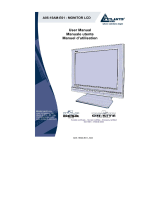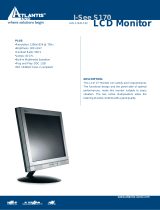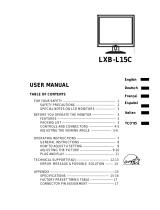ENGLISH
A05-1XAX-C0X_MX02 1
ENGLISH
IMPORTANT SAFETY INSTRUCTIONS
1. Read these instructions carefully
2. Save this manual for later use
3. Unplug the monitor from the power source when you clean the monitor. Don’t use liquid cleaners or aerosol cleaners.
Use a cloth to clean it. If it doesn’t do, please use LCD screen cleaners
4. Don’t use attachment not recommended as they may cause hazards.
5. Please grasp the plug to unplug the connector from the wall outlet. Do not pull the power cord to unplug it.
6. Don’t place anything on the power cord or step on it
7. Do not place the monitor near water source such as bathtub, washbowl, sink, laundry tub, swimming pool etc.
8. The slots are designed for ventilation, simultaneously to keep the machinery workable and protect it from overheating.
For the same reason, please do not place the monitor on a bed, sofa, carpets or other similar surface. Do not place
the monitor near or over heat source or place in a built-in installation.
9. Keep 2 inches (or 5 cm) away from the wall or other goods.
10. This monitor can only use the power source indicated on the label. If you have questions, please consult your dealer.
11. As safety measure, this monitor is equipped with a three-wire ground style plug. If you can not insert the plug into
outlet, contact your electrician to replace your outlet. Do not defeat the safety purpose of the grounding-type plug.
12. Please make sure that the outlet and power cord can afford the total electricity of the products.
13. Place the monitor in safe place where the cord will not be abused by persons working on it.
14. Follow all the warnings and instructions illustrated on the manual.
15. Don’t overload the wall outlets and extend cords as this can result in fire or electric shocks.
16. Do not remove or open the cover to service this monitor yourself. It may expose you to dangerous voltage or other
hazards before all servicing to qualified service personnel.