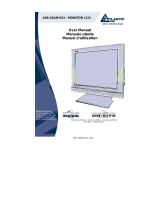Page is loading ...

I-See S 173
A05-17AM-L02
USER MANUAL
A05-17AM-L02_MX01

A05-17AM-L02_MX01

A05-17AM-L02_MX01
INDEX
ITALIANO..................................................................................1
1.0 Prima di Iniziare.................................................................1
1.1 Caratteristiche principali...............................................1
1.2 Contenuto della confezione.........................................1
2.0 Installazione del prodotto.................................................1
2.1 Collegamento al Personal Computer.........................1
2.2 Posizionamento del prodotto.......................................2
3.0 Utilizzo del prodotto...........................................................2
3.1 Il pannello frontale.........................................................2
3.2 Come eseguire le regolazioni......................................3
3.3 Regolazione dell’immagine..........................................4
4.0 Risoluzione dei problemi..................................................5
APPENDICE A: SPECIFICHE...............................................6
APPENDICE B: TIMING TABLE............................................7
APPENDICE C: RESOLUTION TABLE...............................8
APPENDICE D: CAVO D-SUB..............................................8
ENGLISH...................................................................................9
1.0 Before start.........................................................................9
1.2 Features..........................................................................9
1.3 Check List.......................................................................9
2. Installation.............................................................................9
2.1 Install the monitor..........................................................9
2.2 Product positioning......................................................10
3.0 Operating instructions.....................................................10
3.1 Front panel controls ....................................................10
3.2 How to adjust a setting...............................................11
3.3 Adjusting the picture....................................................11
4.0 Trouble-Shooting.............................................................12
APPENDIX A: SPECIFICATIONS.......................................14
APPENDIX B: TIMING TABLE ............................................15
APPENDIX C: RESOLUTION TABLE................................15
APPENDIX D: D-SUB CABLE .............................................16

A05-17AM-L02_MX01
FRANCAIS..............................................................................17
1.0 Avant de commencer......................................................17
1.2 Caractéristiques...........................................................17
1.3 Contenu de l’emballage..............................................17
2. Installation...........................................................................17
2.1 Installation du moniteur ..............................................17
2.2 Positionnement du produit.........................................18
3.0 Mode d’emploi..................................................................18
3.1 Contrôle en face avant................................................18
3.2 Comment ajuster les réglages...................................19
3.3 Ajuster les paramètres d’affichage...........................19
4.0 Disfonctionnement...........................................................21
APPENDICE A: SPECIFICATIONS....................................22
APPENDICE B: TABLE de FREQUENCE.........................23
APPENDICE C: TABLE de RESOLUTION........................23
APPENDICE D: CABLE D-SUB 15.....................................24
WEEE DISCLAIMER.............................................................25

A05-17AM-L02_MX01
Copyright
The Atlantis Land logo is a registered trademark of Atlantis Land SpA.
All other names mentioned mat be trademarks or registered
trademarks of their respective owners. Subject to change without
notice. No liability for technical errors and/or omissions.
CE Mark Warning
This is a Class B product. In a domestic environment, this product
may cause radio interference, in which case the user may be required
to take adequate measures.
Important Note
The antenna(s) used for this equipment must be installed to provide a
separation distance of at least 30 cm from all persons.
FCC Warning
This equipment has been tested and found to comply with the
regulations for a Class B digital device, pursuant to Part 15 of the
FCC Rules. These limits are designed to provide reasonable
protection against harmful interference when the equipment is
operated in a commercial environment. This equipment generates,
uses, and can radiate radio frequency energy and, if not installed and
used in accordance with this user’s guide, may cause harmful
interference to radio communications. Operation of this equipment in
a residential area is likely to cause harmful interference, in which case
the user will be required to correct the interference at his own
expense.

A05-17AM-L02_MX01
1
ITALIANO
1.0 Prima di Iniziare
Questo monitor è un monitor ad alte prestazioni, con funzioni di multi-
frequenza, dotato di una matrice attiva LCD che utilizza la tecnologia
TFT. Emette bassissime radiazioni, il display è trattato con superficie
antiriflesso e occupa uno spazio molto limitato. È ideale sia per la
casa che per l’ufficio.
1.1 Caratteristiche principali
DI seguito sono elencate le caratteristiche principali del monitor LCD:
• LCD TFT monitor
• Built-in multimedia speakers
• Multi-language OSD interface
• Image auto regulation
• White and black reference voltage auto-calibration
• Plug & Play
1.2 Contenuto della confezione
Verificare con l’ausilio della seguente lista che tutti i componenti
riportati siano inclusi nella confezione.
• LCD monitor
• Alimentatore
• Cavo alimentazione
• Cavo segnale
• Cavo audio
• Manuale utente
• Certificato di garanzia
Se uno di questi componenti dovesse mancare contattare il delaer di
riferimento o l’assistenza tecnica Atlantis Land.
2.0 Installazione del prodotto
2.1 Collegamento al Personal Computer
Accertarsi che PC e monitor siano spenti prima di iniziare
l’installazione. Seguire quindi i passi seguenti per collegare I due
dispositivi:
• Connessione del cavo segnale: collegare un estremità del cavo
segnale al personal computer e serrare le viti di fissaggio.

A05-17AM-L02_MX01
2
Ripetere l’operazione con l’altro capo del cavo e il connettore
presente nella parte posteriore del monitor.
• Connessione del cavo di alimentazione: collegare l’alimentatore
a una presa di corrente tramite il cavo di alimentazione, collegare
quindi l’alimentatore al monitor utilizzando l’apposito jack.
• Connessione del cavo audio: inserire un capo del cavo audio
fornito a corredo (solo modelli multimediali) nell’ ingresso audio
del monitor, collegare l’altro capo all’uscita audio presente nella
parte posteriore del personal computer.
• Accensione: accendere il monitor e il personal computer. All’
accensione il LED posta sul pannello frontale del monitor
diventerà verde, se il LED diventa rosso lampeggiante accertarsi
di aver correttamente collegato il cavo segnale. Se il LED non si
accende verificare che il cavo di alimentazione sia stato
correttamente connesso alla presa elettrica, quindi
all’alimentatore. Verificare in ultimo che il jack power sia
connesso correttamente al monitor.
2.2 Posizionamento del prodotto
Seguire le seguenti istruzioni per un corretto posizionamento del
prodotto:
• Evitare l'illuminazione diretta del monitor da parte di sorgenti
luminose. Per controllare la luce naturale, è possibile utilizzare
tende, possibilmente di colore neutro.
• Lo schermo dovrebbe essere posto lateralmente alle pareti con
finestre e, se è presente una finestra di fronte, e' necessario
schermarla con tende.
• I documenti utilizzati spesso andrebbero tenuti vicino al monitor
in modo da non dover ruotare spesso la testa e non variare
continuamente la messa a fuoco.
3.0 Utilizzo del prodotto
3.1 Il pannello frontale
Di seguito sono riportati i tasti presenti sul pannello frontale del
prodotto e relativa funzionalità:
• Tasto di auto-regolazione:
Quando il menù OSD è disattivo, premere questo pulsante per
avviare la procedura di auto-regolazione. Questa funzionalità
permette di regolare automaticamente il posizionamento
verticale e orizzontale dell’immagine, il Clock e il fuoco. Se il

A05-17AM-L02_MX01
3
monitor è provvisto di connettore DVI (opzionale), questo
pulsante permetterà di selezionare l’input corretto.
• Luminosità
:
Permette di entrare nel menù di regolazione della luminosità e
decrementare il valore visualizzato (pemette in oltre la
regolazione del volume degli speaker)
• Contrasto
:
Permette di entrare nel menù di regolazione del contrasto e
incrementare il valore visualizzato (pemette in oltre la
regolazione del volume degli speaker)
• MENU:
Attiva il menù OSD e conferma l’impostazione selezionata.
• Tasto Power
:
Permette di accendere/spegnere il monitor LCD.
• LED di stato:
Blu/Verde: Monitor acceso.
Orange/Red: Assenza segnale o stato di stand-by.
3.2 Come eseguire le regolazioni
1. Premere il pulsante MENU per accedere al menù OSD.
2. Premere
o per selezionare la funzione desiderata,
premere nuovamente il pulsante MENU per entrare nella
sottosezione.
3. Premere
o per cambiare l’impostazione della funzione
selezionata, premere il pulsante MENU per confermare la
regolazione.
4. Per modificare le impostazioni di altre funzionalità ripetere gli
steps 2 e 3.
5. Per uscire dall’ interfaccia OSD selezionare la voce EXIT
FUNCTION/EXIT OSD, non premendo nessuno dei pulsanti per
20 secondi il monitor LCD uscirà automaticamente dall’
interfaccia di configurazione.
6. Quanto l’interfaccia OSD è attiva, visualizza le caratteristiche del
segnale in ingresso.

A05-17AM-L02_MX01
4
3.3 Regolazione dell’immagine
1. LUMINOSITA’
1.1 Regolazione automatica del guadagno: aggiusta
automaticamente il guadagno.
1.2 Luminosità: aggiusta automaticamente la
luminosità.
1.3 Contrasto: aggiusta automaticamente il contrasto
1.4 Uscita
2. COLORE
2.1 Regolazione automatica: Aggiusta il colore
automaticamente.
2.2 Exit
3. IMAGE
3.1 Regolazione automatica: aggiusta
automaticamente la posizione dell’immagine.
3.2 Clock: Aggiusta automaticamente il clock
dell’immagine.
3.3 Fase: Aggiusta automaticamente il fuoco
dell’immagine.
3.4 Posizione orizzontale: Aggiusta la posizione
orizzontale dell’immagine.
3.5 Posizione Verticale: Aggiusta la posizione verticale
dell’immagine.
3.6 Uscita
4. TOOLS
4.1 OSD Timeout: Controlla il tempo di chiusura
automatica dell’interfaccia OSD.
4.2 OSD Posizione orizzontale: Aggiusta il
posizionamento orizzontale del menù OSD.
4.3 OSD Posizionamento verticale: Aggiusta il
posizionamento verticale del menù OSD.
4.4 Volume: Aggiusta il volume degli speaker.
4.5 Factory reset: Richiama le impostazioni di fabbrica.
4.6 Uscita
5. TEMPERATURA COLORE: Selezionare l’opzione desiderata tra le
seguenti: 5000k caldo, 6500k normale, 9300k freddo. Se le
impostazioni di default non corrispondono con il risultato desiderato, è

A05-17AM-L02_MX01
5
possibile selezionare l’opzione USER-DEFINED per regolare le
singole componenti colore.
6. LINGUA: Selezionare la linugua desiderata per il menù OSD.
7. ANALOGICO/DIGITALE: Selezionare l’ingresso desiderato
(funzione DVI opzionale).
8. EXIT: Chiude il menù OSD.
4.0 Risoluzione dei problemi
Problema Soluzione
Il Power LED
non si
accende
Verificare di aver premuto il pulsante di
accensione/spegnimento e verificare che il cavo di
alimentazione sia correttamente collegato.
Il Plug & Play
non funziona
- Verificare che il sistema operativo sia compatibile
con lo standard Plug & Play.
- Verificare che la scheda video sia compatibile con lo
standard Plug & Play.
- Verificare che il cavo video sia correttamente
collegato.
L’immagine è
sfocata
Provare con la regolazione di luminosità e contrasto.
L’immagine
non è stabile
Verificare che non ci siano apparecchiature che
emettono in radiofrequenza nelle immediate
vicinanze del prodotto.
Il monitor è
acceso ma
non viene
rilevato il
segnale
video
-Verificare che il cavo video sia collegato
correttamente.
-Verificare che la scheda video sia correttamente
collegata al computer e funzionante.
-Verificare che il computer sia accesso.
Uno dei colori
primari non è
visibile
-Verificare che nessuno dei PIN del connettore D-Sub
sia piegato o rotto.

A05-17AM-L02_MX01
6
(rosso, blu o
verde)
L’immagine
non è
correttament
e centrata e
dimensionata
nell’area
dello
schermo
Aggiustare CLOCK e FASE, oppure premere il
pulsane AUTO.
Il colori
dell’immagine
sono alterati
Aggiustare la temperatura colore.
APPENDICE A: SPECIFICHE
Modello
A05-17AM-L02
Pannello
17”
Risoluzione
1280 x 1024
Area attiva
337.920 x 270.336 mm
Pixel pitch
0.264 mm
Contrasto
500:1
Luminosità
300 cd/m
2
Tempo di risposta
8 ms
Colori
16.7 M
Angolo di visuale
H: -75°/+75°, V: -75°/+60°
Frequenza orizzontale
30~81 KHz
Frequenza verticale
55~75 Hz
Plug & Play
Yes
Segnale d’ingresso
Analog
Connettore ingresso
video
15 pins D-Sub
Connettore ingresso
audio
1 Stereo input
Speaker integrati
2 x 2 W
Connettore ingresso
power
Power jack
Consumo massimo
<40 W
Consumo in stand-by
<5 W
Consumo da spento
<3 W

A05-17AM-L02_MX01
7
Tensione ingresso
alimentatore
100 V~240 VAC 60/50Hz
Tensione in ingresso
monitor
12 VDC 4 A
Controllo risparmio
energetico
Yes
Norme
CE
Temperatura di
stoccaggio
-20°C~+55°C
Temperatura di
funzionamento
5°C~40°C
Umidità
10%~85%
APPENDICE B: TIMING TABLE
STANDARD RISOLUZIONE
FREQUENZA
ORIZZONTALE
FREQUENZA
VERTICALE
720×400 31.47 kHz 70.00 Hz
640×480 31.469 kHz 60.00 Hz
640×480 37.861 kHz 72.00 Hz
VGA
640×480 37.5 kHz 75.00 Hz
800×600 35.156 kHz 56.00 Hz
800×600 37.879 kHz 60.00 Hz
800×600 48.077 kHz 72.00 Hz
SVGA
800×600 46.875 kHz 75.00 Hz
1024×768 48.363 kHz 60.00 Hz
1024×768 56.476 kHz 70.00 Hz
XGA
1024×768 60.023 kHz 75.00 Hz
1280×1024 63.981KHz 60.020Hz SXGA
1280×1024 79.976KHz 75.025Hz

A05-17AM-L02_MX01
8
APPENDICE C: RESOLUTION TABLE
RISOLUZIONE FREQUENZA
ORIZZONTALE
RISOLUZIONE FREQUENZA
VERTICALE
640×480 60Hz 800×600 75Hz
720×400 70Hz 1024×768 60Hz
640×480 72Hz 1024×768 70Hz
640×480 75Hz 1024×768 75Hz
800×600 56Hz 1280×1024 60Hz
800×600 60Hz 1280×1024 75Hz
800×600 72hz
APPENDICE D: CAVO D-SUB
PIN NO. DESCRIZIONE PIN NO. DESCRIZIONE
1. Red 9. +5V
2. Green 10. Ground
3. Blue 11. Ground
4. Ground 12. DDC-Serial Data
5. Ground 13. H-Sync
6. R-Ground 14. V-Sync
7. G-Ground 15. DDC-Serial Clock
8. B-Ground

A05-17AM-L02_MX01
9
ENGLISH
1.0 Before start
This monitor is a high-performance intelligent multi-scanning color
monitor adopting active matrix TFT LCD display that uses amorphous
silicon TFT as a switching devices. With very low radiation, anti-glary
surface treatment and occupying small place , it is very suitable for
home and office applications.
1.2 Features
• LCD TFT monitor
• Built-in multimedia speakers
• Multi-language OSD interface
• Image auto regulation
• White and black reference voltage auto-calibration
• Plug & Play
1.3 Check List
Check the list before operating this monitor, please make sure that all
of the following items are included.
1. LCD monitor
2. AC adapter
3. Power cord
4. Signal cable
5. Audio cable
6. User’s manual
7. Warranty certification
If any of above listed items is missing, please contact your dealer for
technical support or customer service.
2. Installation
The following chapters explain how to install the base and connect
the monitor to your personal computer.
2.1 Install the monitor
Make sure that the computer and monitor’s power are both turned off,
before start installation. Please follow the steps to install your LCD
monitor:
1. Signal cable connection: firstly lock the base and knighthead,
then Plug one end of the signal cable into computer and lock the

A05-17AM-L02_MX01
10
two bolts to ensure firmly grounding. Then plug the other into the
monitor and lock the two bolts.
2. Power cord connection: connect the AC adapter and AC power
source with power cord. then connect the AC adapter output to
the power input of the monitor.
3. Audio cable connection: Insert one end of the audio cable to the
audio output of the PC audio card and the another to the audio
input of LCD monitor.
4. Power on: turn on both of the monitor and computer. After the
monitor is power on, the LED lights up green or blue, If the LED
become red and flashing, please check the video signal cable. If
LED is off, please press power on switch.
2.2 Product positioning
• Avoid a direct lightening of the monitor by sources of light. To
control natural light, is possible to use curtains, better ones of a
neutral colour.
• The screen should be put aside walls with windows and if you
have a window in front of you it must be screened with curtains.
• Most used documents should be kept near the monitor in order
to have not to turn your head frequently always changing your
focus.
• Most used objects should be positioned as near as possible, the
ones less used can be kept a little further, but they should be
easily reachable too.
3.0 Operating instructions
3.1 Front panel controls
• Auto Adjust Key:
When OSD menu is in off status, press this button direct to
activate the Auto adjustment function.
The Auto Adjustment function is used to set the Hpos, Vpos,
Clock and Focus.
This button is the input switch for analog /digital signal while with
DVI function.
• Brightness
:
Adjust brightness or adjust function (tone down the volume while
have the audio frequency)

A05-17AM-L02_MX01
11
• Contrast :
Adjust contrast or adjust function.(tone up the volume while have
the audio frequency)
• MENU :
Activate the OSD menu or confirm the function adjusting.
• Power Key
:
Press this button to switch ON/OFF of monitor’s power.
• Power Indicator:
Blue/Green ---- Power On mode.
Orange/Red ---- Off mode.
3.2 How to adjust a setting
1. Press the MENU button to activate the OSD window.
2. Press
or to select the desired function, then press the
MENU button again.
3. Press
or to change the settings of the current function
,press the MENU button to confirm it.
4. If you want to adjust any other function, repeat steps 2-3.
5. If you want to exit the OSD image, select the “exit function/EXIT
OSD”, or leave the monitor alone for 20 seconds (Windows
default), the OSD window will close and sure automatically.
6. When the OSD window is active, it shows the input signal timing.
3.3 Adjusting the picture
1. BRIGHTNESS
1.1 Auto gain control: Adjust the gain automatically.
1.2 Brightness: Adjust the brightness automatically.
1.3 Contrast: Adjust the contrast automatically.
1.4 Exit
2. COLOR (In the state of DVI without this item)
2.1 Auto color: Adjust the color automatically.
2.2 Exit

A05-17AM-L02_MX01
12
3. IMAGE (In the state of DVI without this item)
3.1 Auto configuration: Adjust the image position automatically
3.2 Clock: Adjust the image clock.
3.3 Phase: Adjust the image focus
3.4 H-Position: Adjust the image horizontal position
3.5 V-Position: Adjust the image vertical position.
3.6 Exit
4. TOOLS
4.1 OSD Timeout: Control the quit time of quit the OSD menu
automatically.
4.2 OSD H-Position: Adjust the horizontal position of OSD menu.
4.3 OSD V.-Position: Adjust the vertical position of OSD menu.
4.4 Volume(with the function of audio frequency): Adjust the volume
of the speaker.
4.5 Factory reset: Recall to factory setting
4.6 Exit
5. COLOR TEMP: selection 5000k warm, 6500k standard, 9300k
cool. If 5000k,6500k,9300k can’t meet your need, you can use USER-
DEFINED menu to adjust the red , green and blue to gain the color
which you like.
6. LANGUAGE: Choose the language of OSD menu, you can choose
English 、Czech、Russia、German、Polish etc.
7. ANALOG/DIGITAL (with the function of DVI): Select the right input.
8. EXIT: Exit OSD menu.
4.0 Trouble-Shooting
Problem & Question Possible Solution
Power LED is not on Check if the Power Switch is in the ON
position
Power Cord should be connected
No Plug & Play Check if the PC system is Plug & Play

A05-17AM-L02_MX01
13
compatible
Check if the Video Card is Plug & Play
compatible
Check if the D-15 plug pin of Video
Cable is bent
Picture is fuzzy Adjust the Contrast and Brightness
Controls.
Picture bounces or a
wave pattern is present
in the picture
Move electrical devices that may cause
electrical interference.
The power LED is
ON(Red) but there's no
video or no picture.
Computer Power Switch should be in the
ON position.
Computer Video Card should be snugly
seated in its slot
Make sure monitor's video cable is properly
connected to the computer.
Inspect monitor's video cable and rnake
sure none of the pins are bent.
Make sure computer is operational by
hitting the CAPS LOCK key on the
keyboard while observing the CAPS LOCK
LED. The LED should either turn ON or
OFF after hitting the CAPS LOCK key.
Missing one of the
primary
colors(RED,GREEN,or
BLUE)
Inspect the monitor's video cable and make
sure that none of the pins are bent.
Screen image is not
centered or sized
properly.
Adjust pixel frequency(CLOCK) and
PHASE or press hot-key (AUTO)
Picture has color
defects (white does not
look white)
Adjust RGB color or select color
temperature
Poor brightness or
The life time of the back-light is limited. In
30000 Hours the luminance of the light has

A05-17AM-L02_MX01
14
contrast been reduced to half of its original value.
Please send the monitor to an authorized
service Agent for service.
Horizontal or vertical
disturbances on the
screen
Use win 95/98/2000/XP shut-down mode
Adjust CLOCK and PHASE or perform hot-
key(AUTO-key).
APPENDIX A: SPECIFICATIONS
Model
A05-17AM-L02
Panel
17”
Resolution
1280 x 1024
Active area
337.920 x 270.336 mm
Pixel pitch
0.264 mm
Contrast
500:1
Brightness
300 cd/m
2
Response time
8 ms
Display colors
16.7 M
Viewing angle
H: -75°/+75°, V: -75°/+60°
H-Frequency
30~81 KHz
V-Frequency
55~75 Hz
Plug & Play
Yes
Input signal
Analog
Video Input connector
15 pins D-Sub
Audio input connector
1 Stereo input
Built-in speakers
2 x 2 W
Power input connector
Power jack
Maximum power cons.
<40 W
Stand-by power cons.
<5 W
Off mode powert cons.
<3 W
Power supply for adapter
100 V~240 VAC 60/50Hz
Power supply for monitor
12 VDC 4 A
Power saving control
Yes
Norms
CE
Storage temperature
-20°C~+55°C
Operating temperature
5°C~40°C
Humidity
10%~85%

A05-17AM-L02_MX01
15
APPENDIX B: TIMING TABLE
STANDARD RESOLUTION
HORIZONTAL
FREQUENCY
VERTICAL
FREQUENCY
720×400 31.47 kHz 70.00 Hz
640×480 31.469 kHz 60.00 Hz
640×480 37.861 kHz 72.00 Hz
VGA
640×480 37.5 kHz 75.00 Hz
800×600 35.156 kHz 56.00 Hz
800×600 37.879 kHz 60.00 Hz
800×600 48.077 kHz 72.00 Hz
SVGA
800×600 46.875 kHz 75.00 Hz
1024×768 48.363 kHz 60.00 Hz
1024×768 56.476 kHz 70.00 Hz
XGA
1024×768 60.023 kHz 75.00 Hz
1280×1024 63.981KHz 60.020Hz SXGA
1280×1024 79.976KHz 75.025Hz
APPENDIX C: RESOLUTION TABLE
RESOLUTION VERTICAL
FREQUENCY
RESOLUTION VERTICAL
FREQUENCY
640×480 60Hz 800×600 75Hz
720×400 70Hz 1024×768 60Hz
640×480 72Hz 1024×768 70Hz
640×480 75Hz 1024×768 75Hz
800×600 56Hz 1280×1024 60Hz
800×600 60Hz 1280×1024 75Hz
800×600 72hz
/