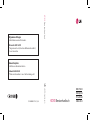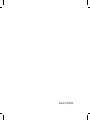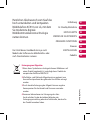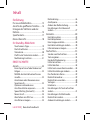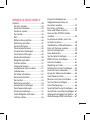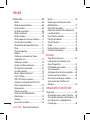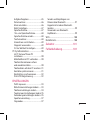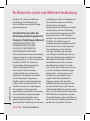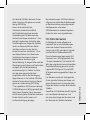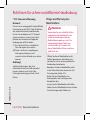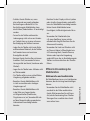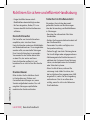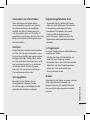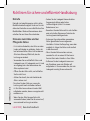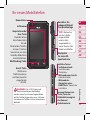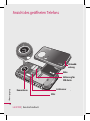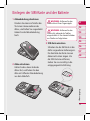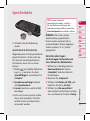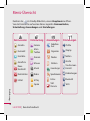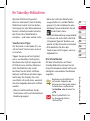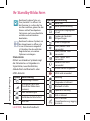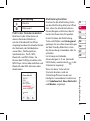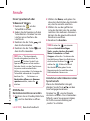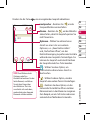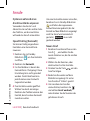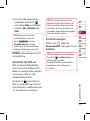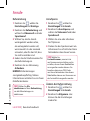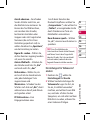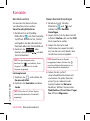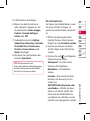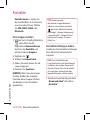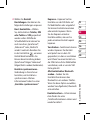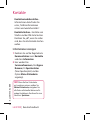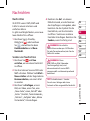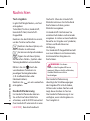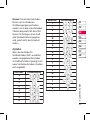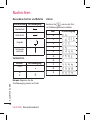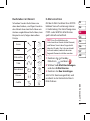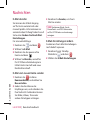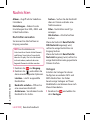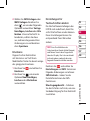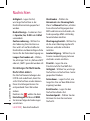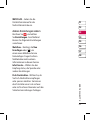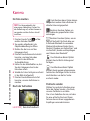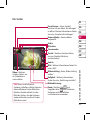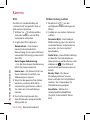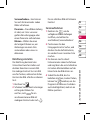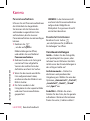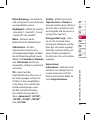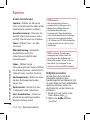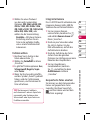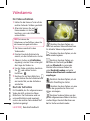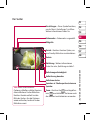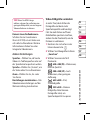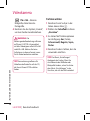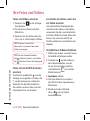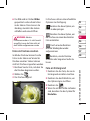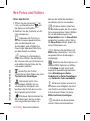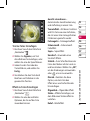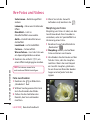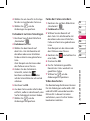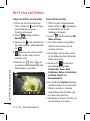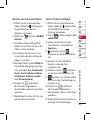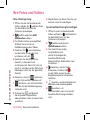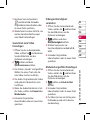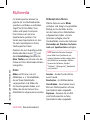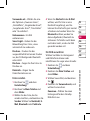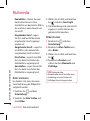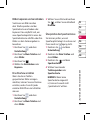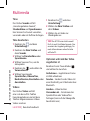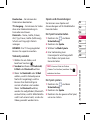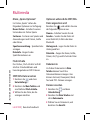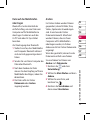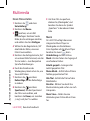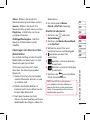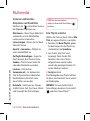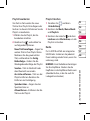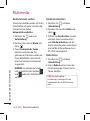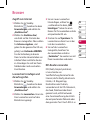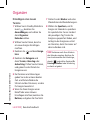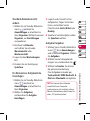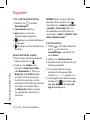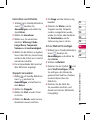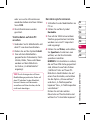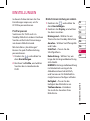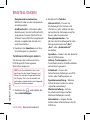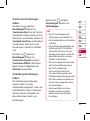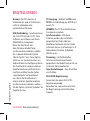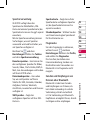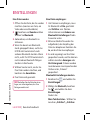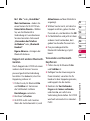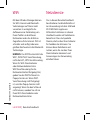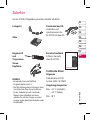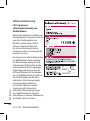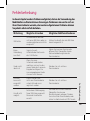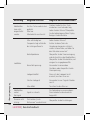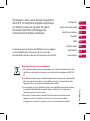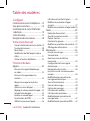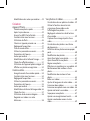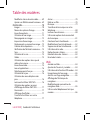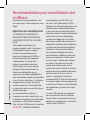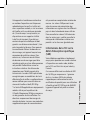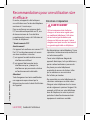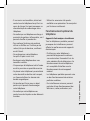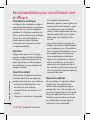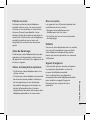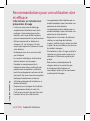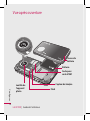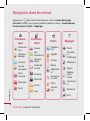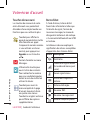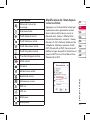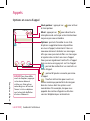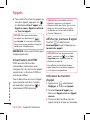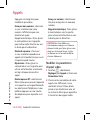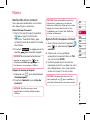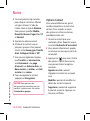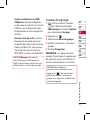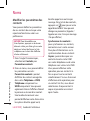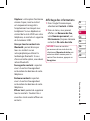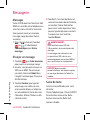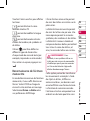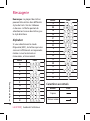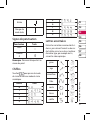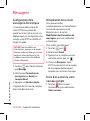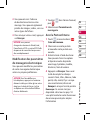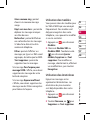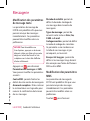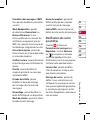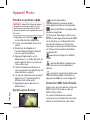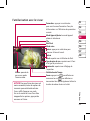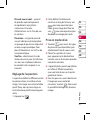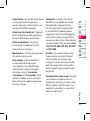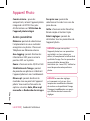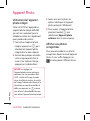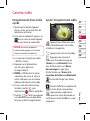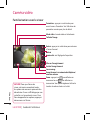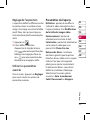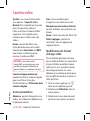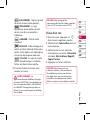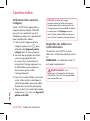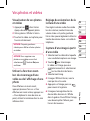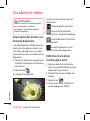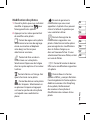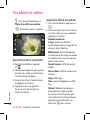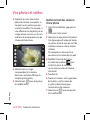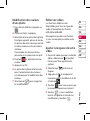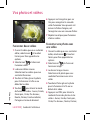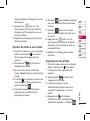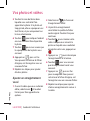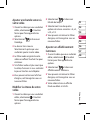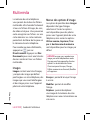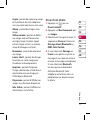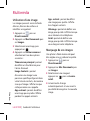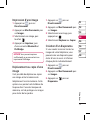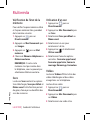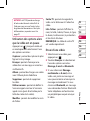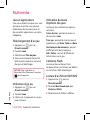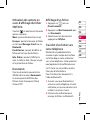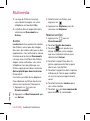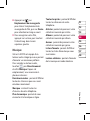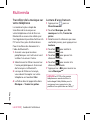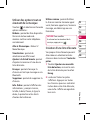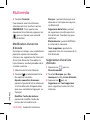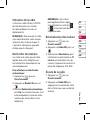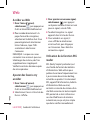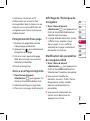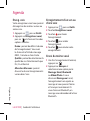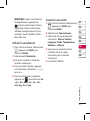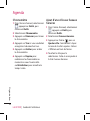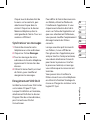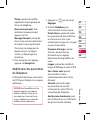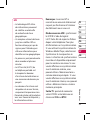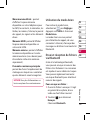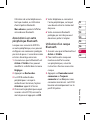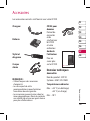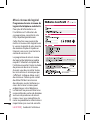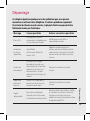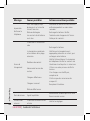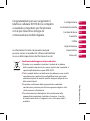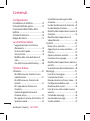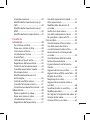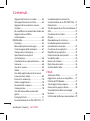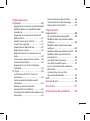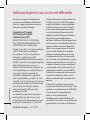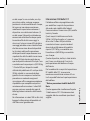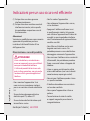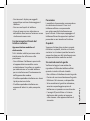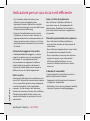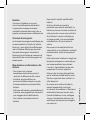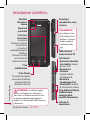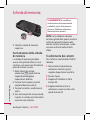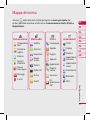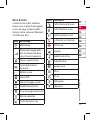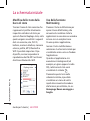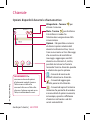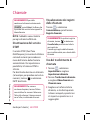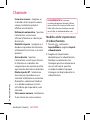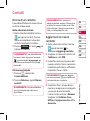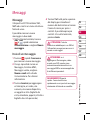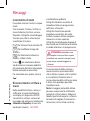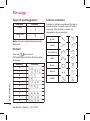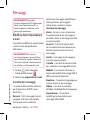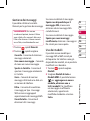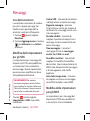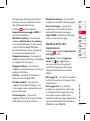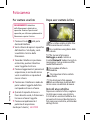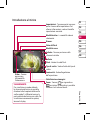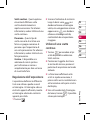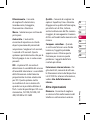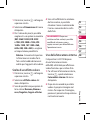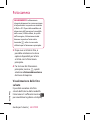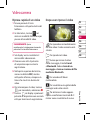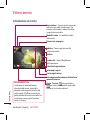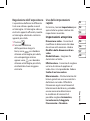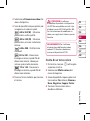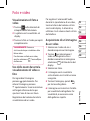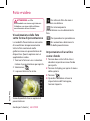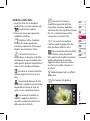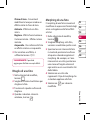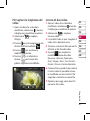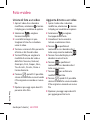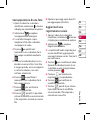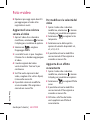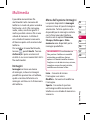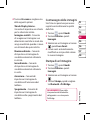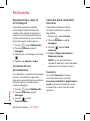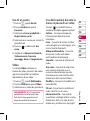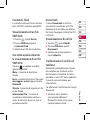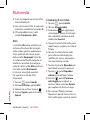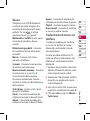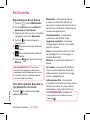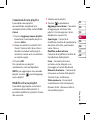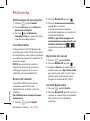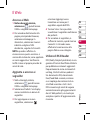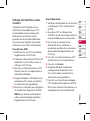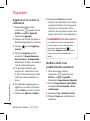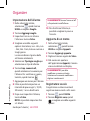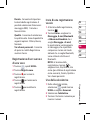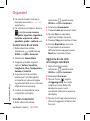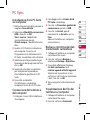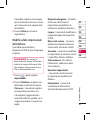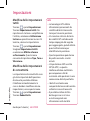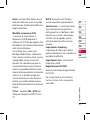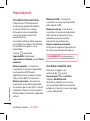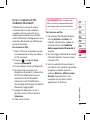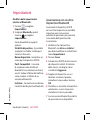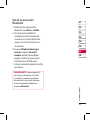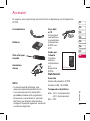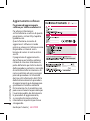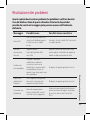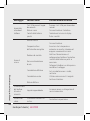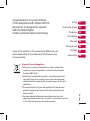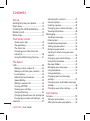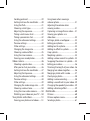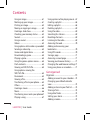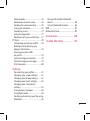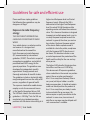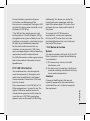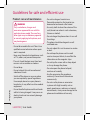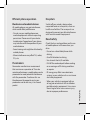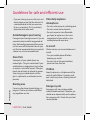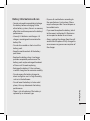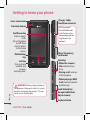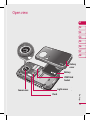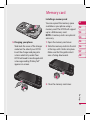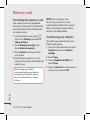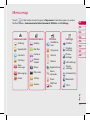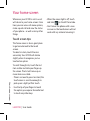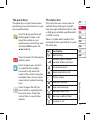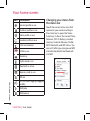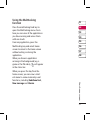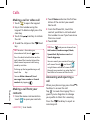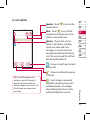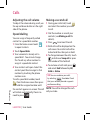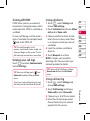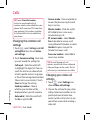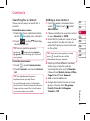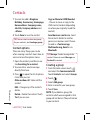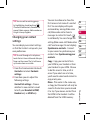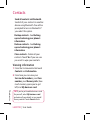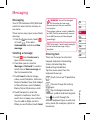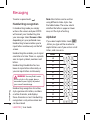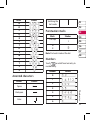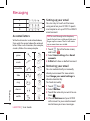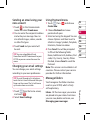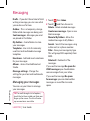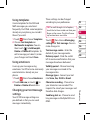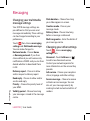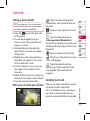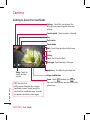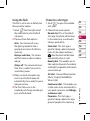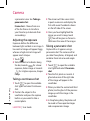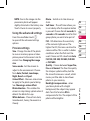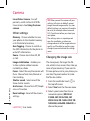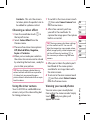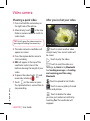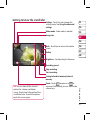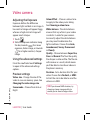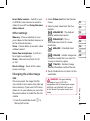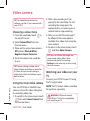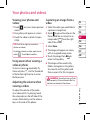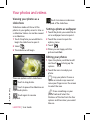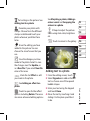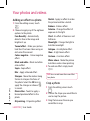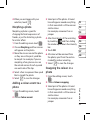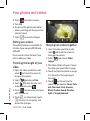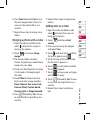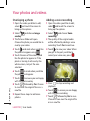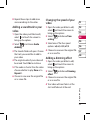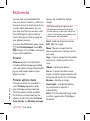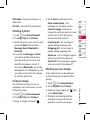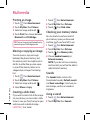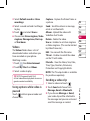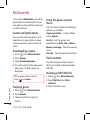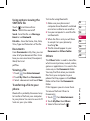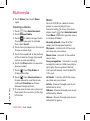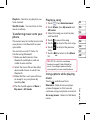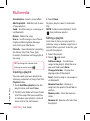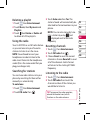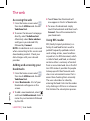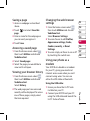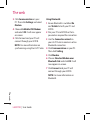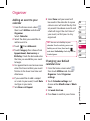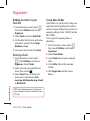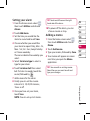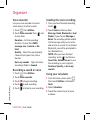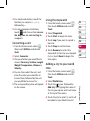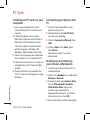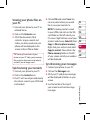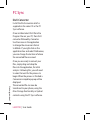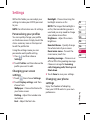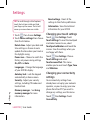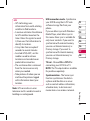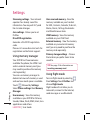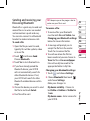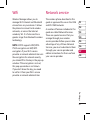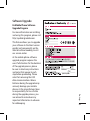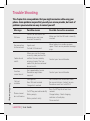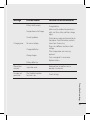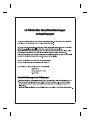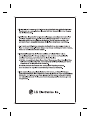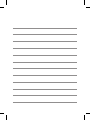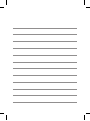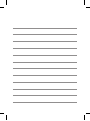ELECTRONICS INC.
KC910 Benutzerhandbuch
KC910
Benutzerhandbuch
D E U T S C H
F R A N Ç A I S
I T A L I A N O
E N G L I S H
P/N : MMBB0317502 (1.0) H
Allgemeine Anfragen
<LG Informationscenter für Kunden>
Österreich: 0810 144131
* Vergewissern Sie sich, dass diese Rufnummer korrekt ist,
bevor Sie anrufen.
General Inquiries
<LG Customer Information Center>
Schweiz: 0848 543543
* Make sure the number is correct before making a call.

Bluetooth QD ID B014448
Page is loading ...
Page is loading ...
Page is loading ...
Page is loading ...
Page is loading ...
Page is loading ...
Page is loading ...
Page is loading ...
Page is loading ...
Page is loading ...
Page is loading ...
Page is loading ...
Page is loading ...
Page is loading ...
Page is loading ...
Page is loading ...
Page is loading ...
Page is loading ...
Page is loading ...
Page is loading ...
Page is loading ...
Page is loading ...
Page is loading ...
Page is loading ...
Page is loading ...
Page is loading ...
Page is loading ...
Page is loading ...
Page is loading ...
Page is loading ...
Page is loading ...
Page is loading ...
Page is loading ...
Page is loading ...
Page is loading ...
Page is loading ...
Page is loading ...
Page is loading ...
Page is loading ...
Page is loading ...
Page is loading ...
Page is loading ...
Page is loading ...
Page is loading ...
Page is loading ...
Page is loading ...
Page is loading ...
Page is loading ...
Page is loading ...
Page is loading ...
Page is loading ...
Page is loading ...
Page is loading ...
Page is loading ...
Page is loading ...
Page is loading ...
Page is loading ...
Page is loading ...
Page is loading ...
Page is loading ...
Page is loading ...
Page is loading ...
Page is loading ...
Page is loading ...
Page is loading ...
Page is loading ...
Page is loading ...
Page is loading ...
Page is loading ...
Page is loading ...
Page is loading ...
Page is loading ...
Page is loading ...
Page is loading ...
Page is loading ...
Page is loading ...
Page is loading ...
Page is loading ...
Page is loading ...
Page is loading ...
Page is loading ...
Page is loading ...
Page is loading ...
Page is loading ...
Page is loading ...
Page is loading ...
Page is loading ...
Page is loading ...
Page is loading ...
Page is loading ...
Page is loading ...
Page is loading ...
Page is loading ...
Page is loading ...
Page is loading ...
Page is loading ...
Page is loading ...
Page is loading ...
Page is loading ...
Page is loading ...
Page is loading ...
Page is loading ...
Page is loading ...
Page is loading ...
Page is loading ...
Page is loading ...
Page is loading ...
Page is loading ...
Page is loading ...
Page is loading ...
Page is loading ...
Page is loading ...
Page is loading ...
Page is loading ...
Page is loading ...
Page is loading ...
Page is loading ...
Page is loading ...
Page is loading ...
Page is loading ...
Page is loading ...
Page is loading ...
Page is loading ...
Page is loading ...
Page is loading ...
Page is loading ...
Page is loading ...
Page is loading ...
Page is loading ...
Page is loading ...
Page is loading ...
Page is loading ...
Page is loading ...
Page is loading ...
Page is loading ...
Page is loading ...
Page is loading ...
Page is loading ...
Page is loading ...
Page is loading ...
Page is loading ...
Page is loading ...
Page is loading ...
Page is loading ...
Page is loading ...
Page is loading ...
Page is loading ...
Page is loading ...
Page is loading ...
Page is loading ...
Page is loading ...
Page is loading ...
Page is loading ...
Page is loading ...
Page is loading ...
Page is loading ...
Page is loading ...
Page is loading ...
Page is loading ...
Page is loading ...
Page is loading ...
Page is loading ...
Page is loading ...
Page is loading ...
Page is loading ...
Page is loading ...
Page is loading ...
Page is loading ...
Page is loading ...
Page is loading ...
Page is loading ...
Page is loading ...
Page is loading ...
Page is loading ...
Page is loading ...
Page is loading ...
Page is loading ...
Page is loading ...
Page is loading ...
Page is loading ...
Page is loading ...
Page is loading ...
Page is loading ...
Page is loading ...
Page is loading ...
Page is loading ...
Page is loading ...
Page is loading ...
Page is loading ...
Page is loading ...
Page is loading ...
Page is loading ...
Page is loading ...
Page is loading ...
Page is loading ...
Page is loading ...
Page is loading ...
Page is loading ...
Page is loading ...
Page is loading ...
Page is loading ...
Page is loading ...
Page is loading ...
Page is loading ...
Page is loading ...
Page is loading ...
Page is loading ...
Page is loading ...
Page is loading ...
Page is loading ...
Page is loading ...
Page is loading ...
Page is loading ...
Page is loading ...
Page is loading ...
Page is loading ...
Page is loading ...
Page is loading ...
Page is loading ...
Page is loading ...
Page is loading ...
Page is loading ...
Page is loading ...
Page is loading ...
Page is loading ...
Page is loading ...
Page is loading ...
Page is loading ...
Page is loading ...
Page is loading ...
Page is loading ...
Page is loading ...
Page is loading ...
Page is loading ...
Page is loading ...
Page is loading ...
Page is loading ...
Page is loading ...
Page is loading ...
Page is loading ...
Page is loading ...
Page is loading ...
Page is loading ...
Page is loading ...
Page is loading ...
Page is loading ...
Page is loading ...
Page is loading ...
Page is loading ...
Page is loading ...
Page is loading ...
Page is loading ...
Page is loading ...
Page is loading ...
Page is loading ...
Page is loading ...
Page is loading ...
Page is loading ...
Page is loading ...
Page is loading ...
Page is loading ...
Page is loading ...
Page is loading ...
Page is loading ...
Page is loading ...
Page is loading ...
Page is loading ...
Page is loading ...
Page is loading ...
Page is loading ...
Page is loading ...
Page is loading ...
Page is loading ...
Page is loading ...
Page is loading ...
Page is loading ...
Page is loading ...
Page is loading ...
Page is loading ...
Page is loading ...
Page is loading ...
Page is loading ...
Page is loading ...
Page is loading ...
Page is loading ...
Page is loading ...
Page is loading ...
Page is loading ...
Page is loading ...
Page is loading ...
Page is loading ...
Page is loading ...
Page is loading ...
Page is loading ...
Page is loading ...
Page is loading ...
Page is loading ...
Page is loading ...
Page is loading ...
Page is loading ...
Page is loading ...
Page is loading ...
Page is loading ...
Page is loading ...
Page is loading ...
Page is loading ...
Page is loading ...
Page is loading ...
Page is loading ...
Page is loading ...
Page is loading ...
Page is loading ...

1
Set up
Set up
Your home screen
The basics
Get creative
The web
Get organised
Settings
Accessories
Congratulations on your purchase
of the advanced and compact KC910
phone by LG, designed to operate
with the latest digital
mobile communication technology.
Disposal of your old appliance
1 When this crossed-out wheeled bin symbol is attached to
a product it means the product is covered by the European
Directive 2002/96/EC.
2 All electrical and electronic products should be disposed of
separately from the municipal waste stream via designated
collection facilities appointed by the government or the local
authorities.
3 The correct disposal of your old appliance will help prevent
potential negative consequences for the environment and
human health.
4 For more detailed information about disposal of your old
appliance, please contact your city office, waste disposal service
or the shop where you purchased the product.
Some of the contents in this manual may differ from your
phone depending on the software of the phone or your
service provider.
01
02
03
04
05
06
07
08

2
LG KC910 | User Guide
Contents
Set up
Getting to know your phone �������������12
Open view �������������������������������������������������13
Installing the USIM and battery ��������14
Memory card ��������������������������������������������15
Menu map �������������������������������������������������17
Your home screen
Touch screen tips �������������������������������������18
The quick keys ������������������������������������������19
The status bar �������������������������������������������19
Changing your status from the
status bar ����������������������������������������������������20
Using the Multitasking function ��������21
The basics
Calls �������������������������������������������������������������22
Making a call or video call ��������������������22
Making a call from your contacts ������22
In-call options �������������������������������������������23
Adjusting the call volume ��������������������24
Speed dialling ������������������������������������������24
Making a second call ������������������������������24
Turning o DTMF �������������������������������������25
Viewing your call logs ����������������������������25
Using call barring ������������������������������������25
Changing the common call settings 26
Changing your video call settings �����26
Contacts �����������������������������������������������������27
Searching for a contact �������������������������27
Contact options ���������������������������������������28
Creating a group ��������������������������������������28
Changing your contact settings���������29
Viewing information ������������������������������30
Messaging �������������������������������������������������31
Sending a message ���������������������������������31
Entering text����������������������������������������������31
Handwriting recognition ����������������������32
Setting up your email ����������������������������34
Retrieving your email �����������������������������34
Sending an email using your new
account �������������������������������������������������������35
Changing your email settings �������������35
Using Postcard menu �����������������������������35
Message folders ���������������������������������������35
Managing your messages ��������������������36
Using templates ���������������������������������������37
Using emoticons ��������������������������������������37
Changing your text message
settings ��������������������������������������������������������37
Changing your multimedia message
settings ��������������������������������������������������������38
Changing your other settings �������������38
Get creative
Camera �������������������������������������������������������39
Taking a quick photo �����������������������������39
After you’ve taken your photo ������������39

3
Sending postcard �����������������������������������39
Getting to know the viewnder ���������40
Using the ash ������������������������������������������41
Choosing a shot type �����������������������������41
Adjusting the exposure �������������������������42
Taking a continuous shot ���������������������42
Taking a panoramic shot ����������������������42
Using the advanced settings ���������������43
Preview settings ���������������������������������������43
Other settings �������������������������������������������44
Changing the image size ����������������������44
Choosing a colour eect �����������������������45
Using the inner camera �������������������������45
Viewing your saved photos �����������������45
Video camera �������������������������������������������46
Shooting a quick video �������������������������46
After you’ve shot your video ���������������46
Getting to know the viewnder ���������47
Adjusting the Exposure �������������������������48
Using the advanced settings ���������������48
Preview settings ���������������������������������������48
Other settings �������������������������������������������49
Changing the video image size ����������49
Choosing a colour tone �������������������������50
Using the inner video camera �������������50
Watching your videos on your TV �����50
Your photos and videos �����������������������51
Viewing your photos and videos �������51
Using zoom when viewing a
video or photo ������������������������������������������51
Adjusting the volume when
viewing a video ����������������������������������������51
Capturing an image from a video �����51
Viewing your photos as a
slide show ��������������������������������������������������52
Setting a photo as wallpaper ��������������52
Editing your photos ��������������������������������52
Adding text to a photo ��������������������������53
Adding an eect to a photo ����������������54
Crop a photo ��������������������������������������������54
Morphing a photo �����������������������������������55
Adding a colour accent to a photo ���55
Swapping the colours in a photo ������55
Editing your videos ���������������������������������56
Trimming the length of your video ���56
Merging two videos together �������������56
Merging a photo with a video ������������57
Overlaying a photo ���������������������������������58
Adding a voice recording ���������������������58
Adding a soundtrack to your video ��59
Changing the speed of your video ���59
Adding a dimming eect ���������������������59
Multimedia������������������������������������������������60
Pictures �������������������������������������������������������60
Pictures options menu ��������������������������60
Sending a photo ��������������������������������������61

4
LG KC910 | User Guide
Contents
Using an image ����������������������������������������61
Marking up your images �����������������������61
Printing an image ������������������������������������62
Moving or copying an image ��������������62
Creating a slide show �����������������������������62
Checking your memory status �����������62
Sounds ��������������������������������������������������������62
Using a sound �������������������������������������������62
Videos ���������������������������������������������������������63
Using options while video is paused 63
Sending a video clip �������������������������������63
Games and Applications ����������������������64
Downloading a game ����������������������������64
Playing a game �����������������������������������������64
Using the games options menu ���������64
Flash contents�������������������������������������������64
Viewing an SWF/SVG le ����������������������64
Using options viewing the
SWF/SVG le ����������������������������������������������65
Documents ������������������������������������������������65
Viewing a le ���������������������������������������������65
Transferring a le to your phone �������65
Others ����������������������������������������������������������65
Creating a movie �������������������������������������66
Music ������������������������������������������������������������66
Transferring music onto your phone 67
Playing a song ������������������������������������������67
Using options while playing music ���67
Creating a playlist ������������������������������������68
Editing a playlist ���������������������������������������68
Deleting a playlist ������������������������������������69
Using the radio �����������������������������������������69
Searching for stations ����������������������������69
Resetting channels ���������������������������������69
Listening to the radio �����������������������������69
Accessing the web ����������������������������������70
Adding and accessing your
bookmarks �������������������������������������������������70
Using RSS reader ��������������������������������������70
Saving a page �������������������������������������������71
Accessing a saved page ������������������������71
Viewing your browser history �������������71
Changing the web browser settings 71
Using your phone as a modem ����������71
Get organised
Organiser ���������������������������������������������������73
Adding an event to your calendar ����73
Changing your default calendar
view ��������������������������������������������������������������73
Adding an item to your Task list ���������74
Sharing a Task �������������������������������������������74
Using date nder �������������������������������������74
Setting your alarm ����������������������������������75
Adding a memo ���������������������������������������75

5
Voice recorder �������������������������������������������76
Recording a sound or voice �����������������76
Sending the voice recording ���������������76
Using your calculator �����������������������������76
Converting a unit�������������������������������������77
Using the stopwatch ������������������������������77
Adding a city to your world time �������77
PC Sync �������������������������������������������������������78
Connecting your phone and PC���������78
Backing up and restoring your
phone’s information �������������������������������78
Viewing your phone les
on your PC ��������������������������������������������������79
Synchronising your contacts ���������������79
Synchronising your messages ������������79
DivX Converter �����������������������������������������80
Settings
Personalising your proles �������������������81
Changing your screen settings �����������81
Changing your phone settings�����������81
Changing your touch settings �����������82
Changing your connectivity
settings ��������������������������������������������������������82
Using memory manager �����������������������84
Using ight mode������������������������������������84
Sending and receiving your les using
Bluetooth����������������������������������������������������85
Pairing with another Bluetooth
device ����������������������������������������������������������86
Using a Bluetooth headset�������������������86
Wi ��������������������������������������������������������������87
Network service ��������������������������������������87
Accessories ����������������������������������� 88
Trouble Shooting ������������������������ 90

6
LG KC910 | User Guide
Guidelines
Guidelines for safe and ecient use
Please read these simple guidelines.
Not following these guidelines may be
dangerous or illegal.
Exposure to radio frequency
energy
THIS DEVICE MEETS INTERNATIONAL
GUIDELINES FOR EXPOSURE TO RADIO
WAVES
Your mobile device is a radio transmitter
and receiver. It is designed and
manufactured not to exceed the
limits for exposure to radio frequency
(RF) recommended by international
guidelines (ICNIRP). These limits are part of
comprehensive guidelines and establish
permitted levels of RF energy for the
general population. The guidelines were
developed by independent scientific
organisations through periodic and
thorough evaluation of scientific studies.
The guidelines include a substantial safety
margin designed to assure the safety of all
persons, regardless of age and health.
The exposure standard for mobile devices
employs a unit of measurement known
as the Specific Absorption Rate, or SAR.
The SAR limit stated in the international
guidelines is 2.0 W/kg*. Tests for SAR are
conducted using standard operating
positions with the device transmitting at its
highest certified power level in all tested
frequency bands. Although the SAR is
determined at the highest certified power
level, the actual SAR of the device while
operating can be well below the maximum
value. This is because the device is designed
to operate at multiple power levels so as to
use only the power required to reach the
network. In general, the closer you are to a
base station, the lower the power output
of the device. Before a phone model is
available for sale to the public, compliance
with the European R&TTE directive must
be shown. This directive includes as one
essential requirement the protection of the
health and the safety for the user and any
other person.
The highest SAR value for this device when
tested for use at the ear is 0.590 W/kg.
This device meets RF exposure guidelines
when used either in the normal use position
against the ear or when positioned at
least 1.5 cm away from the body. When a
carry case, belt clip or holder is used for
body-worn operation, it should not contain
metal and should position the product at
least 1.5 cm away from your body. In order
to transmit data files or messages, this
device requires a quality connection to the
network. In some cases, transmission of
data files or messages may be delayed until
such a connection is available.
Guidelines

7
Guidelines
Ensure the above separation distance
instructions are followed until the
transmission is completed. The highest SAR
value for this device when tested for use at
the body is 0.492 W/kg.
* The SAR limit for mobile devices used
by the public is 2.0 watts/kilogram (W/kg)
averaged over ten grams of body tissue. The
guidelines incorporate a substantial margin
of safety to give additional protection
for the public and to account for any
variations in measurements. SAR values
may vary depending on national reporting
requirements and the network band.
For SAR information in other regions please
look under product information at www.
lgmobile.com.
FCC SAR information
Your mobile device is also designed to
meet the requirements for exposure to
radio waves established by the Federal
Communications Commission (USA) and
Industry Canada.
These requirements set a SAR limit of 1.6
W/kg averaged over 1 gram of tissue. The
highest SAR value reported under this
standard during product certifi cation for
use at the ear is 0.919 W/kg and when
properly worn on the body is 0.605 W/kg.
Additionally, this device was tested for
typical body-worn operations with the
back of the phone kept 0.79 inches (2cm)
between the users body and the back of
the phone.
To comply with FCC RF exposure
requirements, a minimum separation
distance of 0.79 inches(2cm) must be
maintained between the user’s body and
the back of the phone.
* FCC Notice & Caution
Notice!
This device complies with part 15 of the FCC
Rules. Operation is subject to the following
two conditions:
(1) This device may not cause harmful
interference, and
(2) this device must accept any interference
received, including interference that may
cause undesired operation.
Caution!
Change or Modifi cations that are not
expressly approved by the manufacturer
could void the user’s authority to operate
the equipment

8
LG KC910 | User Guide
Guidelines
Product care and maintenance
WARNING
Only use batteries, chargers and
accessories approved for use with this
particular phone model. The use of any
other types may invalidate any approval
or warranty applying to the phone, and
may be dangerous.
• Do not disassemble this unit. Take it to a
qualified service technician when repair
work is required.
• Keep away from electrical appliances such
as TVs, radios, and personal computers.
• The unit should be kept away from heat
sources such as radiators or cookers.
• Do not drop.
• Do not subject this unit to mechanical
vibration or shock.
• Switch off the phone in any area where
you are required by special regulations.
For example, do not use your phone in
hospitals as it may affect sensitive medical
equipment.
• Do not handle the phone with wet hands
while it is being charged. It may cause an
electric shock and can seriously damage
your phone.
• Do not to charge a handset near
flammable material as the handset can
become hot and create a fire hazard.
• Use a dry cloth to clean the exterior of the
unit (do not use solvents such as benzene,
thinner or alcohol).
• Do not charge the phone when it is on soft
furnishings.
• The phone should be charged in a well
ventilated area.
• Do not subject this unit to excessive smoke
or dust.
• Do not keep the phone next to credit
cards or transport tickets; it can affect the
information on the magnetic strips.
• Do not tap the screen with a sharp object
as it may damage the phone.
• Do not expose the phone to liquid,
moisture or humidity
• Use the accessories like earphones
cautiously. Do not touch the antenna
unnecessarily.
• Do not use the phone or accessories
in places with high humidity such as
pools, greenhouses, solariums or tropical
environments, it may cause damage to the
phone and invalidation of warranty.
Guidelines for safe and ecient use

9
Guidelines
Efficient phone operation
Electronic and medical devices
All mobile phones may get interference,
which could affect performance.
• Do not use your mobile phone near
medical equipment without requesting
permission. Please consult your doctor
to determine if operation of your phone
may interfere with the operation of your
medical device.
• Some hearing aids might be disturbed by
mobile phones.
• Minor interference may affect TVs, radios,
PCs, etc.
Pacemakers
Pacemaker manufacturers recommend
that a minimum separation of 15cm be
maintained between a mobile phone and a
pacemaker to avoid potential interference
with the pacemaker. To achieve this use
the phone on the opposite ear to your
pacemaker and do not carry it in a breast
pocket.
Hospitals
Switch o your wireless device when
requested to do so in hospitals, clinics or
health care facilities. These requests are
designed to prevent possible interference
with sensitive medical equipment.
Road safety
Check the laws and regulations on the use
of mobile phones in the area when you
drive.
• Do not use a hand-held phone while
driving.
• Give full attention to driving.
• Use a hands-free kit, if available.
• Pull off the road and park before making
or answering a call if driving conditions
so require.
• RF energy may affect some electronic
systems in your vehicle such as car stereos
and safety equipment.
• When your vehicle is equipped with an
air bag, do not obstruct with installed or
portable wireless equipment. It can cause
the air bag to fail or cause serious injury
due to improper performance.

10
LG KC910 | User Guide
Guidelines
• If you are listening to music whilst out and
about, please ensure that the volume is at
a reasonable level so that you are aware
of your surroundings. This is particularly
imperative when near roads.
Avoid damage to your hearing
Damage to your hearing can occur if you are
exposed to loud sound for long periods of
time. We therefore recommend that you do
not turn on or off the handset close to your
ear. We also recommend that music and call
volumes are set to a reasonable level.
Glass Parts
Some parts of your mobile device are
made of glass. This glass could break if your
mobile device is dropped on a hard surface
or receives a substantial impact. If the glass
breaks, do not touch or attempt to remove.
Stop using your mobile device until the
glass is replaced by an authorized service
provider.
Blasting area
Do not use the phone where blasting is in
progress. Observe restrictions, and follow
any regulations or rules.
Potentially explosive
atmospheres
• Do not use the phone at a refueling point.
• Do not use near fuel or chemicals.
• Do not transport or store flammable
gas, liquid, or explosives in the same
compartment of your vehicle as your
mobile phone and accessories.
In aircraft
Wireless devices can cause interference in
aircraft.
• Turn your mobile phone off before
boarding any aircraft.
• Do not use it on the ground without
permission from the crew.
Children
Keep the phone in a safe place out of the
reach of small children. It includes small
parts which may cause a choking hazard if
detached.
Emergency calls
Emergency calls may not be available
under all mobile networks. Therefore, you
should never depend solely on the phone
for emergency calls. Check with your local
service provider.
Guidelines for safe and ecient use

11
Guidelines
Battery information and care
• You do not need to completely discharge
the battery before recharging. Unlike
other battery systems, there is no memory
effect that could compromise the battery’s
performance.
• Use only LG batteries and chargers. LG
chargers are designed to maximize the
battery life.
• Do not disassemble or short-circuit the
battery pack.
• Keep the metal contacts of the battery
pack clean.
• Replace the battery when it no longer
provides acceptable performance. The
battery pack maybe recharged hundreds
of times until it needs replacing.
• Recharge the battery if it has not been
used for a long time to maximize usability.
• Do not expose the battery charger to
direct sunlight or use it in high humidity,
such as in the bathroom.
• Do not leave the battery in hot or cold
places, this may deteriorate the battery
performance.
• There is risk of explosion if the battery is
replaced by an incorrect type.
• Dispose of used batteries according to
the manufacturer’s instructions. Please
recycle when possible. Do not dispose as
household waste.
• If you need to replace the battery, take it
to the nearest authorized LG Electronics
service point or dealer for assistance.
• Always unplug the charger from the wall
socket after the phone is fully charged to
save unnecessary power consumption of
the charger.

12
LG KC910 | User Guide
Getting to know your phone
Inner camera lens
Call key
Dials a phone
number and
answers
incoming calls.
Multitasking
key
End/Power key
Ends or rejects
a call.
Turns the phone
on/off. Press
once to return
to the home
screen.
WARNING: Placing a heavy object on
the phone or sitting on it while it is in your
pocket can damage the phone’s LCD and
touch screen functionality.
Charger, Cable,
Handsfree connector
TIP: To connect
the USB cable, wait
until the phone has
powered up and has
registered to the
network.
Micro SD memory
card socket
Side keys
• When the screen is
idle: volume of key
tone.
• During a call:
volume
of the earpiece.
• When playing a BGM
track: controls volume
continuously.
Lock/ Unlock key
(image stabilization
key in camera)
Capture button
Proximity Sensor
Set up

13
01
02
03
04
05
06
07
08
Open view
Battery
cover
Battery
USIM Card
Socket
Flash
Light sensor
Camera lens
Set up

14
LG KC910 | User Guide
Set up
Installing the USIM and battery
1 Remove the battery cover
Press and hold down the battery
release button at the top of the
phone and lift off the battery cover.
2 Remove the battery
Hold the top edge of the battery
and lift it from the battery
compartment.
WARNING: Do not use your
ngernail when removing the battery.
WARNING: Do not remove the
battery when the phone is switched on,
as this may damage the phone.
3 Install the USIM card
Slide the USIM card into the USIM
card holder. Make sure that the gold
contact area on the card is facing
downwards. To remove the USIM
card, pull it gently in the opposite
direction.
4 Install the battery
Insert the top of the battery first
into the top edge of the battery
compartment. Ensure that the
battery contacts align with the
terminals on the phone. Press down
the bottom of the battery until it
clips into place.

15
01
02
03
04
05
06
07
08
Set up
Memory card
5 Charging your phone
Slide back the cover of the charger
socket on the side of your KC910.
Insert the charger and plug into
a mains electricity socket. Your
KC910 will need to be charged until
a message reading “Battery full”
appears on screen.
Installing a memory card
You can expand the memory space
available on your phone using a
memory card. The KC910 will support
up to a 8GB memory card.
NOTE: A memory card is an optional
accessory.
1 Open the memory card cover.
2 Slide the memory card into the slot
at the top, until it clicks into place.
Make sure that the gold contact
area is facing downwards.
3 Close the memory card cover.

16
LG KC910 | User Guide
Set up
Memory card
Formatting the memory card
Your memory card may already be
formatted. If your card isn’t formatted,
you will need to format it before you
can begin using it.
1 From the home screen select
then touch Settings and choose
Phone settings.
2 Touch Memory manager then
chose External memory.
3 Touch Format and then confirm
your choice.
4 Enter the password, if one is set,
and your card will be formatted and
ready to use.
TIP! To change your default
storage destination, open Memory
manager from the Phone settings
menu and select Primary storage
settings.
NOTE: If your memory card
has existing content on, it will
automatically be filed in the correct
folder, for example, videos will be
stored in the Videos folder.
Transferring your contacts
To transfer your contacts from your
USIM to your phone:
1 From the Communicate tab, select
Contacts and choose Contact
settings.
2 Touch Copy.
3 Choose Handset to USIM and
touch Done.
4 Choose Select all or choose names
one by one and touch OK.

17
01
02
03
04
05
06
07
08
Set up
Touch in the home screen to open a Top menu. From here you can access
further menus: Communicate, Entertainment, Utilities and Settings.
Menu map
Entertainment
Gallery
My files
Camera
Muvee
Studio
Music
FM radio
M-Toy
Games
Settings
Profiles
Display
settings
Phone
settings
Call settings
Touch
settings
Connectivity
Bluetooth
Wi-Fi
Utilities
Vodafone
live!
Organiser
Alarms
Memo
Applications
Voice
recorder
Tools
SIM Tool
Kit
Communicate
Dialling
Speed dial
Contacts
Call logs
New
message
Messaging
Email

18
LG KC910 | User Guide
Your home screen
Whenever your KC910 is not in use it
will return to your home screen. From
here you can access all menu options,
make a quick call and view the status
of your phone - as well as many other
things.
Touch screen tips
The home screen is also a great place
to get accustomed to the touch
screen.
To select an item, touch the icon
accurately. Your KC910 will vibrate
slightly when it recognises you’ve
touched an option.
To scroll through lists, touch the last
item visible and slide your finger up
the screen. The list will move up so
more items are visible.
• There’s no need to press too hard, the
touchscreen is sensitive enough to
pick up on a light yet firm touch.
• Use the tip of your finger to touch
the option you require. Be careful not
to touch any other keys.
• When the screen light is off, touch
and hold on the left hand side.
• Don’t cover the phone with a case
or cover as the touchscreen will not
work with any material covering it.
Your home screen
Page is loading ...
Page is loading ...
Page is loading ...
Page is loading ...
Page is loading ...
Page is loading ...
Page is loading ...
Page is loading ...
Page is loading ...
Page is loading ...
Page is loading ...
Page is loading ...
Page is loading ...
Page is loading ...
Page is loading ...
Page is loading ...
Page is loading ...
Page is loading ...
Page is loading ...
Page is loading ...
Page is loading ...
Page is loading ...
Page is loading ...
Page is loading ...
Page is loading ...
Page is loading ...
Page is loading ...
Page is loading ...
Page is loading ...
Page is loading ...
Page is loading ...
Page is loading ...
Page is loading ...
Page is loading ...
Page is loading ...
Page is loading ...
Page is loading ...
Page is loading ...
Page is loading ...
Page is loading ...
Page is loading ...
Page is loading ...
Page is loading ...
Page is loading ...
Page is loading ...
Page is loading ...
Page is loading ...
Page is loading ...
Page is loading ...
Page is loading ...
Page is loading ...
Page is loading ...
Page is loading ...
Page is loading ...
Page is loading ...
Page is loading ...
Page is loading ...
Page is loading ...
Page is loading ...
Page is loading ...
Page is loading ...
Page is loading ...
Page is loading ...
Page is loading ...
Page is loading ...
Page is loading ...
Page is loading ...
Page is loading ...
Page is loading ...
Page is loading ...
Page is loading ...
Page is loading ...
Page is loading ...
Page is loading ...
Page is loading ...
Page is loading ...
Page is loading ...
Page is loading ...
-
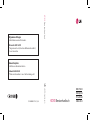 1
1
-
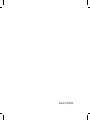 2
2
-
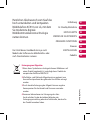 3
3
-
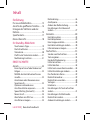 4
4
-
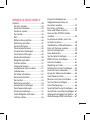 5
5
-
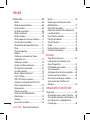 6
6
-
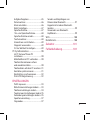 7
7
-
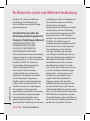 8
8
-
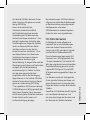 9
9
-
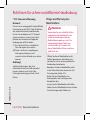 10
10
-
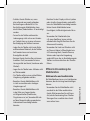 11
11
-
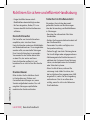 12
12
-
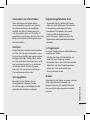 13
13
-
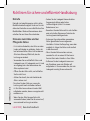 14
14
-
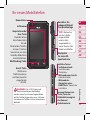 15
15
-
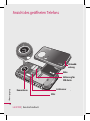 16
16
-
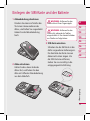 17
17
-
 18
18
-
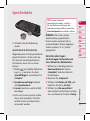 19
19
-
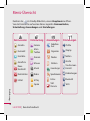 20
20
-
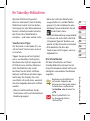 21
21
-
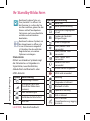 22
22
-
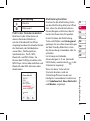 23
23
-
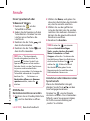 24
24
-
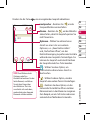 25
25
-
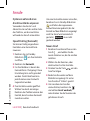 26
26
-
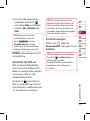 27
27
-
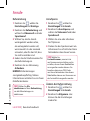 28
28
-
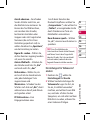 29
29
-
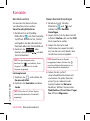 30
30
-
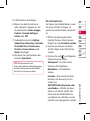 31
31
-
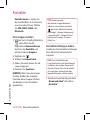 32
32
-
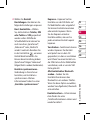 33
33
-
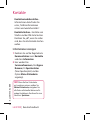 34
34
-
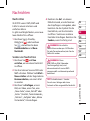 35
35
-
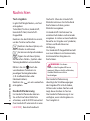 36
36
-
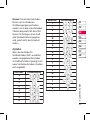 37
37
-
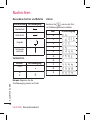 38
38
-
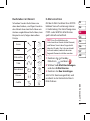 39
39
-
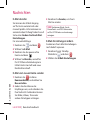 40
40
-
 41
41
-
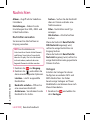 42
42
-
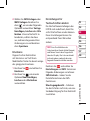 43
43
-
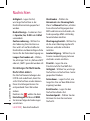 44
44
-
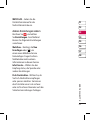 45
45
-
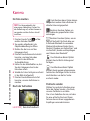 46
46
-
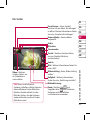 47
47
-
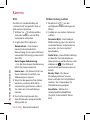 48
48
-
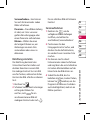 49
49
-
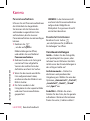 50
50
-
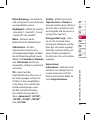 51
51
-
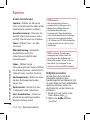 52
52
-
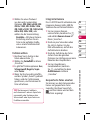 53
53
-
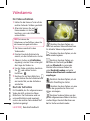 54
54
-
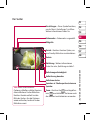 55
55
-
 56
56
-
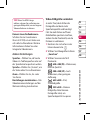 57
57
-
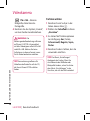 58
58
-
 59
59
-
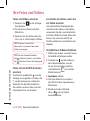 60
60
-
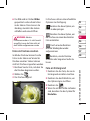 61
61
-
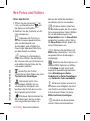 62
62
-
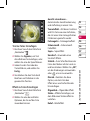 63
63
-
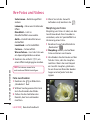 64
64
-
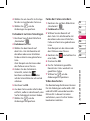 65
65
-
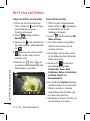 66
66
-
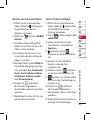 67
67
-
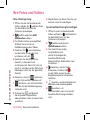 68
68
-
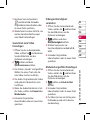 69
69
-
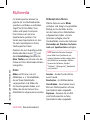 70
70
-
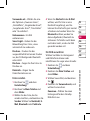 71
71
-
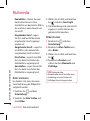 72
72
-
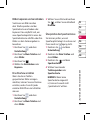 73
73
-
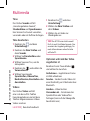 74
74
-
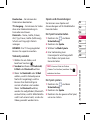 75
75
-
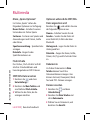 76
76
-
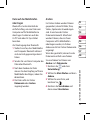 77
77
-
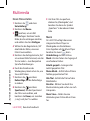 78
78
-
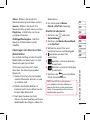 79
79
-
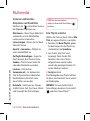 80
80
-
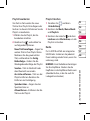 81
81
-
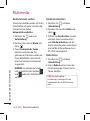 82
82
-
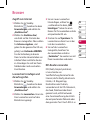 83
83
-
 84
84
-
 85
85
-
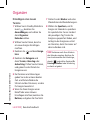 86
86
-
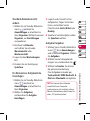 87
87
-
 88
88
-
 89
89
-
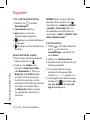 90
90
-
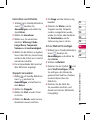 91
91
-
 92
92
-
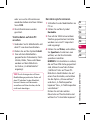 93
93
-
 94
94
-
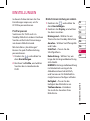 95
95
-
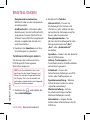 96
96
-
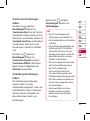 97
97
-
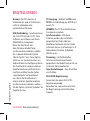 98
98
-
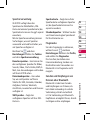 99
99
-
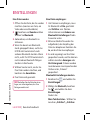 100
100
-
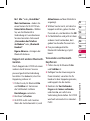 101
101
-
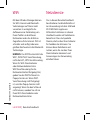 102
102
-
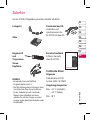 103
103
-
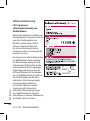 104
104
-
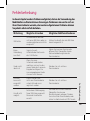 105
105
-
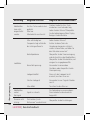 106
106
-
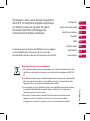 107
107
-
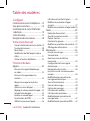 108
108
-
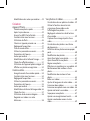 109
109
-
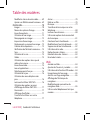 110
110
-
 111
111
-
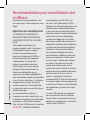 112
112
-
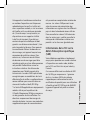 113
113
-
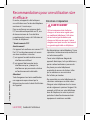 114
114
-
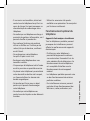 115
115
-
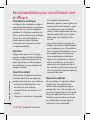 116
116
-
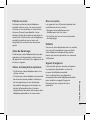 117
117
-
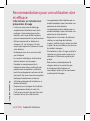 118
118
-
 119
119
-
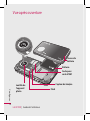 120
120
-
 121
121
-
 122
122
-
 123
123
-
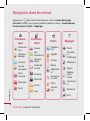 124
124
-
 125
125
-
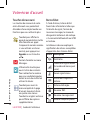 126
126
-
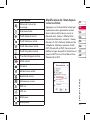 127
127
-
 128
128
-
 129
129
-
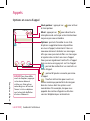 130
130
-
 131
131
-
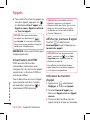 132
132
-
 133
133
-
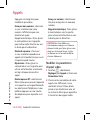 134
134
-
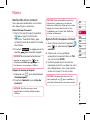 135
135
-
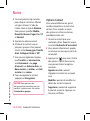 136
136
-
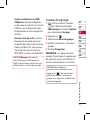 137
137
-
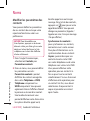 138
138
-
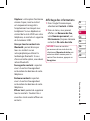 139
139
-
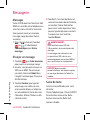 140
140
-
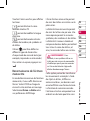 141
141
-
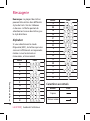 142
142
-
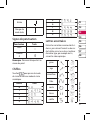 143
143
-
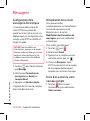 144
144
-
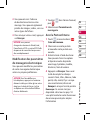 145
145
-
 146
146
-
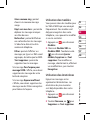 147
147
-
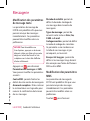 148
148
-
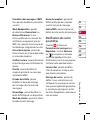 149
149
-
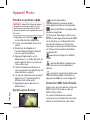 150
150
-
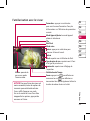 151
151
-
 152
152
-
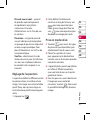 153
153
-
 154
154
-
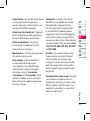 155
155
-
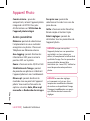 156
156
-
 157
157
-
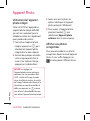 158
158
-
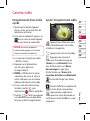 159
159
-
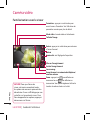 160
160
-
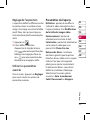 161
161
-
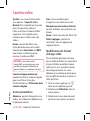 162
162
-
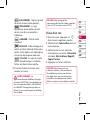 163
163
-
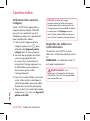 164
164
-
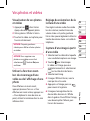 165
165
-
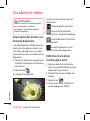 166
166
-
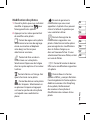 167
167
-
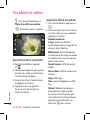 168
168
-
 169
169
-
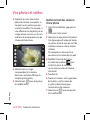 170
170
-
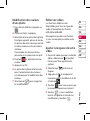 171
171
-
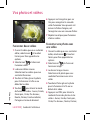 172
172
-
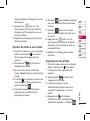 173
173
-
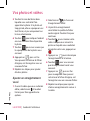 174
174
-
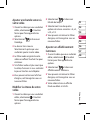 175
175
-
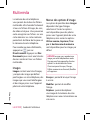 176
176
-
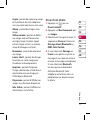 177
177
-
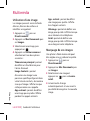 178
178
-
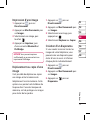 179
179
-
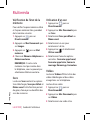 180
180
-
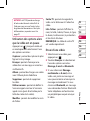 181
181
-
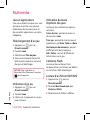 182
182
-
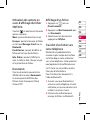 183
183
-
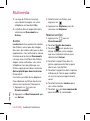 184
184
-
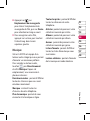 185
185
-
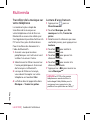 186
186
-
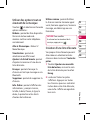 187
187
-
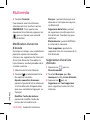 188
188
-
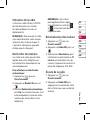 189
189
-
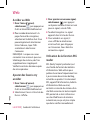 190
190
-
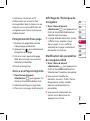 191
191
-
 192
192
-
 193
193
-
 194
194
-
 195
195
-
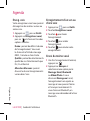 196
196
-
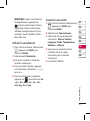 197
197
-
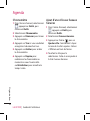 198
198
-
 199
199
-
 200
200
-
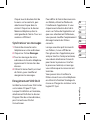 201
201
-
 202
202
-
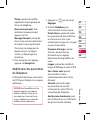 203
203
-
 204
204
-
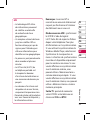 205
205
-
 206
206
-
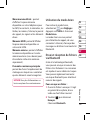 207
207
-
 208
208
-
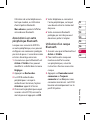 209
209
-
 210
210
-
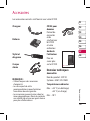 211
211
-
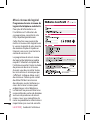 212
212
-
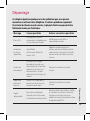 213
213
-
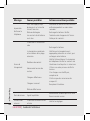 214
214
-
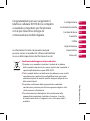 215
215
-
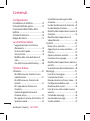 216
216
-
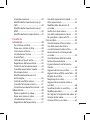 217
217
-
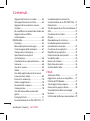 218
218
-
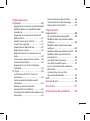 219
219
-
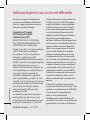 220
220
-
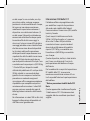 221
221
-
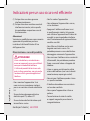 222
222
-
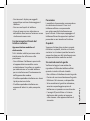 223
223
-
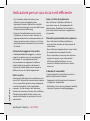 224
224
-
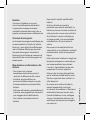 225
225
-
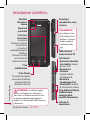 226
226
-
 227
227
-
 228
228
-
 229
229
-
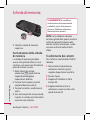 230
230
-
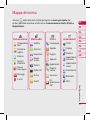 231
231
-
 232
232
-
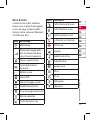 233
233
-
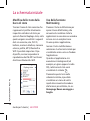 234
234
-
 235
235
-
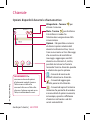 236
236
-
 237
237
-
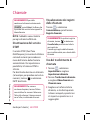 238
238
-
 239
239
-
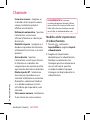 240
240
-
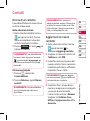 241
241
-
 242
242
-
 243
243
-
 244
244
-
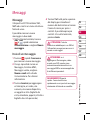 245
245
-
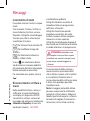 246
246
-
 247
247
-
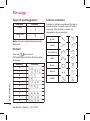 248
248
-
 249
249
-
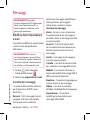 250
250
-
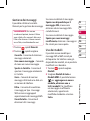 251
251
-
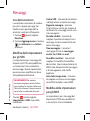 252
252
-
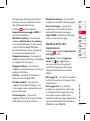 253
253
-
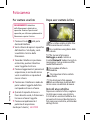 254
254
-
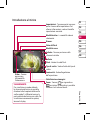 255
255
-
 256
256
-
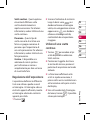 257
257
-
 258
258
-
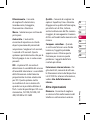 259
259
-
 260
260
-
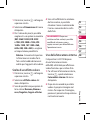 261
261
-
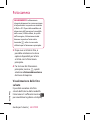 262
262
-
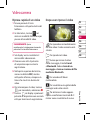 263
263
-
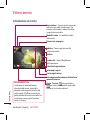 264
264
-
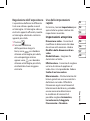 265
265
-
 266
266
-
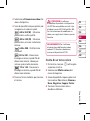 267
267
-
 268
268
-
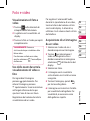 269
269
-
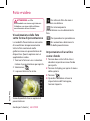 270
270
-
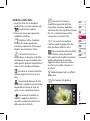 271
271
-
 272
272
-
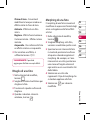 273
273
-
 274
274
-
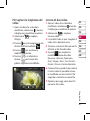 275
275
-
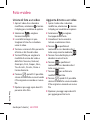 276
276
-
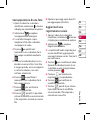 277
277
-
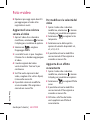 278
278
-
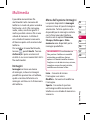 279
279
-
 280
280
-
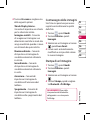 281
281
-
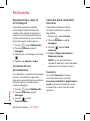 282
282
-
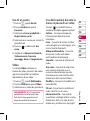 283
283
-
 284
284
-
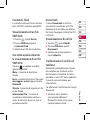 285
285
-
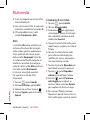 286
286
-
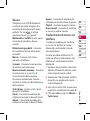 287
287
-
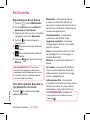 288
288
-
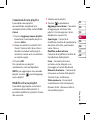 289
289
-
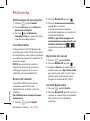 290
290
-
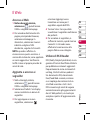 291
291
-
 292
292
-
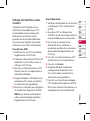 293
293
-
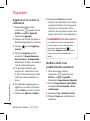 294
294
-
 295
295
-
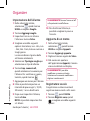 296
296
-
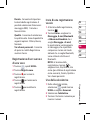 297
297
-
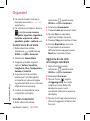 298
298
-
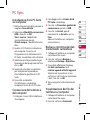 299
299
-
 300
300
-
 301
301
-
 302
302
-
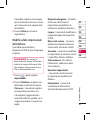 303
303
-
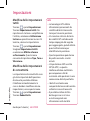 304
304
-
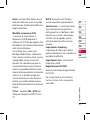 305
305
-
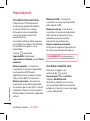 306
306
-
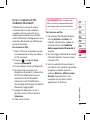 307
307
-
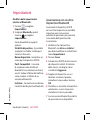 308
308
-
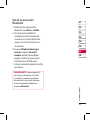 309
309
-
 310
310
-
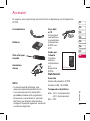 311
311
-
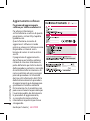 312
312
-
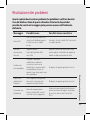 313
313
-
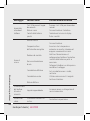 314
314
-
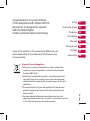 315
315
-
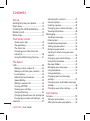 316
316
-
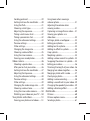 317
317
-
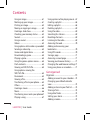 318
318
-
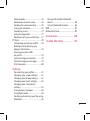 319
319
-
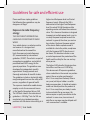 320
320
-
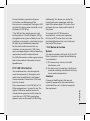 321
321
-
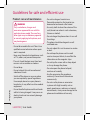 322
322
-
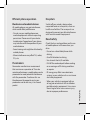 323
323
-
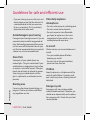 324
324
-
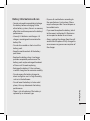 325
325
-
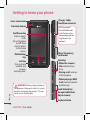 326
326
-
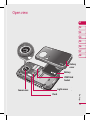 327
327
-
 328
328
-
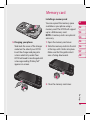 329
329
-
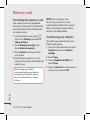 330
330
-
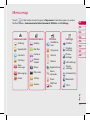 331
331
-
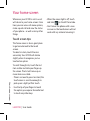 332
332
-
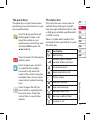 333
333
-
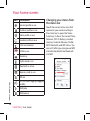 334
334
-
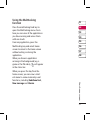 335
335
-
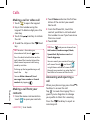 336
336
-
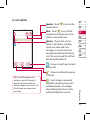 337
337
-
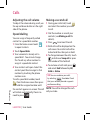 338
338
-
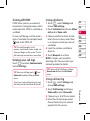 339
339
-
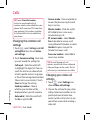 340
340
-
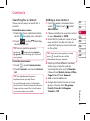 341
341
-
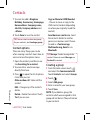 342
342
-
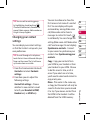 343
343
-
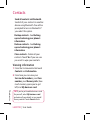 344
344
-
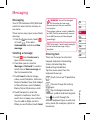 345
345
-
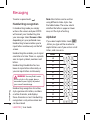 346
346
-
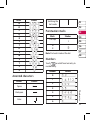 347
347
-
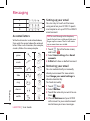 348
348
-
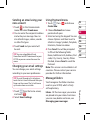 349
349
-
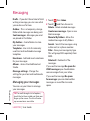 350
350
-
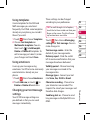 351
351
-
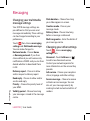 352
352
-
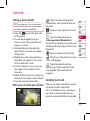 353
353
-
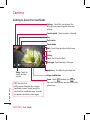 354
354
-
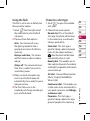 355
355
-
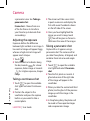 356
356
-
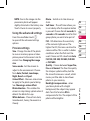 357
357
-
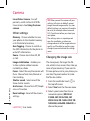 358
358
-
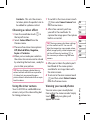 359
359
-
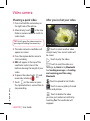 360
360
-
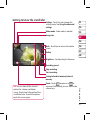 361
361
-
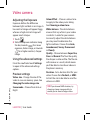 362
362
-
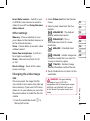 363
363
-
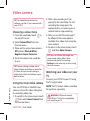 364
364
-
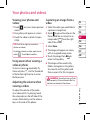 365
365
-
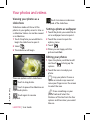 366
366
-
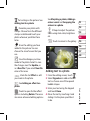 367
367
-
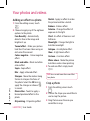 368
368
-
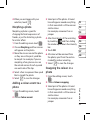 369
369
-
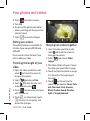 370
370
-
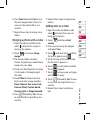 371
371
-
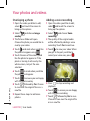 372
372
-
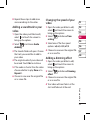 373
373
-
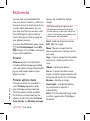 374
374
-
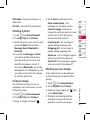 375
375
-
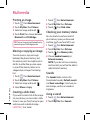 376
376
-
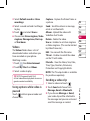 377
377
-
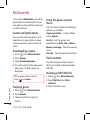 378
378
-
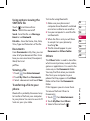 379
379
-
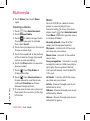 380
380
-
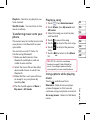 381
381
-
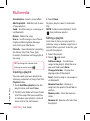 382
382
-
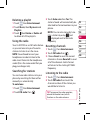 383
383
-
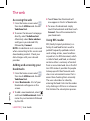 384
384
-
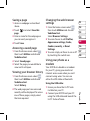 385
385
-
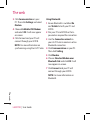 386
386
-
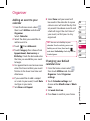 387
387
-
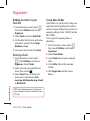 388
388
-
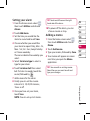 389
389
-
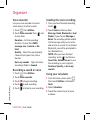 390
390
-
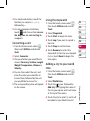 391
391
-
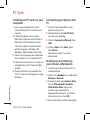 392
392
-
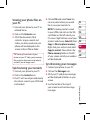 393
393
-
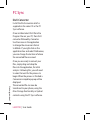 394
394
-
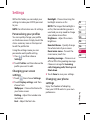 395
395
-
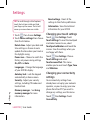 396
396
-
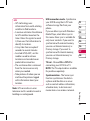 397
397
-
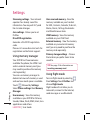 398
398
-
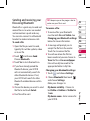 399
399
-
 400
400
-
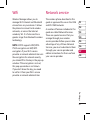 401
401
-
 402
402
-
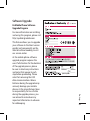 403
403
-
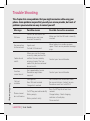 404
404
-
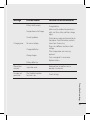 405
405
-
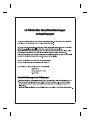 406
406
-
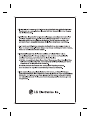 407
407
-
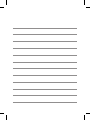 408
408
-
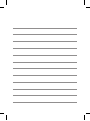 409
409
-
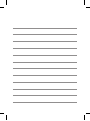 410
410
Ask a question and I''ll find the answer in the document
Finding information in a document is now easier with AI
in other languages
- italiano: LG KC910.APXNTN Manuale utente
- français: LG KC910.APXNTN Manuel utilisateur
- Deutsch: LG KC910.APXNTN Benutzerhandbuch
Related papers
Other documents
-
Intenso Alarmbox Owner's manual
-
Canon IXUS 510 HS User manual
-
Lexibook DJ053 User manual
-
Lexibook DJA400 User manual
-
SCS Action camcorder User manual
-
Lexibook Move Cam DJA-200 User manual
-
Panasonic EB3901 Product information
-
AGFA AF 5078PS Owner's manual
-
Panasonic EB3901 Product information
-
CONCORD Eye-Q Go Wireless Quick start guide