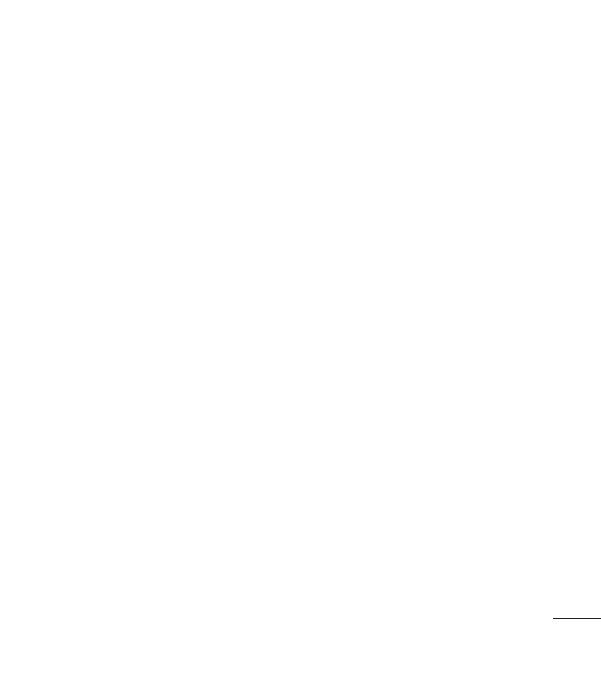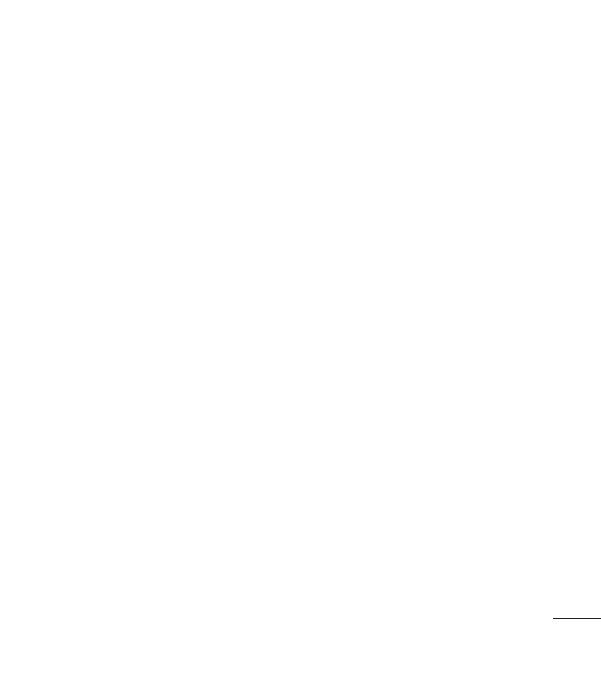
Get creative
Camera .......................................................57
Taking a quick photo .............................57
After you’ve taken your photo ............58
Getting to know the viewnder .........59
Using the ash ..........................................60
Choosing a shot type .............................60
Adjusting the exposure .........................61
Taking a continuous shot .....................62
Taking a panoramic shot ......................62
Using the advanced settings ...............63
Preview settings .......................................63
Other settings ...........................................64
Changing the image size ......................65
Choosing a colour eect .......................65
Using the inner camera .........................66
Viewing your saved photos .................66
Video camera ...........................................67
Shooting a quick video .........................67
After you’ve shot your video ...............68
Getting to know the viewnder .........69
Adjusting the Exposure .........................70
Using the advanced settings ...............70
Preview settings .......................................70
Other settings ...........................................71
Changing the video image size ..........72
Choosing a colour tone .........................73
Using the inner video camera .............73
Watching your saved videos ...............74
Watching your videos on your TV .....74
Your photos and videos .......................75
Viewing your photos and videos .......75
Using zoom when viewing
a video or photo ......................................75
Adjusting the volume when
viewing a video ........................................75
Capturing an image from a video .....76
Viewing your photos as
a slide show ...............................................76
Setting a photo as wallpaper ..............77
Editing your photos ................................77
Adding text to a photo ..........................78
Adding an eect to a photo ................79
Crop a photo ............................................80
Morphing a photo ...................................80
Adding a colour accent to a photo ...81
Swapping the colours in a photo ......81
Editing your videos .................................82
Trimming the length of your video ...82
Merging two videos together .............82
Merging a photo with a video ............83
Adding text to a video ...........................83
Overlaying a photo .................................84
Adding a voice recording .....................85
Adding a soundtrack to your video ..85
Changing the speed of your video ...86