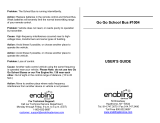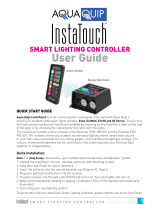Contents
Adding a voice recording .....................73
Adding a soundtrack to your video ..74
Changing the speed of your video ...74
Adding a dimming eect .....................75
Multimedia................................................76
Pictures .......................................................76
My images options menu .....................76
Sending a photo ......................................77
Using an image ........................................77
Marking up your images .......................78
Printing an image ....................................78
Moving or copying an image ..............78
Creating a slide show .............................79
Checking your memory status ...........79
Sounds ........................................................79
Using a sound ...........................................79
Videos .........................................................80
Using options while video is paused 80
Sending a video clip ...............................80
Games and Applications ......................81
Playing a game .........................................81
Using the games options menu .........81
Flash contents...........................................82
Viewing an SWF/ SVG le .....................82
Using options viewing the SWF/ SVG
le .................................................................82
Documents ................................................82
Viewing a le .............................................82
Transferring a le to your phone .......83
Others ..........................................................83
Music ............................................................85
Transferring music onto your phone 85
Playing a song ..........................................86
Using options while playing music ...86
Creating a playlist ....................................87
Editing a playlist .......................................87
Deleting a playlist ....................................88
Using the radio .........................................88
Searching for stations ............................88
Resetting channels .................................89
Listening to the radio .............................89
Get organised
Organiser ...................................................90
Adding an event to your calendar ....90
Adding a scheduled Message .............90
Changing your default calendar
view ..............................................................91
Adding an item to your To do list ......91
Sharing a To do task ................................91
Using date nder .....................................91
Setting your alarm ..................................92
Adding a memo .......................................92
Voice recorder ...........................................93
Recording a sound or voice .................93
Sending the voice recording ...............93
Using your calculator .............................94