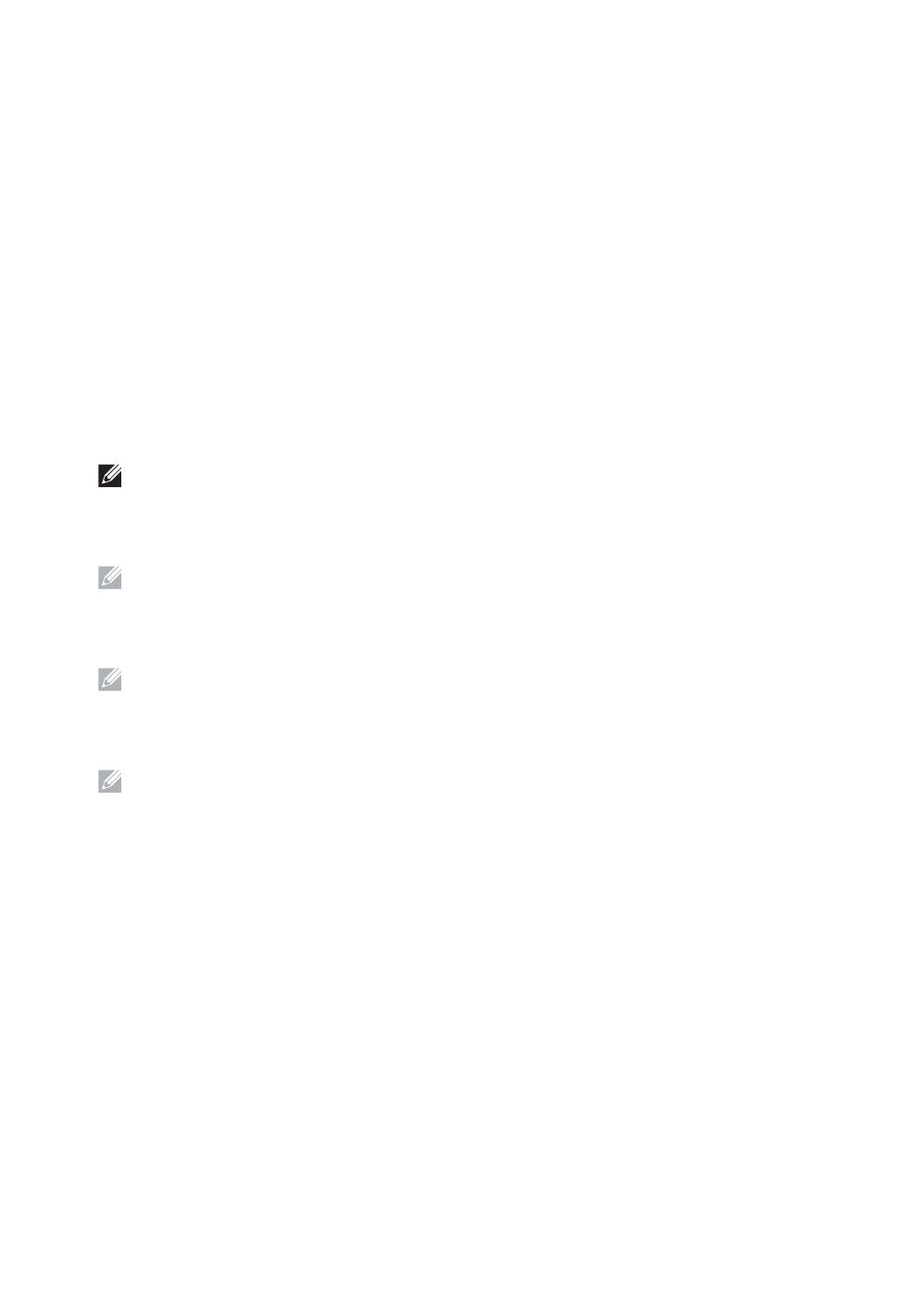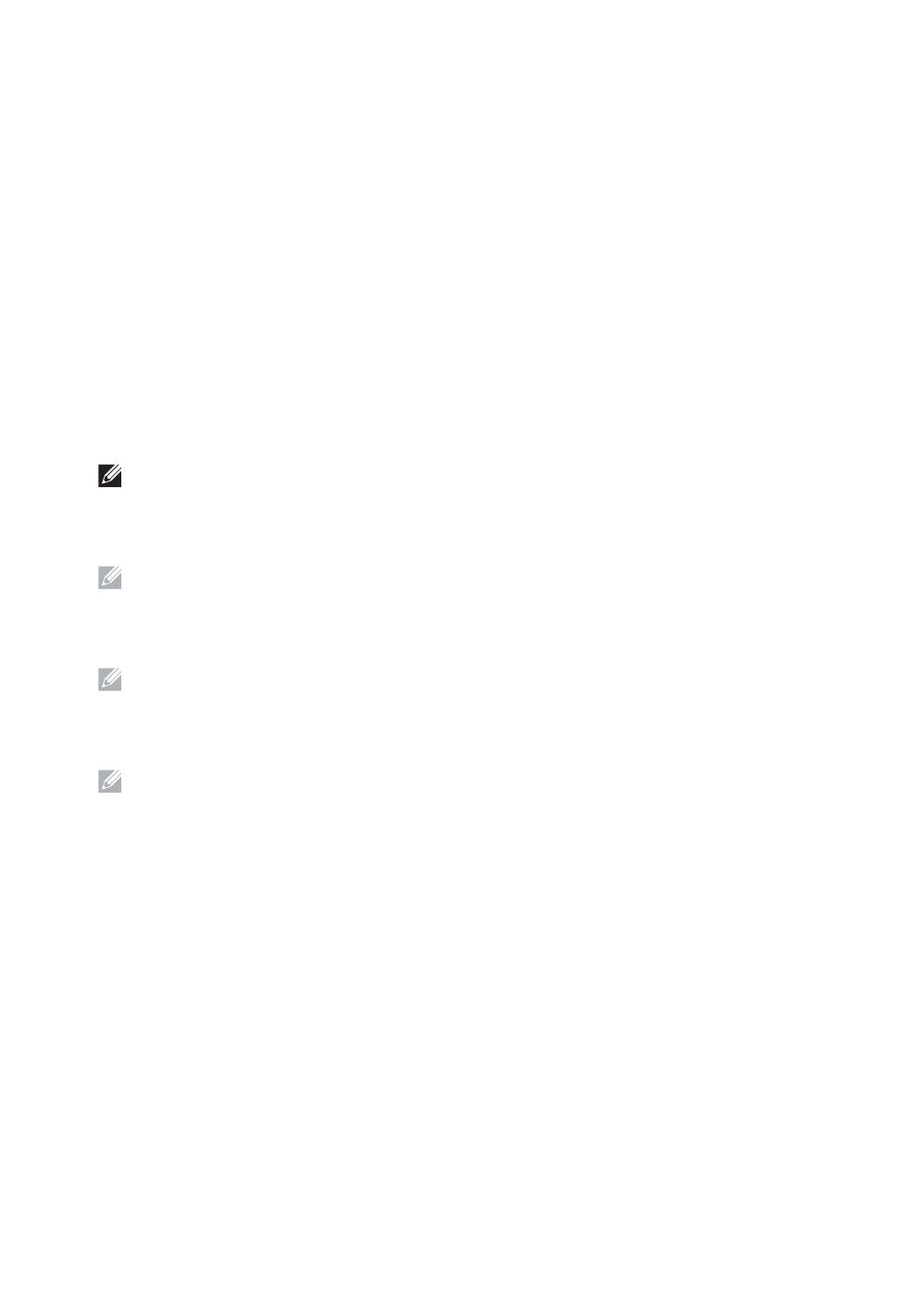
10
7 Install drivers and utilities
Installez les pilotes et les utilitaires | Installare i driver e i programmi di utilità
Installieren der Treiber und Dienstprogramme | Instale controladores y utilidades
Insert the
Software and Documentation
disc in your computer (Windows
®
only).
Alternatively, go to dell.com/support, enter the Service Tag of your printer, download the latest software and
driver, and then open the file that you downloaded.
Insérez le disque
Software and Documentation
dans votre ordinateur (Windows
®
uniquement).
Vous pouvez également consulter la page dell.com/support, saisir le Service Tag de votre imprimante, télécharger
la dernière version du logiciel et du pilote, puis ouvrir le fichier que vous avez téléchargé.
Inserire il disco
Software and Documentation
nel computer (solo Windows
®
).
In alternativa, visitare il sito dell.com/support, inserire il Service Tag della stampante, scaricare l'ultimo software e
driver, quindi aprire il file scaricato.
Legen Sie die CD
Software and Documentation
in den Computer ein (nur Windows
®
).
Besuchen Sie alternativ dell.com/support, geben Sie das Service-Tag Ihres Druckers ein, laden Sie sich die aktuelle
Software und den Treiber herunter, und öffnen Sie dann die heruntergeladene Datei.
Introduzca el disco
Software and Documentation
en el ordenador (Windows
®
solamente).
También puede ir a dell.com/support, introducir la Service Tag de la impresora, descargar el software y el
controlador más recientes y después abrir el archivo que ha descargado.
NOTE: Before you begin, for wired printer setup, ensure that the printer is connected to your computer using
an Ethernet or USB cable. For wireless printer setup, ensure that there is no cable connected between the
printer and your computer, or there is no Ethernet cable connected to the printer. Computer used for
wireless printer setup should be connected to a preferred wireless network that the new printer is going to
join the same wireless network.
REMARQUE : Dans le cas d'une configuration d'imprimante filaire, vérifiez avant de commencer que
l'imprimante est correctement raccordée à l'ordinateur avec un câble Ethernet ou USB. Pour configurer
l'imprimante sans fil, vérifiez qu'aucun câble ne relie l'imprimante à l'ordinateur ou qu'aucun câble Ethernet
n'est raccordé à l'imprimante. L'ordinateur utilisé pour la configuration sans fil de l'imprimante doit être
connecté à un réseau sans fil préféré, car la nouvelle imprimante va rejoindre le même réseau sans fil.
NOTA: Prima di iniziare, per la configurazione della stampante collegata con cavo, assicurarsi che sia
connessa al computer mediante un cavo Ethernet o USB. Per la configurazione della stampante wireless,
assicurarsi che nessun cavo colleghi la stampante al computer, né un cavo Ethernet sia collegato alla
stampante. Il computer utilizzato per la configurazione della stampante wireless deve essere collegato a una
rete wireless preferita nel caso si intenda collegare la nuova stampante alla stessa rete wireless.
HINWEIS: Bevor Sie mit der kabelgebundenen Druckereinrichtung beginnen, stellen Sie sicher, dass der
Drucker mit einem Ethernet- oder USB-Kabel mit dem Computer verbunden ist. Stellen Sie für die WLAN-
Druckereinrichtung sicher, dass keine Kabelverbindung zwischen dem Drucker und dem Computer besteht,
das heißt, dass kein Ethernet-Kabel mit dem Drucker verbunden ist. Computer, die für die WLAN-
Druckereinrichtung verwendet werden, sollten mit dem bevorzugten WLAN verbunden sein, damit der neue
Drucker dem gleichen WLAN beitritt.