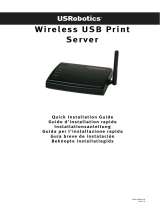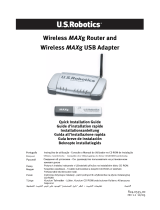10
7 Install drivers and utilities
Installez les pilotes et les utilitaires | Installare i driver e i programmi di utilità
Installieren der Treiber und Dienstprogramme | Instale controladores y utilidades
Insert the
Software and Documentation
disc in your computer.
Alternatively, go to dell.com/support, enter the Service Tag of your printer, download the latest software and
driver, and then open the file that you downloaded.
Insérez le disque
Software and Documentation
dans votre ordinateur.
Vous pouvez également consulter la page dell.com/support, saisir le Service Tag de votre imprimante, télécharger
la dernière version du logiciel et du pilote, puis ouvrir le fichier que vous avez téléchargé.
Inserire il disco
Software and Documentation
nel computer.
In alternativa, visitare il sito dell.com/support, inserire il Service Tag della stampante, scaricare l'ultimo software e
driver, quindi aprire il file scaricato.
Legen Sie die CD
Software and Documentation
in den Computer ein.
Besuchen Sie alternativ dell.com/support, geben Sie das Service-Tag Ihres Druckers ein, laden Sie sich die aktuelle
Software und den Treiber herunter, und öffnen Sie dann die heruntergeladene Datei.
Introduzca el disco
Software and Documentation
en el ordenador.
También puede ir a dell.com/support, introducir la Service Tag de la impresora, descargar el software y el
controlador más recientes y después abrir el archivo que ha descargado.
NOTE: Before you begin, for wired printer setup ensure that the printer is connected to your computer using
an Ethernet or USB cable. For wireless printer setup ensure that there is no cable connected between the
printer and your computer.
REMARQUE : Dans le cas d'une connexion filaire, vérifiez avant de commencer que l'imprimante est
correctement raccordée à l'ordinateur avec un câble Ethernet ou USB. Dans le cas d'une connexion sans fil,
vérifiez qu'aucun câble ne relie l'imprimante à l'ordinateur.
NOTA: Prima di iniziare, per la configurazione di stampanti collegate con cavo assicurarsi che la stampante
sia connessa al computer mediante un cavo Ethernet o USB. Per la configurazione di una stampante wireless
assicurarsi che non ci sia alcun cavo che collega la stampante e il computer.
HINWEIS: Stellen Sie bei einer kabelgebundenen Druckereinrichtung sicher, dass der Drucker über ein
Ethernet- oder USB-Kabel mit dem Computer verbunden ist, bevor Sie beginnen. Stellen Sie bei einer
Drahtlosverbindung sicher, dass keine Kabelverbindung zwischen dem Drucker und Computer besteht.
NOTA: Antes de comenzar, en la configuración de la impresora con cable, asegúrese de que la impresora
esté conectada al ordenador con un cable Ethernet o USB. En la configuración de la impresora inalámbrica,
asegúrese de que no hay ningún cable conectado entre la impresora y el ordenador.