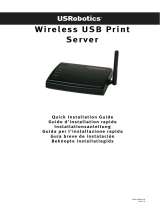Page is loading ...

CMP-USBNETBOX4
MANUAL (p. 2)
4port USB network server
ANLEITUNG (s. 17)
4-Port USB-Netzwerkserver
MODE D’EMPLOI (p. 32)
Serveur réseau 4-ports USB
GEBRUIKSAANWIJZING (p. 47)
4-Poorts USB netwerkserver
MANUALE (p. 62)
Server di rete a 4 porte USB
MANUAL DE USO (p. 77)
Servidor de red de 4 puertos USB
HASZNÁLATI ÚTMUTATÓ (o. 92.)
4 portos USB hálózati kiszolgáló
KÄYTTÖOHJE (s. 107)
4-porttinen USB-verkkopalvelin
BRUKSANVISNING (s. 122)
4-portars USB-nätverksserver
NÁVOD K POUŽITÍ (s. 137)
Síťový USB server se 4 porty
MANUAL DE UTILIZARE (p. 152)
Server de reţea cu 4 porturi USB
ΕΓΧΕΙΡΙ∆ΙΟ XPHΣHΣ (σελ. 167)
∆ιακομιστής δικτύου USB με 4 θύρες
BRUGERVEJLEDNING (p. 182)
4-port USB netværksserver
VEILEDNING (p. 197)
4-ports USB nettverksserver

2
ENGLISH
4port USB network server
Printer Setup on Windows
®
XP/VISTA
EST provides a straightforward and easy-to-use utility that helps you set up USB printers connected to EST’s
LPR printer server as network printers through the Network Printer Wizard. This utility reduces the dozens of
steps required in setting up a network printer via Windows
®
built-in printer setup program to a few
point-and-clicks with the mouse. Users no longer need to deal with the confusing IP setting, queue name
entering and port configuration.
Network Printer Wizard Installation
To start the installation, please double click on the installer:
Wait for the installer to run:
Select the installation language and click OK:

3
Click on Finish to exit the installer once the installation is completed:
The installer creates a shortcut on the Desktop for you:

4
Printer Set up
• Now we can start setting up your printer. Please click the Launch NetworkPrinterWizard icon created on
the desktop.
• Please click Next to continue when you see this welcome dialog box.

5
• Please select the printer you would like to setup from this list and then click Next. The number of printers
you see on this list depends on the number of printers that are connected to your network. If you only
have one printer on the network, you will see only one printer on this list.
If you don’t see any printers, please make sure your printers and EST LPR Printer Server are
correctly powered on and connected to the network.
• On the next dialog box, please select the driver from the list, if it is there, click the Next button and go to
step 7. Otherwise, read on.
If you can’t find the target printer’s driver on the list, please insert the disk containing the printer’s driver,
click on the Have Disk… button then go to step 5.

6
• You must browse to the folder that contains the driver for your printer and click OPEN to use it:
• Then, select the driver from the list again and click the Next button. If you did not select the correct driver,
this is the chance for you to verify. Please click Have Disk again to re-select.

7
• Once you have selected the correct driver from the list, please click the Finish button. The wizard might
take a minute to setup the network printer for you.
• After the printer has been setup correctly, you can see it under Control Panel > Printers:

8
• Now you can print any document using the printer you just setup:
If you have more than one printer set up, please make sure you have selected the correct printer to print.
NOTE:
Remember, this setup is a one-time procedure. You do not have to run this process every time you
want to print. However, of course, if you remove the Network Printer Wizard program, your printer
setup will no longer work.
Remove the Printer Setting
To remove the printer setup, please go to the Control Panel > Printers dialog box and remove the printer
entry.
Simply Delete this icon by pressing the Del key on your keyboard. Then, it will be removed from the list of
usable printers when you print a document.

9
Remove the Program
• To remove the Network Printer Wizard program, please go to the Control Panel > Add or Remove
Programs (Programs and Features on Windows
®
VISTA)
Windows
®
XP
Windows
®
VISTA

10
• Then select it to remove the program
• Then follow the instructions of the installer to complete the removal process:
PLEASE NOTE:
Once you remove this program, you will no longer be able to print using the printers you setup with
Network Printer Wizard.

11
Printer Setup on Mac OS X™
• MAC OS
®
by Apple Inc. comes with a built-in utility very similar to the Network Printer Wizard. To start,
please go to “System Preferences” on the Dock menu:
• Once you have the “System Preferences” window up, please locate the “Print & Fax” item:
Double click on “Print & Fax” to start selecting the printer for installation.

12
• This window shows you the printers that have been installed on your Mac. To install a new printer, please
click on the “+” button to select printers.
• Select the printer you would like to setup from the list. The number of printers you see on this list
depends on the number of printers that are connected to your network. If you only have one printer on
the network, you will see only one printer on this list.
If you don’t see any printers, please make sure your printers and EST LPR Printer Server are
correctly powered on and connected to the network.

13
• As you select the printer to install, Bonjour will select the correct printer driver for you and is shown at the
“Print Using:” field:
Once you have highlighted the printer to install, click on the Add button to install it.
• Once the installation is done, you should be able to see this on your “Print & Fax” window:
You will see that the A950 printer appears on the available printer list. You can now use this printer for printing
your documents or pictures.
NOTE: Remember, this setup is a one-time procedure. You do not have to run this process every time
you want to print.

14
• When printing your document, simply select the printer you just setup on the available printer list:
Removing the Printer Setting
• To remove a printer setting, please go to your Printer and FAX again:
Select it from the available printer list on the left and then click on the “-” button to remove it.

15
• Once removed, the printer will disappear from the list.
• And when you print a document, you will not be able to select it anymore.

16
Package contents:
• 4-Port USB network server.
• Power adapter.
• CD-rom with manual and driver.
Safety precautions:
To reduce risk of electric shock, this product should ONLY be
opened by an authorized technician when service is required.
Disconnect the product from mains and other equipment if a
problem should occur. Do not expose the product to water or
moisture.
Maintenance:
Clean only with a dry cloth. Do not use cleaning solvents or abrasives.
Warranty:
No guarantee or liability can be accepted for any changes and modifications of the product or damage caused
due to incorrect use of this product.
General:
Designs and specifications are subject to change without notice.
All logos brands and product names are trademarks or registered trademarks of their respective holders and
are hereby recognized as such.
Keep this manual and packaging for future reference.
Attention:
This product is marked with this symbol. It means that used electrical and electronic products should
not be mixed with general household waste. There is a separate collections system for these products.

212
Declaration of conformity / Konformitätserklärung / Déclaration de conformité /
Conformiteitsverklaring / Dichiarazione di conformità / Declaración de conformidad /
Megfelelőségi nyilatkozat / Yhdenmukaisuusvakuutus / Överensstämmelseförklaring /
Prohlášení o shodě / Declaraţie de conformitate / ∆ήλωση συμφωνίας /
Overensstemmelse erklæring / Overensstemmelse forklaring
We, / Wir, / Nous, / Wij, / Questa società, / La empresa infrascrita, / Mi, / Me, / Vi, / Společnost, / Noi, / Εμείς
Nedis B.V., De Tweeling 28, 5215MC, ’s-Hertogenbosch
The Netherlands / Niederlande / Pays Bas / Nederland / Paesi Bassi / Países Bajos / Hollandia / Alankomaat /
Holland / Nizozemí / Olanda / Ολλανδία
Tel. / Tél / Puh / Τηλ. : 0031 73 5991055
Email / Couriel / Sähköposti / e-post: [email protected]m
Declare that product: / erklären, dass das Produkt: / Déclarons que le produit: / verklaren dat het product: /
Dichiara che il prodotto: / Declara que el producto: / Kijelentjük, hogy a termék, amelynek: / Vakuutamme,
että: / Intygar att produkten: / prohlašuje, že výrobek: / Declarăm că acest produs: / Δηλώνουμε ότι το
προϊόν: / Erklærer at produktet: / Forsikrer at produktet:
Brand: / Marke: / Marque: / Merknaam: / Marca: / Márkája: / Merkki: / Märke: / Značka: / Μάρκα: / Mærke: /
Merke: KÖNIG ELECTRONIC
Model: / Modell: / Modèle: / Modello: / Modelo: / Típusa: / Malli: / Μοντέλο: CMP-USBNETBOX4
Description: 4port USB network server
Beschreibung: 4-Port USB-Netzwerkserver
Description : Serveur réseau 4-ports USB
Omschrijving: 4-Poorts USB netwerkserver
Descrizione: Server di rete a 4 porte USB
Descripción: Servidor de red de 4 puertos USB
Megnevezése: 4 portos USB hálózati kiszolgáló
Kuvaus: 4-porttinen USB-verkkopalvelin
Beskrivning: 4-portars USB-nätverksserver
Popis: Síťový USB server se 4 porty
Descriere: Server de reţea cu 4 porturi USB
Περιγραφή: Διακομιστής δικτύου USB με 4 θύρες
Beskrivelse: 4-port USB netværksserver
Beskrivelse: 4-ports USB nettverksserver
Is in conformity with the following standards: / den folgenden Standards entspricht: / est conforme aux normes
suivantes: / in overeenstemming met de volgende normen is: / è conforme ai seguenti standard: / es
conforme a las siguientes normas: / Megfelel az alábbi szabványoknak: / Täyttää seuraavat standardit: /
Överensstämmer med följande standarder: / splňuje následující normy: / Este în conformitate cu următoarele
standarde: / Συμμορφώνεται με τις ακόλουθες προδιαγραφές: / Overensstemmelse med følgende
standarder: / Overensstemmer med følgende standarder:
EMC: EN55022:2006+A1:2007: Class B
IEC61000-3-2:2005 IEC61000-3-3:2005
EN55024:1998+A1:2001+A2:2003
IEC61000-4-2:2001 IEC61000-4-3:2007
IEC61000-4-4:2004 IEC61000-4-5:2005
IEC61000-4-6:2006 IEC61000-4-8:2001
IEC61000-4-11:2004
LVD: EN60950-1:2006+A11:2009
EU Directive(s) / EG-Richtlinie(n) / Directive(s) EU / EU richtlijn(en) / Direttiva(e) EU / Directiva(s) UE / EU
direktívák / EU Toimintaohje(et) / Eu Direktiv(en) / Směrnice EU / Directiva(e) UE / Οδηγία(ες) της ΕΕ / EU
direktiv(er) / EU-direktiv(ene):
2004/108/EC, 2006/95/EC, 2009/125/EC, 2002/95/EC
/