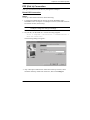Korenix JetPort 5216 User manual
- Category
- Console servers
- Type
- User manual
This manual is also suitable for

v
Korenix JetPort 5208/5216
Rackmount Serial Device Server
User’s Manual
First Edition, Feb. 2009
www.korenix.com

vi
Korenix JetPort 5208/5216
Rackmount Serial Device Server
User’s Manual
Copyright Notice
Copyright ¤ 2009 Korenix Technology Co., Ltd.
All rights reserved.
Reproduction in any form or by any means without permission
is prohibited.

vii
Contents
Regulatory Information . . . . . . . . . . . . . . . . . . . . . . . . . . . . . . . . . . . . . . . . ii
RoHS . . . . . . . . . . . . . . . . . . . . . . . . . . . . . . . . . . . . . . . . . . . . . . . . . . . . . ii
User Notice . . . . . . . . . . . . . . . . . . . . . . . . . . . . . . . . . . . . . . . . . . . . . . . . . iii
Safety Instructions . . . . . . . . . . . . . . . . . . . . . . . . . . . . . . . . . . . . . . . . . . .iv
General . . . . . . . . . . . . . . . . . . . . . . . . . . . . . . . . . . . . . . . . . . . . . . . . .iv
Rack Mounting . . . . . . . . . . . . . . . . . . . . . . . . . . . . . . . . . . . . . . . . . . .vi
Package Contents . . . . . . . . . . . . . . . . . . . . . . . . . . . . . . . . . . . . . . . . . . vii
About This Manual . . . . . . . . . . . . . . . . . . . . . . . . . . . . . . . . . . . . . . . . . . .xi
Overview . . . . . . . . . . . . . . . . . . . . . . . . . . . . . . . . . . . . . . . . . . . . . . . .xi
KORENIX Information . . . . . . . . . . . . . . . . . . . . . . . . . . . . . . . . . . . . . . . xiii
Technical Support . . . . . . . . . . . . . . . . . . . . . . . . . . . . . . . . . . . . . . . . xiii
Getting Help . . . . . . . . . . . . . . . . . . . . . . . . . . . . . . . . . . . . . . . . . . . . xiii
Product Information . . . . . . . . . . . . . . . . . . . . . . . . . . . . . . . . . . . . . . . xiv
Chapter 1.
Introduction
Overview . . . . . . . . . . . . . . . . . . . . . . . . . . . . . . . . . . . . . . . . . . . . . . . . . . . 1
Requirements . . . . . . . . . . . . . . . . . . . . . . . . . . . . . . . . . . . . . . . . . . . . . . . 2
Features . . . . . . . . . . . . . . . . . . . . . . . . . . . . . . . . . . . . . . . . . . . . . . . . . . . 3
JETPORT 5208 / JETPORT 5216 Front
Panel . . . . . . . . . . . . . . . . . . . . . . . . . . . . . . . . . . 5
JETPORT 5208 / JETPORT 5216 Rear
Panel . . . . . . . . . . . . . . . . . . . . . . . . . . . . . . . . . . 6
Chapter 2.
Hardware Setup
Before you Begin . . . . . . . . . . . . . . . . . . . . . . . . . . . . . . . . . . . . . . . . . . . . 7
Stacking and Mounting . . . . . . . . . . . . . . . . . . . . . . . . . . . . . . . . . . . . . . . . 7
Stacking . . . . . . . . . . . . . . . . . . . . . . . . . . . . . . . . . . . . . . . . . . . . . . . . 7
Rack Mounting . . . . . . . . . . . . . . . . . . . . . . . . . . . . . . . . . . . . . . . . . . . 8
PC Installation. . . . . . . . . . . . . . . . . . . . . . . . . . . . . . . . . . . . . . . . . . . . . . . 9
Sun Fire V100 Server Installation . . . . . . . . . . . . . . . . . . . . . . . . . . . . . . . 11
Chapter 3.
Browser Login
Logging In . . . . . . . . . . . . . . . . . . . . . . . . . . . . . . . . . . . . . . . . . . . . . . . . . 13
The JETPORT 5208 / JETPORT 5216 Main
Screen . . . . . . . . . . . . . . . . . . . . . . . . . . . . 14
Chapter 4.
Administration
Working Environment Configuration . . . . . . . . . . . . . . . . . . . . . . . . . . . . . 15
General . . . . . . . . . . . . . . . . . . . . . . . . . . . . . . . . . . . . . . . . . . . . . . . . 15
Administrator: . . . . . . . . . . . . . . . . . . . . . . . . . . . . . . . . . . . . . . . . 16
Connection Control:. . . . . . . . . . . . . . . . . . . . . . . . . . . . . . . . . . . . 16
Network . . . . . . . . . . . . . . . . . . . . . . . . . . . . . . . . . . . . . . . . . . . . . . . . 17
Service Ports: . . . . . . . . . . . . . . . . . . . . . . . . . . . . . . . . . . . . . . . . 17


ix
IP Address: . . . . . . . . . . . . . . . . . . . . . . . . . . . . . . . . . . . . . . . . . . 17
ANMS . . . . . . . . . . . . . . . . . . . . . . . . . . . . . . . . . . . . . . . . . . . . . . . . . 19
CC Management Settings:. . . . . . . . . . . . . . . . . . . . . . . . . . . . . . . 19
RADIUS Settings: . . . . . . . . . . . . . . . . . . . . . . . . . . . . . . . . . . . . . 19
SNMP Settings: . . . . . . . . . . . . . . . . . . . . . . . . . . . . . . . . . . . . . . . 21
OOBC . . . . . . . . . . . . . . . . . . . . . . . . . . . . . . . . . . . . . . . . . . . . . . . . . 22
Date / Time . . . . . . . . . . . . . . . . . . . . . . . . . . . . . . . . . . . . . . . . . . . . . 23
Firmware . . . . . . . . . . . . . . . . . . . . . . . . . . . . . . . . . . . . . . . . . . . . . . . 24
Preparation: . . . . . . . . . . . . . . . . . . . . . . . . . . . . . . . . . . . . . . . . . . 24
Starting the Upgrade:. . . . . . . . . . . . . . . . . . . . . . . . . . . . . . . . . . . 24
Logout . . . . . . . . . . . . . . . . . . . . . . . . . . . . . . . . . . . . . . . . . . . . . . . . . 25
Device Management Configuration . . . . . . . . . . . . . . . . . . . . . . . . . . . . . . 26
Port Config . . . . . . . . . . . . . . . . . . . . . . . . . . . . . . . . . . . . . . . . . . . . . 26
Property Settings: . . . . . . . . . . . . . . . . . . . . . . . . . . . . . . . . . . . . . 27
Alert Settings: . . . . . . . . . . . . . . . . . . . . . . . . . . . . . . . . . . . . . . . . 30
User Management . . . . . . . . . . . . . . . . . . . . . . . . . . . . . . . . . . . . . . . . 31
Deleting an Account. . . . . . . . . . . . . . . . . . . . . . . . . . . . . . . . . . . . 32
Adding an Account: . . . . . . . . . . . . . . . . . . . . . . . . . . . . . . . . . . . . 32
Editing an Account: . . . . . . . . . . . . . . . . . . . . . . . . . . . . . . . . . . . . 33
Direct Access . . . . . . . . . . . . . . . . . . . . . . . . . . . . . . . . . . . . . . . . . . . 34
Session Info. . . . . . . . . . . . . . . . . . . . . . . . . . . . . . . . . . . . . . . . . . . . . 35
Sys Info . . . . . . . . . . . . . . . . . . . . . . . . . . . . . . . . . . . . . . . . . . . . . . . . 36
Log . . . . . . . . . . . . . . . . . . . . . . . . . . . . . . . . . . . . . . . . . . . . . . . . . . . 37
Chapter 5.
Browser Operation
Overview . . . . . . . . . . . . . . . . . . . . . . . . . . . . . . . . . . . . . . . . . . . . . . . . . . 39
Telnet . . . . . . . . . . . . . . . . . . . . . . . . . . . . . . . . . . . . . . . . . . . . . . . . . . . . 41
Port Configuration . . . . . . . . . . . . . . . . . . . . . . . . . . . . . . . . . . . . . . . . . . . 45
User Manager . . . . . . . . . . . . . . . . . . . . . . . . . . . . . . . . . . . . . . . . . . . . . . 45
Chapter 6.
Out of Band Operation
Overview . . . . . . . . . . . . . . . . . . . . . . . . . . . . . . . . . . . . . . . . . . . . . . . . . . 47
HyperTerminal. . . . . . . . . . . . . . . . . . . . . . . . . . . . . . . . . . . . . . . . . . . . . . 47
Direct HyperTerminal Connection . . . . . . . . . . . . . . . . . . . . . . . . . . . . 47
Logging In: . . . . . . . . . . . . . . . . . . . . . . . . . . . . . . . . . . . . . . . . . . . 51
Indirect HyperTerminal Connection . . . . . . . . . . . . . . . . . . . . . . . . . . . 52
Final Check: . . . . . . . . . . . . . . . . . . . . . . . . . . . . . . . . . . . . . . . . . . 53
Logging In . . . . . . . . . . . . . . . . . . . . . . . . . . . . . . . . . . . . . . . . . . . . . . 54
PPP (Dial In) Connection . . . . . . . . . . . . . . . . . . . . . . . . . . . . . . . . . . . . . 55
Direct PPP Connection . . . . . . . . . . . . . . . . . . . . . . . . . . . . . . . . . . . . 55
Finishing Up: . . . . . . . . . . . . . . . . . . . . . . . . . . . . . . . . . . . . . . . . . 58
Logging In: . . . . . . . . . . . . . . . . . . . . . . . . . . . . . . . . . . . . . . . . . . . 58
Indirect PPP Connection . . . . . . . . . . . . . . . . . . . . . . . . . . . . . . . . . . . 59
Setup: . . . . . . . . . . . . . . . . . . . . . . . . . . . . . . . . . . . . . . . . . . . . . . 59

x
Final Check: . . . . . . . . . . . . . . . . . . . . . . . . . . . . . . . . . . . . . . . . . 60
Logging In:. . . . . . . . . . . . . . . . . . . . . . . . . . . . . . . . . . . . . . . . . . . 60
Telnet . . . . . . . . . . . . . . . . . . . . . . . . . . . . . . . . . . . . . . . . . . . . . . . . . . . . 61
Logging In . . . . . . . . . . . . . . . . . . . . . . . . . . . . . . . . . . . . . . . . . . . . . . 61
SSH . . . . . . . . . . . . . . . . . . . . . . . . . . . . . . . . . . . . . . . . . . . . . . . . . . . . . 62
Terminal Session (Linux): . . . . . . . . . . . . . . . . . . . . . . . . . . . . . . . . . . 62
Third Party Utility (Windows): . . . . . . . . . . . . . . . . . . . . . . . . . . . . . . . 63
Chapter 7.
Real Port Management
Overview . . . . . . . . . . . . . . . . . . . . . . . . . . . . . . . . . . . . . . . . . . . . . . . . . . 65
Driver Installation . . . . . . . . . . . . . . . . . . . . . . . . . . . . . . . . . . . . . . . . . . . 65
Real Port Management . . . . . . . . . . . . . . . . . . . . . . . . . . . . . . . . . . . . . 66
Dialog Box Layout . . . . . . . . . . . . . . . . . . . . . . . . . . . . . . . . . . . . . . . . 66
Menu and Toolbar . . . . . . . . . . . . . . . . . . . . . . . . . . . . . . . . . . . . . 67
Target Information . . . . . . . . . . . . . . . . . . . . . . . . . . . . . . . . . . . . . 67
Target List . . . . . . . . . . . . . . . . . . . . . . . . . . . . . . . . . . . . . . . . . . . 68
Port List . . . . . . . . . . . . . . . . . . . . . . . . . . . . . . . . . . . . . . . . . . . . . 69
Mapped COM Ports. . . . . . . . . . . . . . . . . . . . . . . . . . . . . . . . . . . . 70
Port Mapping and Unmapping . . . . . . . . . . . . . . . . . . . . . . . . . . . . . . 71
Port Mapping . . . . . . . . . . . . . . . . . . . . . . . . . . . . . . . . . . . . . . . . . 71
Port Unmapping . . . . . . . . . . . . . . . . . . . . . . . . . . . . . . . . . . . . . . 72
Appendix
Specifications . . . . . . . . . . . . . . . . . . . . . . . . . . . . . . . . . . . . . . . . . . . . . . 73
Administrator Login Failure . . . . . . . . . . . . . . . . . . . . . . . . . . . . . . . . . . . . 74
IP Address Determination . . . . . . . . . . . . . . . . . . . . . . . . . . . . . . . . . . . . . 75
Method 1: . . . . . . . . . . . . . . . . . . . . . . . . . . . . . . . . . . . . . . . . . . . 75
Method 2: . . . . . . . . . . . . . . . . . . . . . . . . . . . . . . . . . . . . . . . . . . . 76
Method 3: . . . . . . . . . . . . . . . . . . . . . . . . . . . . . . . . . . . . . . . . . . . 77
RJ-45 to Serial Adapters. . . . . . . . . . . . . . . . . . . . . . . . . . . . . . . . . . . . . . 78
Troubleshooting . . . . . . . . . . . . . . . . . . . . . . . . . . . . . . . . . . . . . . . . . . . . 82
Battery Replacement . . . . . . . . . . . . . . . . . . . . . . . . . . . . . . . . . . . . . . . . 82
Limited Warranty. . . . . . . . . . . . . . . . . . . . . . . . . . . . . . . . . . . . . . . . . . . . 82

1
Overview
Chapter 1, Introduction, introduces you to the JETPORT 5208 /
JETPORT 5216 System. Its purpose, features and benefits are presented, and
its front and back panel components are described.
Chapter 2, Hardware Setup, provides step-by-step instructions for setting
up your installation.
Chapter 3, Browser Login, explains how to log into the JETPORT 5208 /
JETPORT 5216 from your browser.
Chapter 4, Administration,
explains
the
administrative procedures
that are
employed to configure the JETPORT 5208 / JETPORT 5216’s working
environment.
Chapter 5, Browser Operation, details concepts and procedures involved
in the browser operation of your JETPORT 5208 / JETPORT 5216 installation.
Chapter 6, Out of Band Operation, describes how to set up the various
serial port methods that can be used to access the JETPORT 5208 / JETPORT
5216 when the network is unavailable.
Chapter 7, Real Port Management, shows how to install the Real
COM port driver and to set up and manage the Real COM ports.
An Appendix, at the
end
of the
manual provides technical and
troubleshooting
information.

2
Chapter
1
Introduction
Overview
The JETPORT 5208 / JETPORT 5216 Serial over the net is a control unit that
provides both In-Band and Out-of-Band remote serial access to up to 8
(JETPORT 5208) or 16 (JETPORT 5216) servers or other serial IT devices
(hubs, routers, power management devices, etc.), via a Telnet or SSH TCP/IP
connection.
Up to 8 (JETPORT 5208) or 16 (JETPORT 5216) Users can log in at the same
time from any computer connected to the Internet, whether down the hall, or
half way around the world. Each is able to control a separate port so that eight
attached devices can be accessed at the same time.
Remote
TCP/IP
JETPORT 5208
The JETPORT 5208 / JETPORT 5216 can work in tandem with other remote
management products. Management system to provide convenient, reliable,
and effective, remote data center device management.
Installation is fast and easy: plugging cables into their appropriate ports is all
that is entailed. A choice of browser based GUI, Telnet (SSH), and VT console
terminal sessions make configuration and operation smooth and convenient.

3
Chapter 1. Introduction
The JETPORT 5208 / JETPORT 5216's firmware is upgradeable over the Net,
so you can stay current with the latest improvements simply by downloading
updates from our website. With its advanced features and ease of operation,
the JETPORT 5208 / JETPORT 5216 is the most convenient, most reliable,
and most cost effective way to centrally manage your remote, serially
connected, IT products.
Requirements
̝ ʳʳʳ Sun's Java 2 JRE 1.4.2 or higher must be installed on your computer.
Java is available for free download from the Sun Java website:
http://java.sun.com
̝ ʳʳʳ The devices that connect to the JETPORT 5208 / JETPORT 5216 must
support the
RS-232 protocol or RS-232 terminal operations
̝ ʳʳʳ Real COM port driver (Real COM port) support requires Windows 2000 or
higher.

4
JetPort 5208
/
JetPort 5216
Us
e
r
’
s
Manual
Features
JetPort 5216
16 ports RS-232 over 10/100M Ethernet
Real COM Driver for Windows 2000/XP/2003/Vista, Linux
Versatile Serial Services: Real Com, TCP server.
Multi-level secure user authentication and authorization by
SSH / Telnet or Console
Auto IP Discovery, and Virtual Port Mapping Utility
User Access by Port
Dial-in Modem and direct Access by PPP/Hyper Terminal
Choice of configuration methods: Web console, console
terminal.
SNMP MIB II, RS-232 MIB for network management, SNMP
Trap
Event Notification by Syslog, E-mail, and SNMP trap
Standard 19-inch rack mount 1U size
JetPort 5208
8 ports RS-232 over 10/100M Ethernet
Real COM Driver for Windows 2000/XP/2003/Vista, Linux
Versatile Serial Services: Real Com, TCP server.
Multi-level secure user authentication and authorization by
SSH / Telnet or Console
Auto IP Discovery, and Virtual Port Mapping Utility
User Access by Port
Dial-in Modem and direct Access by PPP/Hyper Terminal
Choice of configuration methods: Web console, console
terminal.
SNMP MIB II, RS-232 MIB for network management, SNMP
Trap
Event Notification by Syslog, E-mail, and SNMP trap
Standard 19-inch rack mount 1U size

5
Chapter 1. Introduction
JETPORT 5208 / JETPORT 5216 Front Panel
1 2 3 4 5
1 2 3 4 5
No. Component
Description
1
Port LEDs
A Port LED lights to indicate the device attached to its
corresponding port is online. The LED flashes when data
is being transmitted through its corresponding port.
2
Reset Switch Pressing and holding this switch in for less than three
seconds performs a system reset. Pressing and holding
this switch in for more than three seconds returns its
settings to their default status.
3
10/100 Mbps
Data LED
The LED lights ORANGE to indicate a 10 Mbps data
transmission speed. It lights GREEN to indicate a 100
Mbps data transmission speed.
4
Link LED Flashes GREEN to indicate that a Client program is
accessing the device.
5
Power LED Lights when the JETPORT 5208 is powered up and
ready to operate.

6
JetPort 5208
/
JetPort 5216
Us
e
r
’
s
Manual
JETPORT 5208 / JETPORT 5216 Rear Panel
1 2 3
4
1 2 3
4
No. Component
Description
1
Power Socket The power cable from the AC source plugs in here.
2
Power Switch This is a standard rocker switch that powers the
JETPORT 5208/ JETPORT 5216 on and off.
3
LAN Port The Ethernet cable that connects the JETPORT 5208 /
JETPORT 5216 to the Internet plugs in here.
4
Serial Ports The RJ45 to Serial Cable

7
Chapter
2
Hardware Setup
Before you Begin
1. Make sure that power to all the devices you will be
connecting up have been turned off.
Stacking and Mounting
The JETPORT 5208 / JETPORT 5216 can be placed on the desktop or it can be
rack mounted, as described in the sections that follow.
Stacking
To place the JETPORT 5208 / JETPORT 5216 on the desktop stick the self-
adhesive footpads that came with your package to the unit's bottom panel at
the four corners.

8
JetPort 5208 / JetPort 5216 User’s Manual
Rack Mounting
The JETPORT 5208 / JETPORT 5216 can be mounted in a 1U system rack.
The mounting brackets can screw into either the front or the back of the
unit so that it can attach to the front or the back of the rack. To rack mount
the unit:
1. Remove the screws at the front or the rear, as shown in the diagram below.
Phillips head hex
M3 x 6
Phillips head hex
M3 x 6
2. Screw the mounting brackets into the sides of the unit at the front or the
rear, as shown in the diagram below.
Phillips head
hex
M3 x
8
Phillips head hex
M3 x 8
3. Slide the unit into the front or rear of the rack and secure it to the rack.

9
Chapter 2. Hardware Setup
PC Installation
Refer to the Installation Diagram on p.10 (the numbers in the diagram
correspond to the numbers of the steps), as you do the following:
1. For each server or serial device, plug an RJ45 to Serial cable into its serial
port.
2. Plug the RJ-45 connector of the cable above to connect any available port
on the JETPORT 5208 / JETPORT 5216's rear panel to the adapter.
3. If you choose to install a serial modem for OOB operation (see Chapter 6),
use standard Ethernet cable to connect any available port on the JETPORT
5208 / JETPORT 5216's rear panel to a DTE to DCE serial Cable then
plug the cable into the modem's serial port.
Note: This step is optional.
4. Plug a Ethernet cable to connects the JETPORT 5208 / JETPORT 5216 to
the network or the Internet into its LAN port.
5. Use the AC power cord provided with this package to connect the
JETPORT 5208/ JETPORT 5216's Power Socket to an AC power source.
After you connect all the cables, you can turn on the JETPORT 5208 /
JETPORT 5216.

1
JetPort 5208 / JetPort 5216 User’s Manual
PC Installation Diagram:
(DB9-M, DTE -
DCE)
(DB9,
DCE)
Modem
3
5
4
2
1
(DB9-F, DTE -
DTE)
(DB9,
DTE)

1
Chapter 2. Hardware Setup
Sun Fire V100 Server Installation
For each Sun Fire V100 server you wish to install, refer to the Installation
Diagram on p. 12 (the numbers in the diagram correspond to the numbers of
the steps), as you do the following:
1. Use standard Ethernet cable to connect any available port on the JETPORT
5208 / JETPORT 5216's rear panel.
2. Use standard Ethernet cable to connect the V100's LAN port.
Note: If you choose to install a serial modem for OOB operation
(see Chapter 6), refer to step 3 of the PC installation procedure.
4. Plug the cable that connects the JETPORT 5208 / JETPORT 5216 to the
network or the Internet into its LAN port.
5. Use the AC power cord provided with this package to connect the
JETPORT 5208/ JETPORT 5216's Power Socket to an AC power source.
After you connect all the cables, you can turn on the JETPORT 5208 /
JETPORT 5216.

1
JetPort 5208 / JetPort 5216 User’s Manual
Sun Fire V100 Server Installation Diagram
SunFire
V100
Server
2
1
3
5
4

1
Chapter 3
Browser Login
Logging In
JETPORT 5208 / JETPORT 5216 operation is Internet browser based. To
begin:
1. Open your browser and specify the IP address of the JETPORT 5208 /
JETPORT 5216 you want to access in the browser's URL location bar.
Note: 1. Default IP: 192.168.10.2
2. If you are the administrator, and are logging in for the first time,
the various ways to determine the JETPORT 5208 / JETPORT
5216's IP address are described in the Appendix on p. 75.
2. A Security Alert dialog box appears. Accept the certificate.
3. A login dialog box, like the one below, appears:
4. Provide a valid Username and Password (set up by the administrator), then
Click Login to continue.
Note: If you are the administrator, and are logging in for the first time, use
the default Username: admin; and the default Password: admin.
For security purposes, we strongly recommend you remove these
and give yourself a unique Username and Password.

1
JetPort 5208 / JetPort 5216 User’s Manual
The JETPORT 5208 / JETPORT 5216 Main Screen
After you have successfully logged in, the Main Screen appears:
̝ ʳʳʳ Except for the Logout icon, the icons arranged horizontally across the
top are only enabled for the administrator. Administrative functions are
explained in Chapter 4.
Note: Be sure to click the Logout icon when you end your session.
̝ ʳʳʳ The bar along the left side is used to configure and control access to
each of the JETPORT 5208 / JETPORT 5216's COM ports. The
functions of each of the buttons is described in Chapter 5.
̝ ʳʳʳ Unless you need to perform administrative functions, you can skip
to Chapter 5 now.
Page is loading ...
Page is loading ...
Page is loading ...
Page is loading ...
Page is loading ...
Page is loading ...
Page is loading ...
Page is loading ...
Page is loading ...
Page is loading ...
Page is loading ...
Page is loading ...
Page is loading ...
Page is loading ...
Page is loading ...
Page is loading ...
Page is loading ...
Page is loading ...
Page is loading ...
Page is loading ...
Page is loading ...
Page is loading ...
Page is loading ...
Page is loading ...
Page is loading ...
Page is loading ...
Page is loading ...
Page is loading ...
Page is loading ...
Page is loading ...
Page is loading ...
Page is loading ...
Page is loading ...
Page is loading ...
Page is loading ...
Page is loading ...
Page is loading ...
Page is loading ...
Page is loading ...
Page is loading ...
Page is loading ...
Page is loading ...
Page is loading ...
Page is loading ...
Page is loading ...
Page is loading ...
Page is loading ...
Page is loading ...
Page is loading ...
Page is loading ...
Page is loading ...
Page is loading ...
Page is loading ...
Page is loading ...
Page is loading ...
Page is loading ...
Page is loading ...
Page is loading ...
Page is loading ...
Page is loading ...
Page is loading ...
Page is loading ...
Page is loading ...
Page is loading ...
Page is loading ...
Page is loading ...
Page is loading ...
Page is loading ...
Page is loading ...
Page is loading ...
-
 1
1
-
 2
2
-
 3
3
-
 4
4
-
 5
5
-
 6
6
-
 7
7
-
 8
8
-
 9
9
-
 10
10
-
 11
11
-
 12
12
-
 13
13
-
 14
14
-
 15
15
-
 16
16
-
 17
17
-
 18
18
-
 19
19
-
 20
20
-
 21
21
-
 22
22
-
 23
23
-
 24
24
-
 25
25
-
 26
26
-
 27
27
-
 28
28
-
 29
29
-
 30
30
-
 31
31
-
 32
32
-
 33
33
-
 34
34
-
 35
35
-
 36
36
-
 37
37
-
 38
38
-
 39
39
-
 40
40
-
 41
41
-
 42
42
-
 43
43
-
 44
44
-
 45
45
-
 46
46
-
 47
47
-
 48
48
-
 49
49
-
 50
50
-
 51
51
-
 52
52
-
 53
53
-
 54
54
-
 55
55
-
 56
56
-
 57
57
-
 58
58
-
 59
59
-
 60
60
-
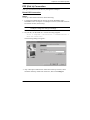 61
61
-
 62
62
-
 63
63
-
 64
64
-
 65
65
-
 66
66
-
 67
67
-
 68
68
-
 69
69
-
 70
70
-
 71
71
-
 72
72
-
 73
73
-
 74
74
-
 75
75
-
 76
76
-
 77
77
-
 78
78
-
 79
79
-
 80
80
-
 81
81
-
 82
82
-
 83
83
-
 84
84
-
 85
85
-
 86
86
-
 87
87
-
 88
88
-
 89
89
-
 90
90
Korenix JetPort 5216 User manual
- Category
- Console servers
- Type
- User manual
- This manual is also suitable for
Ask a question and I''ll find the answer in the document
Finding information in a document is now easier with AI
Related papers
-
Korenix JetPort 5201 User manual
-
Korenix JetPort 5601 User manual
-
Korenix JetPort 5201 Quick Installation Manual
-
Korenix JetPort Series Quick Installation Manual
-
Korenix 5804 User manual
-
Korenix JetPort 5601 User manual
-
Korenix JetPort 5601 Quick Installation Manual
-
Korenix JetPort 5801 Quick Installation Manual
-
Korenix JetCard 1208 User manual
Other documents
-
Linksys SFE2010 User manual
-
CTC Union STE-10 Operating instructions
-
Regal 38 Grande Coupe Owner's manual
-
Regal 38XO Owner's manual
-
Regal 33 SAV Owner's manual
-
Regal 2800 Owner's manual
-
Regal 29 OBX Owner's manual
-
Regal 23 OBX Owner's manual
-
Regal 26 FasDeck Owner's manual
-
Regal 35 Sport Coupe Owner's manual