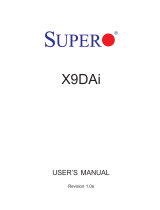Page is loading ...

SUPERMICR R
ContaCt InformatIon
• www.supermicro.com(Email:[email protected])
• Manuals:http://www.supermicro.com/support/manuals
• Drivers&Utilities:ftp://ftp.supermicro.com
• Safety:http://www.supermicro.com/about/policies/safety_information.cfm
PaCkage Contents
(Appliestoindividual-packonly)
X10SLQ
QuICk referenCe guIde
• One(1)SupermicroMotherboard
• Five(5)SATACables
• One(1)I/OShield
• One(1)QuickReferenceGuide
MNL-1478-QRG
© 2012 Supermicro Computer Inc. All rights reserved. Reproduction of this document whether in part or in whole is strictly prohibited without Supermicro's written
consent. All Trademarks are property of their respective entities. All information provided is deemed accurate at the time of printing; however, it is not guaranteed.
MNL-1478-QRG
X10SLQ
Rev. 1.00
MAC CODE BAR CODE
BIOS
LICENSE
JSD1
JBT1
SP1
JITP1
LED1
LED2
LED3
T-SGPIO1
T-SGPIO2
COM1 COM2 COM3
COM4
JD1
FAN3
FAN2
FAN1
FAN4
JP2
JP1
JLED1JWD1
JPL2
JPL1
JPAC1
JI2C1 JI2C2
JP5 JP4 JP3
JL1 JWOR1
JHD_AC1
I-SATA2
I-SATA1
I-SATA3
I-SATA0I-SATA4
JTPM1
JF1
JPW2
USB10/11(3.0)
AUDIO FP
USB6/7 USB8/9
SLOT4 PCI-E 2.0 X4
SLOT5PCI-E 2.0 X1
HD AUDIO
SLOT7 PCI-E 3.0 X16
USB4/5
CPU
LAN2
USB2/3(3.0)
LAN1 HDMI/DP
ALWAYS POPULATE BLUE SOCKET FIRST
UNB NON-ECC DDR3 DIMM REQUIRED
VGA/DVI
KB/MOUSE
USBO/1
CPU FAN
DIMMA1
DIMMA2
DIMMB1
DIMMB2
Battery
JPW1
BIOS
Intel PCH
JBR1
JPME1
JVR1
The X10SLQ supports up to 32GB of Unbuffered (UDIMM) DDR3 ECC
1600/1333 MHz in 4 memory slots. Populating these DIMM modules with a pair
of memory modules of the same type and same size will result in interleaved
memory, which will improve memory performance.
Note: For memory optimization, use only DIMM modules that have been validated by Supermicro.
For the latest memory updates, please refer to our website at http://www.supermicro.com/
products/motherboard.
Motherboard Layout and Features Jumpers, Connectors and LED Indicators
Note: Graphics shown in this quick reference guide are for illustration only. Your components may or may not look exactly the same as drawings shown in this guide.
Back Panel IO Connectors
Memory Support
Note: Refer to Chapter 2 of the User Manual for detailed information on memory support and CPU/
motherboard installation instructions.
Note: Refer to Chapter 2 of the User Manual for detailed information on jumpers, connectors, and LED indicators.
= mounting hole
A
B
C
D
E
F
G
H
I
DIMMB2
DIMMA2
DIMMB1
DIMMA1
Note: Up to 32GB of memory are supported. See chapter 2 of the User Manual for
complete memory population information.
Towards the CPU
Jumpers
Connectors
LED Indicators
DIMM Memory Installation
Memory Population Guidelines
When installing memory modules, the DIMM slots should be populated in the fol-
lowing order: DIMMA2, DIMMB2, then DIMMA1, DIMMB1.
• Always use DDR3 DIMM modules of the same size, type and speed.
• Mixed DIMM speeds can be installed. However, all DIMMs will run at the speed
of the slowest DIMM.
• The motherboard will support odd-numbered modules installed (1 ,3 ,5 ,or 7
modules). However, for best memory performance, install DIMM modules in
pairs.
Recommended Population (Balanced)
DIMMA2 DIMMB2 DIMMA1 DIMMB1 Total System Memory
2GB 2GB 4GB
2GB 2GB 2GB 2GB 8GB
4GB 4GB 8GB
4GB 4GB 4GB 4GB 16GB
8GB 8GB 16GB
8GB 8GB 8GB 8GB 32GB
Front Panel Control (JF1)
CPU Installation
Notched Corner
Notched Corner
Corner Marker
Power Button
OH/Fan Fail LED
1
NIC1 LED
Reset Button
2
HDD LED
Power LED
Reset
PWR
LED_Anode+
LED_Anode+
LED_Anode+
LED_Anode+
Ground
Ground
XX
NIC2 LEDLED_Anode+
I/O Back Panel
A. USB 2.0 Port 1 F. HDMI Port K. USB 2.0 Port 5 N. SPDIF Out
B. USB 2.0 Port 0 G. DisplayPort Connector L. USB 2.0 Port 4 O. Surround Out
C. Keyboard/Mouse H. USB 3.0 Port 2 M. Gb LAN Port 2 P. Center/LFE Out
D. DVI Port I. USB 3.0 Port 3 Q. Mic In
E. VGA Port J. Gb LAN Port 1 R. Line Out
S. Line In
(N-S: HD Audio Jacks)
J
K
L
M
N
O
P
Q
R
HD Audio
S
JBR1 BIOS Recovery Pins 1-2 (Normal)
JBT1 CMOS Clear Short contact pads to reset CMOS
JI2C1/JI2C2 SMB to PCI Slots Off (Disabled)
JPAC1 Audio Enable Pins 1-2 (Enabled)
JPL1/JPL2 LAN1/LAN2 Enable Pins 1-2 (Enabled)
JPME1 Intel ME Recovery Mode Select Pins 1-2 (Normal)
JWD1 Watch Dog Enable Pins 1-2 (Reset)
Audio FP Front Panel Audio Header
HD AUDIO High-Denition Audio Connectors (on the I/O back panel)
Battery Onboard Battery
COM1-COM4 COM1/COM2/COM3/COM4 Port Headers
Fan1-Fan4 System/CPU Fan Headers (Fan1: CPU Fan)
HDMI/DP Backpanel HDMI/Display Port
JD1 Speaker/buzzer (Pins 3-4: Buzzer, Pins 1-4: External Speaker)
JF1 Front Panel Control Header
JL1 Chassis Intrusion Header
JLED1 Power LED Indicator Header
JP3 WPAN LED Header (from mini PCI-E card)
JP4 WLAN LED Header (from mini PCI-E card)
JP5 WWAN LED Header (from mini PCI-E card)
JPW1 24-pin ATX Main Power Connector (Required)
JPW2 +12V 4-pin CPU power Connector (Required)
JSD1 SATA DOM (Device_On_Module) Power Connector
JTPM1 Trusted Platform Module/Port 80 Connector
JWOR1 Wake_On-Ring Header
KB/Mouse Keyboard/Mouse Connectors
LAN1/LAN2 Gigabit (RJ45) Ports (LAN1/2)
SP1 Internal Speaker/Buzzer
I-SATA0-4 (Intel-)Serial ATA (SATA 3.0) Ports 0-4 (6Gb/sec) from the Q87
mS ATA Mini SATA
Slot 5 PCI-Express 2.0 x1 Slot
Slot 7 PCI-Express 3.0 x16 Slot
Slot 4 PCI-Express 2.0 x4 Slot
T-SGPIO 1/2 Serial_Link General Purpose I/O Connection Headers 1/2
USB 0/1, 2/3, 4/5 Backpanel USB 2.0 Ports 0/1, 4/5 and USB 3.0 Ports 2/3
USB 10/11 Front Panel USB 3.0 Ports 10/11
USB 6/7, USB 8/9 Front Panel Accessible USB 2.0 Headers 6/7, 8/9
VGA/DVI Backpanel VGA/DVI (Digital Video Interface) Port
LED1 Onboard Standby PWR LED Green: Solid on Power On
LED2 WLAN_LED Green: Solid on WAN Activity
LED3 Standby Power LED Green: Solid on Power On
Heatsink Installation
Heatsink
with Fan
Motherboard
Mounting Hole
/