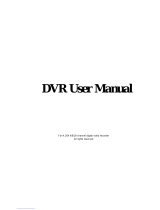Digital Video Recorder User Manual
4.3.4 Stamp ............................................................................................................................................................................................. 42
4.3.5 Recycle record ................................................................................................................................................................................ 43
4.3.6 Snap................................................................................................................................................................................................ 43
4.4 Schedule configuration .............................................................................................................................................................................. 43
4.4.1 Schedule ......................................................................................................................................................................................... 43
4.4.2Motion ............................................................................................................................................................................................. 45
4.4.3 Sensor ............................................................................................................................................................................................. 45
4.5 Alarm configuration .................................................................................................................................................................................. 46
4.5.1 Sensor ............................................................................................................................................................................................. 46
4.5.2 Motion ............................................................................................................................................................................................ 48
4.5.3 Video loss ....................................................................................................................................................................................... 50
4.5.4Other alarm ..................................................................................................................................................................................... 51
4.5.5 Alarm out........................................................................................................................................................................................ 52
4.6 Network configuration .............................................................................................................................................................................. 53
4.6.1 Network .......................................................................................................................................................................................... 53
4.6.2 Sub stream ...................................................................................................................................................................................... 54
4.6.3Email ............................................................................................................................................................................................... 55
4.6.4 Other settings ................................................................................................................................................................................. 55
4.7P.T.Z configuration ..................................................................................................................................................................................... 60
4.8 Advanced................................................................................................................................................................................................... 63
4.8.1 Reset ............................................................................................................................................................................................... 64
4.8.2 Import/Export ................................................................................................................................................................................. 64
4.8.3 Block/Allow list ............................................................................................................................................................................. 64
5 Record search & playback and backup ............................................................................................................................................................... 65
5.1 Time search ............................................................................................................................................................................................... 65
5.2 Event search .............................................................................................................................................................................................. 66
5.3 File management ....................................................................................................................................................................................... 67