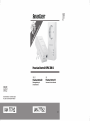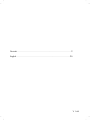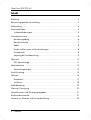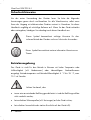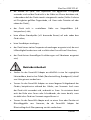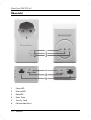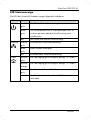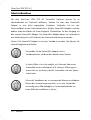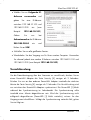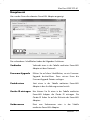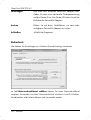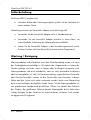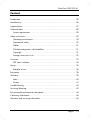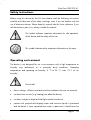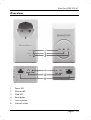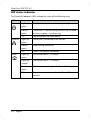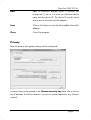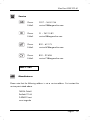Silvercrest SPLK 200 A1 User Manual And Service Information
- Type
- User Manual And Service Information
Silvercrest SPLK 200 A1: Establish a network using your home's electrical wiring, allowing you to effortlessly connect your network-enabled devices such as computers, printers, and smart TVs. Experience high-speed data transfer rates of up to 200 Mbps, enabling smooth streaming, gaming, and file sharing. Secure your network with 128-bit AES encryption for added peace of mind. Simple setup process allows you to be up and running in minutes. Expand your network by adding more PowerLAN adapters to connect additional devices.
Silvercrest SPLK 200 A1: Establish a network using your home's electrical wiring, allowing you to effortlessly connect your network-enabled devices such as computers, printers, and smart TVs. Experience high-speed data transfer rates of up to 200 Mbps, enabling smooth streaming, gaming, and file sharing. Secure your network with 128-bit AES encryption for added peace of mind. Simple setup process allows you to be up and running in minutes. Expand your network by adding more PowerLAN adapters to connect additional devices.




















-
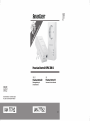 1
1
-
 2
2
-
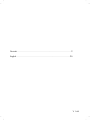 3
3
-
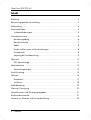 4
4
-
 5
5
-
 6
6
-
 7
7
-
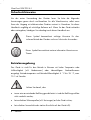 8
8
-
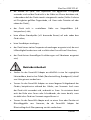 9
9
-
 10
10
-
 11
11
-
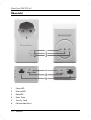 12
12
-
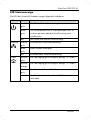 13
13
-
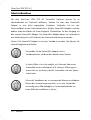 14
14
-
 15
15
-
 16
16
-
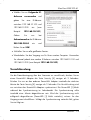 17
17
-
 18
18
-
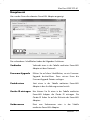 19
19
-
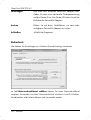 20
20
-
 21
21
-
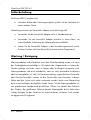 22
22
-
 23
23
-
 24
24
-
 25
25
-
 26
26
-
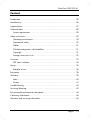 27
27
-
 28
28
-
 29
29
-
 30
30
-
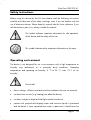 31
31
-
 32
32
-
 33
33
-
 34
34
-
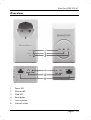 35
35
-
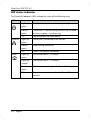 36
36
-
 37
37
-
 38
38
-
 39
39
-
 40
40
-
 41
41
-
 42
42
-
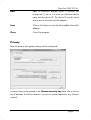 43
43
-
 44
44
-
 45
45
-
 46
46
-
 47
47
-
 48
48
-
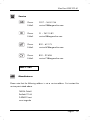 49
49
-
 50
50
Silvercrest SPLK 200 A1 User Manual And Service Information
- Type
- User Manual And Service Information
Silvercrest SPLK 200 A1: Establish a network using your home's electrical wiring, allowing you to effortlessly connect your network-enabled devices such as computers, printers, and smart TVs. Experience high-speed data transfer rates of up to 200 Mbps, enabling smooth streaming, gaming, and file sharing. Secure your network with 128-bit AES encryption for added peace of mind. Simple setup process allows you to be up and running in minutes. Expand your network by adding more PowerLAN adapters to connect additional devices.
Ask a question and I''ll find the answer in the document
Finding information in a document is now easier with AI
in other languages
- Deutsch: Silvercrest SPLK 200 A1
Related papers
-
Silvercrest SH-100 Instructions Manual
-
Silvercrest SND 3600 B1 User Manual And Service Information
-
Silvercrest SLS 2200 A1 User Manual And Service Information
-
Silvercrest SPBH 5.200 A1 Operating Instructions And Safety Instructions
-
Silvercrest SWV 733 B1 Operating Instructions And Safety Instructions
-
Silvercrest SWV 733 A2 Operating Instructions And Safety Instructions
-
Silvercrest swv 300 b2 User Manual And Service Information
-
Silvercrest swv 733 a1 User manual
-
Silvercrest swv 300 b2 User manual
-
Silvercrest swv 300 b2 Owner's manual
Other documents
-
Medion MS-1057 Owner's manual
-
Conrad Powerline Adapter PL85D User manual
-
Topcom NS-6700 Installation guide
-
Topcom Powerlan 6420 Mini Owner's manual
-
Hama 00049266 Owner's manual
-
PEAK NET-TV Operating Instructions Manual
-
Allnet ALL1688PC User guide
-
Topcom Powerlan 6420 Installation guide
-
Topcom 10002838 Datasheet
-
Swisscom WLAN Connection Kit WLAN Connection Kit installation Installation guide