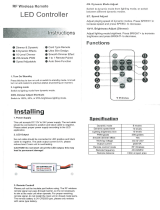ENG
Fibaro RGBW Controller is a universal, Z-Wave compatible RGB /
RGBW controller. Fibaro RGBW Controller uses PWM output
signal, which enables it to control LED, RGB, RGBW strips,
halogen lights and fans. Controlled devices may be powered by 12
or 24 VDC. In addition the device supports up to four, 0V - 10V
analog sensors, such as temperature sensors, humidity sensors,
wind sensors, air quality sensors, light sensors etc. All IN and OUT
terminals may be user configured for LED control or 0V-10V signal
readouts.
Specifications
Power Supply:
Rated output power:
PWM output frequency:
Electricity consumption:
Radio signal power:
For installation in boxes:
Max load (e.g. halogen
bulbs):
In accordance with EU
standards:
Radio protocol:
Radio frequency:
Range:
Operational temperature:
Dimensions (L x W x H):
12 V DC
24 V DC
combined 12A (sum of all
connected output channels); 6A
for single output channel
244 Hz
0,3W
1mW
Ø≥50 mm
at 12V - 144W combined,
at 24V - 288W combined.
EMC 2004/108/EC
R&TTE 1999/5/WE
Z-Wave
868,4 MHz EU;
908,4 MHz US;
921,4 MHz ANZ;
869,2 MHz RU;
up to 50m outdoors / up to 30m
indoors; depending on terrain and
building structure
0 - 40
o
C
42 x 37 x 17 mm
Operating Manual
FIBARO RGBW Controller
FGRGBWM-441-EN-A-v1.00
Technical Information
• Controlled by Fibaro System devices or any Z-Wave controller
• Microprocessor controlled
• Executive element: transistor
• Active and historic (average) power consumption measuring
I General Information About Fibaro System
Fibaro is a wireless system, based on Z-Wave technology. Fibaro
provides many advantages when compared to similar systems. In
general, radio systems create a direct connection between the
receiver and transmitter. However, the radio signal is weakened by
various obstacles located in its path (apartment walls, furniture,
etc.) and in extreme cases it fails to transfer required data. The
advantage of Fibaro System is that its devices, apart from being
transmitters and signal receivers, also duplicate signal. When a
direct connection path between the transmitter and the receiver
cannot be established, the connection may be achieved through
other intermediate devices.
Fibaro is a bi-directional wireless system. This means that the
signal is not only sent to the receivers but also the receivers send
the confirmation of its reception. This operation confirms their
status, which checks whether they are active or not.
II Device Applications
Note!
1) Please contact your local supplier for the
current rates.
2) Fibaro RGBW Controller stores consumed
electricity data on its memory, which means
disconnecting the module from voltage supply
does not erase the data.
i
Safety of the Fibaro System transmission is comparable to the
safety of transmission in data bus wired systems.
Fibaro operates in the free bandwidth for data transmission. The
frequency depends on radio regulations in individual countries.
Each Fibaro network has its own unique network identification
number (home ID), which is why it is possible to co-operate two or
more independent systems in a single building without any
interference.
Although Z-Wave is quite a new technology, it has already become
recognized and officially a binding standard, similarly to Wi-Fi.
Many manufacturers in various industries offer solutions based on
Z-Wave technology, guaranteeing their compatibility. This means
that the system is open and it may be extended in the future. Find
more information at www.fibaro.com.
Fibaro generates a dynamic network structure. After Fibaro System
is switched on, the location of its individual components is
automatically updated in real-time through status confirmation
signals received from devices operating in a "mesh" network.
Fibaro RGBW Controller may control:
• 12 / 24VDC powered RGB strips
• 12 / 24VDC powered RGBW strips
• 12 / 24VDC powered LED strips, bulbs, etc.
• 12 / 24VDC powered halogen lights
• 12 / 24VDC powered low output power fans
Additional features:
• 0-10V sensors signal readouts,
• 0-10V potentiometer signal readouts, and managing outputs
accordingly,
• controlled by momentary or toggle switches
III Installing the device
1. Before installation ensure the voltage supply is disconnected.
2. Connect Fibaro RGBW Controller according to wiring diagram.
First, connect outputs (R,G,B,W) RGB/RGBW/LED diodes or
Halogen lights, or inputs (I1-I4). Second, connect voltage supply.
Note the device must be powered by a dedicated stabilized power
adapter.
3. Arrange the antenna (find tips below wiring diagrams).
4. Turn the voltage on.
5. Include the module into the Z-Wave network.
Warning!
1) Fibaro RGBW Controller is dedicated to operate in low voltage
circuits of 12VDC or 24VDC. Connecting higher voltage load may
result in Fibaro RGBW Controller damage.
2) Fibaro RGBW Controller must be powered by the same voltage
as the connected light source. I.e. if controlling 12V LED strip, the
module must be connected to 12V power supply. Similarly, if
controlling 24V RGBW strip, Fibaro RGBW Controller must be
powered by 24V voltage supply.
3) Fibaro RGBW Controller has 0-10V input. There is no 0-10V
output. Output is controlled by PWM at 244Hz.
4) Fibaro RGBW Controller must be powered by 12VDC or 24 VDC
stabilized power supply with outputs load capacity matched to loads
voltage.
5) Sensors using 0-10V interface use wire connection to inputs I1 -
I4. Maximum length of 0-10V connection line is 10 m. Observe
sensor's manufacturer recommendations towards 0-10V line
diameter.
6) In case of connecting long RGBW/RGB/LED strips voltage drops
may occur, resulting in lower light brightness further from R/G/B/W
outputs. To eliminate this effect it's recommended to connect few
shorter strips in parallel connection instead of one long strip
connected serially.
Maximum recommended wire length, used to connect R/G/B/W
outputs with a RGBW/RGB/LED strip is 10 m. Observe connected
loads manufacturer recommendations towards connection wire
diameter.
IV Z-Wave network inclusion
Fibaro RGBW Controller may be included into Z-Wave network
using B-button or any switch key connected to I1-I4 inputs. The
device has an auto-inclusion function implemented and can be
included into the Z-Wave network automatically, by simply
connecting the voltage supply.
Adding Fibaro RGBW Controller to the Z-Wave network in
auto-inclusion mode:
1. Make sure Fibaro RGBW Controller is not connected to voltage
supply and located within direct range of the main controller.
2. Set the Z-Wave network main controller into learning mode (see
Z-Wave network controller operating manual).
3. Connect voltage supply to auto-include Fibaro RGBW Controller.
4. Fibaro RGBW Controller will be automatically recognized and
included in the Z-Wave network.
To disable auto-inclusion press the B-button briefly, after
connecting Fibaro RGBW Controller to voltage supply.
Adding Fibaro RGBW Controller to the Z-Wave network in manual
inclusion mode:
1. Connect Fibaro RGBW Controller to voltage supply.
2. Set the Z-Wave network main controller into learning mode (see
Z-Wave network controller operating manual).
3. Triple click the B-button or any switch connected to I1-I4 inputs.
4. Fibaro RGBW Controller will be automatically recognized and
included in the Z-Wave network.
V Z-Wave network exclusion
Excluding the Fibaro RGBW Controller from the Z-Wave network:
1. Connect Fibaro RGBW Controller to voltage supply.
2. Set the Z-Wave network main controller into learning mode (see
Z-Wave network controller operating manual).
3. Triple click the B-button or any switch connected to I1-I4 inputs.
VI Resetting Fibaro RGBW Controller
Reset procedure clears the Fibaro RGBW Controller's memory,
including Z-Wave network controller information, energy
consumption data and 5 user-defined programs.
Resetting Fibaro RGBW Controller:
1. Disconnect voltage supply.
2. Press and hold the B-button located inside Fibaro RGBW
Controller's casing.
3. Connect voltage supply still holding the B-button.
4. Release the B-button.
5. B channel will turn on (blue channel).
6. Disconnect power supply.
Warning!
Resetting the RGBW Controller does not mean is
has been removed from Z-Wave network
controller's memory. Remove the RGBW
Controller from Z-Wave network controller's
memory before carrying out the resetting
procedure.
i
VII Fibaro RGBW Controller operating modes
The device may be controller by momentary or toggle switches.
Fibaro RGBW Controller may serve as 0-10V input module and
operate with any 0-10V sensor, e.g. temperature sensors, wind
speed/direction sensors, air quality sensors, light sensors, etc.
Fibaro RGBW Controller offers fully configurable operating modes,
described in pt. X, user defined in parameter 14. Operating mode
is set during first configuration in Home Center 2 interface. Other
main controllers require dedicated setting of parameter 14. Refer to
p.VIII and IX for operating modes detailed description.
Fibaro RGBW Controller's operating modes:
1) RGB/RGBW - controlling RGBW/RGB/LED strips or Halogen
lights based on signals from switches connected to I1-I4 inputs.
User may precisely set illumination colour.
2) IN/OUT - all inputs and outputs may be freely configured by the
user. All inputs I1 - I4 and outputs R, G, B, W may be independently
configured by the user. Depending on configuration the device will
be presented in Home Center 2 interface as sensors or dimmers.
User defines sensor type and its operating range. If a given
channel operates in OUT mode, user may control e.g. LED or
Halogen lamp brightness.
All of the operating modes are described in fig. 5
VIII Manual RGB/RGBW operating mode
Fibaro RGBW Controller has 4 controllable inputs I1-I4, configured
by default to work with push buttons. Each input controls
designated channel, i.e.:
- I1 controls R channel.
- I2 controls G channel.
- I3 controls B channel.
- I4 controls W channel.
Controlling I1-I4 inputs is achieved by connecting ground wire
(GND) to specified channel (see scheme).
Further, parameter's 14 settings allow for following type of manual
control:
1) NORMAL mode - controlling output assigned to given input
terminal. In this setting outputs will be controlled independently
from one another, e.g. allowing for free adjusting each colours
saturation. Double click will set a given channel's saturation to
100%. This operating mode works with momentary and toggle
switches.
2) BRIGHTNESS mode - all outputs are controlled together, i.e.
one switch controls brightness of all channels at the same time.
This operating mode works with momentary and toggle switches.
3) RAINBOW mode - 3. mode - all outputs are controlled together
giving a transition of full colours spectrum. RAINBOW mode works
with momentary switches only.
IX IN/OUT mode - 0-10V inputs, PWM outputs
Fibaro RGBW Controller has 4 controllable, analog inputs I1 - I4,
allowing for 0-10V analog signal interpretation. This functionality
may be used in operation with analog sensors and potentiometers.
What's more, in IN/OUT mode all inputs and outputs may be
configured independently, e.g. I1 may be configured as 0-10V
sensor input and I2-I4 may control LED strip or Halogen lamps.
Another option is to configure I1 as 0-10V input and connect 0-10V
potentiometer to it, and connecting Halogen lamps to R output. At
the same time, other inputs may work with 0-10V sensors.
X First configuration.
Operating through the Z-Wave network
After inclusion to the Z-Wave network, Home Center 2 interface will
present the module as un-configured device.
To configure the device please follow the steps below:
1) Specify controlled device - RGBW, RGB, IN/OUT (further
described in pt. IX)
If RGBW/RGB mode is chosen, device icon will be as follows:
Control window description:
1 - Currently chosen colour.
2 - ON/OFF button.
3 - Colours slider - allows for choosing any colour in RGB scale,
white colour saturation and all colours brightness.
4 - Favourite colours section.
5 - Predefined colour programs.
2) 2. As described in pt. IX IN/OUT mode allows for configuring each
IN/OUT independently.
Fig 3 shows an example configuration: I1 configured as a light
intensity sensor; I2 configured as a dimmer, e.g. controlling LED
strip; I3 configured as a temperature sensor; I4 configured as a
dimmer, e.g. controlling halogen lamp.
As shown in Fig.3 inputs set to work in analog mode require
following configuration:
- Actual voltage range (e.g. 0-10V, 1-10V, 0-5V)
- Measured unit range (e.g. 0-50oC for temperature sensor)
Above information can be found in sensor's operating manual.
Device icons in the main controllers interface will reflect the above
configuration settings, e.g. light sensor, temperature sensor, two
OUT devices i.e. LED strips or Halogen bulbs, as shown in fig.4.
Fig. 2 Fibaro RGBW Controller control window
Fig 1 - Unconfigured RGB device icon
Fig 4 - IN / OUT controlled devices icons
XI Associations
Through an association Fibaro RGBW Controller may control
another Z-Wave network device, e.g. another RGBW Controller,
Wall Plug, Dimmer, Relay Switch or Roller Shutter. Such a control
is done via switch keys connected to I1-I4 outputs only. Operation
through the Z-Wave network doesn't trigger the associated
devices.
Note!
Association allows for direct communication
between Z-Wave network devices. Main controller
does not take part in such communication. Using
this mechanism, Fibaro RGBW Controller may
communicate with other devices even when the
main controller is damaged, e.g. in fire.
i
Fibaro RGBW Controller provides five association groups:
I association group assigned to I1 input - sends control frame to
associated devices each time the device state changes. (ON /
OFF)
II association group assigned to I2 input - sends control frame to
associated devices each time the device state changes. (ON /
OFF)
III association group assigned to I3 input - sends control frame to
associated devices each time the device state changes. (ON /
OFF)
IV association group assigned to I4 input - sends control frame to
associated devices each time the device state changes. (ON /
OFF)
V association group reports device status. Only one device may
be assigned to this group, main controller by default. It's not
recommended to modify this group's settings.
Fibaro RGBW Controller allows for controlling up to 5 regular
devices (opposed to multi channel devices) per each association
group, out of which 1 field is reserved for the main controller.
To add an association, (using Home Center 2 interface) go to
device settings and click the following icon:
Select the "device options" tab. Then specify to which group and
what devices are to be associated. Sending relevant information to
devices added to association groups may take even a few minutes.
XII Current load and energy consumption
1) Fibaro RGBW Controller allows for the current load and power
consumption monitoring. Data is sent to the main controller, e.g.
Home Center 2. Measuring is carried out by an independent
microprocessor dedicated exclusively for the purpose, assuring
maximum accuracy and precision. The microprocessor is factory
calibrated.
Electric power - power consumed by an electric device in an
instant, in Watts (W).
Electric energy - energy consumed by a device through a time
period. Most commonly measured in kilowatt-hours (kWh). One
kilowatt-hour is equal to one kilowatt of power consumed over a
period of one hour, 1kWh = 1000 Wh.
Fig 3 - IN / OUT mode settings screen
Resetting electricity consumption memory - reset the device
(see pt. VI) or choose reset electricity consumption memory option
from the main controller's menu.
Home Center 2 controller allows for choosing command frame sent
to associated devices:
Normal (Dimmer) - synchronization with dimmer
Normal (RGBW) - synchronization with other producers RGBW
controllers
Normal (RGBW-FIBARO) - synchronization with Fibaro RGBW
Controllers
Fig 5 - Modes of operation