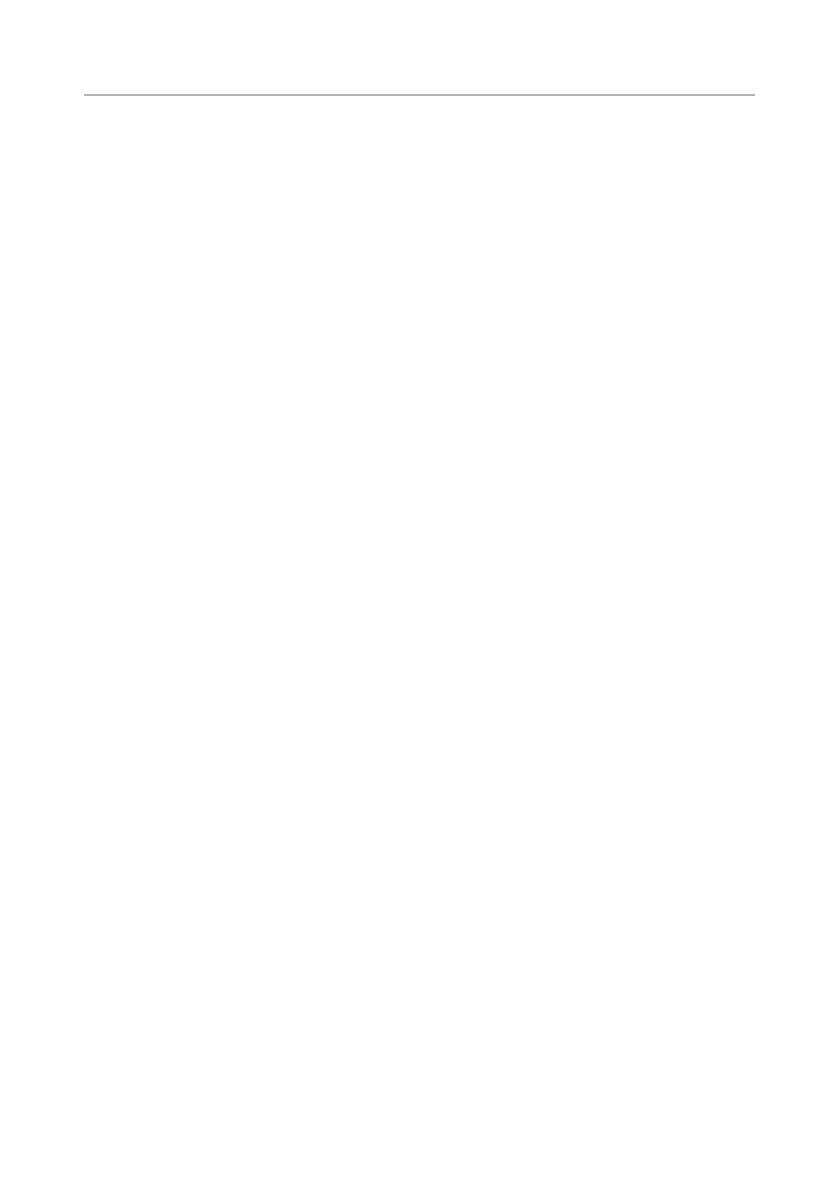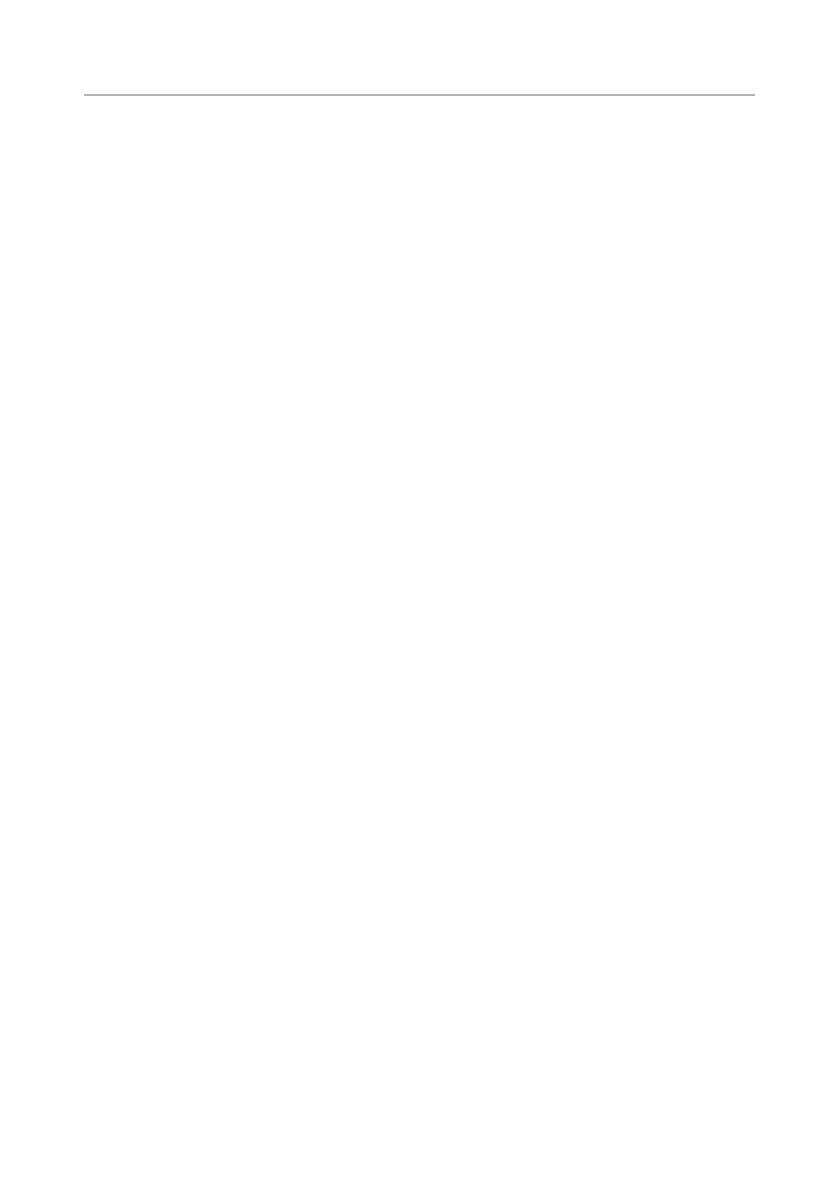
Contents | 3
Contents
1 About Your Monitor . . . . . . . . . . . . . . . . . . . . . . 5
Package Contents . . . . . . . . . . . . . . . . . . . . . . . . 5
Product Features . . . . . . . . . . . . . . . . . . . . . . . . . 6
Identifying Parts and Controls . . . . . . . . . . . . . . . . 7
Monitor Specifications . . . . . . . . . . . . . . . . . . . . 10
Plug and Play Capability . . . . . . . . . . . . . . . . . . . 19
Universal Serial Bus (USB) Interface . . . . . . . . . . . 20
LCD Monitor Quality and Pixel Policy . . . . . . . . . . 21
Maintenance Guidelines . . . . . . . . . . . . . . . . . . . 22
2 Setting Up the Monitor . . . . . . . . . . . . . . . . . . 23
Attaching the Stand . . . . . . . . . . . . . . . . . . . . . . 23
Connecting Your Monitor . . . . . . . . . . . . . . . . . . 23
Organizing Your Cables . . . . . . . . . . . . . . . . . . . 29
Attaching the Cable Cover . . . . . . . . . . . . . . . . . 30
Removing the Monitor Stand. . . . . . . . . . . . . . . . 30
Removing the Cable Cover . . . . . . . . . . . . . . . . . 31
Wall Mounting (Optional) . . . . . . . . . . . . . . . . . . 31
3 Operating the Monitor . . . . . . . . . . . . . . . . . . 33
Power On the Monitor . . . . . . . . . . . . . . . . . . . . 33
Using the Front Panel Controls . . . . . . . . . . . . . . 33
Using the On-Screen Display (OSD) Menu . . . . . . . 35
Setting the Maximum Resolution. . . . . . . . . . . . . . . . . . 49
Using the Tilt, Swivel, and Vertical Extension . . . . . . . . 50
Adjusting the Rotation Display Settings of Your
System . . . . . . . . . . . . . . . . . . . . . . . . . . . . . . . . . . . . . . . . 55
4 Troubleshooting. . . . . . . . . . . . . . . . . . . . . . . . 57
Self-Test. . . . . . . . . . . . . . . . . . . . . . . . . . . . . . 57
Built-in Diagnostics . . . . . . . . . . . . . . . . . . . . . . 58
Common Problems . . . . . . . . . . . . . . . . . . . . . . 59
Product Specific Problems . . . . . . . . . . . . . . . . . 61
Universal Serial Bus (USB) Specific Problems. . . . . . . . 62