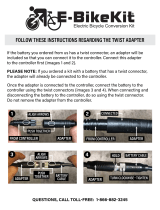Page is loading ...

Printed in Korea
GH68-48465A Rev.1.1
English (EU). 11/2017
USER
MANUAL
SM-R325

2
About the Gear VR
The Samsung Gear VR allows you to enjoy 2D, 3D, and 360-degree
content by connecting it with your mobile device.
You can also view webpages and your own 360-degree images or
videos. Connect other devices, such as controllers (included), game
controllers, or headsets (sold separately), with the mobile device for
a more immersive experience.

3
Table of Contents
Read me first
Getting started
7 Package contents
8 Device layout
17 Connecting the mobile
device and wearing the Gear
VR
34 Preparing the controller for
use
39 Installing the Gear VR app
(Oculus) and connecting the
controller
Basics
48 Using the Gear VR's
touchpad
50 Using the controller
53 Moving the pointer or the
screen
54 Selecting items
54 Using the Universal menu
57 Downloading apps and
content
58 Viewing notifications
received on the mobile
device

5
Read me first
•
Please read this manual before using the Samsung Gear VR (also
referred to as Gear VR) to ensure safe and proper use.
•
To prevent injury or damage to your devices, read the health
and safety warnings and information before using the Gear VR.
•
Use the Gear VR for its intended purpose only. Using the Gear
VR for other purposes may result in injury.
•
The Gear VR cannot be operated by itself. To use the Gear VR,
connect a mobile device to it. Visit
www.samsung.com
to see a
list of compatible mobile devices.
•
To use a mobile device with the Gear VR, upgrade the mobile
device's software to the latest version.
•
Some languages or content may not be available depending on
the region or network.
•
To view the open source licence for the Gear VR, refer to
opensource.samsung.com
.

6
Read me first
Instructional icons
Warning: situations that could cause injury to yourself or
others
Caution: situations that could cause damage to your device
or other equipment
Notice: notes, usage tips, or additional information

7
Getting started
Package contents
Check the product box for the following items:
•
Gear VR, top strap, main strap, Micro USB device holder (for
replacement), controller, wrist strap, controller holder, two AAA
batteries, and user manual
•
The items supplied with the device and any available
accessories may vary depending on the region or service
provider.
•
The supplied items are designed only for this device and
may not be compatible with other devices.
•
Appearances and specifications are subject to change
without prior notice.
•
Use only Samsung-approved accessories. Using unapproved
accessories may cause performance problems and
malfunctions that are not covered by the warranty.
•
Availability of all accessories is subject to change depending
entirely on manufacturing companies. For more information
about available accessories, refer to the Samsung website.

9
Getting started
Touchpad and keys Function
Home
•
Press to return to the Oculus
Home screen.
Back
•
Press to return to the previous
screen.
•
Press and hold to open the
Universal menu. You can view
the status of the Gear VR and
configure settings.
Focus
adjustment
wheel
•
Rotate to focus by adjusting the
distance between the mobile
device and the Gear VR's lenses.

10
Getting started
Top strap loop
Main strap loop
Main strap loop
Multipurpose
jack (USB
Type-C)
Device holder
(right)
Device holder
(left)
Foam
cushioning
Proximity
sensor
Lenses

11
Getting started
•
The Gear VR does not require charging as it is powered
using the mobile device’s battery.
•
You can charge your mobile device by connecting a
charger to the Gear VR's multipurpose jack. Use only
Samsung-approved chargers. Unapproved chargers can
cause the mobile device's battery to explode or damage
your devices.
−
If you use a Micro USB charger, connect a Micro USB
connector before plugging the charger into the Gear
VR. The Micro USB connector is sold separately and is
only for battery charging.

12
Getting started
−
If you use the Gear VR while the charger is connected
to the Gear VR's multipurpose jack, it is powered by
the charger and does not use the mobile device's
battery. When you use content that has high
power demand (more than 1 A) while the charger
is connected, the Gear VR uses two power sources.
In high power demand situations, the Gear VR is
powered by the charger and the mobile device's
battery at the same time.
−
If the Gear VR is not used while the charger is
connected, the mobile device's battery will be
charged.
−
If the Gear VR is connected to or disconnected from
the charger while the Gear VR is being used, the image
on the screen may be briefly inactive. During this
period, the screen recalibrates and the Gear VR may
not recognise your head movements.
−
If you reconnect the mobile device to the Gear VR
while the charger is connected, the Gear VR may not
recognise the mobile device. Remove the charger
before you connect the mobile device.

13
Getting started
•
To save energy, unplug the charger when not in use. The
charger does not have a power switch, so you must unplug
the charger from the electric socket when not in use to
avoid wasting power. The charger should remain close to
the electric socket and easily accessible while charging.
Controller
You can connect the controller to a mobile device connected with
a Gear VR via Bluetooth. Control various Gear VR features with the
controller keys and touchpad.
Volume key
Trigger
Indicator light
Wrist strap
connection hole
Back key
Battery cover
Touchpad
Home key

14
Getting started
Touchpad and keys Function
Touchpad
•
Press to select an item. You can
move to the next or previous item
by swiping to the left or right. For
more information, refer to Using
the controller. (p. 50)
Home
When the controller is not
connected with a Gear VR:
•
Press and hold to enter Bluetooth
pairing mode.
When the controller is connected
with a Gear VR:
•
Press to return to the Oculus
Home screen.
•
Press and hold to reorient the
controller's pointer direction
when it is off-centre.

15
Getting started
Touchpad and keys Function
Back
•
Press to return to the previous
screen.
•
Press and hold to open the
Universal menu. You can view
the status of the Gear VR and
configure settings.
Volume
•
Press to adjust the Gear VR
volume.
Trigger
•
Press to select an item or use it
as a trigger when playing certain
games. Its function may vary
depending on the launched apps.

16
Getting started
Indicator light
Colour Status
Flashes red, green, and
blue
•
The controller is in Bluetooth
pairing mode.
Flashes blue three times
•
Bluetooth is connected.
Flashes blue one time
•
Sleep mode is deactivated.
Band and mode
Band and mode Output power
Bluetooth 2.4 GHz 13 dBm

17
Getting started
Declaration of Conformity
Samsung Electronics declares that this device complies with
the essential requirements and relevant provisions of Directive
2014/53/EU.
Go to
www.samsung.com/mobile_doc
to view the Declaration of
Conformity.
Connecting the mobile device and wearing
the Gear VR
Do not look directly at bright light while you are wearing the
Gear VR without the mobile device inserted. Doing so may
damage your eyesight or cause blindness.

18
Getting started
•
Do not put on the Gear VR when you are wearing glasses.
Doing so may cause facial injuries. If you need corrective
lenses, it is recommended that you wear contact lenses
when using the Gear VR.
•
If you are farsighted or there is a big difference between
your left and right eyes' vision, wear corrective lenses
before using the Gear VR.
To avoid damage to the Gear VR or mobile device
•
Do not leave the Gear VR in direct sunlight. Exposure to
direct sunlight can damage the Gear VR or mobile device.
•
Do not expose the lenses to external light sources
including sunlight and lasers, etc., which may cause the
damage on the device.
•
Store components in their storage case when not in use
to minimise unintentional damage or environmental
exposure.

19
Getting started
•
If factory lens protectors are pre-installed on the Gear VR,
remove the lens protectors before you use the Gear VR so
you can see clearly.
•
Keep the lenses clean and protect them from getting
scratched. If the lenses get dirty or steam up, clean them
with the lens cleaning cloth.
•
The foam cushioning may get dirty if your face is sweating
while you are wearing the Gear VR. Do not try to wash the
foam cushioning. Remove the polluted foam cushioning
from the Gear VR and attach a new one.
•
The touchpad works only while you are wearing the Gear
VR.
•
A proximity sensor inside the Gear VR detects the position
of your face. When wearing the Gear VR, the mobile
device's screen will turn on and the Gear VR's touchpad
will be activated. When you are not wearing the Gear VR,
do not place objects near the proximity sensor inside the
Gear VR. Doing so may cause the mobile device's screen to
remain on and drain its battery.
/