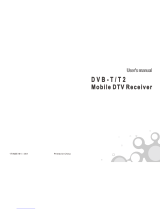ENG
ENGLISH
20
INSTALLATION MENU
LG HOTEL MODE
1 Use the button to select the LG HOTEL MODE SETUP.
2 Use the ‘OK’ button and then button to select Hotel Mode Operation.
-
When ‘Hotel Mode Operation’ is set to On (Work), all functions of Hotel Mode apply.
Hotel Mode Operation
-
Decide to work all functions of ‘Hotel Mode Operation’ or not by setting ‘Hotel Mode Operation’ as On(Work) or Off(Do Not
Work)
-
When ‘Hotel Mode Operation’ is set to On(Work), all functions of Hotel Mode apply.
-
When ‘Hotel Mode Operation’ is set to Off(Do Not Work), all functions of Hotel Mode Do Not apply.
-
When it is set to ‘On’, all items reserved at the Schedule list are deleted and the reservation function is not supported.(applied
for the model offering the reservation function)
-
The TV triggered by the external device (ex: SIMPLINK, TVLink-Tuner, etc.) operates separately from the Hotel mode.
-
When it is set to ‘On’, User Menu
→
General
→
‘Reset to Initial Settings and Home/Store Mode’ are disabled.
-
When ‘Hotel Mode Operation’ is set to On(Work), all skipped programs are not tuned by number keys.
-
When ‘Hotel Mode Operation’ is set to On(Work), Detailed Information about the programme is not available in the EPG.
-
When ‘Hotel Mode Operation’ is set to On(Work), User Menu -> Timer->’Auto Power Off’ is disabled.
-
When ‘Hotel Mode Operation’ is set to On(Work), User Menu -> Timer->’2 Hour Auto Power Off’ is disabled.
Power On Status
-
Decide to select working status of TV Set when turn on main power.
-
You can set with PWR, STD, LST.
-
PWR always make TV set On status when turn on main power .
-
STD make Stand-by status when turn on main power.
-
LST make TVSet work like previous power status. As same concept as Power Backup mode; If main power were turned off
in Power On status, TVSet would work in On status. If main power were turned off in Stand-by status, TVSet would work in
Stand-by status.
-
If there Block All is both IR Operation and Local Key Operation from Key Management, In order to provide the Option
that must be able to turn on the TV in the TV turned off situation, change the value of the PWR. (Reference the Key
Management)