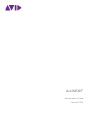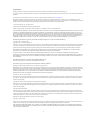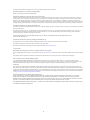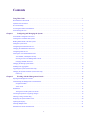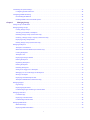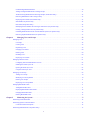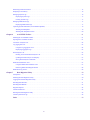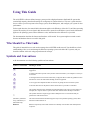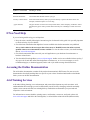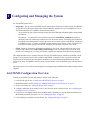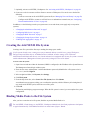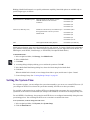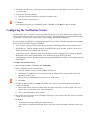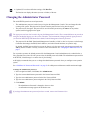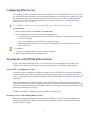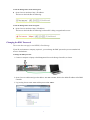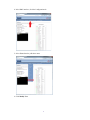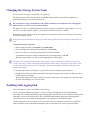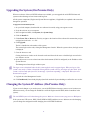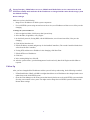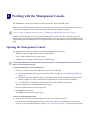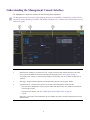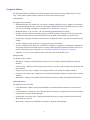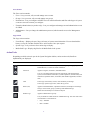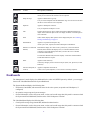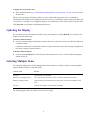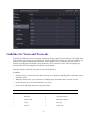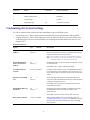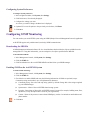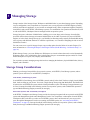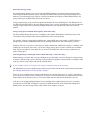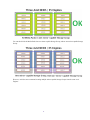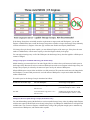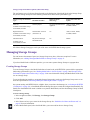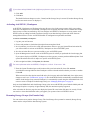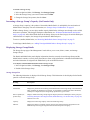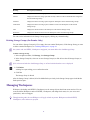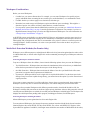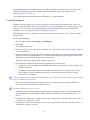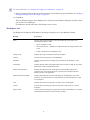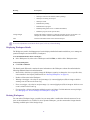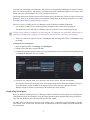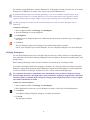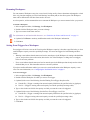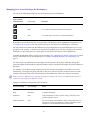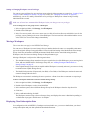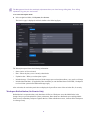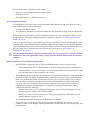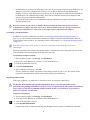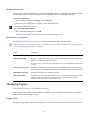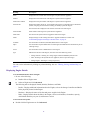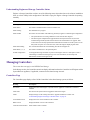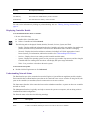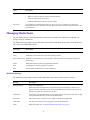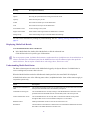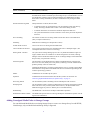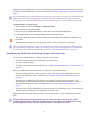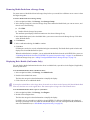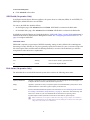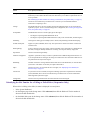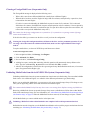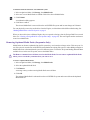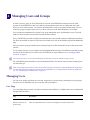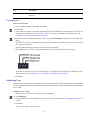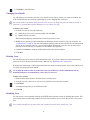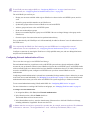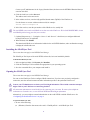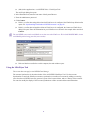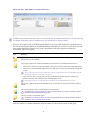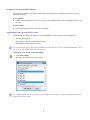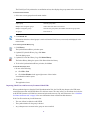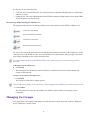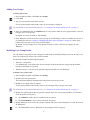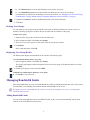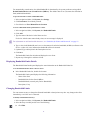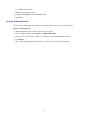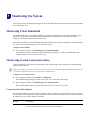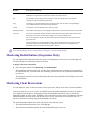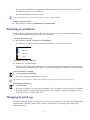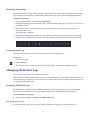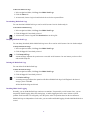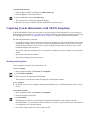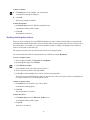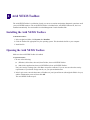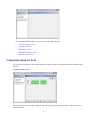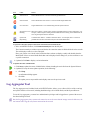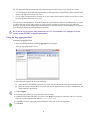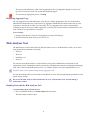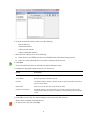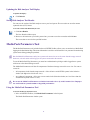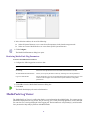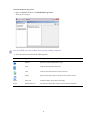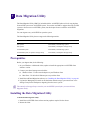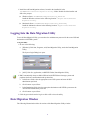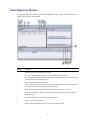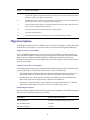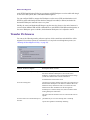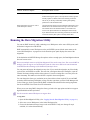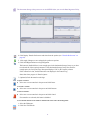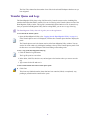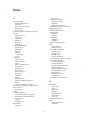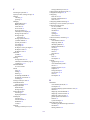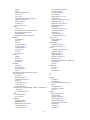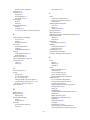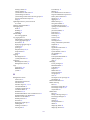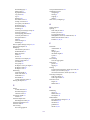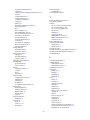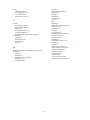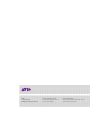Avid NEXIS
®
Administration Guide
Version 2019.5

ii
Legal Notices
Product specifications are subject to change without notice and do not represent a commitment on the part of Avid Technology, Inc.
This product is subject to the terms and conditions of a software license agreement provided with the software. The product may only be used in accordance with the license
agreement.
This product may be protected by one or more U.S. and non-U.S patents. Details are available at www.avid.com/patents.
This guide is protected by copyright. This guide is for your personal use and may not be reproduced or distributed, in whole or in part, without permission of Avid.
Reasonable care has been taken in preparing this guide; however, it may contain omissions, technical inaccuracies, or typographical errors. Avid Technology, Inc. disclaims
liability for all losses incurred through the use of this document. Product specifications are subject to change without notice.
© 2019 Avid Technology, Inc. All rights reserved.
Part of the software embedded in this product is gSOAP software.
Portions created by gSOAP are Copyright (C) 2001-2004 Robert A. van Engelen, Genivia inc. All Rights Reserved.
THE SOFTWARE IN THIS PRODUCT WAS IN PART PROVIDED BY GENIVIA INC AND ANY EXPRESS OR IMPLIED WARRANTIES, INCLUDING, BUT NOT
LIMITED TO, THE IMPLIED WARRANTIES OF MERCHANTABILITY AND FITNESS FOR A PARTICULAR PURPOSE ARE DISCLAIMED. IN NO EVENT
SHALL THE AUTHOR BE LIABLE FOR ANY DIRECT, INDIRECT, INCIDENTAL, SPECIAL, EXEMPLARY, OR CONSEQUENTIAL DAMAGES (INCLUDING,
BUT NOT LIMITED TO, PROCUREMENT OF SUBSTITUTE GOODS OR SERVICES; LOSS OF USE, DATA, OR PROFITS; OR BUSINESS INTERRUPTION)
HOWEVER CAUSED AND ON ANY THEORY OF LIABILITY, WHETHER IN CONTRACT, STRICT LIABILITY, OR TORT (INCLUDING NEGLIGENCE OR
OTHERWISE) ARISING IN ANY WAY OUT OF THE USE OF THIS SOFTWARE, EVEN IF ADVISED OF THE POSSIBILITY OF SUCH DAMAGE.
The following disclaimer is required by Sam Leffler and Silicon Graphics, Inc. for the use of their TIFF library:
Copyright © 1988–1997 Sam Leffler
Copyright © 1991–1997 Silicon Graphics, Inc.
Permission to use, copy, modify, distribute, and sell this software [i.e., the TIFF library] and its documentation for any purpose is hereby granted without fee, provided that
(i) the above copyright notices and this permission notice appear in all copies of the software and related documentation, and (ii) the names of Sam Leffler and Silicon
Graphics may not be used in any advertising or publicity relating to the software without the specific, prior written permission of Sam Leffler and Silicon Graphics.
THE SOFTWARE IS PROVIDED “AS-IS” AND WITHOUT WARRANTY OF ANY KIND, EXPRESS, IMPLIED OR OTHERWISE, INCLUDING WITHOUT
LIMITATION, ANY WARRANTY OF MERCHANTABILITY OR FITNESS FOR A PARTICULAR PURPOSE.
IN NO EVENT SHALL SAM LEFFLER OR SILICON GRAPHICS BE LIABLE FOR ANY SPECIAL, INCIDENTAL, INDIRECT OR CONSEQUENTIAL
DAMAGES OF ANY KIND, OR ANY DAMAGES WHATSOEVER RESULTING FROM LOSS OF USE, DATA OR PROFITS, WHETHER OR NOT ADVISED OF
THE POSSIBILITY OF DAMAGE, AND ON ANY THEORY OF LIABILITY, ARISING OUT OF OR IN CONNECTION WITH THE USE OR PERFORMANCE OF
THIS SOFTWARE.
The following disclaimer is required by the Independent JPEG Group:
This software is based in part on the work of the Independent JPEG Group.
This Software may contain components licensed under the following conditions:
Copyright (c) 1989 The Regents of the University of California. All rights reserved.
Redistribution and use in source and binary forms are permitted provided that the above copyright notice and this paragraph are duplicated in all such forms and that any
documentation, advertising materials, and other materials related to such distribution and use acknowledge that the software was developed by the University of California,
Berkeley. The name of the University may not be used to endorse or promote products derived from this software without specific prior written permission. THIS
SOFTWARE IS PROVIDED ``AS IS'' AND WITHOUT ANY EXPRESS OR IMPLIED WARRANTIES, INCLUDING, WITHOUT LIMITATION, THE IMPLIED
WARRANTIES OF MERCHANTABILITY AND FITNESS FOR A PARTICULAR PURPOSE.
Copyright (C) 1989, 1991 by Jef Poskanzer.
Permission to use, copy, modify, and distribute this software and its documentation for any purpose and without fee is hereby granted, provided that the above copyright
notice appear in all copies and that both that copyright notice and this permission notice appear in supporting documentation. This software is provided "as is" without
express or implied warranty.
Copyright 1995, Trinity College Computing Center. Written by David Chappell.
Permission to use, copy, modify, and distribute this software and its documentation for any purpose and without fee is hereby granted, provided that the above copyright
notice appear in all copies and that both that copyright notice and this permission notice appear in supporting documentation. This software is provided "as is" without
express or implied warranty.
Copyright 1996 Daniel Dardailler.
Permission to use, copy, modify, distribute, and sell this software for any purpose is hereby granted without fee, provided that the above copyright notice appear in all
copies and that both that copyright notice and this permission notice appear in supporting documentation, and that the name of Daniel Dardailler not be used in advertising
or publicity pertaining to distribution of the software without specific, written prior permission. Daniel Dardailler makes no representations about the suitability of this
software for any purpose. It is provided "as is" without express or implied warranty.
Modifications Copyright 1999 Matt Koss, under the same license as above.
Copyright (c) 1991 by AT&T.
Permission to use, copy, modify, and distribute this software for any purpose without fee is hereby granted, provided that this entire notice is included in all copies of any
software which is or includes a copy or modification of this software and in all copies of the supporting documentation for such software.
THIS SOFTWARE IS BEING PROVIDED "AS IS", WITHOUT ANY EXPRESS OR IMPLIED WARRANTY. IN PARTICULAR, NEITHER THE AUTHOR NOR
AT&T MAKES ANY REPRESENTATION OR WARRANTY OF ANY KIND CONCERNING THE MERCHANTABILITY OF THIS SOFTWARE OR ITS FITNESS
FOR ANY PARTICULAR PURPOSE.

iii
This product includes software developed by the University of California, Berkeley and its contributors.
The following disclaimer is required by Paradigm Matrix:
Portions of this software licensed from Paradigm Matrix.
The following disclaimer is required by Ray Sauers Associates, Inc.:
“Install-It” is licensed from Ray Sauers Associates, Inc. End-User is prohibited from taking any action to derive a source code equivalent of “Install-It,” including by
reverse assembly or reverse compilation, Ray Sauers Associates, Inc. shall in no event be liable for any damages resulting from reseller’s failure to perform reseller’s
obligation; or any damages arising from use or operation of reseller’s products or the software; or any other damages, including but not limited to, incidental, direct,
indirect, special or consequential Damages including lost profits, or damages resulting from loss of use or inability to use reseller’s products or the software for any reason
including copyright or patent infringement, or lost data, even if Ray Sauers Associates has been advised, knew or should have known of the possibility of such damages.
The following disclaimer is required by Videomedia, Inc.:
“Videomedia, Inc. makes no warranties whatsoever, either express or implied, regarding this product, including warranties with respect to its merchantability or its fitness
for any particular purpose.”
“This software contains V-LAN ver. 3.0 Command Protocols which communicate with V-LAN ver. 3.0 products developed by Videomedia, Inc. and V-LAN ver. 3.0
compatible products developed by third parties under license from Videomedia, Inc. Use of this software will allow “frame accurate” editing control of applicable
videotape recorder decks, videodisc recorders/players and the like.”
The following disclaimer is required by Altura Software, Inc. for the use of its Mac2Win software and Sample Source Code:
©1993–1998 Altura Software, Inc.
The following disclaimer is required by Interplay Entertainment Corp.:
The “Interplay” name is used with the permission of Interplay Entertainment Corp., which bears no responsibility for Avid products.
This product includes portions of the Alloy Look & Feel software from Incors GmbH.
This product includes software developed by the Apache Software Foundation (http://www.apache.org/).
© DevelopMentor
This product may include the JCifs library, for which the following notice applies:
JCifs © Copyright 2004, The JCIFS Project, is licensed under LGPL (http://jcifs.samba.org/). See the LGPL.txt file in the Third Party Software directory on the installation
CD.
Avid Interplay contains components licensed from LavanTech. These components may only be used as part of and in connection with Avid Interplay.
Attn. Government User(s). Restricted Rights Legend
U.S. GOVERNMENT RESTRICTED RIGHTS. This Software and its documentation are “commercial computer software” or “commercial computer software
documentation.” In the event that such Software or documentation is acquired by or on behalf of a unit or agency of the U.S. Government, all rights with respect to this
Software and documentation are subject to the terms of the License Agreement, pursuant to FAR §12.212(a) and/or DFARS §227.7202-1(a), as applicable.
Trademarks
Avid, the Avid Logo, Avid Everywhere, Avid DNXHD, Avid DNXHR, Avid NEXIS, Avid NEXIS | Cloudspaces, AirSpeed, Eleven, EUCON, Interplay, iNEWS, ISIS,
Mbox, MediaCentral, Media Composer, NewsCutter, Pro Tools, ProSet and RealSet, Maestro, PlayMaker, Sibelius, Symphony, and all related product names and logos, are
registered or unregistered trademarks of Avid Technology, Inc. in the United States and/or other countries. The Interplay name is used with the permission of the Interplay
Entertainment Corp. which bears no responsibility for Avid products. All other trademarks are the property of their respective owners. For a full list of Avid trademarks,
see: http://www.avid.com/US/about-avid/legal-notices/trademarks.
The following disclaimer is required by Apple Computer, Inc.:
APPLE COMPUTER, INC. MAKES NO WARRANTIES WHATSOEVER, EITHER EXPRESS OR IMPLIED, REGARDING THIS PRODUCT, INCLUDING
WARRANTIES WITH RESPECT TO ITS MERCHANTABILITY OR ITS FITNESS FOR ANY PARTICULAR PURPOSE. THE EXCLUSION OF IMPLIED
WARRANTIES IS NOT PERMITTED BY SOME STATES. THE ABOVE EXCLUSION MAY NOT APPLY TO YOU. THIS WARRANTY PROVIDES YOU WITH
SPECIFIC LEGAL RIGHTS. THERE MAY BE OTHER RIGHTS THAT YOU MAY HAVE WHICH VARY FROM STATE TO STATE.
Avid NEXIS Administration Guide Version 2019.5 • Created 5/31/19 • This document is distributed by Avid in online (electronic) form only, and is
not available for purchase in printed form.

iv
Contents
Using This Guide . . . . . . . . . . . . . . . . . . . . . . . . . . . . . . . . . . . . . . . . . . . . . . . . . . . . . . . . . . . . . . . . . . . . . . . . . . 1
Who Should Use This Guide . . . . . . . . . . . . . . . . . . . . . . . . . . . . . . . . . . . . . . . . . . . . . . . . . . . . . . . . . . . . . . . . . . . . . . . . . . . 1
Symbols and Conventions. . . . . . . . . . . . . . . . . . . . . . . . . . . . . . . . . . . . . . . . . . . . . . . . . . . . . . . . . . . . . . . . . . . . . . . . . . . . . . 1
If You Need Help . . . . . . . . . . . . . . . . . . . . . . . . . . . . . . . . . . . . . . . . . . . . . . . . . . . . . . . . . . . . . . . . . . . . . . . . . . . . . . . . . . . . 2
Accessing the Online Documentation. . . . . . . . . . . . . . . . . . . . . . . . . . . . . . . . . . . . . . . . . . . . . . . . . . . . . . . . . . . . . . . . . . . . . 2
Avid Training Services . . . . . . . . . . . . . . . . . . . . . . . . . . . . . . . . . . . . . . . . . . . . . . . . . . . . . . . . . . . . . . . . . . . . . . . . . . . . . . . . 2
Chapter 1 Configuring and Managing the System . . . . . . . . . . . . . . . . . . . . . . . . . . . . . . . . . . . . . . . . . . . . . . . . . . . 1
Avid NEXIS Configuration Overview . . . . . . . . . . . . . . . . . . . . . . . . . . . . . . . . . . . . . . . . . . . . . . . . . . . . . . . . . . . . . . . . . . . . 1
Creating the Avid NEXIS File System . . . . . . . . . . . . . . . . . . . . . . . . . . . . . . . . . . . . . . . . . . . . . . . . . . . . . . . . . . . . . . . . . . . . 2
Binding Media Packs to the File System . . . . . . . . . . . . . . . . . . . . . . . . . . . . . . . . . . . . . . . . . . . . . . . . . . . . . . . . . . . . . . . . . . 2
Setting the System Time . . . . . . . . . . . . . . . . . . . . . . . . . . . . . . . . . . . . . . . . . . . . . . . . . . . . . . . . . . . . . . . . . . . . . . . . . . . . . . . 3
Configuring the Notification Service . . . . . . . . . . . . . . . . . . . . . . . . . . . . . . . . . . . . . . . . . . . . . . . . . . . . . . . . . . . . . . . . . . . . . 4
Changing the Administrator Password . . . . . . . . . . . . . . . . . . . . . . . . . . . . . . . . . . . . . . . . . . . . . . . . . . . . . . . . . . . . . . . . . . . . 5
Configuring DNS Service . . . . . . . . . . . . . . . . . . . . . . . . . . . . . . . . . . . . . . . . . . . . . . . . . . . . . . . . . . . . . . . . . . . . . . . . . . . . . . 6
Securing the Avid NEXIS Infrastructure . . . . . . . . . . . . . . . . . . . . . . . . . . . . . . . . . . . . . . . . . . . . . . . . . . . . . . . . . . . . . . . . . . 6
Avid NEXIS | Cloudspaces Security. . . . . . . . . . . . . . . . . . . . . . . . . . . . . . . . . . . . . . . . . . . . . . . . . . . . . . . . . . . . . . . . . . 6
Securing Access to the Management Console . . . . . . . . . . . . . . . . . . . . . . . . . . . . . . . . . . . . . . . . . . . . . . . . . . . . . . . . . . 6
Changing the BMC Password . . . . . . . . . . . . . . . . . . . . . . . . . . . . . . . . . . . . . . . . . . . . . . . . . . . . . . . . . . . . . . . . . . . . . . . 7
Changing the Storage System Name. . . . . . . . . . . . . . . . . . . . . . . . . . . . . . . . . . . . . . . . . . . . . . . . . . . . . . . . . . . . . . . . . . . . . 10
Enabling Link Aggregation. . . . . . . . . . . . . . . . . . . . . . . . . . . . . . . . . . . . . . . . . . . . . . . . . . . . . . . . . . . . . . . . . . . . . . . . . . . . 10
Upgrading the System (On-Premise Only) . . . . . . . . . . . . . . . . . . . . . . . . . . . . . . . . . . . . . . . . . . . . . . . . . . . . . . . . . . . . . . . . 12
Changing the System IP Address (On-Premise Only) . . . . . . . . . . . . . . . . . . . . . . . . . . . . . . . . . . . . . . . . . . . . . . . . . . . . . . . 12
Follow-Up . . . . . . . . . . . . . . . . . . . . . . . . . . . . . . . . . . . . . . . . . . . . . . . . . . . . . . . . . . . . . . . . . . . . . . . . . . . . . . . . . . . . . 13
Chapter 2 Working with the Management Console . . . . . . . . . . . . . . . . . . . . . . . . . . . . . . . . . . . . . . . . . . . . . . . . . 14
Opening the Management Console. . . . . . . . . . . . . . . . . . . . . . . . . . . . . . . . . . . . . . . . . . . . . . . . . . . . . . . . . . . . . . . . . . . . . . 14
Understanding the Management Console Interface . . . . . . . . . . . . . . . . . . . . . . . . . . . . . . . . . . . . . . . . . . . . . . . . . . . . . . . . . 15
Navigation Sidebar . . . . . . . . . . . . . . . . . . . . . . . . . . . . . . . . . . . . . . . . . . . . . . . . . . . . . . . . . . . . . . . . . . . . . . . . . . . . . . 16
Action Tools . . . . . . . . . . . . . . . . . . . . . . . . . . . . . . . . . . . . . . . . . . . . . . . . . . . . . . . . . . . . . . . . . . . . . . . . . . . . . . . . . . . 17
Dashboards . . . . . . . . . . . . . . . . . . . . . . . . . . . . . . . . . . . . . . . . . . . . . . . . . . . . . . . . . . . . . . . . . . . . . . . . . . . . . . . . . . . . . . . . 18
Testing the Network Speed to the Cloud. . . . . . . . . . . . . . . . . . . . . . . . . . . . . . . . . . . . . . . . . . . . . . . . . . . . . . . . . . . . . . 19
Canceling an Operation or Ignoring Changes. . . . . . . . . . . . . . . . . . . . . . . . . . . . . . . . . . . . . . . . . . . . . . . . . . . . . . . . . . . . . . 19
Filtering, Sorting, and Searching . . . . . . . . . . . . . . . . . . . . . . . . . . . . . . . . . . . . . . . . . . . . . . . . . . . . . . . . . . . . . . . . . . . . . . . 19
Displaying the System Monitor View. . . . . . . . . . . . . . . . . . . . . . . . . . . . . . . . . . . . . . . . . . . . . . . . . . . . . . . . . . . . . . . . . . . . 20
Updating the Display . . . . . . . . . . . . . . . . . . . . . . . . . . . . . . . . . . . . . . . . . . . . . . . . . . . . . . . . . . . . . . . . . . . . . . . . . . . . . . . . 21
Selecting Multiple Items . . . . . . . . . . . . . . . . . . . . . . . . . . . . . . . . . . . . . . . . . . . . . . . . . . . . . . . . . . . . . . . . . . . . . . . . . . . . . . 21
Guidelines for Names and Passwords. . . . . . . . . . . . . . . . . . . . . . . . . . . . . . . . . . . . . . . . . . . . . . . . . . . . . . . . . . . . . . . . . . . . 22

v
Customizing the System Settings . . . . . . . . . . . . . . . . . . . . . . . . . . . . . . . . . . . . . . . . . . . . . . . . . . . . . . . . . . . . . . . . . . . . . . . 23
Configuring System Preferences . . . . . . . . . . . . . . . . . . . . . . . . . . . . . . . . . . . . . . . . . . . . . . . . . . . . . . . . . . . . . . . . . . . . 24
Configuring SNMP Monitoring . . . . . . . . . . . . . . . . . . . . . . . . . . . . . . . . . . . . . . . . . . . . . . . . . . . . . . . . . . . . . . . . . . . . . . . . 24
Downloading the MIB File . . . . . . . . . . . . . . . . . . . . . . . . . . . . . . . . . . . . . . . . . . . . . . . . . . . . . . . . . . . . . . . . . . . . . . . . 24
Enabling SNMP on the Avid NEXIS System . . . . . . . . . . . . . . . . . . . . . . . . . . . . . . . . . . . . . . . . . . . . . . . . . . . . . . . . . . 24
Chapter 3 Managing Storage . . . . . . . . . . . . . . . . . . . . . . . . . . . . . . . . . . . . . . . . . . . . . . . . . . . . . . . . . . . . . . . . . . . 25
Storage Group Considerations . . . . . . . . . . . . . . . . . . . . . . . . . . . . . . . . . . . . . . . . . . . . . . . . . . . . . . . . . . . . . . . . . . . . . . . . . 25
Managing Storage Groups . . . . . . . . . . . . . . . . . . . . . . . . . . . . . . . . . . . . . . . . . . . . . . . . . . . . . . . . . . . . . . . . . . . . . . . . . . . . 29
Creating Storage Groups . . . . . . . . . . . . . . . . . . . . . . . . . . . . . . . . . . . . . . . . . . . . . . . . . . . . . . . . . . . . . . . . . . . . . . . . . . 29
Activating Avid NEXIS | Cloudspaces . . . . . . . . . . . . . . . . . . . . . . . . . . . . . . . . . . . . . . . . . . . . . . . . . . . . . . . . . . . . . . . 30
Renaming Storage Groups (On-Premise Only). . . . . . . . . . . . . . . . . . . . . . . . . . . . . . . . . . . . . . . . . . . . . . . . . . . . . . . . . 30
Increasing a Storage Group’s Capacity (On-Premise Only) . . . . . . . . . . . . . . . . . . . . . . . . . . . . . . . . . . . . . . . . . . . . . . . 31
Displaying Storage Group Details. . . . . . . . . . . . . . . . . . . . . . . . . . . . . . . . . . . . . . . . . . . . . . . . . . . . . . . . . . . . . . . . . . . 31
Deleting Storage Groups (On-Premise Only) . . . . . . . . . . . . . . . . . . . . . . . . . . . . . . . . . . . . . . . . . . . . . . . . . . . . . . . . . . 32
Managing Workspaces . . . . . . . . . . . . . . . . . . . . . . . . . . . . . . . . . . . . . . . . . . . . . . . . . . . . . . . . . . . . . . . . . . . . . . . . . . . . . . . 32
Workspace Considerations . . . . . . . . . . . . . . . . . . . . . . . . . . . . . . . . . . . . . . . . . . . . . . . . . . . . . . . . . . . . . . . . . . . . . . . . 33
Media Pack Protection Methods (On-Premise Only) . . . . . . . . . . . . . . . . . . . . . . . . . . . . . . . . . . . . . . . . . . . . . . . . . . . . 33
Creating Workspaces. . . . . . . . . . . . . . . . . . . . . . . . . . . . . . . . . . . . . . . . . . . . . . . . . . . . . . . . . . . . . . . . . . . . . . . . . . . . . 34
Workspaces List . . . . . . . . . . . . . . . . . . . . . . . . . . . . . . . . . . . . . . . . . . . . . . . . . . . . . . . . . . . . . . . . . . . . . . . . . . . . . . . . 35
Displaying Workspace Details . . . . . . . . . . . . . . . . . . . . . . . . . . . . . . . . . . . . . . . . . . . . . . . . . . . . . . . . . . . . . . . . . . . . . 36
Resizing Workspaces . . . . . . . . . . . . . . . . . . . . . . . . . . . . . . . . . . . . . . . . . . . . . . . . . . . . . . . . . . . . . . . . . . . . . . . . . . . . 36
Duplicating Workspaces . . . . . . . . . . . . . . . . . . . . . . . . . . . . . . . . . . . . . . . . . . . . . . . . . . . . . . . . . . . . . . . . . . . . . . . . . . 37
Deleting Workspaces. . . . . . . . . . . . . . . . . . . . . . . . . . . . . . . . . . . . . . . . . . . . . . . . . . . . . . . . . . . . . . . . . . . . . . . . . . . . . 38
Renaming Workspaces . . . . . . . . . . . . . . . . . . . . . . . . . . . . . . . . . . . . . . . . . . . . . . . . . . . . . . . . . . . . . . . . . . . . . . . . . . . 39
Setting Event Triggers for a Workspace . . . . . . . . . . . . . . . . . . . . . . . . . . . . . . . . . . . . . . . . . . . . . . . . . . . . . . . . . . . . . . 39
Managing User Access Privileges for Workspaces. . . . . . . . . . . . . . . . . . . . . . . . . . . . . . . . . . . . . . . . . . . . . . . . . . . . . . 40
Moving a Workspace. . . . . . . . . . . . . . . . . . . . . . . . . . . . . . . . . . . . . . . . . . . . . . . . . . . . . . . . . . . . . . . . . . . . . . . . . . . . . 41
Displaying Cloud Subscription Data. . . . . . . . . . . . . . . . . . . . . . . . . . . . . . . . . . . . . . . . . . . . . . . . . . . . . . . . . . . . . . . . . 41
Workspace Redistribution (On-Premise Only) . . . . . . . . . . . . . . . . . . . . . . . . . . . . . . . . . . . . . . . . . . . . . . . . . . . . . . . . . 42
Managing Engines . . . . . . . . . . . . . . . . . . . . . . . . . . . . . . . . . . . . . . . . . . . . . . . . . . . . . . . . . . . . . . . . . . . . . . . . . . . . . . . . . . 45
Engines Page . . . . . . . . . . . . . . . . . . . . . . . . . . . . . . . . . . . . . . . . . . . . . . . . . . . . . . . . . . . . . . . . . . . . . . . . . . . . . . . . . . . 45
Displaying Engine Details. . . . . . . . . . . . . . . . . . . . . . . . . . . . . . . . . . . . . . . . . . . . . . . . . . . . . . . . . . . . . . . . . . . . . . . . . 46
Understanding Engine and Storage Controller Status . . . . . . . . . . . . . . . . . . . . . . . . . . . . . . . . . . . . . . . . . . . . . . . . . . . . 47
Managing Controllers . . . . . . . . . . . . . . . . . . . . . . . . . . . . . . . . . . . . . . . . . . . . . . . . . . . . . . . . . . . . . . . . . . . . . . . . . . . . . . . . 47
Controllers Page . . . . . . . . . . . . . . . . . . . . . . . . . . . . . . . . . . . . . . . . . . . . . . . . . . . . . . . . . . . . . . . . . . . . . . . . . . . . . . . . 47
Displaying Controller Details . . . . . . . . . . . . . . . . . . . . . . . . . . . . . . . . . . . . . . . . . . . . . . . . . . . . . . . . . . . . . . . . . . . . . . 48
Understanding Network Status . . . . . . . . . . . . . . . . . . . . . . . . . . . . . . . . . . . . . . . . . . . . . . . . . . . . . . . . . . . . . . . . . . . . . 48
Managing Media Packs. . . . . . . . . . . . . . . . . . . . . . . . . . . . . . . . . . . . . . . . . . . . . . . . . . . . . . . . . . . . . . . . . . . . . . . . . . . . . . . 49
Media Packs Page . . . . . . . . . . . . . . . . . . . . . . . . . . . . . . . . . . . . . . . . . . . . . . . . . . . . . . . . . . . . . . . . . . . . . . . . . . . . . . . 49
Displaying Media Pack Details . . . . . . . . . . . . . . . . . . . . . . . . . . . . . . . . . . . . . . . . . . . . . . . . . . . . . . . . . . . . . . . . . . . . . 50

vi
Understanding Media Pack Status. . . . . . . . . . . . . . . . . . . . . . . . . . . . . . . . . . . . . . . . . . . . . . . . . . . . . . . . . . . . . . . . . . . 50
Adding Unassigned Media Packs to Storage Groups . . . . . . . . . . . . . . . . . . . . . . . . . . . . . . . . . . . . . . . . . . . . . . . . . . . . 51
About Removing Media Packs from Storage Groups (On-Premise Only) . . . . . . . . . . . . . . . . . . . . . . . . . . . . . . . . . . . . 52
Removing Media Packs from a Storage Group. . . . . . . . . . . . . . . . . . . . . . . . . . . . . . . . . . . . . . . . . . . . . . . . . . . . . . . . . 53
Displaying Drive Details (On-Premise Only) . . . . . . . . . . . . . . . . . . . . . . . . . . . . . . . . . . . . . . . . . . . . . . . . . . . . . . . . . . 53
SSD Health (On-premise Only) . . . . . . . . . . . . . . . . . . . . . . . . . . . . . . . . . . . . . . . . . . . . . . . . . . . . . . . . . . . . . . . . . . . . 54
Disk Status (On-premise Only) . . . . . . . . . . . . . . . . . . . . . . . . . . . . . . . . . . . . . . . . . . . . . . . . . . . . . . . . . . . . . . . . . . . . . 54
Identifying the Slot Number for a Failing or Failed Drive (On-premise Only) . . . . . . . . . . . . . . . . . . . . . . . . . . . . . . . . 55
Clearing a Foreign Disk Error (On-premise Only) . . . . . . . . . . . . . . . . . . . . . . . . . . . . . . . . . . . . . . . . . . . . . . . . . . . . . . 56
Unbinding Media Packs from the Avid NEXIS File System (On-premise Only) . . . . . . . . . . . . . . . . . . . . . . . . . . . . . . 56
Removing Orphaned Media Packs (On-premise Only) . . . . . . . . . . . . . . . . . . . . . . . . . . . . . . . . . . . . . . . . . . . . . . . . . . 57
Chapter 4 Managing Users and Groups. . . . . . . . . . . . . . . . . . . . . . . . . . . . . . . . . . . . . . . . . . . . . . . . . . . . . . . . . . . 58
Managing Users . . . . . . . . . . . . . . . . . . . . . . . . . . . . . . . . . . . . . . . . . . . . . . . . . . . . . . . . . . . . . . . . . . . . . . . . . . . . . . . . . . . . 58
User Flags . . . . . . . . . . . . . . . . . . . . . . . . . . . . . . . . . . . . . . . . . . . . . . . . . . . . . . . . . . . . . . . . . . . . . . . . . . . . . . . . . . . . . 58
Creating Users . . . . . . . . . . . . . . . . . . . . . . . . . . . . . . . . . . . . . . . . . . . . . . . . . . . . . . . . . . . . . . . . . . . . . . . . . . . . . . . . . . 59
Duplicating Users . . . . . . . . . . . . . . . . . . . . . . . . . . . . . . . . . . . . . . . . . . . . . . . . . . . . . . . . . . . . . . . . . . . . . . . . . . . . . . . 59
Changing User Details. . . . . . . . . . . . . . . . . . . . . . . . . . . . . . . . . . . . . . . . . . . . . . . . . . . . . . . . . . . . . . . . . . . . . . . . . . . . 60
Deleting Users . . . . . . . . . . . . . . . . . . . . . . . . . . . . . . . . . . . . . . . . . . . . . . . . . . . . . . . . . . . . . . . . . . . . . . . . . . . . . . . . . . 60
Disabling Users . . . . . . . . . . . . . . . . . . . . . . . . . . . . . . . . . . . . . . . . . . . . . . . . . . . . . . . . . . . . . . . . . . . . . . . . . . . . . . . . . 60
Displaying User Details. . . . . . . . . . . . . . . . . . . . . . . . . . . . . . . . . . . . . . . . . . . . . . . . . . . . . . . . . . . . . . . . . . . . . . . . . . . 61
Managing LDAP Accounts. . . . . . . . . . . . . . . . . . . . . . . . . . . . . . . . . . . . . . . . . . . . . . . . . . . . . . . . . . . . . . . . . . . . . . . . . . . . 61
Configuring External Authentication of Users . . . . . . . . . . . . . . . . . . . . . . . . . . . . . . . . . . . . . . . . . . . . . . . . . . . . . . . . . 62
Installing the LDAP Sync Tool. . . . . . . . . . . . . . . . . . . . . . . . . . . . . . . . . . . . . . . . . . . . . . . . . . . . . . . . . . . . . . . . . . . . . 63
Opening the LDAP Sync Tool . . . . . . . . . . . . . . . . . . . . . . . . . . . . . . . . . . . . . . . . . . . . . . . . . . . . . . . . . . . . . . . . . . . . . 63
Using the LDAP Sync Tool. . . . . . . . . . . . . . . . . . . . . . . . . . . . . . . . . . . . . . . . . . . . . . . . . . . . . . . . . . . . . . . . . . . . . . . . 64
Managing User Groups . . . . . . . . . . . . . . . . . . . . . . . . . . . . . . . . . . . . . . . . . . . . . . . . . . . . . . . . . . . . . . . . . . . . . . . . . . . . . . . 69
Adding User Groups . . . . . . . . . . . . . . . . . . . . . . . . . . . . . . . . . . . . . . . . . . . . . . . . . . . . . . . . . . . . . . . . . . . . . . . . . . . . . 70
Modifying User Group Details . . . . . . . . . . . . . . . . . . . . . . . . . . . . . . . . . . . . . . . . . . . . . . . . . . . . . . . . . . . . . . . . . . . . . 70
Deleting User Groups . . . . . . . . . . . . . . . . . . . . . . . . . . . . . . . . . . . . . . . . . . . . . . . . . . . . . . . . . . . . . . . . . . . . . . . . . . . . 71
Displaying User Group Details . . . . . . . . . . . . . . . . . . . . . . . . . . . . . . . . . . . . . . . . . . . . . . . . . . . . . . . . . . . . . . . . . . . . . 71
Managing Bandwidth Limits . . . . . . . . . . . . . . . . . . . . . . . . . . . . . . . . . . . . . . . . . . . . . . . . . . . . . . . . . . . . . . . . . . . . . . . . . . 71
Adding Bandwidth Limits. . . . . . . . . . . . . . . . . . . . . . . . . . . . . . . . . . . . . . . . . . . . . . . . . . . . . . . . . . . . . . . . . . . . . . . . . 71
Displaying Bandwidth Limits Details . . . . . . . . . . . . . . . . . . . . . . . . . . . . . . . . . . . . . . . . . . . . . . . . . . . . . . . . . . . . . . . . 72
Changing Bandwidth Limits . . . . . . . . . . . . . . . . . . . . . . . . . . . . . . . . . . . . . . . . . . . . . . . . . . . . . . . . . . . . . . . . . . . . . . . 72
Deleting Bandwidth Limits . . . . . . . . . . . . . . . . . . . . . . . . . . . . . . . . . . . . . . . . . . . . . . . . . . . . . . . . . . . . . . . . . . . . . . . . 73
Chapter 5 Monitoring the System. . . . . . . . . . . . . . . . . . . . . . . . . . . . . . . . . . . . . . . . . . . . . . . . . . . . . . . . . . . . . . . . 74
Monitoring Client Bandwidth. . . . . . . . . . . . . . . . . . . . . . . . . . . . . . . . . . . . . . . . . . . . . . . . . . . . . . . . . . . . . . . . . . . . . . . . . . 74
Monitoring System Connection Status . . . . . . . . . . . . . . . . . . . . . . . . . . . . . . . . . . . . . . . . . . . . . . . . . . . . . . . . . . . . . . . . . . . 74
Connection Status Descriptions. . . . . . . . . . . . . . . . . . . . . . . . . . . . . . . . . . . . . . . . . . . . . . . . . . . . . . . . . . . . . . . . . . . . . 74
Monitoring Redistributions (On-premise Only) . . . . . . . . . . . . . . . . . . . . . . . . . . . . . . . . . . . . . . . . . . . . . . . . . . . . . . . . . . . . 75

vii
Monitoring Client Reservations . . . . . . . . . . . . . . . . . . . . . . . . . . . . . . . . . . . . . . . . . . . . . . . . . . . . . . . . . . . . . . . . . . . . . . . . 75
Displaying Event History . . . . . . . . . . . . . . . . . . . . . . . . . . . . . . . . . . . . . . . . . . . . . . . . . . . . . . . . . . . . . . . . . . . . . . . . . . . . . 76
Managing System Logs. . . . . . . . . . . . . . . . . . . . . . . . . . . . . . . . . . . . . . . . . . . . . . . . . . . . . . . . . . . . . . . . . . . . . . . . . . . . . . . 76
Displaying System Logs . . . . . . . . . . . . . . . . . . . . . . . . . . . . . . . . . . . . . . . . . . . . . . . . . . . . . . . . . . . . . . . . . . . . . . . . . . 77
Clearing System Logs . . . . . . . . . . . . . . . . . . . . . . . . . . . . . . . . . . . . . . . . . . . . . . . . . . . . . . . . . . . . . . . . . . . . . . . . . . . . 77
Managing Media Pack Logs . . . . . . . . . . . . . . . . . . . . . . . . . . . . . . . . . . . . . . . . . . . . . . . . . . . . . . . . . . . . . . . . . . . . . . . . . . . 77
Displaying Media Pack Logs . . . . . . . . . . . . . . . . . . . . . . . . . . . . . . . . . . . . . . . . . . . . . . . . . . . . . . . . . . . . . . . . . . . . . . 77
Capturing System Information (Avid NEXIS Snapshots) . . . . . . . . . . . . . . . . . . . . . . . . . . . . . . . . . . . . . . . . . . . . . . . . . . . . 79
Working with Snapshots . . . . . . . . . . . . . . . . . . . . . . . . . . . . . . . . . . . . . . . . . . . . . . . . . . . . . . . . . . . . . . . . . . . . . . . . . . 79
Working with Snapshot Archives . . . . . . . . . . . . . . . . . . . . . . . . . . . . . . . . . . . . . . . . . . . . . . . . . . . . . . . . . . . . . . . . . . . 80
Chapter 6 Avid NEXIS Toolbox . . . . . . . . . . . . . . . . . . . . . . . . . . . . . . . . . . . . . . . . . . . . . . . . . . . . . . . . . . . . . . . . . 81
Installing the Avid NEXIS Toolbox . . . . . . . . . . . . . . . . . . . . . . . . . . . . . . . . . . . . . . . . . . . . . . . . . . . . . . . . . . . . . . . . . . . . . 81
Opening the Avid NEXIS Toolbox. . . . . . . . . . . . . . . . . . . . . . . . . . . . . . . . . . . . . . . . . . . . . . . . . . . . . . . . . . . . . . . . . . . . . . 81
Connection Analyzer Tool . . . . . . . . . . . . . . . . . . . . . . . . . . . . . . . . . . . . . . . . . . . . . . . . . . . . . . . . . . . . . . . . . . . . . . . . . . . . 82
Log Aggregator Tool . . . . . . . . . . . . . . . . . . . . . . . . . . . . . . . . . . . . . . . . . . . . . . . . . . . . . . . . . . . . . . . . . . . . . . . . . . . . . . . . 83
Using the Log Aggregator Tool . . . . . . . . . . . . . . . . . . . . . . . . . . . . . . . . . . . . . . . . . . . . . . . . . . . . . . . . . . . . . . . . . . . . 84
Displaying Aggregate Logs. . . . . . . . . . . . . . . . . . . . . . . . . . . . . . . . . . . . . . . . . . . . . . . . . . . . . . . . . . . . . . . . . . . . . . . . 85
Disk Analyzer Tool. . . . . . . . . . . . . . . . . . . . . . . . . . . . . . . . . . . . . . . . . . . . . . . . . . . . . . . . . . . . . . . . . . . . . . . . . . . . . . . . . . 85
Running Tests with the Disk Analyzer Tool . . . . . . . . . . . . . . . . . . . . . . . . . . . . . . . . . . . . . . . . . . . . . . . . . . . . . . . . . . . 85
Updating the Disk Analyzer Tool Display . . . . . . . . . . . . . . . . . . . . . . . . . . . . . . . . . . . . . . . . . . . . . . . . . . . . . . . . . . . . 87
Saving Disk Analyzer Test Results. . . . . . . . . . . . . . . . . . . . . . . . . . . . . . . . . . . . . . . . . . . . . . . . . . . . . . . . . . . . . . . . . . 87
Media Pack Parameters Tool . . . . . . . . . . . . . . . . . . . . . . . . . . . . . . . . . . . . . . . . . . . . . . . . . . . . . . . . . . . . . . . . . . . . . . . . . . 87
Using the Media Pack Parameters Tool . . . . . . . . . . . . . . . . . . . . . . . . . . . . . . . . . . . . . . . . . . . . . . . . . . . . . . . . . . . . . . 87
Retrieving Media Pack Flag Parameters . . . . . . . . . . . . . . . . . . . . . . . . . . . . . . . . . . . . . . . . . . . . . . . . . . . . . . . . . . . . . . 88
Media Pack Log Viewer . . . . . . . . . . . . . . . . . . . . . . . . . . . . . . . . . . . . . . . . . . . . . . . . . . . . . . . . . . . . . . . . . . . . . . . . . . . . . . 88
Chapter 7 Data Migration Utility . . . . . . . . . . . . . . . . . . . . . . . . . . . . . . . . . . . . . . . . . . . . . . . . . . . . . . . . . . . . . . . . 90
Prerequisites . . . . . . . . . . . . . . . . . . . . . . . . . . . . . . . . . . . . . . . . . . . . . . . . . . . . . . . . . . . . . . . . . . . . . . . . . . . . . . . . . . . . . . . 90
Installing the Data Migration Utility. . . . . . . . . . . . . . . . . . . . . . . . . . . . . . . . . . . . . . . . . . . . . . . . . . . . . . . . . . . . . . . . . . . . . 90
Logging Into the Data Migration Utility. . . . . . . . . . . . . . . . . . . . . . . . . . . . . . . . . . . . . . . . . . . . . . . . . . . . . . . . . . . . . . . . . . 91
Data Migration Window . . . . . . . . . . . . . . . . . . . . . . . . . . . . . . . . . . . . . . . . . . . . . . . . . . . . . . . . . . . . . . . . . . . . . . . . . . . . . . 91
Data Migration Buttons. . . . . . . . . . . . . . . . . . . . . . . . . . . . . . . . . . . . . . . . . . . . . . . . . . . . . . . . . . . . . . . . . . . . . . . . . . . . . . . 93
Migration Options. . . . . . . . . . . . . . . . . . . . . . . . . . . . . . . . . . . . . . . . . . . . . . . . . . . . . . . . . . . . . . . . . . . . . . . . . . . . . . . . . . . 94
Transfer Preferences . . . . . . . . . . . . . . . . . . . . . . . . . . . . . . . . . . . . . . . . . . . . . . . . . . . . . . . . . . . . . . . . . . . . . . . . . . . . . . . . . 95
Running the Data Migration Utility . . . . . . . . . . . . . . . . . . . . . . . . . . . . . . . . . . . . . . . . . . . . . . . . . . . . . . . . . . . . . . . . . . . . . 96
Transfer Queue and Logs . . . . . . . . . . . . . . . . . . . . . . . . . . . . . . . . . . . . . . . . . . . . . . . . . . . . . . . . . . . . . . . . . . . . . . . . . . . . . 98
Index . . . . . . . . . . . . . . . . . . . . . . . . . . . . . . . . . . . . . . . . . . . . . . . . . . . . . . . . . . . . . . . . . . . . . . . . . . . . . . . . . . . 99

Using This Guide
The Avid NEXIS
®
software-defined storage system provides a high-performance distributed file system that
contains high-capacity shared media storage for workgroups of connected devices. This user’s guide describes
how to connect your client system to the storage system, mount Workspaces, and configure your system for best
performance.
Unless noted otherwise, the material in this document applies to the Windows
®
, Mac OS
®
X, and Linux operating
systems.The majority of screen shots in this document were captured on a Windows system, but the information
applies to all operating systems. Where differences exist, information on the differences is provided.
The documentation describes the features and hardware of all models. Your system might not contain certain
features and hardware that are covered in this guide.
Who Should Use This Guide
This guide is intended for users who need to manage the Avid NEXIS media network. You should have a basic
understanding of how to use and manage the Windows operating system or the Mac OS X systems, and you
should be familiar with basic workgroup and network concepts.
Symbols and Conventions
Avid documentation uses the following symbols and conventions:
Symbol or Convention Meaning or Action
n
A note provides important related information, reminders, recommendations, and strong
suggestions.
c
A caution means that a specific action you take could cause harm to your computer or cause you
to lose data.
w
A warning describes an action that could cause you physical harm. Follow the guidelines in this
document or on the unit itself when handling electrical equipment.
n
A user tip provides a helpful hint that can aid users in getting the most from their system.
n
A shortcut shows the user keyboard or mouse shortcuts for a procedure or command.
> This symbol indicates menu commands (and subcommands) in the order you select them. For
example, File > Import means to open the File menu and then select the Import command.
This symbol indicates a single-step procedure. Multiple arrows in a list indicate that you
perform one of the actions listed.
(Windows), (Windows
only), (Macintosh), or
(Macintosh only)
This text indicates that the information applies only to the specified operating system, either
Windows or Macintosh OS X.
Bold font Bold font is primarily used in task instructions to identify user interface items and keyboard
sequences.

2
If You Need Help
If you are having trouble using your Avid product:
1. Retry the action, carefully following the instructions given for that task in this guide. It is especially important
to check each step of your workflow.
2. Check the latest information that might have become available after the documentation was published.
Always check online for the most up-to-date release notes or ReadMe because the online version is
updated whenever new information becomes available. To view the online versions, visit the Knowledge
Base at www.avid.com/support.
3. Check the documentation that came with your Avid application or your hardware for maintenance or
hardware-related issues.
4. Visit the online Knowledge Base at www.avid.com/support. Online services are available 24 hours per day, 7
days per week. Search this online Knowledge Base to find answers, to view error messages, to access
troubleshooting tips, to download upgrades, and to read or join online message-board discussions.
Accessing the Online Documentation
The Avid online documentation contains all the product documentation in PDF format. You can access the
documentation from the Knowledge Base site specific to your release. Download and install Acrobat Reader
before you access the PDF documentation.
Avid Training Services
Avid makes lifelong learning, career advancement, and personal development easy and convenient. Avid
understands that the knowledge you need to differentiate yourself is always changing, and Avid continually
updates course content and offers new training delivery methods that accommodate your pressured and
competitive work environment.
For information on courses/schedules, training centers, certifications, courseware, and books, please visit
www.avid.com/support and follow the Training links, or call Avid Sales at 800-949-AVID (800-949-2843).
Italic font Italic font is used to emphasize certain words and to indicate variables.
Courier Bold font
Courier Bold font identifies text that you type.
Ctrl+key or mouse action Press and hold the first key while you press the last key or perform the mouse action. For
example, Command+Option+C or Ctrl+drag.
| (pipe character) The pipe character is used in some Avid product names, such as Interplay | Production. In this
document, the pipe is used in product names when they are in headings or at their first use in
text.
Symbol or Convention Meaning or Action

1 Configuring and Managing the System
An Avid NEXIS system can be:
• On-premise—One or more Avid NEXIS chassis, either Engines (Enterprise or PRO) running an embedded
System Director or Enterprise Engines plus a System Director Appliance for system management. You (or
Avid Professional Services) install the system and the software.
- An on-premise system can have Storage Groups built from HDD and SSD Media Packs, and optionally
Cloudspaces.
- Cloudspaces—A combination of an on-premise system plus Avid NEXIS | Cloudspaces, which are
Workspaces that use cloud storage connected to your on-premise storage. You manage the Cloudspaces
through the same Management Console as the rest of the on-premise system. Avid NEXIS | Cloudspaces
is available on a new or existing Avid NEXIS system running version 2019.4 or later. Cloudspaces are
intended for near-line storage, not real-time workflows such as Media Composer or Pro Tools.
• Cloud—Deployed, configured, and managed completely in the Cloud, with no hardware on-site at your
location. This is known as an Avid NEXIS | Cloud Storage system. Avid deploys (provisions) the Avid
NEXIS | Cloud Storage for you. After provisioning, complete the configuration as described in this guide.
This chapter describes how to complete the setup of a new Avid NEXIS system, whether Avid NEXIS | Cloud
Storage or an on-premise system (with or without Avid NEXIS | Cloudspaces). For on-premise systems, this
chapter assumes the hardware has already been installed in your environment and updated from the factory
version to the latest Avid NEXIS software version. For instructions, see the Avid NEXIS Setup and Maintenance
Guide.
This chapter also covers routine system management, including setting bandwidth limits, and performing software
upgrades.
Avid NEXIS Configuration Overview
To make an Avid NEXIS system fully usable to clients, do the following:
1. Create the file system. See “Creating the Avid NEXIS File System” on page 2.
2. Bind Media Packs to the file system. See “Binding Media Packs to the File System” on page 2.
3. Set the system time. See “Setting the System Time” on page 3.
4. Configure notification to send email to one or more accounts when a problem occurs. See “Configuring the
Notification Service” on page 4.
5. Create one or more Storage Groups from the Media Packs, depending on your hardware and what kind of
Media Pack protections you want to use. See “Managing Storage” on page 25.
6. Create Workspaces within the Storage Groups. See “Managing Storage” on page 25.

2
7. Optionally, activate Avid NEXIS | Cloudspaces. See “Activating Avid NEXIS | Cloudspaces” on page 30.
8. Create user or device accounts to allow clients to connect to Workspaces. You can do one or both of the
following:
- Create user accounts on the Avid NEXIS system itself (see “Managing Users and Groups” on page 58).
- Configure Avid NEXIS to connect to an LDAP server to authenticate external users (see “Configuring
External Authentication of Users” on page 62).
In addition, see the following to make your system more secure and robust (some apply only to on-premise
systems):
• “Changing the Administrator Password” on page 5
• “Configuring DNS Service” on page 6
• “Changing the BMC Password” on page 7
• “Changing the Storage System Name” on page 10
• “Enabling Link Aggregation” on page 10
Creating the Avid NEXIS File System
Creating a new file system is the first step to making the storage space usable.
n
If a file system already exists, creating a new one permanently deletes it and all users, groups, Workspaces,
Storage Groups and other objects. All Media Packs are unbound; all other settings, such as External
Authentication and Notification Service, are cleared and must be reconfigured after the new file system is created;
and the Administrator (Management Console) password (if changed) reverts to the default.
To create a new file system:
1. Open a browser and enter either the hostname (if DNS is configured) or the IP address of the System Director.
The Management Console login window opens.
2. Enter the user name “administrator” and the administrator password (default before a file system exists is
se-admin) and click Sign In.
3. In the navigation sidebar, click System, then Settings.
4. Click File System.
5. From the drop-down box, select Create New File System, then click Submit.
A confirmation screen appears, asking you to confirm the operation, which will destroy all existing data (if
any) on the Avid NEXIS system, and create a new file system.
6. Click OK.
The Results panel displays progress messages. When the file system is created, you can complete the system
configuration.
Binding Media Packs to the File System
After you have created an active file system, bind the on-premise Media Packs to it.
n
For Avid NEXIS | Cloud Storage or Avid NEXIS | Cloudspaces Media Packs, the Cloud performance bind option
is applied automatically. Cloud Media Packs have an initial status of Spare - Bound.

3
Binding a Media Pack formats it to a specific performance capability. Some bind options are available only on
specific Engine types, as follows.
Media Pack performance types cannot be changed after the pack is bound. To change a Media Pack’s performance
type, unbind it and then rebind it as a different supported performance type (not supported on Avid NEXIS | E2
SSD Engines, Avid NEXIS | Cloud Storage, or Avid NEXIS | Cloudspaces Media Packs.)
To bind Media Packs:
1. In the navigation sidebar, click Storage, then Media Packs.
2. Select a Media Pack.
3. Click Bind.
4. A warning dialog is displayed asking you to confirm the operation. Click OK.
5. In the Media Pack Bind Settings dialog box, choose the bind setting for the Media Pack.
6. Click Save.
When the Media Pack is bound, its icon changes from white to green, and the state is Spare - Bound.
7. Create a Storage Group. See “Creating Storage Groups” on page 29.
Setting the System Time
For on-premise systems, you can configure the system time manually or use one or two external NTP servers. (If
you configure an NTP server and enter the system time manually, the NTP server takes precedence.)
You typically set the system time or configure NTP servers during initial system setup, but you can change the
system time or the NTP server information (for example if the IP address of an NTP server changed) at any time.
For Avid NEXIS | Cloud Storage, the system time and NTP Servers are configured automatically during the Azure
provisioning process. You can change the NTP server to one that is accessible from Azure.
To set system time, or add or change and NTP server:
1. In the navigation sidebar, click System, then System Setup.
2. Click the Date/Time tab.
Bind Option Intended Use Available On
High Performance (1024KB strip size) High-bandwidth media playback, such as
UHD/4K finish and color-correction
workflows
Avid NEXIS | PRO
Avid NEXIS | E2
Avid NEXIS | E4
Avid NEXIS | E5
Scale-Out (512KB strip size) Suitable for a broad variety of workflows up to
the supported client count for your Avid
NEXIS model
Avid NEXIS | PRO
Avid NEXIS | E2
Avid NEXIS | E4
Avid NEXIS | E5
Avid NEXIS | E5 NL
SSD Ultra-high bandwidth media playback Avid NEXIS | E2 SSD only

4
3. To configure an NTP server, check the box and enter the IP addresses or host names for up to two NTP servers
on your network.
4. To set the date and time manually:
a. Enter the current date and time in the fields (on-premise only).
b. Choose a time zone from the list.
5. Click Save.
A warning message asks you to confirm the action. Click OK, or click Reset to undo the changes.
Configuring the Notification Service
The Notification service watches the system logs and sends email to one or more addresses you configure. The
service supports filters that allow you to specify the type of error message that triggers an email notification and to
set parameters for each type of error message—Error, Warning, and Information messages.
You can configure Avid NEXIS to send notification emails for one or more of the following subsystem categories
and the severity level that will trigger notification:
• Server Control—Reports messages about internal operations, including problems saving metadata to disk
• System Director—Reports messages about the Avid NEXIS file system, metadata, memory, system drives,
and the System Director IP address and networking
• Avid Storage General—Reports messages about Workspaces (such as changing its size), password changes,
Media Packs, and network communication errors detected by an Avid NEXIS component
• Storage Manager General—Reports messages about general Media Pack operations, such as initialization and
status changes
To configure the Notification Service:
1. In the navigation sidebar, click Users, then Notifications.
2. In the configuration panel, do the following:
a. Enter the IP address for your network’s SMTP (email) server.
b. (Optional) If your SMTP server uses a port other than 25 (default), enter the port number. Port 25 is
appropriate for most cases.
c. Enter at least one email address that will receive the notifications.
d. Click Save.
3. To add more than one name, click Add in the Contacts area. There is no enforced limit to the number of
contacts you can add.
a. Enter a name for the contact in the Name field. This can be any name you want to assign to the user; it
does not have to be the same as the email account name.
b. Enter a valid email address for the contact.
4. In the Filters panel, check the boxes according to which types of errors from which subsystems you want the
contacts to receive notice for.
5. Click Save.
- A confirmation message is displayed in the Results area.
- If you started or stopped the Notification Service, the Service State will change to reflect the new service
state.

5
6. (Optional) To test the notification settings, click Run Test.
The Results area displays the status (success or failure) of the test.
Changing the Administrator Password
The Avid NEXIS system has several passwords:
• The Administrator password, used when you log into the Management Console. You can change this after
creating a file system. This password is separate from the password used to log into the Agent.
• The password for the Agent. This password is used for initial system setup (
se-admin
for on-premise
systems) and for logging into the Agent.
n
The Agent password can also be used to log into the Management Console. This is intented behavior to provide an
emergency method of logging in to the system. Therefore, Avid recommends changing both the Agent password
(see the Avid NEXIS Setup and Maintenance Guide) and the Management Console password.
• The password for the BMC (Baseboard Management Controller), which is a low-level process on the Storage
Controller that manages the BIOS, MAC addresses, and other internal functions (on-premise only).
By default, the BMC password has been set at the factory to be the same as the system setup password (
se-
admin
), but this could be a security concern in some environments. See “Changing the BMC Password” on
page 7.
For on-premise systems, the default password for the Management Console Administrator is se-admin before a
file system has been created. If a file system exists, the default password is blank. The Administrator password for
Avid NEXIS | Cloud Storage is set at the time of provisioning.
Avid highly recommends that you set or change the Administrator password when you configure an on-premise
system.
See “Guidelines for Names and Passwords” on page 22 for valid password characters and the maximum length.
To change the Administrator password:
1. In the navigation sidebar, click Users, then Administrator.
2. Type the current Administrator password in the Current Password field.
3. Type the new Administrator password in the New Password field.
4. Type the new Administrator password again in the Verify Password field.
5. Click Submit.
- The Administrator Password is changed to the new value.
- A confirmation message appears in the Results area.
n
If you forget the Administrator password you have created, contact Avid Customer Care.

6
Configuring DNS Service
For on-premise systems, if your network environment includes one or more Domain Name servers, you can add
the Avid NEXIS system to the DNS service, and add the DNS domain to Avid NEXIS. This enables you to open
the Management Console using the System Director host name, instead of the IP address. Enabling DNS also
allows you to use LDAP for external user authentication; for more information, see “Configuring External
Authentication of Users” on page 62.
g
For Avid NEXIS | Cloudspaces, you must configure DNS to access the external Cloud storage.
To configure DNS:
1. In the navigation sidebar, click System, then System Setup.
2. In the Domain Name Service area, enter the following information:
- The DNS domain for your organization. For Avid NEXIS | Cloudspaces, this is the domain providing the
external cloud storage.
- One or more IP addresses for the DNS servers separated by spaces
- (Optional) Additional domains in your environment (if applicable) to search through when trying to
resolve a host name.
3. Click Save.
If you enter an invalid IP address, an error message is displayed.
4. Add the Avid NEXIS system to your DNS service.
Securing the Avid NEXIS Infrastructure
If your environment requires tight security, you can restrict access to the Management Console using TLS
(Transport Layer Security, often referred to as SSL) encryption, and you can change the BMC password.
Avid NEXIS | Cloudspaces Security
If you plan to deploy Avid NEXIS | Cloudspaces (available with Avid NEXIS | FS Version 2019.4 and higher),
you must configure DNS to allow communication to the cloud storage service (see “Configuring DNS Service” on
page 6). Communication to the Cloudspace originates from the Avid NEXIS system; there are no inbound calls or
connections.
Avid recommends that the Avid NEXIS system remain behind a firewall, configured to prevent all inbound
connections. To enable the necessary Cloudspaces connections, configure the firewall to allow traffic on ports 443
and 80. All communication from the Avid NEXIS system to the cloud storage service is encrypted during transit
with access controlled by an access key.
All data in Avid NEXIS | Cloudspaces is encrypted while stored in the cloud.
Securing Access to the Management Console
By default, the Management Console uses unencrypted HTTP. However, you can also run the Management
Console using HTTPS (TLS). When TLS is enabled, the Avid NEXIS generates a self-signed certificate that
prompts a browser warning.

7
To run the Management Console unencrypted:
t Open a browser and enter: http://<IP address>
The browser bar looks like the following:
To run the Management Console encrypted:
t Open a browser and enter: https://<IP address>
The browser bar looks like the following, but the traffic is being encrypted and is secure:
Changing the BMC Password
This section does not apply to Avid NEXIS | Cloud Storage.
If your lab environment or company requires it, you can change the BMC password to prevent unauthorized
access to the hardware.
To change the BMC password:
1. Connect a computer or laptop to the Management Port on the Storage Controller, as shown:
2. Open a browser window and go to the address:
169.254.10.250
, which is the default IP address of the BMC
controller.
3. Log in using the user name
root
and the password
se-admin
.

8
4. In the BMC interface, click the Configuration tab.
5. Select Users from the pull-down menu.
6. Click Modify User.

9
7. Click the Change Password checkbox, enter a new password in the Password and Confirm Password
fields, then click Modify.
8. Click OK.
9. Log out of the BMC interface.

10
Changing the Storage System Name
This section does not apply to Avid NEXIS | Cloud Storage.
The Storage System name represents all the Avid NEXIS Engines (and the System Director Appliance, if
applicable) operating as one shared-storage system.
c
Do not rename a storage system that has Avid NEXIS | Cloudspaces activated and in use. Changing the
name will cause you to lose access to your cloud data.
The name can be up to 31 English alphanumeric characters long, any combination of upper and lower case (a-z
and A-Z), can contain a dash or hyphen (-), and must start and end with a letter or number.
Renaming the system requires a reboot. You might want to perform this change when clients are not connected
and actively using the system.
n
Change all the non-System Director Engines first, then change the SDA or Engine running the System Director
last.
To change the Storage System Name:
1. In the navigation sidebar, click System, then System Setup.
2. Select any Engine not running the System Director. Click System.
3. Enter a new name into the Storage System Name field, then click Save.
A confirmation message is displayed stating that the system might reboot. Click OK.
When the system reboots, you can log into the Management Console again
n
The login screen is displayed before the file system might be ready to support logins. When you log in, if the
system is not ready, a counter is displayed showing that the system will retry your login up to four times. If the
system is still not ready after four tries, the message “System not responding” is displayed. Wait a few more
minutes and try again.
4. Repeat this procedure on all Engines except the SDA or the one running the System Director.
5. Change the Storage System Name on the SDA or the Engine running the System Director. Make sure this is
the last Engine to be changed.
When the last Engine has rebooted, clients can reconnect to the system. Users might need to refresh the host
list in the Client Manager to see the new name.
Enabling Link Aggregation
This section does not apply to Avid NEXIS | Cloud Storage.
If your environment supports and requires it, you can configure link aggregation (also called redundant
networking, NIC teaming, link bundling, or port trunking) on the network ports on each controller, which provides
redundancy in case one network port fails. The Avid NEXIS implementation follows the Link Aggregation
Control Protocol (LACP) standard. (Link aggregation is not supported on Avid NEXIS | PRO.)
LACP is supported in systems with one or two Controllers, but if two Controllers are present, it is enabled on
both. The Ethernet ports on all installed Controllers must be connected to one or more supported switches.

11
In a configuration with multiple Engines or a System Director Appliance, you enable LACP on each Engine and
the System Director Appliance individually, in any order. Furthermore, you can choose which chassis have LACP
enabled. For instance, you can enable LACP only on the Engine running the System Director (or the System
Director Appliance), or on all Engines (and the System Director Appliance), or any combination, based on your
needs.
The overall procedure for enabling LACP is as follows:
1. Enable LACP on the switch.
2. Enable LACP on the Avid NEXIS.
3. Connect the cables between the switch and the Avid NEXIS.
n
Enabling link aggregation is a disruptive process that temporarily causes loss of connection. Therefore Avid
recommends enabling LACP during initial system setup and configuration, or during a maintenance window, and
connecting a computer to the Management Port on the target Engine or SDA to maintain access.
To enable link aggregation:
1. Enable link aggregation on the connected switch or switches. For more information, see the Avid NEXIS
Network and Switch Guide.
c
The switch will lose connectivity to the Avid NEXIS system until LACP is enabled on Avid NEXIS and the
cables are connected.
2. Connect a computer to the Avid NEAvid NEXISXIS Engine or SDA via the Management Port.
3. In the navigation sidebar, click System, then System Setup.
4. Click Interfaces.
5. In the Data Interface section, check the box for Link Aggregation.
6. Click Save.
A warning confirmation message warns you that the engine might reboot. Click OK.
When the system restarts, link aggregation is enabled on the network ports on all installed controllers.
If an error occurs with the LACP configuration, a status message is displayed.
7. Connect cables from both NIC ports on the Controllers to the LACP-enabled switch. See the Avid NEXIS
Setup and Maintenance Guide for example LACP cable configurations.
8. Repeat steps 2 through 7 on all chassis (Engines or SDA) on which you want LACP enabled.
To disable link aggregation:
1. In the navigation sidebar, click System, then System Setup.
2. Click Interfaces.
3. In the Data Interfaces section, uncheck the box for Link Aggregation.
4. Click Save.
A confirmation message warns you that the engine might reboot. Click OK.
When the system restarts, link aggregation is disabled on the network ports on all installed controllers.
To verify or monitor the status of link aggregation on the controllers, see “Managing Controllers” on page 47.
Page is loading ...
Page is loading ...
Page is loading ...
Page is loading ...
Page is loading ...
Page is loading ...
Page is loading ...
Page is loading ...
Page is loading ...
Page is loading ...
Page is loading ...
Page is loading ...
Page is loading ...
Page is loading ...
Page is loading ...
Page is loading ...
Page is loading ...
Page is loading ...
Page is loading ...
Page is loading ...
Page is loading ...
Page is loading ...
Page is loading ...
Page is loading ...
Page is loading ...
Page is loading ...
Page is loading ...
Page is loading ...
Page is loading ...
Page is loading ...
Page is loading ...
Page is loading ...
Page is loading ...
Page is loading ...
Page is loading ...
Page is loading ...
Page is loading ...
Page is loading ...
Page is loading ...
Page is loading ...
Page is loading ...
Page is loading ...
Page is loading ...
Page is loading ...
Page is loading ...
Page is loading ...
Page is loading ...
Page is loading ...
Page is loading ...
Page is loading ...
Page is loading ...
Page is loading ...
Page is loading ...
Page is loading ...
Page is loading ...
Page is loading ...
Page is loading ...
Page is loading ...
Page is loading ...
Page is loading ...
Page is loading ...
Page is loading ...
Page is loading ...
Page is loading ...
Page is loading ...
Page is loading ...
Page is loading ...
Page is loading ...
Page is loading ...
Page is loading ...
Page is loading ...
Page is loading ...
Page is loading ...
Page is loading ...
Page is loading ...
Page is loading ...
Page is loading ...
Page is loading ...
Page is loading ...
Page is loading ...
Page is loading ...
Page is loading ...
Page is loading ...
Page is loading ...
Page is loading ...
Page is loading ...
Page is loading ...
Page is loading ...
Page is loading ...
Page is loading ...
Page is loading ...
Page is loading ...
Page is loading ...
Page is loading ...
Page is loading ...
Page is loading ...
Page is loading ...
-
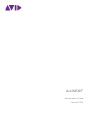 1
1
-
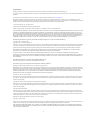 2
2
-
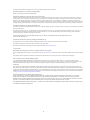 3
3
-
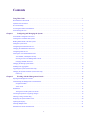 4
4
-
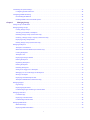 5
5
-
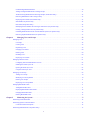 6
6
-
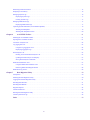 7
7
-
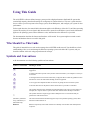 8
8
-
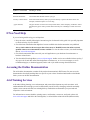 9
9
-
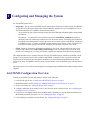 10
10
-
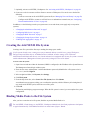 11
11
-
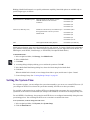 12
12
-
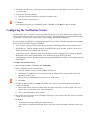 13
13
-
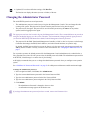 14
14
-
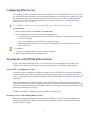 15
15
-
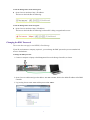 16
16
-
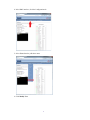 17
17
-
 18
18
-
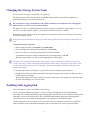 19
19
-
 20
20
-
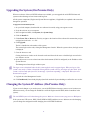 21
21
-
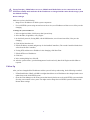 22
22
-
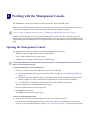 23
23
-
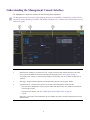 24
24
-
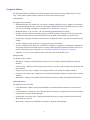 25
25
-
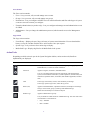 26
26
-
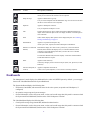 27
27
-
 28
28
-
 29
29
-
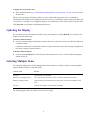 30
30
-
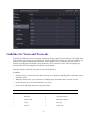 31
31
-
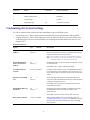 32
32
-
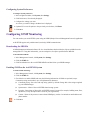 33
33
-
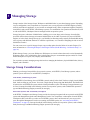 34
34
-
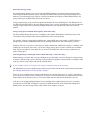 35
35
-
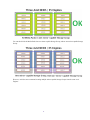 36
36
-
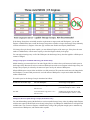 37
37
-
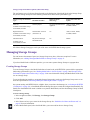 38
38
-
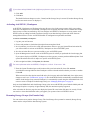 39
39
-
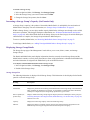 40
40
-
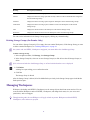 41
41
-
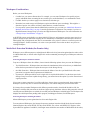 42
42
-
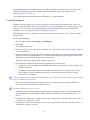 43
43
-
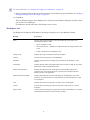 44
44
-
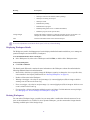 45
45
-
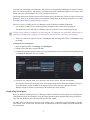 46
46
-
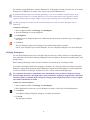 47
47
-
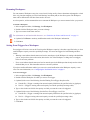 48
48
-
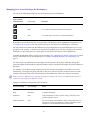 49
49
-
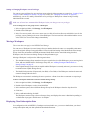 50
50
-
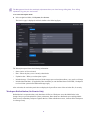 51
51
-
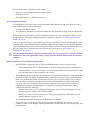 52
52
-
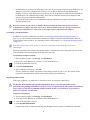 53
53
-
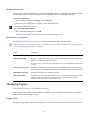 54
54
-
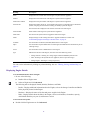 55
55
-
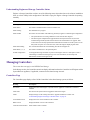 56
56
-
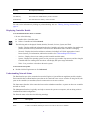 57
57
-
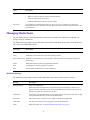 58
58
-
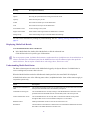 59
59
-
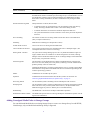 60
60
-
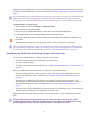 61
61
-
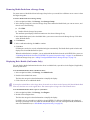 62
62
-
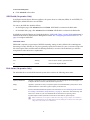 63
63
-
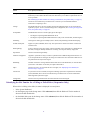 64
64
-
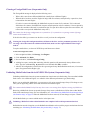 65
65
-
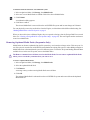 66
66
-
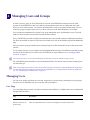 67
67
-
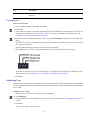 68
68
-
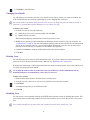 69
69
-
 70
70
-
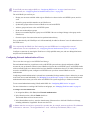 71
71
-
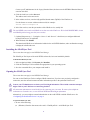 72
72
-
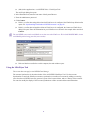 73
73
-
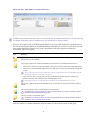 74
74
-
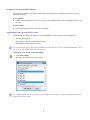 75
75
-
 76
76
-
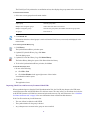 77
77
-
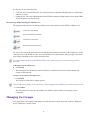 78
78
-
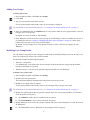 79
79
-
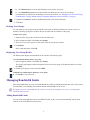 80
80
-
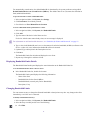 81
81
-
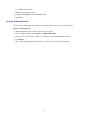 82
82
-
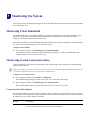 83
83
-
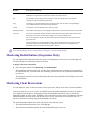 84
84
-
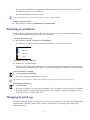 85
85
-
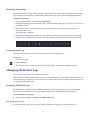 86
86
-
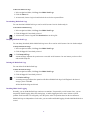 87
87
-
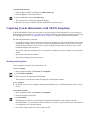 88
88
-
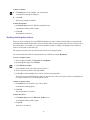 89
89
-
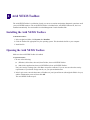 90
90
-
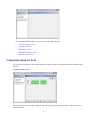 91
91
-
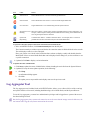 92
92
-
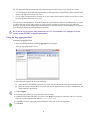 93
93
-
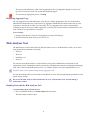 94
94
-
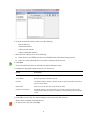 95
95
-
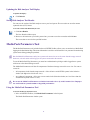 96
96
-
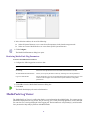 97
97
-
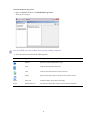 98
98
-
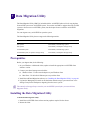 99
99
-
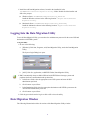 100
100
-
 101
101
-
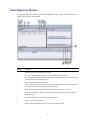 102
102
-
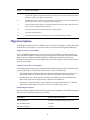 103
103
-
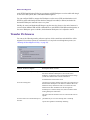 104
104
-
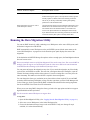 105
105
-
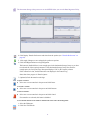 106
106
-
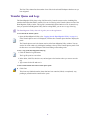 107
107
-
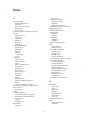 108
108
-
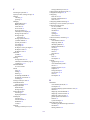 109
109
-
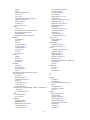 110
110
-
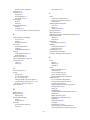 111
111
-
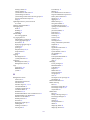 112
112
-
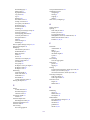 113
113
-
 114
114
-
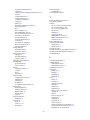 115
115
-
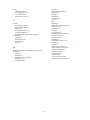 116
116
-
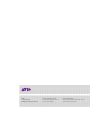 117
117
Ask a question and I''ll find the answer in the document
Finding information in a document is now easier with AI
Related papers
-
Avid NEXIS NEXIS 18.11 User guide
-
Avid NEXIS NEXIS 18.9 User guide
-
Avid NEXIS NEXIS 18.6 User guide
-
Avid NEXIS NEXIS 2020.7 User guide
-
Avid ISIS 5.0 User guide
-
Avid NEXIS NEXIS 2020.5 User guide
-
Avid NEXIS NEXIS 18.5 User guide
-
Avid ISIS 5000 3.1 User guide
-
Avid ISIS 5000 3.0 User guide
-
Avid NEXIS NEXIS 6.0 User guide
Other documents
-
Motorola Handie-Talkie PT Series User manual
-
Avid Technology ISIS 1000 Quick Start
-
 Western Digital WDS500G1B0A User manual
Western Digital WDS500G1B0A User manual
-
ASRock Rack EPYC3451D4U-2L2T2O8R User guide
-
ASRock Rack AM5D4ID-2T/BCM User guide
-
ASRock Rack W680D4U-2L2T/G5 User guide
-
ASRock Rack EC266D2I-2T/AQC User guide
-
ASRock Rack GENOAD8X-2T/BCM User guide
-
ASRock Rack GENOAD8QM3-2T/BCM User guide
-
ASRock Rack BERGAMOD8-2L2T User guide