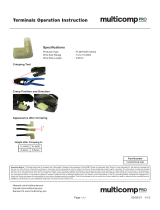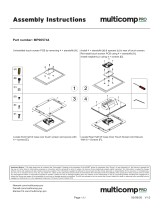Page is loading ...

EVAL-AD7173-8SDZ User Guide
UG-631
One Technology Way • P. O. Box 9106 • Norwood, MA 02062-9106, U.S.A. • Tel: 781.329.4700 • Fax: 781.461.3113 • www.analog.com
Evaluating the AD7173-8 24-Bit, 31.25 kSPS, Sigma-Delta ADC with
161 μs Settling and Integrated Analog Input Buffers
PLEASE SEE THE LAST PAGE FOR AN IMPORTANT
WARNING AND LEGAL TERMS AND CONDITIONS. Rev. A | Page 1 of 34
FEATURES
Full featured evaluation board for the AD7173-8
PC control in conjunction with the SDP (see EVAL-SDP-CB1Z
from Analog Devices, Inc. for additional information)
PC software for control and data analysis (time domain)
Standalone capability
EVALUATION KIT CONTENTS
EVAL-AD7173-8SDZ evaluation board
AD717x Eval+ software CD
7 V to 9 V ac-to-dc adapter
EQUIPMENT NEEDED
DC signal source
PC running Windows® XP to Windows 10
GENERAL DESCRIPTION
The E VA L -AD7173-8SDZ evaluation kit features the
AD7173-8, a 24-bit, 31.25 kSPS analog-to-digital converter
(ADC) with integrated analog input buffers, on-board power
supply regulation, and an external amplifier section for
amplifier evaluation. A 7 V to 9 V ac-to-dc adapter is regulated
to 5 V and 3.3 V; this supplies the AD7173-8 and support
components. The E VA L -AD7173-8SDZ board connects to a
USB port via the system demonstration platform (SDP)
E VA L-SDP-CB1Z (SDP-B) controller board.
The AD717x Eval+ software fully configures the AD7173-8
device functionality via a user accessible register interface and
provides dc time domain analysis in the form of waveform
graphs, histograms, and associated noise analysis for ADC
performance evaluation.
FUNCTIONAL BLOCK DIAGRAM
Figure 1. EVAL-AD7173-8SDZ Block Diagram
POWER
LED
ADSP-BF527
LED
USB
ON-BOARD
NOISE TEST
7V TO 9V
VIN
CS
SCLK
DIN
DOUT/RDY
ADP7104
5V LDO
ADP1720
5V LDO
ADP1720
3.3V LDO
ADR435
5V VREF
TO AD7173-8
REFOUT PIN
SDP-B
AIN0/REF2–
AIN1/REF2+
AIN15
AIN16
AVSS
CROSSPOINT
MULTIPLEXER
AVDD
Σ-Δ ADC
TEMP
SENSOR
AVSS PDSW
SERIAL
INTERFACE
AND
CONTROL
SYNC
ERROR
I/O
CONTROL
GPIO0 GPIO1
AVDD1 AVDD2
1.8V
LDO
REGCAPA IOVDD
1.8V
LDO
REGCAPD
DGND
BUFFERED
PRECISION
REFERENCE
REF+
REF–
REFERENCE
INPUT
BUFFERS
ANALOG
INPUT
BUFFERS
REFOUT
XTAL1 XTAL2/
CLKIO
XTAL AND INTERNAL
CLOCK OSCILLATOR
CIRCUITRY
AD7173-8
INT
REF
DIGITAL
FILTER
GPO2 GPO3
STATUS
12024-001

UG-631 EVAL-AD7173-8SDZ User Guide
Rev. A | Page 2 of 34
TABLE OF CONTENTS
Features .............................................................................................. 1
Evaluation Kit Contents ................................................................... 1
Equipment Needed ........................................................................... 1
General Description ......................................................................... 1
Functional Block Diagram .............................................................. 1
Revision History ............................................................................... 2
E VA L-AD7173-8SDZ Quick Start Guide ...................................... 3
Recommended Quick Start Guide ............................................. 3
Quick Start Noise Test ................................................................. 3
Evaluation Board Hardware ............................................................ 4
Device Description ....................................................................... 4
Hardware Link Options ............................................................... 4
Sockets and Connectors .............................................................. 5
Serial Interface .............................................................................. 5
Power Supplies .............................................................................. 5
Power Supply Configurations ..................................................... 6
Analog Inputs ................................................................................ 6
Reference Options .........................................................................6
Evaluation Board Software ...............................................................7
Software Installation .....................................................................7
Setting up the System for Data Capture .....................................9
Launching the Software ................................................................9
Evaluation Board Software Operation ......................................... 10
Overview of the Main Window ................................................ 11
Configuration Tab (1) ................................................................ 11
Waveform Tab (18) ..................................................................... 13
Histogram Tab (28) .................................................................... 15
Modelled Performance Tab (31)............................................... 16
Registers Tab (45) ....................................................................... 19
Exiting the Software ................................................................... 19
Evaluation Board Schematics and Artwork ................................ 20
Ordering Information .................................................................... 29
Bill of Materials ........................................................................... 29
REVISION HISTORY
1/2018—Rev. 0 to Rev. A
Changed EVAL-SDP-CB1Z to SDP-B ........................ Throughout
Changed EVAL-AD7173-8SDZ Evaluation Software to AD717x
Eval+ Software ............................................................... Throughout
Changes to Evaluation Kit Contents and Equipment Needed .. 1
Change to Reference Option Section ............................................. 6
Changes to Software Installation Software Section, Figure 3,
Figure 3 Caption, Figure 4, and Figure 4 Caption ....................... 7
Added Figure 5 and Figure 6; Renumbered Sequentially ........... 7
Added Figure 7 through Figure 11 ................................................. 8
Added Setting Up the System for Data Capture Section ............. 9
Added Figure 13 and Figure 14 ...................................................... 9
Changes to Launching the Software Section, Figure 12, Figure
12 Caption, Figure 15 and Figure 15 Caption............................... 9
Changed Software Operation Section to Evaluation Board
Software Operation Section .......................................................... 10
Changes to Figure 16 ...................................................................... 10
Added Figure 17 ............................................................................. 11
Added Overview of the Main Window Section and Configuration
Tab (1) Section ................................................................................ 11
Added Waveform Tab (18) Section and Figure 18 ..................... 13
Added Histogram Tab (26) Section and Figure 19 .................... 15
Added Modelled Performance Tab (31) Section and Figure 20 ..... 16
Added Figure 21 ............................................................................. 17
Added Figure 22 ............................................................................. 18
Added Registers Tab (45) Section and Figure 23 ....................... 19
Added Evaluation Board Schematics and Artwork Section ..... 20
Added Ordering Information Section and Table 4 .................... 29
4/2014—Revision 0: Initial Version

EVAL-AD7173-8SDZ User Guide UG-631
Rev. A | Page 3 of 34
EVAL-AD7173-8SDZ QUICK START GUIDE
RECOMMENDED QUICK START GUIDE
Follow these steps to set up the board:
1. Disconnect the SDP-B board from the USB port of the PC.
Install the AD717x Eval+ software from the enclosed CD.
Restart the PC after installation.
2. Connect the SDP-B board to the E VA L -AD7173-8SDZ
board, as shown in Figure 2.
3. Fasten the two boards with the enclosed plastic
screw washer set.
4. Connect the external 9 V power supply to Connector J4 of
the E VA L -AD7173-8SDZ board as shown in Figure 2. Set
LK2 to Position B.
5. Connect the SDP board to the PC via the USB cable. For
Windows® XP, you may need to search for the SDP drivers.
Choose to automatically search for the drivers for the SDP-B
board if prompted by the operating system.
6. Launch the AD717x Eval+ software from the Analog
Devices subfolder in the Programs menu.
QUICK START NOISE TEST
Use the following procedure to quickly test the noise
performance:
1. Insert Link LK5 to Link LK20 to initiate the noise
performance test mode. In this mode, analog input
channels short to the REFOUT pin via SL11.
2. Click Start Sampling to acquire samples from the ADC
(see Figure 16).
The Samples numeric control in the top right corner of the
main window sets the number of samples collected in each
batch.
Figure 2. Hardware Configuration, Setting Up the EVAL-AD7173-8SDZ
12024-002
J4 POWER SUPPLY CONNECTION

UG-631 EVAL-AD7173-8SDZ User Guide
Rev. A | Page 4 of 34
EVALUATION BOARD HARDWARE
DEVICE DESCRIPTION
The AD7173-8 is a highly accurate, high resolution, multiplexed,
8-/16-channel (full/pseudo differential) Σ-Δ ADC. The AD7173-8
has a maximum channel-to-channel scan rate of 6.21 kSPS (161 µs)
for fully settled data The output data rates range from 1.25 SPS
to 31.25 kSPS. The device includes integrated analog input and
reference buffers, an integrated precision 2.5 V reference, and
an integrated oscillator.
See the AD7173-8 data sheet for complete specifications. Consult
the data sheet in conjunction with this user guide when using
the evaluation board. Full details for the SDP-B are available on the
Analog Devices website.
HARDWARE LINK OPTIONS
See Table 1 for default link options. By default, the board is
configured to operate from the supplied 9 V ac-to-dc adapter
connected to Connector J4. The 5 V supply required for the
AD7173-8 comes from the on-board low dropout regulator
(LDO). The ADP1720, with a 5 V fixed output voltage, receives
its input voltage from J2 or J4 (depending on the position of
LK2) and generates a 5 V output.
Table 1. Default Link and Solder Link Options
Link Default Option Description
LK1 A Selects the voltage applied to the power supply sequencer circuit (U3); dependent on AVDD1. Place in
Position A if using 5 V AVDD1, or Position B if using 2.5 V AVDD1.
LK2 B Selects the external power supply from Connector J3 (Position A), or J4 (Position B).
LK5 to LK20 Inserted Inserting these links sets up the on-board noise test. In this mode, all inputs short to the common
voltage via SL11.
SL0 A Routes A0 to: AIN0/REF2− pin on the AD7173-8 (Position A), Buffer U6 (Position B), U7 for use with a
single-ended to differential driver circuit (Position C), or J15-1 (Position D).
SL1 A Routes A1 to: AIN1/REF2+ pin on the AD7173-8 (Position A), Buffer U6 (Position B), U7 for use with a
single-ended to differential driver circuit (Position C), or J15-7 (Position D).
SL2 A Routes A2 to: AIN2 pin on the AD7173-8 (Position A), Buffer U10 (Position B), or U9 for use with a single-
ended to differential driver circuit (Position C).
SL3 A Routes A3 to: AIN3 pin on the AD7173-8 (Position A), Buffer U10 (Position B), or U9 for use with a single-
ended to differential driver circuit (Position C).
SL4 A Sets the voltage applied to the AVDD2 pin. Operates using the AVDD1 supply (default). Position B sets
the AVDD2 voltage to 3.3 V supply from the ADP1720 (3.3 V) (U11) regulator.
SL5 B Selects between an external or on-board IOVDD source. Supplies IOVDD from the ADP1720 (3.3 V) (U11)
(default). The evaluation board operates with a 3.3 V logic.
SL6
Removed
Position A connects Crystal Y1 as an external MCLK clock source. Position B connects MCLK SMA/SMB
connector for use as a clock input or an ADC internal clock output.
SL7 A Selects between an external or on-board AVDD1 source. Supplies AVDD1 from the ADP1720 (5 V) (U8)
(default).
SL8 to SL9 A Selects between a 5 V and 2.5 V LDO supply for AVDD1. Supplies AVDD1 with 5 V (default).
SL10 A Selects the voltage applied to the AVDD1 pin. Operates using the supply set up by Link SL8 to Link SL9
(default). When inserted in Position B, sets the AVDD1 voltage to 3.3 V supply from the ADP1720 (3.3 V)
regulator.
SL11 A Selects the voltage applied to analog input during on-board noise test (LK5 to LK20 inserted). Position A
connects to the AD7173-8 REFOUT pin. Position B connects to GND. Position C connects to AVSS.
SL12 to SL15 Inserted Connects AVSS and AGND for single-supply operation. To operate in split supply mode, remove these links.

EVAL-AD7173-8SDZ User Guide UG-631
Rev. A | Page 5 of 34
SOCKETS AND CONNECTORS
Table 2. Connector Details
Connector Function Connector Type Manufacturer
Manufacturer
Number Order Code1
J1 Connector to the SDP-B 120-way connector,
0.6 mm pitch
Hirose FX8-120S-SV(21) FEC1324660
A0 to A3 Analog inputs to ADC Straight PCB mount
SMB/SMA jack
Tyco 1-1337482-0 Not applicable
J3
External bench top voltage supply for
the EVAL-AD7173-8SDZ
Power socket block,
3-pin, 3.81 mm pitch
Phoenix
Contact
MC 1,5/ 3-G-3,81
FEC3704737
J4 External ac-to-dc adapter input for the
EVAL-AD7173-8SDZ, 7 V to 9 V
DC power
connectors, 2 mm
SMT power jack
Kycon KLDX-SMT2-
0202-A
MOUSER 806-
KLDX-SMT20202A
J5 External bench top voltage supply
option for AVDD1/AVDD2 and IOVDD
inputs on the AD7173-8
Screw terminal block,
3.81 mm pitch
Phoenix
Contact
MKDS 1/4-3.81 FEC3704592
J8 GPIO terminal Power socket block,
4-pin, 3.81 mm pitch
Phoenix
Contact
MC 1,5/ 4-G-3,81 FEC3704749
J10 and
J12
Analog input terminal block; wired
connection to external source or sensor
Power socket block,
8-pin, 3.81 mm pitch
Phoenix
Contact
MC 1,5/ 8-G-3,81 FEC3704774
J14 Analog input terminal block; wired
connection to external source or sensor
Power socket block,
6-pin, 3.81 mm pitch
Phoenix
Contact
MC 1,5/ 6-G-3,81 FEC3704762
J15 Optional header 7-way, 2.54 mm pin
header
Samtec SSW-107-01-T-S FEC1803478
J16 Optional header 7-way, 2.54 mm
socket
Samtec TLW-107-05-G-S FEC1668499
1 Order codes starting with FEC are for Farnell.
SERIAL INTERFACE
The E VA L -AD7173-8SDZ evaluation board connects via the
serial peripheral interface (SPI) to the Blackfin® ADSP-BF527
on the SDP-B. There are four primary signals: CS, SCLK, and
DIN (all inputs), and one output from the ADC, DOUT/RDY.
To operate the E VA L -AD7173-8SDZ in standalone mode,
disconnect the AD7173-8 serial interface lines from the 120-pin
header by removing the 0 Ω R9 through R13 links. Use the test
points to connect the signals to an alternative digital capture setup.
POWER SUPPLIES
Power the evaluation board from the ac-to-dc adapter
connected to J4, or from an external bench top supply applied
to J3 or J5. Linear LDOs generate the required voltages from the
applied input voltage (VIN) rail when using J3 or J4. Use J5 to
bypass the on-board regulators. The regulators used are the 5 V
fixed output voltage and 2.5 V adjustable output voltage
ADP1720 devices, which supply the AVDD1 and AVDD2 rails
to the ADC; the ADP1720 (3.3 V) supplies the IOVDD rail. Use
the ADP7104 (5 V) to supply 5 V for the SDP-B controller
board. Each supply is decoupled where it enters the board and
again at each device in accordance with the schematic. Table 3
shows the various power supply configurations available,
including split supply operation.

UG-631 EVAL-AD7173-8SDZ User Guide
Rev. A | Page 6 of 34
Table 3. Power Supply Configurations1
Configuration Input Voltage Range Description
Single Supply (Regulated) 7 V to 9 V The 7 V to 9 V input is regulated to 5 V for AVDD1/AVDD2 and 3.3 V for
IOVDD. This also powers the external 5 V reference. See the Single Supply
(Regulated) section in the Power Supply Configurations section.
Single Supply (Unregulated) 7 V to 9 V, 5 V, and 3.3 V The input is unregulated and connects directly to AVDD1/AVDD2 and
IOVDD from J5. The 7 V to 9 V input powers the external 5 V reference. See the
Single Supply (Unregulated) section in the Power Supply Configurations section.
Split Supply (Regulated) 7 V to 9 V and −2.5 V The 7 V to 9 V input is regulated to 2.5 V for AVDD1/AVDD2 and 3.3 V for
IOVDD. The 7 V to 9 V input powers the external 5 V reference, and the −2.5 V
input is connected to AVSS directly (unregulated). See the Split Supply
(Regulated) section in the Power Supply Configurations section.
Split Supply (Unregulated) 7 V to 9 V, ±2.5 V, and
3.3 V
The input is unregulated and connects directly to AVDD1/AVDD2 and
IOVDD from J5. The 7 V to 9 V input powers the external 5 V reference. See the
Split Supply (Unregulated) section in the Power Supply Configurations section.
1 Only one configuration can be used at a time.
POWER SUPPLY CONFIGURATIONS
Single Supply (Regulated)
There are two available power supply options for the single
supply (regulated) configuration.
• An ac-to-dc adapter (included) connected to J4. Set LK2 to
Position B.
• A bench top power supply connected to J3. Set LK2 to
Position A and ensure that AVSS = AGND = 0 V.
Set all other links and solder links to the default settings as
outlined in Table 1.
Single Supply (Unregulated)
To set up the board, use the following procedure:
1. Move SL5 to Position A and SL7 to Position B.
2. Connect the two terminals of J5 labeled AGND and AVSS.
3. Connect 0 V (GND) to J5 at the terminal labeled AGND.
4. Connect 5 V to J5 at the terminal labeled AVDD.
5. Connect 3.3 V to J5 at the terminal labeled IOVDD.
6. Connect the 7 V to 9 V input to either J3 or J4.
Set all other links and solder links to the default settings as
outlined in Table 1.
Split Supply (Regulated)
To set up the board, use the following procedure:
1. Remove SL12 to SL15. These links connect AVSS to AGND.
2. Connect a bench top power supply to J3 and set LK2 to
Position A. Make sure that AVSS = −2.5 V in this case.
3. Set LK1 to Position B. This sets the input to the power
monitor circuitry to work with the lower AVDD1 supply of
2.5 V.
Set all other links and solder links to the default settings as
outlined in Table 1.
Split Supply (Unregulated)
To set up the board, use the following procedure:
1. Move SL5 to Position A and move SL7 to Position B.
2. Remove SL12 to SL15.
3. Connect 0 V (GND) to J5 at the terminal labeled AGND.
4. Connect 2.5 V to J5 at the terminal labeled AVDD.
5. Connect −2.5 V to J5 at the terminal labeled AVSS.
6. Connect 3.3 V to J5 at the terminal labeled IOVDD.
7. Connect 7 V to 9 V to either J3 or J4. Connect or disconnect
the AVSS terminal of J3 to the AVSS terminal of J5.
8. Set LK1 to Position B. This sets the input to the power monitor
circuitry to work with the lower AVDD1 supply of 2.5 V.
Set all other links and solder links set to the default settings as
outlined in Table 1.
ANALOG INPUTS
The E VA L -AD7173-8SDZ primary analog inputs can be applied
in two separate ways.
• J10, J12, and J14 connectors on the left side of the board
• A0 to A3 SMB/SMA footprints on the evaluation board
The analog inputs route directly to the associated analog input
pins on the AD7173-8, provided that the LK5 to LK20 links
(on-board noise test) are removed. The E VA L -AD7173-8SDZ
software is set up to analyze dc inputs to the ADC. The
AD7173-8 input buffers work for dc input signals.
REFERENCE OPTIONS
The E VA L -AD7173-8SDZ includes an external 5 V reference,
the ADR445. The AD7173-8 includes an internal 2.5 V reference.
The default operation is to use the external reference input,
which is set to accept the 5 V ADR445 on the evaluation board.
Choose the reference in the SETUPCONx registers associated
with Setup 0 to Setup 7 to select the reference used for
conversions by the AD7173-8.
Change between the internal and external references by
accessing the AD7173-8 register map in the evaluation software.

EVAL-AD7173-8SDZ User Guide UG-631
Rev. A | Page 7 of 34
EVALUATION BOARD SOFTWARE
SOFTWARE INSTALLATION
The E VA L -AD7173-8SDZ evaluation kit includes software on a
CD. Double-click the setup.exe file from the CD to run the
installer. The default installation location for the software is
C:\Program Files\Analog Devices\AD717xEvak+\.
Install the AD717x Eval+ software before connecting the
evaluation board and SDP-B board to the USB port of the PC.
This ensures that the evaluation system is correctly recognized
when connected to the PC.
There are two parts to the installation.
1. AD717x Eval+ software installation.
2. AD717x Eval+ Dependencies
a. SDP-B board drivers
b. Ssrc SVG plug-in installation
c. Microsoft .Net Framework v3.5
Warning
To ensure the PC correctly recognizes the evaluation system, the
evaluation software drivers must be installed before connecting the
E VA L-AD7173-8SDZ evaluation board and SDP-B boards to the
USB port of the PC.
Installing the AD717x Eval+ Software
To install the AD717x Eval+ software take the following steps:
1. With the SDP-B disconnected from the USB port of the
PC, insert the AD717x Eval+ software installation CD into
the CD-ROM drive. Double-click the setup.exe file to begin
the evaluation board software installation.
2. The default installation location for the software is
C:\Program Files\Analog Devices\AD717x Eval+\.
3. A dialog box appears asking for permission to allow the
program to make changes to the PC. Click Ye s to proceed
(see Figure 3).
Figure 3. AD7173-8 User Account Control Permission Dialog Box
4. Select a location to install the software and click Next.
Figure 4 shows the default locations displayed when the
dialog box opens. To select another location click Browse.
Figure 4. AD717x Eval+ Installation, Selecting the Location for Software
Installation
5. A license agreement appears. Read the agreement, select I
accept the License Agreement, and click Next.
Figure 5. AD717x Eval+ Installation, Accepting the License Agreement
6. A summary of the installation displays. Click Next to
continue.
Figure 6. AD717x Eval+ Installation, Reviewing a Summary of the
Installation
12024-103
12024-104
12024-105
12024-106

UG-631 EVAL-AD7173-8SDZ User Guide
Rev. A | Page 8 of 34
7. The message in Figure 7 appears when the installation is
complete.
Figure 7. AD717x Eval+ Installation Complete
Installing the Eval+ Dependencies
After installation of the evaluation software is complete, a
welcome window displays to install the Eval+ Dependencies.
1. With the SDP-B board still disconnected from the USB
port of the PC, make sure all other applications are closed,
then click Install.
Figure 8. Eval+ Dependencies Setup, Beginning the Drivers Installation
2. The Ssrc SVG plug-in will install first, then the SDP-B
drivers, and finally the .Net Framework.
3. If using Windows 8 or Windows 10 see the Installing the
.Net Framework v3.5 on Windows 8 and Windows 10
section.
4. To complete the drivers installation click Close. This closes
the installation setup wizard.
Figure 9. Eval+ Dependencies Setup, Completing the Driver Setup Wizard
5. Before using the evaluation board, the user must restart
the PC.
Figure 10. Restarting the PC
Installing the .Net Framework v3.5 on Windows 8 and
Windows 10
Windows 8 and Windows 10 have a built in installer for the .Net
Framework v3.5. In order to run this software the user will need an
internet connection and may need administrator privileges.
Complete the following steps to install the software. If unable to
install the .Net Framework contact your system administrator.
1. When the Eval+ Dependencies installer reaches the .Net
Framework, the window shown in Figure 11 will appear.
Figure 11. Restarting the PC
2. Follow the steps in the installation wizard to complete the
installation.
12024-107
12024-108
12024-109
12024-110
12024-111

EVAL-AD7173-8SDZ User Guide UG-631
Rev. A | Page 9 of 34
3. If the window in Figure 11 does not appear; v3.5 may
already be installed. To check if the software is already
installed open Control Panel > Programs > Programs
and Features and select Turn Windows features on or off.
Check that the .Net Framework v3.5 is enabled.
SETTING UP THE SYSTEM FOR DATA CAPTURE
After completing the steps in the Software Installation section
and the Evaluation Board Hardware section, set up the system
for data capture using the following steps.
1. Allow the Found New Hardware Wizard to run after the
SDP-B board is connected to the PC. (If using Windows
XP, search for the SDP-B drivers. Choose to automatically
search for the drivers if prompted by the operating system.)
2. Check that the board is connecting to the PC correctly
using the Device Manager.
3. Access the Device Manager by right clicking My
Computer, then Manage. A dialog box appears asking for
permission to allow the program to make changes to the
PC. Click Ye s . The Computer Management box appears.
Click Device Manager from the list of System Tools (see
Figure 12).
4. The SDP-B board appears under ADI Development Tools.
This indicates that the driver software has installed and the
board is connected to the PC correctly.
Figure 12. Device Manager
LAUNCHING THE SOFTWARE
After completing the steps in the Setting up the System for Data
Capture section, launch the AD717x Eval+ software using the
following steps:
1. From the Start menu, click Programs > Analog Devices >
AD717x Eval+.
2. The dialog box in Figure 13 appears, select AD7173
Evaluation Board. The main window of the software box
displays as shown in Figure 16.
Figure 13. AD7173-8 Evaluation Board Selection
3. If the E VA L -AD7173-8SDZ evaluation system is not
connected to the USB port via the SDP-B, when the
software is launched the Select Interface dialog box appears
(see Figure 14). Connect the evaluation board to the USB
port of the PC, wait a few seconds, click Refresh and the
option shown in Figure 13 appears.
Figure 14. Evaluation Board Selection, No Board Connected
4. The AD717x Eval+ software can also be used without
connecting hardware. Click the Simulation button and the
options shown in Figure 15 appear. This simulation mode
uses a model and allows the AD7172-2, AD7172-4,
AD7173-8, AD7175-2, AD7175-8, AD7176-2, or
AD7177-2 to be evaluated.
Figure 15. Evaluation Board Selection Simulation
12024-112
12024-113
12024-114
12024-115

EVAL-AD7173-8SDZ User Guide UG-631
Rev. A | Page 11 of 34
Figure 17. Configuration Tab of the AD7173-8 Eval+ Software in Simulation Mode
OVERVIEW OF THE MAIN WINDOW
The main window of the AD717x Eval+ software displays the
significant control buttons and analysis indicators of the AD717x
Eval+ software. The main window is divided into five tabs.
• Configuration
• Waveform
• Histogram
• Modelled Performance
• Registers
CONFIGURATION TAB (1)
Figure 16 shows the Configuration tab when Hardware Mode
is selected and Figure 17 shows the Configuration tab when
Simulation mode is selected. The controls highlighted in
Figure 17 are only available in Simulation mode.
Evaluation Mode (2)
The Evaluation Mode indicator displays the current evaluation
mode. To switch between modes, click the Select Product
button and the dialog box shown in Figure 13 appears.
Tutorial Button (3)
Click the tutorial button to open a tutorial and access additional
information on using the AD717x Eval+ software.
Functional Block Diagram (4)
The functional block diagram of the ADC shows each of the
separate functional blocks within the ADC. Clicking a
configuration pop-up button on any of the functional blocks
opens the configuration pop-up window for the block selected.
Not all blocks have a configuration button.
Configuration Pop-up Button (5)
Each configuration pop-up button opens a different window
that allows the configuration of the relevant functional block.
Analog and Digital Supply Voltage (6, 7, and 14)
These input fields are used to take the supply voltage levels
selected for the AD7173-8. Checks are performed to ensure the
power supply voltage levels entered are within the specified
limits. These power supply voltage levels are also used for the
modelled performance to calculate the power dissipation.
External Reference (Ext. REF) (8)
The Ext. REF input fields set the positive and negative external
reference voltage values. The difference is used for calculating
the results for both the Wa v e for m and Histogram tabs. The
evaluation board has an external 5 V ADR445 reference, which
can be bypassed by removing R32. Change the external
reference values in Ext. REF to ensure correct calculation of
results in the Wav e f o r m and Histogram tabs.
12024-117
15
16
14
17

UG-631 EVAL-AD7173-8SDZ User Guide
Rev. A | Page 12 of 34
Register Configuration Summary(9)
Click the Summary button to display the selected configuration
of the AD7173-8 this includes the channel configuration,
information on each of the individual steps, and information on
any error present.
Reset ADC (10)
Click the Reset ADC button to perform a software reset of the
AD7173-8 . The AD7173-8 does not have a hardware reset pin,
to perform a hard reset the power must be removed from the
board. The software reset has the same effect as a hard reset.
Menu Bar (11)
The menu bar has three section: File, Edit, and Help.
File
There are three options available in the File drop-down menu:
Save, Load, and Generate.
Save
Save allows the user to save register configurations or waveform
data. Register configurations can be saved as a JSON file or a
header file. If the configuration is only used in the AD717x
Eval+ software environment then it is recommended to use the
JSON setting. Waveforms are saved as .csv files and the user is
prompted to save the register configuration as well.
Load
Load allows the user to load saved register configurations or
waveform data. In order to load a header into AD717x Eval+ it
must be in the same format as one that is saved from AD717x
Eval+. The header file can be used when developing firmware.
When loading the waveform data the user is prompted to load
the register configuration. This allows the software to correctly
analyze the data.
Edit
There are two options in the Edit drop-down menu; Change
Product Selection and Reset ADC. Change Product Selection
performs the same action as the Select Product button and
Reset ADC performs the same action as the Reset ADC button.
Help
The Help drop-down menu provides links to extra information
about the AD7173-8 , which includes links to the AD7173-8
product page, E VA L -AD7173-8SDZ evaluation board user
guide, AD7173-8 datasheet, and No-OS Drivers. Selecting the
AD717x Eval+ Tutorial opens the tutorial outlined in the
Tutorial Button (3) section. For details on the current version of
the software the About option opens a dialog box displaying the
current version of the software and relevant licenses.
Status Bar (12)
The status bar displays the busy indicator and status updates,
such as Analysis Completed and Reset Completed during
software use.
Device Error (13)
The Device Error LED icon illuminates when an ADC error is
detected or when a cyclic redundancy check (CRC) error occurs.
The CRC functionality on the AD7173-8 is disabled by default
and must be enabled for the Device Error indicator to work.
Specific information on the error can be found in the Register
Configuration Summary(9) section.
External MCLK Frequency (15)
This field sets the external MCLK frequency. External MCLK
Frequency (15)] is only visible on the front panel when an
external clock source is selected by the ADC. It is used by the
functional model for modelled performance.
Analog Input Voltage (16)
These fields are only available when simulation mode is
selected.These inputs allow the analog input voltages to be set
and can be changed at any time while in simulation mode.
External SCLK Frequency (17)
This input field sets the external SCLK frequency for the SPI
interface. This field is only available in simulation mode to
determine if the SCLK frequency is within the permitted range.

EVAL-AD7173-8SDZ User Guide UG-631
Rev. A | Page 13 of 34
WAVEFORM TAB (18)
Figure 18 shows the Wav e f o r m tab of the AD717x Eval+ software.
Sampling Mode (19)
This control is unrelated to ADC mode. The user can capture a
defined sample set, single capture; or continuously gather
batches of samples, repeated capture. The user can also select
data logging that runs similar to repeated capture, but posts the
results to a .csv file. When saving, the .csv file prompts the user
to save the register configuration. This is necessary to load the
data back into the software for analysis.
Samples (20)
The Samples field control sets the number of samples gathered
per batch. Single capture returns the number enters into the
Samples control. Repeated capture keeps returning batches of
the number entered into the Samples control until stopped by
the user.
Sample (21)
Click the Sample button to start gathering ADC results. Results
appear in the waveform graph (22). See Figure 18.
Waveform Graph and Controls (22 and 23)
The data waveform graph shows each successive sample of the
ADC output. Zoom in on the data using the control toolbar
(labeled 23 in Figure 18). Click the x-axis and y-axis to change
the scales on the graph.
Channel Selection (24)
The channel selection control allows the user to choose which
channels display on the data waveform graph (23). These controls
only affect the display of the channels and have no effect on the
channel settings in the ADC register map.
Noise Analysis (25)
The Noise Analysis section displays the results of the noise
analysis for the selected analysis channel, which includes both
noise and resolution measurements.
Analysis Channel (26)
The Noise Analysis section and histogram graph show the
analysis of the channel selected via the Analysis Control drop-
down menu.
Display Units and Axis Controls (27)
Click the Display Units drop-down menu to select the unit
displayed in the graph. This control affects both the waveform
graph and the histogram graph. The axis controls can be
switched between dynamic and fixed. When dynamic is
selected, the axis automatically adjusts to show the entire range
of the ADC results after each batch of samples. When fixed is
selected, the user can program the axis ranges; the axis ranges
do not automatically adjust after each batch of samples.

EVAL-AD7173-8SDZ User Guide UG-631
Rev. A | Page 15 of 34
HISTOGRAM TAB (28)
Figure 19 shows the Histogram tab of the AD717x Eval+
Software.
Histogram Graph and Controls (29 and 30)
The data histogram graph (29) shows the number of times each
sample of the ADC output occurs. The control toolbar (30) in the
histogram graph allows the user to zoom in on the data (see
Figure 19). Click the x-axis and y-axis to change the scales on the
graph (see Figure 19).
Figure 19. Histogram Tab of the AD7173-8 Eval+ Software
12024-119
29
28
30

UG-631 EVAL-AD7173-8SDZ User Guide
Rev. A | Page 16 of 34
Figure 20. Filter Profiles of the AD7173-8 Evaluation Software
MODELLED PERFORMANCE TAB (31)
The Modelled Performance tab shows a number of ADC
performance parameters, which are calculated using the ADC
functional model. There are three main sections to the
Modelled Performance tab; Filter Profile, Filter Step Response,
and Timing Diagram/Power. These can be selected using the
drop-down menu (33).
Analysis Channel (32)
The Analysis Channel drop-down menu selects the channel to
be evaluated by the functional model.
Filter Profile (33)
The Filter Profile drop-down menu allows the user to switch
between the three sections of the Modelled Performance tab.
Figure 20 shows the Modelled Performance tab when filter
profile is selected.
Filter Profile Graph (34)
This graph shows the frequency response for the selected digital
filter. The graph controls allows the user to zoom in on the data.
Click the x-axis and y-axis to change the scales on the graph.
Filter Rejection (35)
This section shows the rejection/attenuation of the digital filter
over the rejection bandwidth (Rej.BW) for f1 and f2 in decibels;
f1, f2, and Bandwidth can be changed.
Filter Performance (36)
This section shows the timing information about the data rate
of the selected output. It shows the ADC initial settling time
(Tsett le), the first frequency notch (Fnotch), and the actual
sampling frequency (fADC).
12024-120
31
32
33
34
35
36

EVAL-AD7173-8SDZ User Guide UG-631
Rev. A | Page 17 of 34
Figure 21. Filter Step Response of the AD7173-8 Evaluation Software
Filter Step Response (37)
This drop down menu allows the user to switch between the
three sections of the Modelled Performance tab. Figure 21 shows
the tab when Filter Step Response is selected.
Step Response Graph (38)
This graph shows how long the filter takes to settle when the
voltage is stepped from one voltage to the next. For this analysis,
it is assumed the ADC is continuously converting on only one
channel.
Step Configuration (39)
Step Configuration allows the user to set the voltage before and
after the step and the step position. Step position is set as a
percentage where 0% is 1/fADC and 100% is 2/fADC.
Step Response (40)
This section shows timing information about the data rate of
the selected output. It shows fADC, Ts e ttle, and the settling time
between conversions, 1/fADC.
Graph Units (41)
Use this control to switch the step response between percentages,
volts, and codes.
12024-121
39
37
38
40 41

UG-631 EVAL-AD7173-8SDZ User Guide
Rev. A | Page 18 of 34
Figure 22. Timing Diagram/Power of the AD7173-8 Evaluation Software
Timing Diagram/ Power (42)
This drop down menu allows the user to switch between the
three sections of the Modelled Performance tab. Figure 22
shows the Modelled Performance tab when Filter Step
Response is selected.
Estimated Power Consumption (43)
This section shows the total power consumption of the device
in the current configuration, as well as, the current consumption
on each of the power supply rails. Please take note that the
estimated power consumption is for continuous conversion
mode only and no other mode of operation is supported.
Timing Diagram (44)
This graph shows the digital interface timing diagram for the
current configuration. The graph shows the timing for both the
configuration of the ADC, and the subsequent data reads from
the ADC.
12024 -122
42
43
44

EVAL-AD7173-8SDZ User Guide UG-631
Rev. A | Page 19 of 34
Figure 23. Registers Tab of the AD7173-8 Evaluation Software
REGISTERS TAB (45)
Figure 23 shows the Registers tab.
Register Tree (46)
This control shows the full register map in a tree control. Each
register is shown; click the expand button next to each register
to show all the bit fields contained within that register.
Register (47)
The Register control allows the user to change the individual
bit of the register selected in the register tree (46) by clicking the
bits or by programming the register value directly into the number
control field on the right.
Bitfields (48)
This list shows all the bit fields of the register selected in the
register tree (46). Change the values by using the drop-down
box or by directly entering a value into the number control field
on the right.
Documentation (49)
The Documentation field contains the documentation for the
register or bitfield selected in the register tree (46).
Save(50) and Load (51)
The Save (50) and Load (51) buttons allow the user to save the
current configuration of AD7173-8 by saving off the register
map setting to a file and load the setting from that same file.
When using these buttons the register configurations are saved
and loaded as JSON files.
EXITING THE SOFTWARE
To exit the software, click the close button at the top right corner
of the main window (see Figure 16).
12024-123
46
50 51
45
47
48
49
/