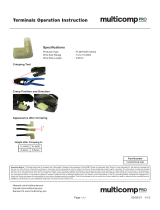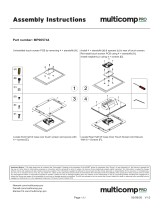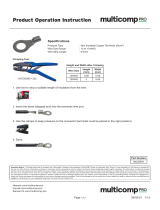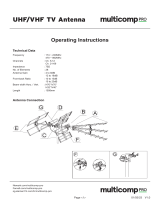Page is loading ...

EVAL-AD7124-4SDZ User Guide
UG-855
One Technology Way • P. O. Box 9106 • Norwood, MA 02062-9106, U.S.A. • Tel: 781.329.4700 • Fax: 781.461.3113 • www.analog.com
Evaluation Board for the AD7124-4 4-Channel, Low Noise, Low Power,
24-Bit, Sigma-Delta ADC with In-Amp and Reference
PLEASE SEE THE LAST PAGE FOR AN IMPORTANT
WARNING AND LEGAL TERMS AND CONDITIONS.
Rev. 0 | Page 1 of 29
FEATURES
Full featured evaluation board for the AD7124-4
PC control in conjunction with the Analog Devices, Inc.,
System Demonstration Platform (EVAL-SDP-CB1Z)
PC software for control and data analysis (time domain)
Standalone capability
EVALUATION KIT CONTENTS
EVAL-AD7124-4SDZ evaluation board
Evaluation software CD for the AD7124-4
ONLINE RESOURCES
Documents Needed
AD7124-4 data sheet
EVAL-AD7124-4SDZ user guide
Required Software
AD7124-4 EVAL+ Software
EQUIPMENT NEEDED
EVAL-AD7124-4SDZ evaluation board
EVAL-SDP-CB1Z System Demonstration Platform
DC signal source
USB cable
PC running Windows with USB 2.0 port
GENERAL DESCRIPTION
The E VA L-AD7124-4SDZ evaluation kit features the AD7124-4
24-bit, low power, low noise analog-to-digital converter (ADC).
A 7 V to 9 V external supply is regulated to 3.3 V to supply the
AD7124-4 and to support all necessary components. The
EVA L-AD7124-4SDZ board connects to the USB port of the
PC via the connection to the E VA L-SDP-CB1Z motherboard.
The AD7124-4 EVAL+ Software fully configures the AD7124-4
device register functionality and provides dc time domain
analysis in the form of waveform graphs, histograms, and
associated noise analysis for ADC performance evaluation.
The E VA L-AD7124-4SDZ is an evaluation board that allows the
user to evaluate the features of the ADC. The user PC software
executable controls the AD7124-4 over the USB through the
EVA L-SDP-CB1Z System Demonstration Platform (SDP)
board.
Full specifications on the AD7124-4 are available in the product
data sheet, which should be consulted in conjunction with this
user guide when working with the evaluation board.

UG-855 EVAL-AD7124-4SDZ User Guide
Rev. 0 | Page 2 of 29
TABLE OF CONTENTS
Features .............................................................................................. 1
Evaluation Kit Contents ................................................................... 1
Online Resources .............................................................................. 1
Equipment Needed ........................................................................... 1
General Description ......................................................................... 1
Revision History ............................................................................... 2
EVA L-AD7124-4SDZ Block Diagram ........................................... 3
EVA L-AD7124-4SDZ Quick Start Guide ...................................... 4
Evaluation Board Hardware ............................................................ 5
Device Description ....................................................................... 5
Hardware Link Options ............................................................... 5
Power Supplies .............................................................................. 7
Serial Interface .............................................................................. 7
Analog Inputs.................................................................................7
Reference Options .........................................................................8
Evaluation Board Setup Procedures ...........................................8
Evaluation Board Software ...............................................................9
Software Installation Procedures.................................................9
Software Operation .................................................................... 12
Configuration Tab ...................................................................... 12
Wavefrom Tab ............................................................................. 14
Histogram Tab ............................................................................ 16
Register Map Tab ........................................................................ 17
Noise Test—Quick Start Demonstration ................................ 18
Evaluation Board Schematics and Artwork ................................ 20
Bill of Materials ............................................................................... 27
REVISION HISTORY
7/15—Revision 0: Initial Version

EVAL-AD7124-4SDZ User Guide UG-855
Rev. 0 | Page 3 of 29
EVAL-AD7124-4SDZ BLOCK DIAGRAM
TEMPERATURE
SENSOR
BANDGAP
REF
V
BIAS
SERIAL
INTERFACE
AND
CONTROL
LOGIC
INTERNAL
CLOCK
CLK
SCLK
DIN
SDP-B
ADSP-BF527
STATUS
LED
SYNC
REGCAPD
27kΩ
57.6kΩ
IOV
DD
AD7124-4
AV
SS
DGND
24-BIT
Σ-Δ ADC
X-MUX
REFIN1(+)
AV
DD
AV
SS
REFOUT
AV
DD
AV
SS
PSW
VARIABLE
DIGITAL
FILTER
DIAGNOSTICS
COMMUNICATIONS
POWER SUPPLY
SIGNAL CHAIN
DIGITAL
REFIN1(–)
REFIN2(+)
REFIN2(–)
BURNOUT
DETECT
EXCITATION
CURRENTS
POWER
SWITCH
GPOs
CHANNEL
SEQUENCER
CROSSPOINT
MUX
REGCAPAAV
DD
1.9V
LDO
DIAGNOSTICS
AV
DD
AV
SS
AV
SS
DOUT/RDY
CS
1.8V
LDO
ANALOG
BUFFERS
REFERENCE
BUFFERS
BUF
BUF
PGA2PGA1
AIN2/IOUT/VBIAS/P1
AIN3/IOUT/VBIAS/P2
AIN4/IOUT/VBIAS
AIN5/IOUT/VBIAS
AIN6/IOUT/VBIAS/REFIN2(+)
13304-001
AIN0/IOUT/VBIAS
ON-BOARD
NOISE TEST
AIN0 TO AIN1
AIN1/IOUT/VBIAS
AIN7/IOUT/VBIAS/REFIN2(–)
NOTES
1. FOR SIMPLICITY, DECOUPLING NOT SHOWN.
ADP1720
3.3V OUTPUT
GND
GND
GND
GND
IN
7V TO 9V
V
IN
OUT
EN
GND
ADR4525
2.5V OUTPUT
NC
VOUT
NC
NC
IN
NC
GND
TP
ADP1720ARMZ-R7
1.8V OUTPUT
GND
GND
GND
ADJ
IN
OUT
EN
GND
USB
POWER
LED
Figure 1.

UG-855 EVAL-AD7124-4SDZ User Guide
Rev. 0 | Page 4 of 29
EVAL-AD7124-4SDZ QUICK START GUIDE
To begin using the evaluation board, do the following:
1. With the EVAL-SDP-CB1Z board disconnected from the
USB port of the PC, install the AD7124-4 EVAL+ Software
(the software is included on the CD in the evaluation kit,
or it can be downloaded from the Analog Devices website).
The PC must be restarted after the software installation is
complete. (For complete software installation instructions,
see the Software Installation Procedures section.)
2. Connect the EVAL-SDP-CB1Z board to the EVAL-
AD7124-4SDZ board.
3. Screw the two boards together using the plastic screw and
washer set included in the evaluation board kit to ensure
that the boards are connected firmly together.
4. Apply an external voltage in the range of 7 V to 9 V to the
J3 or J5 connecter of the EVAL-AD7124-4SDZ board. This
provides the power supply for the board.
5. Connect the EVAL-SDP-CB1Z board to the PC using the
supplied USB cable. If you are using Windows® XP, you
may need to search for the EVAL-SDP-CB1Z drivers.
Choose to automatically search for the drivers for the
EVAL-SDP-CB1Z board if prompted by the operating
system.
6. From the Programs menu, go to the Analog Devices
subfolder, and click AD7124 Eval+ to launch the AD7124-4
EVAL+ Software (see the Launching the Software section
for further details).
13304-002
Figure 2. Hardware Configuration, Setting Up the EVAL-AD7124-4SDZ Evaluation Board

EVAL-AD7124-4SDZ User Guide UG-855
Rev. 0 | Page 5 of 29
EVALUATION BOARD HARDWARE
DEVICE DESCRIPTION
The AD7124-4 is a low power, low noise, complete analog front
end for high precision measurement applications. It contains a
low noise, 24-bit, Σ-Δ ADC. It can be configured to have four
differential inputs or seven single-ended or pseudo differential
inputs. The on-chip low noise instrumentation amplifier means
that signals of small amplitude can be interfaced directly to the
ADC. Other on-chip features include a low drift 2.5 V reference,
excitation currents, reference buffers, multiple filter options,
and many diagnostic features.
Complete specifications for the AD7124-4 are provided in the
product data sheet, which should be consulted in conjunction
with this user guide when using the evaluation board. Full details
about the EVAL -SDP-CB1Z are available on the Analog Devices
website.
HARDWARE LINK OPTIONS
Table 1 lists the default link options. By default, the board is
configured to operate from a wall wart (dc plug) power supply
via Connector J5. The supply required for the AD7124-4 comes
from the on-board ADP1720 low dropout regulators (LDOs),
which generate their voltage from J5.
Table 1. Default Link and Solder Link Options
Link No.
Default Option
Description
LK1 A Connects the AV
DD
voltage to the power supply sequencer, ADM1185.
When AV
DD
equals 3.3 V, LK1 must be in Position A.
When AV
DD
equals 1.8 V, LK1 must be in Position B.
LK2 B Selects the connector for the external 7 V to 9 V power supply.
In Position A, this link selects the external 7 V to 9 V power supply to come from Connector J3.
In Position B, this link selects the external 7 V to 9 V power supply to come from Connector J5.
LK3 Inserted Inserting this link connects REFIN(−) to AV
SS
.
LK4 2.5 V Selects the reference source for the ADC.
In Position 2.5 V, REFIN1(+) is connected to the external 2.5 V reference (ADR4525).
In Position INT REF, REFIN1(+) is connected to the REFOUT pin of the AD7124-4. The internal reference of
the AD7124-4 can be enabled and applied to the AD7124-4 external to the ADC.
LK5 Inserted This link shorts AIN0 to AIN1. This is useful for performing noise tests on the AD7124-4. The internal bias
can be enabled on AIN0 or AIN1 so that AIN0 and AIN1 are at an appropriate voltage for the noise test.
LK6 Inserted LK6 can be used to connect the AIN4 and AIN5 channels to external components such as an external
amplifier. The jumpers in Position A and Position B at LK6 must be opened to include the external
component on the front end.
Jumper A and Jumper B of this link can be used to connect the AIN4 and AIN5 channels to external
components such as an external amplifier. For this, the jumpers must be open.
Having Jumper A and Jumper B in place connects AIN4 and AIN5 to on-board thermistor used for cold
junction measurements.
SL2 A Sets the voltage applied to the AV
DD
pin.
In Position A, this link sets the voltage applied to the AV
DD
pin to be a 3.3 V supply from the ADP1720-3.3 (U7)
regulator or a 2.5 V supply from the ADP1720 (U4) regulator.
In Position B, this link sets the voltage applied to the AV
DD
pin to be supplied from an external voltage
source via Connector J9.
SL3, SL7 A, A With SL3 and SL7 in Position A, AV
DD
is supplied with 3.3 V from the ADP1720-3.3 (U7) regulator.
With SL3 and SL7 in Position B, AV
DD
is supplied with 1.8 V from the ADP1720 (U4) regulator.
SL5 B With this link in Position A, the IOV
DD
supply is provided from an external source via Connector J9.
With this link in Position B, the 3.3 V supply is generated by the ADP1720-3.3 (U10) regulator.
The evaluation system operates with 3.3 V logic.
AVSS to
AGND
When these links are inserted, AV
SS
is tied to AGND. When AV
SS
is set to −1.8 V, these links must be removed.

UG-855 EVAL-AD7124-4SDZ User Guide
Rev. 0 | Page 6 of 29
On-Board Connectors
Table 2 provides information about the external connectors on the EVA L-AD7124-4SDZ.
Table 2. On-Board Connectors
Connector Function
J1 A 120-pin connector that mates with the EVAL-SDP-CB1Z (controller board).
J2 Straight PCB mount SMB/SMA jack for master clock (not inserted). The EVAL-AD7124-4SDZ has the footprint to include an
SMA/SMB connector, if an external clock source is being used to provide the master clock to the ADC.
J3 Bench top power supply voltage input. Apply 7 V to 9 V and GND (0 V) to this connector to power the evaluation board.
J5 Wall wart (dc plug) power supply voltage input. Apply 7 V to 9 V and GND (0 V) to this connector to power the evaluation board.
J6 Analog input connector. Connections to AIN0 to AIN5 are available along with REFIN1(±) connections. This connector can be
used to connect an RTD to the AD7124-4.
J9 Optional external connector, allowing external bench top or alternative supply for AV
DD
and IOV
DD
. When split supplies are
used, AV
SS
is supplied externally via J9.
J11 Analog input connector. Connections to AIN6 to AIN7 are available along with REFIN1(±) and analog power supply connections.
This connector can be used to connect a load cell to the AD7124-4.
J12 6-pin connector. Provides an I
2
C interface to allow the SDP to interface to a digital temperature sensor. This is required if a
thermocouple is interfaced to the AD7124-4 using Connector A2.
J13 7-pin connector that can be used to connect an external amplifier to Channel AIN4/Channel AIN5.
J14 7-pin connector that allows connection to the AIN4 and AIN5 pins.
A0 Straight PCB mount SMB/SMA jack. The footprint for an SMA/SMB connector is included on the evaluation board to provide
the signal to the AIN4 analog input.
A1 Straight PCB mount SMB/SMA jack. The footprint for an SMA/SMB connector is included on the evaluation board to provide
the signal to the AIN5 analog input.
A2 Thermocouple connector. This connector is required if a thermocouple is being interfaced to the evaluation board.
A5 Straight PCB mount SMB/SMA jack. The footprint for an SMA/SMB connector is included on the evaluation board to provide
the REFIN1(+) signal.
A6 Straight PCB mount SMB/SMA jack. The footprint for an SMA/SMB connector is included on the evaluation board to provide
the REFIN1(−) signal.

EVAL-AD7124-4SDZ User Guide UG-855
Rev. 0 | Page 7 of 29
POWER SUPPLIES
The evaluation board requires that an external power supply—
either a bench top supply or a wall wart (dc plug) supply—be
applied to J3 or J5 (see Table 3 for more information). Linear
regulators generate the required power supply levels from the
applied V
IN
rail. The regulators used are the ADP1720-3.3 (U7)
and the ADP1720 (U4), which supply 3.3 V and 1.8 V,
respectively, to AV
DD
of the ADC. The 3.3 V ADP1720 (U10)
delivers 3.3 V to the IOV
DD
pin of the AD7124-4.
When a split power supply is used, the AV
SS
voltage must be
applied from an external source via Connector J9. AV
DD
and
IOV
DD
can also be provided via Connector J9. However, the 7 V
to 9 V supply is still required because the on-board reference
(ADR4525) is supplied from this power supply.
Each supply is decoupled at the point where it enters the board
and again at the point where it connects to each device (see the
schematics shown in Figure 26 to Figure 29 to identify
decoupling points).
SERIAL INTERFACE
The E VA L-AD7124-4SDZ evaluation board connects via the
serial peripheral interface (SPI) to the Blackfin® ADSP-BF527
on the EVA L-SDP-CB1Z
. There are four primary signals: CS,
SCLK, DIN, and DOUT/
RDY
(all are inputs, except for
DOUT/
RDY
, which is an output).
To operate the EVAL -AD7124-4SDZ in standalone mode, the
AD7124-4 serial interface lines can be disconnected from the
120-pin header by removing the 0 Ω links, R9 through R13. The
test points can then be used to fly-wire the signals to an alternative
digital capture setup.
ANALOG INPUTS
The E VA L-AD7124-4SDZ primary analog inputs can be applied
in two ways:
• Using J6 and J11, the green screw in terminal connectors
• Using the A0 and A1 SMB/SMA footprints on the
evaluation board, which connect to the AIN4 and AIN5
analog inputs.
The AD7124-4 EVAL+ Software is set up to analyze dc inputs to
the ADC.
Table 3. Required External Power Supply
1
Power Supply
(V
IN
) Applied To Voltage Range Function
J3 7 V to 9 V Bench top supply to the evaluation board. Supplies LDOs that create the 3.3 V and 1.8 V rails. It also
supplies the ADR4525 external reference. Ensure that LK2 is set to Position A when the external
power supply is applied to this connector.
J5 7 V to 9 V Wall wart (dc plug) supply to the evaluation board. Supplies LDOs that create the 3.3 V and 1.8 V rails.
It also supplies the ADR4525
external reference. Ensure that LK2 is set to Position B when the external
power supply is applied to this connector.
1
Only a single supply is required, either J3 or J5. This supply can be selected using LK2.

UG-855 EVAL-AD7124-4SDZ User Guide
Rev. 0 | Page 8 of 29
REFERENCE OPTIONS
The EVAL-AD7124-4SDZ includes an external 2.5 V reference
(the ADR4525) and an internal 2.5 V reference. The default
operation is to use the external reference input, which is set to
accept the 2.5 V ADR4525 on the evaluation board.
The reference used for a conversion is selected by choosing the
reference in the configuration registers associated with Setup 0
to Setup 7. Switch between using the internal reference and
external reference by accessing the AD7124-4 registers through
the pop-up windows (discussed in more detail in the following
sections) via the evaluation software. Figure 3 shows how to
select the reference source for Setup 0 to Setup 7. Figure 4
shows the ADC_CONTROL register setting that enables the
internal reference.
13304-003
Figure 3. Selecting the Reference Source
13304-004
Figure 4. Enabling the Internal 2.5 V Reference
EVALUATION BOARD SETUP PROCEDURES
After following the instructions in the Software Installation
Procedures section, set up the evaluation and SDP boards as
detailed in this section.
Warning
The evaluation software and drivers must be installed before
connecting the evaluation board and EVAL-SDP-CB1Z board to
the USB port of the PC to ensure that the evaluation system is
correctly recognized when it is connected to the PC.
Configuring the Evaluation and SDP Boards
1. Connect the EVAL-SDP-CB1Z board to Connector A or
Connector B on the EVAL-AD7124-4SDZ board. Screw
the two boards together using the plastic screw and washer
set included in the evaluation board kit to ensure that the
boards are connected firmly together.
2. Connect the power supplies to the EVAL-AD7124-4SDZ
board. The EVAL-AD7124-4SDZ board, by default, uses
the wall wart (dc plug) supply that accompanies the
evaluation kit. Connect this supply to J5 on the EVAL-
AD7124-4SDZ board. (For more information about the
required connections and available options, see the Power
Supplies section.)
3. Connect the EVAL-SDP-CB1Z board to the PC using the
supplied USB cable.

EVAL-AD7124-4SDZ User Guide UG-855
Rev. 0 | Page 9 of 29
EVALUATION BOARD SOFTWARE
SOFTWARE INSTALLATION PROCEDURES
The EVAL-AD7124-4SDZ evaluation kit includes a CD containing
software to be installed on the PC before using the evaluation
board.
There are two procedures in the installation:
AD7124-4 EVAL+ Software installation
EVAL-SDP-CB1Z SDP board drivers installation
Warning
The evaluation software and drivers must be installed before
connecting the evaluation board and EVAL-SDP-CB1Z board to
the USB port of the PC to ensure that the evaluation system is
correctly recognized when it is connected to the PC.
Installing the AD7124-4 EVAL+ Software
To install t h e AD7124-4 EVAL+ Software, do the following:
1. With the EVAL-SDP-CB1Z board disconnected from the
USB port of the PC, insert the installation CD into the CD-
ROM drive.
2. Double-click the setup.exe file to begin the evaluation board
software installation. The software installs to the following
default location: C:\Program Files\Analog Devices\
AD7124 EVAL+.
3. A dialog box appears asking for permission to allow the
program to make changes to your PC. Click Ye s.
13304-005
Figure 5. AD7124-4 EVAL+ Software Installation:
Granting Permission for the Program to Make Changes to Your PC
4. Select the location to install the software, and then click
Next. (Figure 6 shows the default locations, which are
displayed when the window opens; you can select another
location by clicking Browse.)
13304-006
Figure 6. AD7124-4 EVAL+ Software Installation:
Selecting the Location for Software Installation
5. A license agreement appears. Read the agreement, select I
accept the License Agreement, and click Next.
13304-007
Figure 7. AD7124-4 EVAL+ Software Installation:
Accepting the License Agreement

UG-855 EVAL-AD7124-4SDZ User Guide
Rev. 0 | Page 10 of 29
6. A summary of the installation displays. Click Next to
continue.
13304-008
Figure 8. AD7124-4 EVAL+ Software Installation:
Reviewing a Summary of the Installation
7. The message in Figure 9 appears when the installation is
complete. Click Next.
13304-009
Figure 9. AD7124-4 EVAL+ Software Installation:
Indicating When the Installation Is Complete
Installing the EVAL-SDP-CB1Z System Demonstration
Platform Board Drivers
After the installation of the evaluation software is complete, a
welcome window displays for the installation of the SDP board
drivers.
1. With the EVAL-SDP-CB1Z board still disconnected from
the USB port of the PC, make sure that all other
applications are closed, and then click Next.
13304-010
Figure 10. EVAL-SDP-CB1Z Drivers Setup:
Beginning the Drivers Installation
2. Select the location to install the drivers, and then click
Next.
13304-011
Figure 11. EVAL-SDP-CB1Z Drivers Setup:
Selecting the Location for Drivers Installation

EVAL-AD7124-4SDZ User Guide UG-855
Rev. 0 | Page 11 of 29
3. Click Install to confirm that you want to install the drivers.
13304-012
Figure 12. EVAL-SDP-CB1Z Drivers Setup:
Granting Permission to Install Drivers
4. To complete the drivers installation, click Finish, which
closes the setup wizard.
13304-013
Figure 13. EVAL-SDP-CB1Z Drivers Setup:
Completing the Drivers Setup Wizard
5. Before using the evaluation board, you must restart the PC.
13304-014
Figure 14. EVAL-SDP-CB1Z Drivers Setup:
Restarting the PC
Setting Up the System for Data Capture
After completing the steps in the Software Installation
Procedures and Evaluation Board Hardware sections, set up the
system for data capture as follows:
1. Allow the Found New Hardware Wizard to run after the
EVAL-SDP-CB1Z board is plugged into your PC. (If you
are using Windows XP, you may need to search for the
EVAL-SDP-CB1Z drivers. Choose to automatically search
for the drivers for the EVAL-SDP-CB1Z board if prompted
by the operating system.)
2. Check that the board is connecting to the PC correctly
using the Device Manager of the PC.
3. Access the Device Manager as follows:
a. Right-click My Computer and then click Manage.
b. A dialog box appears asking for permission to allow
the program to make changes to your PC. Click Ye s .
c. The Computer Management window appears. From
the list of System Tools, click Device Manager (see
Figure 15).
d. The EVAL-SDP-CB1Z board should appear under
ADI Development Tools, which indicates that the
driver software is installed and that the board is
connecting to the PC correctly.
13304-015
Figure 15. Device Manager:
Checking that the Board Is Connected to the PC Correctly

UG-855 EVAL-AD7124-4SDZ User Guide
Rev. 0 | Page 12 of 29
Launching the Software
After completing the steps in the Setting Up the System for Data
Capture section, launch the AD7124-4 EVAL+ Software as
follows:
1. From the Start menu, click Programs > Analog Devices >
AD7124 Eval+ > AD7124 Eval+. The dialog box in
Figure 19 appears; select EVAL-AD7124-4SDZ, and the
main window of the software then displays as shown in
Figure 20.
2. If the AD7124-4 evaluation system is not connected to the
USB port via the EVAL-SDP-CB1Z when the software is
launched, a connectivity error displays (see Figure 16).
Connect the evaluation board to the USB port of the PC,
wait a few seconds, click Rescan, and then follow the on-
screen instructions.
13304-016
Figure 16. Connectivity Error Alert
When the software starts running, it searches for hardware
connected to the PC. A dialog box indicates when the generic
SDP attached to the PC is detected, and then the main window
appears (see Figure 20). Press the RESET button on the SDP
board, as shown in Figure 17.
13304-017
Figure 17. SDP Connectivity Board—RESET Button
Pressing the RESET button causes the software to rescan for a
connected SDP board. If found, the message shown in Figure 18
displays.
13304-018
Figure 18. Connectivity when SDP and Evaluation Boards are Found
SOFTWARE OPERATION
Overview of the Main Window
The evaluation software supports both the AD7124-4 and the
AD7124-8 devices. On running the software, the user selects the
evaluation board that is connected to the PC. For the AD7124-4,
select EVAL-AD7124-4SDZ from the drop-down list, as shown
in Figure 19.
13304-019
Figure 19. EVAL-AD7124-4SDZ Evaluation Board Selection
After selecting the EVAL-AD7124-4SDZ evaluation board, the
main window of the evaluation software displays, as shown in
Figure 20. Figure 20 shows the significant control buttons and
analysis indicators of the AD7124-4 EVAL+ Software. The main
window of the AD7124-4 EVAL+ Software contains four tabs:
Configuration
Wav ef or m
Histogram
Register Map
CONFIGURATION TAB
The Configuration tab shows a block diagram of the AD7124-4.
It allows the user to set up the ADC, reset the ADC, read the
diagnostics to see errors present, as well as configure the device
for different demo modes. Figure 20 shows the Configuration
tab in more detail, and the following sections discuss the different
elements on the Configuration tab of the software window.
ADC Reset
Click ADC RESET (Label 2) to perform a software reset of the
AD7124-4. There is no hardware reset pin on the AD7124-4. A
hard reset can be performed by removing power to the board.
The software reset has the same effect as a hard reset.
Selecting External Reference
There are a number of different options that can be used when
selecting the reference to the AD7124-4. Two options are AVdd
and Refin1(+/-) (Label 3). The Refin1(+/-). field sets the
external reference voltage that is connected between REFIN1(+)
and REFIN1(−). Using the EVAL-AD7124-4SDZ evaluation
board, the AV
DD
voltage is 3.3 V. Either of these can be used in
calculating the results on the Wavef or m and Histogram tabs.
The evaluation board has an external 2.5 V ADR4525 reference,
which can be bypassed; if bypassing the ADR4525 on board, be
sure to change the external reference voltage value in Refin1(+/-)
to ensure correct calculation of results in the Wa vef orm and
Histogram tabs.

EVAL-AD7124-4SDZ User Guide UG-855
Rev. 0 | Page 13 of 29
Tutorial Button
Clicking TUTORIAL (Label 4) opens a tutorial on using the
software, which provides additional information on using the
AD7124-4 EVAL+ Software.
Functional Block Diagram
The functional block diagram of the ADC (Label 5) shows each
of the functional blocks within the ADC. Clicking a configuration
button on this graph opens the configuration popup window for
that block.
Configuration Pop-Up Button
Each configuration pop-up button (Label 6) opens a different
window allowing configuration of the relevant functional block.
CONFIG SUMMARY
Clicking CONFIG SUMMARY (Label 7) displays the channel
configuration, information on the individual setups, as well as
information on any error present. These tabs can be used to
quickly check how the ADC channels are configured, as well as
any errors that are present.
Demo Modes
The AD7124-4 EVAL+ Software supports a number of demo
modes (Label 8); these demo modes configure the AD7124-4 for
each of the modes shown. A help file is available for each demo
mode; to access this help file, click the question mark button.
Status Bar
The status bar (Label 9) displays status updates such as Analysis
Completed, Reset Completed, and Configuring Demo Mode
during software use, as well as the software version and the
Busy indicator.
13304-020
1
2
4
7
3
8
9
3
5
6
Figure 20. Configuration Tab of the AD7124-4 EVAL+ Software

UG-855 EVAL-AD7124-4SDZ User Guide
Rev. 0 | Page 14 of 29
WAVEFROM TAB
The Wa ve for m tab graphs the conversions and processes the
data, calculating the p-p noise, rms noise, and resolution (see
Figure 21).
Waveform Graph and Controls
The data waveform graph (Label 1) shows each successive
sample of the ADC output. Zoom in on the data using the
control toolbar (Label 2) in the graph. Change the scales on the
graph by typing values into the x-axis and y-axis.
Analysis Channel
The Noise Analysis section and histogram graph show the
analysis of the channel selected via the Analysis Channel
control (Label 3).
Samples
The Samples numeric control (Label 4) and batch control
(Label 5) set the number of samples gathered per batch and
whether a single batch or multiple batches of samples are
gathered. This control is unrelated to the ADC mode. The user
can capture a defined sample set or continuously gather batches
of samples. In both cases, the number of samples set in the
Samples numeric input dictates the number of samples.
Sample
Click SAMPLE (Label 6) to start gathering ADC results. Results
appear in the waveform graph (Label 1).
Channel Selection
The channel selection control (Label 7) chooses which channels
display on the data waveform, and also shows the analog inputs
for the channel labeled next to the on and off controls. These
controls only affect the display of the channels and have no
effect on the channel settings in the ADC register map.
Display Units and Axis Controls
Click the Display Units drop-down list (Label 8) to select whether
the data graph displays in units of voltages or codes. This control
affects both the waveform graph and the histogram graph. The
axis controls can be switched between dynamic and fixed. When
dynamic is selected, the axis automatically adjusts to show the
entire range of the ADC results after each batch of sample. When
fixed is selected, the user can program the axis ranges; the axis
ranges do not automatically adjust after each batch of sample.
CRC Error and Overall Error
The CRC Error LED indicator (Label 9) illuminates when
a cyclic redundancy check (CRC) error is detected in the
communications between the software and the AD7124-4. The
CRC functionality on the AD7124-4 is disabled by default and
must be enabled for this indicator to work. The Error Present
LED indicates if an overall error is present in the diagnostics
register. For this indicator to work, the check for the different
diagnostic errors must be enabled in the Error_EN register.
Noise Analysis
The Noise Analysis section (Label 10) displays the results of the
noise analysis for the selected analysis channel, which includes
both noise and resolution measurements.

UG-855 EVAL-AD7124-4SDZ User Guide
Rev. 0 | Page 16 of 29
HISTOGRAM TAB
The Histogram tab generates a histogram using the gathered
samples and processes the data, calculating the peak-to-peak
noise, rms noise, and resolution (see Figure 22).
Histogram Graph and Controls
The data histogram graph (Label 1) shows the number of times
each sample of the ADC output occurs. Zoom in on the data
using the control toolbar (Label 6) in the graph. Change the
scales on the graph by typing values into the x-axis and y-axis.
Analysis Channel
The Noise Analysis section and histogram graph show the
analysis of the channel selected via the Analysis Channel
control (Label 2).
Noise Analysis
The Noise Analysis section (Label 3) displays the results of the
noise analysis for the selected analysis channel, which includes
both noise and resolution measurements.
Display Units and Axis Controls
Click the Display Units drop-down list (Label 4) to select
whether the data graph displays in units of voltages or codes.
This control affects both the waveform graph and the histogram
graph. The axis controls can be switched between dynamic and
fixed. When dynamic is selected, the axis automatically adjusts
to show the entire range of the ADC results after each batch of
sample. When fixed is selected, the user can program the axis
ranges; the axis ranges do not automatically adjust after each
batch of sample.
CRC Error and Overall Error
The CRC Error LED indicator (Label 5) illuminates when a cyclic
redundancy check (CRC) error is detected, in the communications
between the software and the AD7124-4. The CRC functionality
on the AD7124-4 is disabled by default and must be enabled for
this indicator to work. The Error Present LED (Label 5) indicates
if an overall error is present in the diagnostics register. For this
indicator to work, the check for the different diagnostic errors
must be enabled in the Error_EN register.
1
2
3 4
5
6
13304-022
Figure 22. Histogram Tab of the AD7124-4 EVAL+ Software

EVAL-AD7124-4SDZ User Guide UG-855
Rev. 0 | Page 17 of 29
REGISTER MAP TAB
Use the Register Map tab to access the registers of the AD7124-4.
Figure 23 shows the view when Register Map tab is selected.
This tab can be used to quickly change register settings and also
to obtain additional information about each of the bits in each
of the individual registers.
Register Map
On the left-hand side of Figure 23 are the registers of the
AD7124-4. Click any register to read the register value. Each
register of the AD7124-4 can be accessed quickly using this
register map (Label 1).
Save and Load Buttons
The Save and Load buttons (Label 2) in the Register Map tab
allow the user to save and load register settings. Click Save to
save all the current register settings to a file for use again later.
Click Load to load a previously saved register map.
Register
The Register section (Label 3) shows the value that is currently
set in the selected register. The value of the register can be
checked in this section by clicking the bits that are to be
changed. Clicking any of the individual bit changes that bit
from 1 to 0 or 0 to 1, depending on the initial state of the bit.
The register value can also be changed by writing the hex value
to the input field on the right-hand side of the individual bits.
Bitfields
The individual bitfields of the selected register are shown in the
Bitfields section (Label 4). In this section, the register is broken
by name into its bitfields, name of the bitfields, a description of
each of each bitfield, as well as the access information. The
options for the individual bitfields can be viewed by clicking the
arrow next to the bitfield. Changing the bitfield value can also
be done through this drop-down list. The value of the bitfield
can also be changed by writing the appropriate hex value to the
associated Va l u e input field on the right-hand side of the bitfield.
Documentation
The Documentation section (Label 5) shows information
relating to the different bit fields when selected from the
register map section on the left. This information is the same
information that is presented in the AD7124-4 data sheet.
2
3
4
5
1
13304-023
Figure 23. Register Map Tab of the AD7124-4 EVAL+ Software

UG-855 EVAL-AD7124-4SDZ User Guide
Rev. 0 | Page 18 of 29
NOISE TEST—QUICK START DEMONSTRATION
Click the NOISE TEST demo button to configure the device for
the noise test. The AD7124-4 is now configured for the noise test
demo, where the output data rate is set to 9.38 SPS, with the sinc
4
digital filter, full power mode of operation, and the REFIN1(±)
external reference selected. Gain and offset are the default factory
values following a reset.
To gather samples, change the Samples field to the number of
samples required value, then click SAMPLE to acquire the
samples from the ADC. Figure 24 shows an example of the
main window after running a noise test.
Reading Samples from the ADC
The evaluation board is set up to use the external 2.5 V on-board
reference (ADR4525). To read samples from the ADC, take the
following steps:
1. The value in the Refin1(+/-) field on the Configuration
tab is set to 2.5 V by default to use the external 2.5 V on-
board reference (ADR4525). If a different reference is used,
set the value in the Refin1(+/-) field accordingly. The
analysis results are based on the value set in this field.
a. When Single Run is selected from the drop-down list,
a batch of samples is read when SAMPLE is clicked,
with the batch size being set by the value in the
Samples box.
b. When the drop-down box is set to Continuous Run,
the software performs a continuous capture from the
ADC when SAMPLE is clicked.
c. Click Stop to stop streaming data.
2. Use the navigation tools within each graph to control the
cursor, zooming, and panning.
Waveform
The waveforms resulting from the gathered samples are shown
in this tab. The waveform graph shows each successive sample
of the ADC output (input referred). The indicators beside this
graph show the channels being converted. Navigation tools are
provided to allow the user to control the cursor, zooming, and
panning. The conversions can be displayed as codes or as volts.
Parameters such as peak-to-peak noise and rms noise are displayed
below the graph in the Analysis section for the current batch of
samples. If several analog input channels are enabled, each enabled
channel can be selected and the conversions on that channel
analyzed using Analysis Channel.
The conversion data can be saved in a text file from the File menu.
To save the data into an Excel file, right-click the waveform graph
and select Export Data from the drop-down list that appears. A
Save dialog box displays, prompting the user to save the data to
an appropriate folder location.
13304-024
Figure 24. Example of the Waveform Tab After Running a Noise Test

EVAL-AD7124-4SDZ User Guide UG-855
Rev. 0 | Page 19 of 29
Histogram
This tab shows the histogram analysis. The indicators beside
this graph show the channels being converted. Navigation tools
are provided to allow you to control the cursor, zooming, and
panning. The conversions can be displayed as codes or as volts.
Parameters such as peak-to-peak noise and rms noise are displayed
in the Analysis Results section for the current batch of samples.
The conversion data can be saved in a text file from the File at
menu. To save the data into an Excel file, right-click the
histogram graph and select Export Data from the drop-down
list that appears. A Save dialog box displays, prompting the user
to save the data to an appropriate folder location.
13304-025
Figure 25. Example of the Histogram Tab After Running a Noise Test

UG-855 EVAL-AD7124-4SDZ User Guide
Rev. 0 | Page 20 of 29
EVALUATION BOARD SCHEMATICS AND ARTWORK
13304-026
Figure 26. Schematic
/