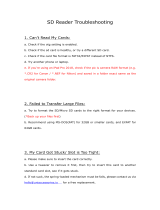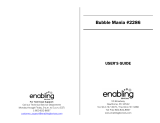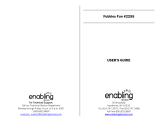Page is loading ...

91-003512-006
UK
Parent’s Guide

C
M
Y
CM
MY
CY
CMY
K
Grow with VTech(105x148)bw1P-V2.pdf 1 08/18/2014 9:35:53

3
INTRODUCTION
Protect your secrets without the worry of prying eyes! The diary will
unlock when it sees your face! Features front and rear cameras for
seles, photos and videos. The diary also includes a built-in music
player, a colourful screen, alarm clock, address book and more! 20
great activities include 3 virtual pets, the My Stylist application and
games that challenge your typing, maths and logic skills! Connect to a
PC or use a microSD card to transfer your songs onto the diary!
6 Category Buttons
Swap Button
(Camera/Video
Button)
Microphone
Reset Button
Rear Camera
Battery Compartment
microSD Card
Slot
Previous /
Rewind Button
Play / Pause
Button
Volume Buttons
Next / Fast
Forward Button
Toggle Button
Shutter Button
Clock Button
Unlock Button
OK Button
Help Button
Speaker
Function
Button
4 Arrow
Buttons
Space
Bar
Symbol
Button
Emoticon
Button
Save
Button
26 Letter
Buttons
Shift
Button
10 Number
Buttons
Backspace
Button
Audio JackUSB PortFront CameraEscape Button
30-042767
底壳
30-042767
底壳
30-042767
底壳
39-00069539-000694
硅胶
USB Earbuds
30-042768
电池门
30-042768
电池门
#1636 Engraving
凹光面
30-042767
底壳
30-042767
底壳
30-042767
底壳
39-00069539-000694
硅胶
USB Earbuds
30-042768
电池门
30-042768
电池门
#1636 Engraving
凹光面

4
PRODUCT SPECIFICATIONS
Display 2.4” TFT colour LCD
Photo Resolution 320 x 240
Video Resolution 320 x 240 pixel
Video Length limit per le 30 minutes when using a microSD card
Focus Range 1.5 feet - ∞
Internal Memory 128MB built-in memory (Shared
with program data; actual memory
available for user storage will be less)
File Format Photos: Standard Baseline JPEG
Video: AVI (Motion JPEG)
Songs and Voice Memo: MP3
Memory Card Format and
Capacity
microSD / microSDHC card (not
included) with capacity from 1GB-
32GB are recommended
Connectivity USB 2.0 cable (not included) for
computer connection
Batteries 4 AA (LR6) alkaline batteries
Operating Temperature 32-104°F (0-40°C)
STORAGE CAPACITY FOR REFERENCE
Memory size Photos in
320 x 240
Video in 320 x
240 (minutes)
MP3 song in
128kbps (minutes)
Internal Memory 1,200 3 60
Memory
card
2 GB 40,000 67 2,000
4 GB 80,000 135 4,000
8 GB 160,000 270 8,000
16 GB 320,000 540 16,000
32 GB 640,000 1,080 32,000
NOTE: The above amounts are approximations. The actual capacity
varies depending on the shooting environment.
The video length limit is 1.5 minutes per le when using Video Editor.

5
INCLUDED IN THIS PACKAGE
• One VTech
®
Secret Safe Diary Sele Music
• One parent’s guide
• One quick start guide
WARNING:
All packing materials such as tape, plastic sheets, packaging
locks, removable tags, cable ties and packaging screws are not
part of this toy, and should be discarded for your child’s safety.
NOTE: Please keep this parent's guide as it contains important
information.
This product is only to be connected to equipment of Class II (marked
on the marking plate with a symbol:
)
Turn the packaging lock
anticlockwise several times.
Pull out and discard the packaging lock.
Unlock the packaging locks:
GETTING STARTED
BATTERY INSTALLATION
Secret Safe Diary Sele Music uses 4 AA size batteries.
• Make sure the diary is turned OFF.
• Locate the battery cover on the
back of the diary.
• Open the battery cover.
• Install 4 new AA batteries as
illustrated. (The use of new,
alkaline batteries is recommended
for maximum performance).
• Replace the battery cover.
NOTE: This product is in 'Try me'
mode in the packaging. To activate
normal play mode, please refer to
the "TO BEGIN PLAY" section of this
guide.
30-042767
底壳
30-042767
底壳
30-042767
底壳
39-00069539-000694
硅胶
USB Earbuds
30-042768
电池门
30-042768
电池门
#1636 Engraving
凹光面
30-042767
底壳
30-042767
底壳
30-042767
底壳
39-00069539-000694
硅胶
USB Earbuds
30-042768
电池门
30-042768
电池门
#1636 Engraving
凹光面

6
BATTERY NOTICE
Note:
1. The time and date will be reset each time the batteries are replaced.
When you next turn on the diary, you will be asked to set the time
and date.
2. Do not remove the batteries when the diary is on as it could cause
data loss or an error in the program.
• Use new alkaline batteries or fully charged NI-MH (Nickel Metal-
hydride) rechargeable batteries for best performance.
• Use only batteries of the same or equivalent type as recommended.
• Do not mix different types of batteries: alkaline, standard (carbon-
zinc) or rechargeable, or new and used batteries.
• Do not use damaged batteries.
• Insert batteries with the correct polarity.
• Do not short-circuit the battery terminals.
• Remove exhausted batteries from the toy.
• Remove batteries during long periods of non-use.
• Do not dispose of batteries in re.
• Do not charge non-rechargeable batteries.
• Remove rechargeable batteries from the toy before charging (if
removable).
• Rechargeable batteries are only to be charged under adult
supervision.
Disposal of batteries and product
The crossed-out wheelie bin symbols on products and
batteries, or on their respective packaging, indicates they
must not be disposed of in domestic waste as they contain
substances that can be damaging to the environment and
human health.
The chemical symbols Hg, Cd or Pb, where marked, indicate
that the battery contains more than the specied value of
mercury (Hg), cadmium (Cd) or lead (Pb) set out in Battery
Directive (2006/66/EC).
The solid bar indicates that the product was placed on the market after
13th August, 2005.
Help protect the environment by disposing of your product or batteries
responsibly.
For more information, please visit:
www.recycle-more.co.uk
www.recyclenow.com

7
MEMORY CARD INSTALLATION
• The diary is compatible with microSD/microSDHC memory cards up
to 32 GB.
• Make sure the diary is turned OFF.
• Locate the memory card slot
inside the battery compartment.
• Insert the memory card (not
included).
• Once the memory card is detected
it will be used as the default
memory source of the Diary.
• Push the card once to eject.
Note: To prevent accidental data loss, make sure you have backed
up all important data from your memory card before using it.
PRODUCT FEATURES
1. Unlock Button
Press this button to unlock the diary using the face unlock function.
Just look into the screen and follow the instructions. Keep about 30cm
between your face and the camera to ensure your face is fully shown
in the circle. You can now setup face unlock and unlock the diary with
your face. You can turn the face unlock function off by entering My
Tools and selecting face unlock OFF.
With the face unlock function turned ON, you will need to show your
face to unlock the diary. With it turned OFF and number password
turned ON, pressing the Unlock Button will open the cover so you can
enter your number password to access the diary. With the face unlock
function and number password turned OFF, pressing the Unlock
Button will open the cover and turn on the diary.
Note: To turn the diary off, close the cover or press the Unlock Button
during the number password or face recognition process.

8
2. RESET Button
When you rst use the diary you will need to
activate normal play. Press the Unlock Button
and then press the RESET Button until the
screen shows the message ‘Normal Mode’.
Press this button to reset both the face unlock
and number password. First, press the Unlock Button and then press
the Reset Button. The message “Face unlock and number password
cleared” will be displayed on the screen. The diary will then turn on.
The next time you turn the diary on, you will be asked to set the face
unlock and number password again.
NOTE: A small tool, such as a paperclip, may be required to press the
RESET button.
3. Shutter Button
Press this button to enter Camera Mode. Press it again to take a photo
or a video.
You can view photos and videos you have taken in the Gallery.
4. Swap Button (Camera/Video Button)
Press this button to swap between Photo and Video mode.
5. 3 Music Buttons
Press these buttons to enter Music Mode
Play / Pause Button: Press this button to enter the music mode or to
play/pause the selected song.
Next / Fast Forward Button: Press this button to go to the next song
or hold this button to fast forward the song.
Previous / Rewind Button: Press this button to go to the previous
song or hold this button to rewind the song.
6. Toggle Button (Star Button)
Press this button to select different functions in Camera, Video and
Music Mode. Once a function is chosen, release the Toggle Button and
wait for 1 second. The diary will then enter the selected function.

9
Mode Function
Camera
• Rear facing camera
• Front facing camera
• 5 seconds countdown with rear facing camera
• 5 seconds countdown with front facing camera
• Take 5 photos continuously with rear facing camera
• Take 5 photos continuously with front facing
camera
Video • Rear facing camera
• Front facing camera
Music
Player
• Shuffle: Play the songs in the playlist randomly
• Replay: Play the entire playlist again
• Repeat: Repeat the song
• Default mode: Play the songs one by one, from the
selected song to the end of the playlist .
7. Clock Button
Press the Clock button to see the current date, time and day of the
week. It will be displayed for several seconds before turning off.
8. 6 Category Buttons
Press one of the Category Buttons to choose one of the 6 categories:
My Photo and Voice Diary, My Pet Friend, My Stylist, Media Mania, My
Games and Activities, My Tools.
9. 26 Letter Buttons
Press the Letter buttons to write in your diary and enter information in
My Address Book, or to type in games.

10
10. 10 Number Buttons
Press the number buttons to write in your diary and enter information in
My Address Book.
11. 4 Arrow Buttons
Press these buttons to make a selection on the
screen or to move in related activities.
12. OK Button
Press this button to conrm your selection.
13. Backspace Button
Press this button to delete what you’ve typed.
14. Shift Button
Hold down this button and a letter or number button to input a capital
letter or a symbol.
15. Escape Button
Press this button to go back to the previous screen.
16. Function Button
Press this button to display a pop up bar with functions that can be
selected in certain activities.
17. Help Button
Press this button to repeat the current question or instruction, or to get
help in some activities.
18. Emoticon Button
Press this button to add icons in your diary entries and in My Address
Book.
19. Symbol Button
Press this button to insert symbols in your diary entries and in My
Address Book.
20. Save Button
Press this button to save your diary entry, photo, video and other
information you’ve created.

11
21. Space Bar
When typing, use this button to insert a space between words, letters
or numbers.
22. USB Port
Plug a USB cable (not included) into the USB port to connect the diary
to a computer for le transfers.
23. Memory Card Slot
Insert a microSD card (not included) here for memory expansion.
24. Supporting Stand
The product has a supporting stand at the bottom to allow it to stand
upright.
25. Audio Jack
You can insert earphones or headphones (not included) here to listen
to songs and more.
26. Microphone
Speak into the microphone when recording a voice memo or playing a
voice controlled game.
27. Volume Buttons
Press these buttons to adjust the volume.
28. AUTOMATIC SHUT OFF
To preserve battery life, the Secret Safe Diary Sele Music will
automatically switch to clock mode after several minutes without input,
or when the battery power is low. The diary can be unlocked again by
pressing the Unlock button.
When the battery power is very low, a warning will be displayed on the
screen as a reminder to change your batteries.
CONNECTING TO A COMPUTER
You can connect the Secret Safe Diary Sele Music to a PC or Mac
computer using a USB cable (not included). Once connected, you can
transfer les between the diary and computer. Please follow the below
steps to make the connection.
• Turn the diary OFF before connecting to a computer.

12
• Pull up the rubber cover of the USB port at the top of the diary.
• Insert the USB cable (small end) into the USB port of the diary.
• Insert the larger end of the USB cable into a USB port on your
computer. A USB port is usually marked with this symbol:
• Two removable drives called "VTech 1636" and "VT SYSTEM" will
appear. "VTech 1636" is for storage of your data. "VT SYSTEM" is
for storage of system data and cannot be accessed.
Note: If there is a memory card in the Secret Safe Diary Sele Music,
the removable drive will show the content in the memory card only.
To avoid any potential damage to your Secret Safe Diary Sele
Music
• When a USB cable is not connected to the diary, please ensure that
the USB rubber cover is fully covering the USB port of the diary.
NOTE:
Once the diary is connected to your computer, do not insert or
remove a memory card and do not disconnect the diary while les are
transferring. After you have nished, remove the diary by following the
steps to safely remove hardware from your computer. You can then
physically disconnect the diary from the computer.
To backup data from the diary, copy and paste your data onto a
location on your computer.
To back up photo or video les taken by the diary:
• Locate and open the DCIM folder in the removable drive VTech 1636.
• Your photo and video les will be placed in subfolders inside the
100VTECH folder. Copy and paste your photo and video les onto a
location on your computer for back up.
To back up song MP3 les:
• Locate and open the MUSIC folder in the removable drive
VTech 1636.
• Copy and paste the les to a location on your computer for back up.

13
To back up voice les recorded by the diary:
• Locate and open the VOICE folder in the removable drive
VTech 1636.
• Copy and paste the les to a location on your computer for back up.
To transfer photo or video les to the diary:
• Select the photo or video les you would like to transfer from your
computer rst.
• Locate and open the DOWNLOAD folder in the removable drive
VTech 1636, then copy and paste the photo les into the PHOTO
subfolder, or VIDEO subfolder for video les.
To transfer song MP3 les to the diary:
• Select the MP3 song les you would like to transfer from your
computer rst.
• Copy and paste the song les into the MUSIC folder.
SYSTEM REQUIREMENTS FOR COMPUTER
CONNECTION:
Microsoft
®
Windows
®
7, Windows
®
8 or Windows
®
10.
macOS version 10.7, 10.8, 10.9, 10.10, 10.11, 10.12 or 10.13.
Microsoft
®
and Windows logos are trademarks of Microsoft Corporation
in the United States and other countries. Macintosh and Mac logos are
trademarks of Apple Inc. in the United States and other countries. All
other trademarks are the property of their respective owners.
TO BEGIN PLAY
Activating Normal Play Mode:
When you rst use the diary, you will need to activate normal play
mode.
1) Open the battery cover. Then, nd the RESET Button located next to
the word RESET.
2) Press the Unlock Button to turn on the diary.
3) Press the RESET Button after the VTech logo screen.
4) The screen will display the message ‘Normal Mode’. The cover will
then open and you can begin using the diary.
5) Once the cover is closed and the Unlock Button has been pressed,
you will be asked to setup the face unlock function.

14
Setting Face Unlock:
Press the Unlock button, then “Follow the instructions so the diary can
learn who you are” will be heard. Next, follow the below instructions
and ensure your face is within the circle.
• The surrounding hearts will change to red one by one when your
face is detected.
• If no face is detected, the hearts will stop lling in. Adjust your face
angle or position to make sure the hearts keep lling in.
• Follow the face icon and mimic the different expressions:
Casual Face:
Smiling Face:
Laughing Face:
Angry Face:
Funny Face:
Noted: Please ensure your face is in the circle when setting face
unlock.
Setting Number Password
If you successfully set face unlock, the cover will open and you will be
asked to enter a 4 digit number password.
You will then be asked to repeat the number password.
If the number password is successfully set, you can begin using the
diary. To change the number password, go to My Tools.
IF FACE UNLOCK IS ALREADY SET
A voice saying “Position your face in the circle” will be heard. Please
keep your face in the circle until the process is nished.
If the diary recognises your face, you will hear “hello, welcome back!”
and the cover will open.
If the diary doesn’t recognise you, or a face isn’t detected, you will hear
“Your face hasn't been detected.” and the cover will open for you to
enter your number password. If the number password is correct, you
can begin using the diary.
If the number password is incorrect, “Sorry, this isn’t your diary” will be
heard and the diary will turn off.

15
Important Note for Face Unlock
1. Please ensure you are fully facing the diary and that your face is in
the circle when setting and unlocking.
2. Avoid covering your eyebrows.
3. Try to hold the diary vertically.
4. If you’re wearing glasses when setting face unlock, please always
wear the same glasses when trying to unlock the diary. If the unlock
process isn’t working very well, please try setting face unlock with
your glasses removed.
5. Please setup the face unlock function in good ambient lighting. Avoid
setting face unlock in front of a direct light source or in low light
conditions.
RESET the password
When the diary is turned on, you can press the RESET Button which
is located inside the battery compartment. The screen will show “Face
unlock and number password cleared”, both face unlock and the
number password will be cleared and the cover will then open.

16
You’ll be asked to go through the face unlock and number password
setup process again the next time you turn the diary on.
Date and Time Settings
When you rst use the diary, or change the batteries, you will need to
set the date and time. You can also change the clock background here.
Press the Save Button or choose OK to conrm the setting.
ACTIVITIES:
The VTech
®
Secret Safe Diary Sele Music has a total of 20 activities
to play.
CAMERA
Press the Shutter Button to enter Camera Mode. In this mode you can
take photos and videos. Press the Swap Button to change between
photo and video mode.
In Photo mode: press the Toggle (Star) button to change the function.
Press the Shutter button to take a photo.
In Video mode: Press the Toggle (Star) button to change the function.
Press the Shutter Button to start or stop recording a video.
If the diary’s memory is full, you can insert a microSD card to expand
the diary’s memory capacity.
You can view photos and videos you have taken in the Gallery.
MUSIC PLAYER
Press the Play / Pause Button to enter Music Mode and select a song
to listen to. Press the Toggle Button (Star Button) to change function.
Press the Next / Fast Forward Button or Previous / Rewind Button to
quickly go to a different section of the song.
If there is a microSD card inserted into the diary, you can select a
song to listen to from both the internal memory and the microSD card
memory.
You can transfer new songs from a computer and save them onto the
diary. You can also backup your songs by copying them to a computer.
If the diary’s memory is full, you can insert a microSD card to expand
the diary’s memory capacity.

17
CATEGORY 1: MY PHOTO AND VOICE DIARY
Select a date, then write your diary using text and
special icons. You can also add a special photo
and voice memo to your diary. After the diary has
been saved, you may review, edit and search for it
anytime you would like.
CREATE A NEW DIARY
1. Select the Date
Use the Arrow Buttons to select the day and month
of your diary entry, then press OK to conrm.
2. Enter information
Select the weather, your mood and add a special icon.
3. Enter content
Write your secret diary entry using the letters and numbers on the
keyboard. Press the Icon Button to add icons. Press the Symbol Button
to add symbols. Press the Function Button to add a photo, record a
voice memo, change the background or delete the whole diary. Press
the Save Button to save the diary.
Review a diary
The current month will be shown as a calendar,
use the Arrow Buttons to select a date with an
icon and press OK to conrm. You can then see
the content of the diary entry. Press the Up or
Down Arrow Buttons to look at the content and see
the attached photo. Press the Function Button to
search your diary entries by selecting the date. You can also press the
Function Button to edit or delete the diary entry.
Transfer voice memos or backup your voice memos by copying them
to a computer.
CATEGORY 2: MY PET FRIEND
Here you can look after your very own virtual pet!
You can choose between 3 different pets: a cat, a
dog or a horse.

18
1. Showing your face to your pet
Once you have selected a pet, you can show it your face. A window
will appear on screen for you to position your face in. Then, your pet
will give you a happy reaction once it recognises you. If it doesn’t
recognise you, it will give an unhappy reaction.
2. Give your pet a name.
Now you can give your pet a name.
3. Press the Function Button to display 7 icons with
different actions:
Pet Prole
Here you can check your pet’s name and status:
Satisfaction Level, Happiness Level and Beauty
Level. You can also change the name of your pet.
Press the Escape Button to go back to the main
pet screen.
Satisfaction Level – See if your pet is hungry.
Happiness Level – See if your pet is happy.
Beauty Level – See if your pet needs a wash.
Pet Care
Here are the actions you can choose to look after your pet.
Feed your pet when it is hungry.
Play a mini game with your pet.
Give your pet a shower when they need one.
Give your pet medicine when they are unwell.
Dog’s Mini Game:
The dog is on its way home. There are bones scattered on the path.
Help the dog nd the best path to collect all of the bones, so it can get
home safely.
Cat’s Mini Game:
Some objects are falling down, help the cat collect them. Press the
Left or Right Arrow Buttons to move the cat and press OK to collect the
objects.

19
Horse’s Mini Game:
Help the horse run in a race! Press OK to make the horse jump over
the fences.
Location Change
Here you can change the location of your pet.
Pet Chest
Use these items to decorate your pet’s home.
Face Recognition
Select this function or press the Unlock Button to show your face in
your pet’s window.
Take a photo
Here you can take a photo with your pet! Simply press the Shutter
Button or press OK to take a group photo.
Pet Reset
Here you can reset your pet. You will be taken to the pet selection
screen to choose another pet to look after.
CATEGORY 3: MY STYLIST
There are three activities in this category.
MY STYLIST 1 – MY DRESSING
ROOM
In this activity you can take a photo of your face
or select one from your previously taken photos.
Then, you can dress yourself up with different
categories of items:
1) My Own Pattern, 2) Hair Accessories, 3) Hair
Styles, 4) Clothes. If you select Auto Mode, the diary will randomly
choose a style for you. Press the Arrow and OK Buttons to play and
press the Save Button to save your new picture. You can press the
Snapshot icon to save your style in the Gallery to review later.

20
MY STYLIST 2 – MY STYLISH MAKEUP
Select a photo from the Gallery or take a photo by
positioning your face in the mask shown on the
screen.
Add make up using these functions: 1) Blush, 2)
Eye Shadow, 3) Mascara, 4) Lip Stick, 5) Others.
You can adjust the shape, size and positioning of
each object added. Press the Function button to show the function list.
Press the Arrow and OK Buttons to play and press the Save Button
to save your new photo. You can view pictures you have saved in the
Gallery.
MY STYLIST 3 - MY ADDRESS BOOK
Here you can enter your information, as well as
your friend’s information and save it. You can also
take a photo to save in each section.
My Information
Choose this icon to take a photo or to select an
image before entering your details. Enter your name, phone number,
birthday, address and email address. Then, save your information.
Type any letters and numbers on the keyboard and press the Emoticon
Button to add icons. Press the Symbol Button to add symbols and
press the Save Button to save. You can edit any of this information
anytime. Press the Function Button to edit or delete your personal
information.
Add New Contact
Select this to take a friend’s photo or select a cool image for your
friend. Enter your friend’s information: name, phone number, birthday,
address, email address and their special information. Then, save the
information. Type any letters and numbers on the keyboard and press
the Emoticon Button to add icons. Press the Symbol Button to add
symbols and press the Save Button to save the information.
Friend List
If you have created contacts, they will appear here in alphabetical
order.
Use the Arrow Buttons or press the Letter Buttons to select a contact.
Press OK to view their information. When viewing their information,
press the Function Button to edit or delete the content.
/