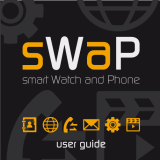Page is loading ...

SGH-I727R
PORTABLE QUAD-BAND
MOBILE PHONE
User Manual
Please read this manual before operating your
phone, and keep it for future reference.

Intellectual Property
All Intellectual Property, as defined below, owned by or which is otherwise the property of Samsung or its respective suppliers relating to the
SAMSUNG Phone, including but not limited to, accessories, parts, or software relating there to (the “Phone System”), is proprietary to
Samsung and protected under federal laws, state laws, and international treaty provisions. Intellectual Property includes, but is not limited to,
inventions (patentable or unpatentable), patents, trade secrets, copyrights, software, computer programs, and related documentation and
other works of authorship. You may not infringe or otherwise violate the rights secured by the Intellectual Property. Moreover, you agree that
you will not (and will not attempt to) modify, prepare derivative works of, reverse engineer, decompile, disassemble, or otherwise attempt to
create source code from the software. No title to or ownership in the Intellectual Property is transferred to you. All applicable rights of the
Intellectual Property shall remain with SAMSUNG and its suppliers.
©2015 Samsung Electronics Canada, Inc.
SAMSUNG is a registered trademark of Samsung Electronics Co., Ltd. and its related entities.

Nuance
®
, VSuite™, T9
®
Text Input, and the Nuance logo are trademarks or registered trademarks of Nuance Communications, Inc., or its
affiliates in the United States and/or other countries.
The Bluetooth
®
word mark, figure mark (stylized “B Design”), and combination mark (Bluetooth word mark and “B Design”) are registered
trademarks and are wholly owned by the Bluetooth SIG.
microSD™ and the microSD logo are Trademarks of the SD Card Association.
Openwave
®
is a registered Trademark of Openwave, Inc.
and are trademarks of SRS Labs, Inc. CS Headphone and WOW HD technologies are incorporated under license from
SRS Labs, Inc.
, DivX®, DivX Certified® and associated logos are trademarks of Rovi Corporation or its subsidiaries and are used under license.
DivX Certified® to play DivX® video up to HD 720p, including premium content.
ABOUT DIVX VIDEO: DivX® is a digital video format created by DivX, LLC, a subsidiary of Rovi Corporation. This is an official DivX
Certified® device that plays DivX video. Visit
divx.com
for more information and software tools to convert your files into DivX video.
ABOUT DIVX VIDEO-ON-DEMAND: This DivX Certified® device must be registered in order to play purchased DivX Video-on-Demand
(VOD) movies. To obtain your registration code, locate the DivX VOD section in your device setup menu. Go to
vod.divx.com
for more
information on how to complete your registration.
Google, the Google logo, Android, the Android logo, Android Market, Gmail, Google Mail, Google Apps, Google Calendar, Google Checkout,
Google Earth, Google Latitude, Google Maps, Google Talk, Picasa, and YouTube are trademarks of Google Inc.
Wi-Fi is a registered trademark of the Wireless Fidelity Alliance, Inc.
Swype and the Swype logos are trademarks of Swype, Inc. © 2011 Swype, Inc. All rights reserved.
TM

Your phone features earSmart™, an intelligent voice processor that delivers a clear voice experience, allowing you to
hear and be heard
™ in
nearly any environment. earSmart technology uses the science of human hearing to distinguish sounds, identify your voice and suppress
surrounding noise, for clear conversations just about anywhere.
How Does It Work?
•
The earSmart voice processor in your phone captures your voice and all the sounds around you.
•
Working like the human ear, it processes and distinguishes these sounds, isolates your voice conversation, and removes background noise - from both ends
of a call.
•
It also automatically equalizes and adjusts voice volume so you can hear and talk naturally, even in the noisiest places.
•
With earSmart technology, you can talk where you want, and have clear conversations for mobile calls, video chats, even speakerphone calls, without
worrying about surrounding noise.
Open Source Software
This product includes certain free/open source software. The exact terms of the licenses, disclaimers, acknowledgements and notices are
available on the Samsung's website
http://opensource.samsung.com
.
The actual available capacity of the internal memory is less than the specified capacity because the operating system and default
applications occupy part of the memory. The available capacity may change when you upgrade the device.

Disclaimer of Warranties; Exclusion of Liability
EXCEPT AS SET FORTH IN THE EXPRESS WARRANTY CONTAINED ON THE WARRANTY PAGE ENCLOSED WITH THE PRODUCT,
THE PURCHASER TAKES THE PRODUCT “AS IS”, AND SAMSUNG MAKES NO EXPRESS OR IMPLIED WARRANTY OF ANY KIND
WHATSOEVER WITH RESPECT TO THE PRODUCT, INCLUDING BUT NOT LIMITED TO THE MERCHANTABILITY OF THE PRODUCT
OR ITS FITNESS FOR ANY PARTICULAR PURPOSE OR USE; THE DESIGN, CONDITION OR QUALITY OF THE PRODUCT; THE
PERFORMANCE OF THE PRODUCT; THE WORKMANSHIP OF THE PRODUCT OR THE COMPONENTS CONTAINED THEREIN; OR
COMPLIANCE OF THE PRODUCT WITH THE REQUIREMENTS OF ANY LAW, RULE, SPECIFICATION OR CONTRACT PERTAINING
THERETO. NOTHING CONTAINED IN THE INSTRUCTION MANUAL SHALL BE CONSTRUED TO CREATE AN EXPRESS OR IMPLIED
WARRANTY OF ANY KIND WHATSOEVER WITH RESPECT TO THE PRODUCT. IN ADDITION, SAMSUNG SHALL NOT BE LIABLE FOR
ANY DAMAGES OF ANY KIND RESULTING FROM THE PURCHASE OR USE OF THE PRODUCT OR ARISING FROM THE BREACH OF
THE EXPRESS WARRANTY, INCLUDING INCIDENTAL, SPECIAL OR CONSEQUENTIAL DAMAGES, OR LOSS OF ANTICIPATED
PROFITS OR BENEFITS.


i
Table of Contents
Section 1: Getting Started ................................................ 1
Setting Up Your Phone . . . . . . . . . . . . . . . . . . . . . . . . . . . . . . . . 1
Charging a Battery . . . . . . . . . . . . . . . . . . . . . . . . . . . . . . . . . . . . 4
Switching the Phone On or Off . . . . . . . . . . . . . . . . . . . . . . . . . . 5
Locking and Unlocking the Touch Screen . . . . . . . . . . . . . . . . . . 5
Creating a New Google Account . . . . . . . . . . . . . . . . . . . . . . . . . 6
Resetting your Google Account Password . . . . . . . . . . . . . . . . . 6
Setting Up Your Voice Mail . . . . . . . . . . . . . . . . . . . . . . . . . . . . . 6
Troubleshooting . . . . . . . . . . . . . . . . . . . . . . . . . . . . . . . . . . . . . . 7
Section 2: Understanding Your Phone ............................ 9
Features of Your Phone . . . . . . . . . . . . . . . . . . . . . . . . . . . . . . . . 9
Front View of Your Phone . . . . . . . . . . . . . . . . . . . . . . . . . . . . . . 9
Side Views of Your Phone . . . . . . . . . . . . . . . . . . . . . . . . . . . . . 11
Rear View of Your Phone . . . . . . . . . . . . . . . . . . . . . . . . . . . . . 12
Display Layout . . . . . . . . . . . . . . . . . . . . . . . . . . . . . . . . . . . . . . 12
Menu Navigation . . . . . . . . . . . . . . . . . . . . . . . . . . . . . . . . . . . . 20
Customizing Your Home Screen . . . . . . . . . . . . . . . . . . . . . . . . 23
Notification Bar . . . . . . . . . . . . . . . . . . . . . . . . . . . . . . . . . . . . . 29
Memory Card . . . . . . . . . . . . . . . . . . . . . . . . . . . . . . . . . . . . . . . 30
Section 3: Call Functions ................................................ 32
Displaying Your Phone Number . . . . . . . . . . . . . . . . . . . . . . . . 32
Making a Call . . . . . . . . . . . . . . . . . . . . . . . . . . . . . . . . . . . . . . . 32
Making a Call Using Speed Dial . . . . . . . . . . . . . . . . . . . . . . . . 33
Making a Call from the Address Book . . . . . . . . . . . . . . . . . . . . 34
Answering a Call . . . . . . . . . . . . . . . . . . . . . . . . . . . . . . . . . . . . .34
Dialing Options . . . . . . . . . . . . . . . . . . . . . . . . . . . . . . . . . . . . . .35
Call Log . . . . . . . . . . . . . . . . . . . . . . . . . . . . . . . . . . . . . . . . . . . .35
Call Duration . . . . . . . . . . . . . . . . . . . . . . . . . . . . . . . . . . . . . . . .37
Options During a Call . . . . . . . . . . . . . . . . . . . . . . . . . . . . . . . . .38
Section 4: Entering Text .................................................. 42
Text Input Methods . . . . . . . . . . . . . . . . . . . . . . . . . . . . . . . . . . .42
Entering Text Using the Samsung IME Keypad . . . . . . . . . . . . .42
Changing the Text Input Mode - Keypad . . . . . . . . . . . . . . . . . .43
Using Abc Mode . . . . . . . . . . . . . . . . . . . . . . . . . . . . . . . . . . . . .43
Using Symbol/Numeric Mode . . . . . . . . . . . . . . . . . . . . . . . . . . .44
Using XT9 Predictive Text . . . . . . . . . . . . . . . . . . . . . . . . . . . . .44
Samsung Keypad Settings . . . . . . . . . . . . . . . . . . . . . . . . . . . . .45
Entering Text Using Swype . . . . . . . . . . . . . . . . . . . . . . . . . . . .45
Using the Google Voice Typing Feature . . . . . . . . . . . . . . . . . . .46
Section 5: Contacts and Your Address Book ............... 47
Adding a New Contact . . . . . . . . . . . . . . . . . . . . . . . . . . . . . . . .47
Editing an Existing Contact . . . . . . . . . . . . . . . . . . . . . . . . . . . . .49
Using Contacts . . . . . . . . . . . . . . . . . . . . . . . . . . . . . . . . . . . . . .49
Joining Contacts . . . . . . . . . . . . . . . . . . . . . . . . . . . . . . . . . . . . .50
Synchronizing Contacts . . . . . . . . . . . . . . . . . . . . . . . . . . . . . . .52
Address Book Options . . . . . . . . . . . . . . . . . . . . . . . . . . . . . . . .53
Groups . . . . . . . . . . . . . . . . . . . . . . . . . . . . . . . . . . . . . . . . . . . .54
Address Book Favorites . . . . . . . . . . . . . . . . . . . . . . . . . . . . . . .55

ii
Managing Address Book Entries . . . . . . . . . . . . . . . . . . . . . . . . 55
Section 6: Multimedia .......................................................57
Music . . . . . . . . . . . . . . . . . . . . . . . . . . . . . . . . . . . . . . . . . . . . . 57
Using Playlists . . . . . . . . . . . . . . . . . . . . . . . . . . . . . . . . . . . . . . 58
Video player . . . . . . . . . . . . . . . . . . . . . . . . . . . . . . . . . . . . . . . . 59
Gallery . . . . . . . . . . . . . . . . . . . . . . . . . . . . . . . . . . . . . . . . . . . . 60
Camera . . . . . . . . . . . . . . . . . . . . . . . . . . . . . . . . . . . . . . . . . . . 61
Using the Camera . . . . . . . . . . . . . . . . . . . . . . . . . . . . . . . . . . . 61
Camera Options . . . . . . . . . . . . . . . . . . . . . . . . . . . . . . . . . . . . . 63
Using the Camcorder . . . . . . . . . . . . . . . . . . . . . . . . . . . . . . . . . 67
Camcorder Options . . . . . . . . . . . . . . . . . . . . . . . . . . . . . . . . . . 68
Photo editor . . . . . . . . . . . . . . . . . . . . . . . . . . . . . . . . . . . . . . . . 71
Section 7: Messaging .......................................................73
Types of Messages . . . . . . . . . . . . . . . . . . . . . . . . . . . . . . . . . . 73
Creating and Sending Messages . . . . . . . . . . . . . . . . . . . . . . . . 73
Message Options . . . . . . . . . . . . . . . . . . . . . . . . . . . . . . . . . . . . 74
Viewing New Received Messages . . . . . . . . . . . . . . . . . . . . . . . 75
Deleting Messages . . . . . . . . . . . . . . . . . . . . . . . . . . . . . . . . . . . 76
Message Search . . . . . . . . . . . . . . . . . . . . . . . . . . . . . . . . . . . . 77
Messaging Settings . . . . . . . . . . . . . . . . . . . . . . . . . . . . . . . . . . 77
Using Email . . . . . . . . . . . . . . . . . . . . . . . . . . . . . . . . . . . . . . . . 78
Using Gmail . . . . . . . . . . . . . . . . . . . . . . . . . . . . . . . . . . . . . . . . 84
Using Instant Messaging (IM) . . . . . . . . . . . . . . . . . . . . . . . . . . 86
Google Talk . . . . . . . . . . . . . . . . . . . . . . . . . . . . . . . . . . . . . . . . 86
Google+ . . . . . . . . . . . . . . . . . . . . . . . . . . . . . . . . . . . . . . . . . . . 87
Messenger . . . . . . . . . . . . . . . . . . . . . . . . . . . . . . . . . . . . . . . . . 87
Section 8: Connections ................................................... 88
Internet . . . . . . . . . . . . . . . . . . . . . . . . . . . . . . . . . . . . . . . . . . . 88
Wi-Fi . . . . . . . . . . . . . . . . . . . . . . . . . . . . . . . . . . . . . . . . . . . . . 93
Bluetooth . . . . . . . . . . . . . . . . . . . . . . . . . . . . . . . . . . . . . . . . . . 96
Tethering . . . . . . . . . . . . . . . . . . . . . . . . . . . . . . . . . . . . . . . . . . 99
Portable Wi-Fi Hotspot . . . . . . . . . . . . . . . . . . . . . . . . . . . . . . 100
PC Connections . . . . . . . . . . . . . . . . . . . . . . . . . . . . . . . . . . . 101
Section 9: Changing Your Settings .............................. 103
Accessing Settings . . . . . . . . . . . . . . . . . . . . . . . . . . . . . . . . . 103
Wi-Fi Settings . . . . . . . . . . . . . . . . . . . . . . . . . . . . . . . . . . . . . 103
Bluetooth settings . . . . . . . . . . . . . . . . . . . . . . . . . . . . . . . . . . 104
Data Usage . . . . . . . . . . . . . . . . . . . . . . . . . . . . . . . . . . . . . . . 104
More settings . . . . . . . . . . . . . . . . . . . . . . . . . . . . . . . . . . . . . . 105
Call Settings . . . . . . . . . . . . . . . . . . . . . . . . . . . . . . . . . . . . . . 110
Sound Settings . . . . . . . . . . . . . . . . . . . . . . . . . . . . . . . . . . . . 112
Display Settings . . . . . . . . . . . . . . . . . . . . . . . . . . . . . . . . . . . . 113
Power Saving . . . . . . . . . . . . . . . . . . . . . . . . . . . . . . . . . . . . . 114
Storage . . . . . . . . . . . . . . . . . . . . . . . . . . . . . . . . . . . . . . . . . . 115
Battery . . . . . . . . . . . . . . . . . . . . . . . . . . . . . . . . . . . . . . . . . . . 115
Applications . . . . . . . . . . . . . . . . . . . . . . . . . . . . . . . . . . . . . . . 115
Accounts and Sync . . . . . . . . . . . . . . . . . . . . . . . . . . . . . . . . . 117
Location Services . . . . . . . . . . . . . . . . . . . . . . . . . . . . . . . . . . 117
Security . . . . . . . . . . . . . . . . . . . . . . . . . . . . . . . . . . . . . . . . . . 118
Language and Input . . . . . . . . . . . . . . . . . . . . . . . . . . . . . . . . 120
Back up and reset . . . . . . . . . . . . . . . . . . . . . . . . . . . . . . . . . . 125
Date and Time . . . . . . . . . . . . . . . . . . . . . . . . . . . . . . . . . . . . . 126
Accessibility . . . . . . . . . . . . . . . . . . . . . . . . . . . . . . . . . . . . . . . 127

iii
Motion . . . . . . . . . . . . . . . . . . . . . . . . . . . . . . . . . . . . . . . . . . . 127
Developer Options . . . . . . . . . . . . . . . . . . . . . . . . . . . . . . . . . . 128
About Phone . . . . . . . . . . . . . . . . . . . . . . . . . . . . . . . . . . . . . . 129
Section 10: Applications ............................................... 131
AllShare . . . . . . . . . . . . . . . . . . . . . . . . . . . . . . . . . . . . . . . . . . 131
Calculator . . . . . . . . . . . . . . . . . . . . . . . . . . . . . . . . . . . . . . . . . 132
Calendar . . . . . . . . . . . . . . . . . . . . . . . . . . . . . . . . . . . . . . . . . 132
Camera . . . . . . . . . . . . . . . . . . . . . . . . . . . . . . . . . . . . . . . . . . 134
Clock . . . . . . . . . . . . . . . . . . . . . . . . . . . . . . . . . . . . . . . . . . . . 134
Contacts . . . . . . . . . . . . . . . . . . . . . . . . . . . . . . . . . . . . . . . . . . 137
Downloads . . . . . . . . . . . . . . . . . . . . . . . . . . . . . . . . . . . . . . . . 137
Email . . . . . . . . . . . . . . . . . . . . . . . . . . . . . . . . . . . . . . . . . . . . 137
Facebook . . . . . . . . . . . . . . . . . . . . . . . . . . . . . . . . . . . . . . . . . 137
Gallery . . . . . . . . . . . . . . . . . . . . . . . . . . . . . . . . . . . . . . . . . . . 138
Gmail . . . . . . . . . . . . . . . . . . . . . . . . . . . . . . . . . . . . . . . . . . . . 138
Google+ . . . . . . . . . . . . . . . . . . . . . . . . . . . . . . . . . . . . . . . . . . 138
IM . . . . . . . . . . . . . . . . . . . . . . . . . . . . . . . . . . . . . . . . . . . . . . . 138
Internet . . . . . . . . . . . . . . . . . . . . . . . . . . . . . . . . . . . . . . . . . . . 138
Kies air . . . . . . . . . . . . . . . . . . . . . . . . . . . . . . . . . . . . . . . . . . . 138
Latitude . . . . . . . . . . . . . . . . . . . . . . . . . . . . . . . . . . . . . . . . . . 138
Maps . . . . . . . . . . . . . . . . . . . . . . . . . . . . . . . . . . . . . . . . . . . . 140
Memo . . . . . . . . . . . . . . . . . . . . . . . . . . . . . . . . . . . . . . . . . . . . 141
Messaging . . . . . . . . . . . . . . . . . . . . . . . . . . . . . . . . . . . . . . . . 143
Messenger . . . . . . . . . . . . . . . . . . . . . . . . . . . . . . . . . . . . . . . . 143
Mini diary . . . . . . . . . . . . . . . . . . . . . . . . . . . . . . . . . . . . . . . . . 143
Music player . . . . . . . . . . . . . . . . . . . . . . . . . . . . . . . . . . . . . . . 144
My files . . . . . . . . . . . . . . . . . . . . . . . . . . . . . . . . . . . . . . . . . . . 144
Navigation . . . . . . . . . . . . . . . . . . . . . . . . . . . . . . . . . . . . . . . . .144
News & Weather . . . . . . . . . . . . . . . . . . . . . . . . . . . . . . . . . . . .146
Photo editor . . . . . . . . . . . . . . . . . . . . . . . . . . . . . . . . . . . . . . . .147
Places . . . . . . . . . . . . . . . . . . . . . . . . . . . . . . . . . . . . . . . . . . . .147
Play Books . . . . . . . . . . . . . . . . . . . . . . . . . . . . . . . . . . . . . . . .148
Play Movies . . . . . . . . . . . . . . . . . . . . . . . . . . . . . . . . . . . . . . . .148
Play Store . . . . . . . . . . . . . . . . . . . . . . . . . . . . . . . . . . . . . . . . .148
Quickoffice . . . . . . . . . . . . . . . . . . . . . . . . . . . . . . . . . . . . . . . .149
Samsung Apps . . . . . . . . . . . . . . . . . . . . . . . . . . . . . . . . . . . . .149
Search . . . . . . . . . . . . . . . . . . . . . . . . . . . . . . . . . . . . . . . . . . . .149
Settings . . . . . . . . . . . . . . . . . . . . . . . . . . . . . . . . . . . . . . . . . . .149
Social Hub . . . . . . . . . . . . . . . . . . . . . . . . . . . . . . . . . . . . . . . . .150
Talk . . . . . . . . . . . . . . . . . . . . . . . . . . . . . . . . . . . . . . . . . . . . . .150
Task . . . . . . . . . . . . . . . . . . . . . . . . . . . . . . . . . . . . . . . . . . . . .150
Task Manager . . . . . . . . . . . . . . . . . . . . . . . . . . . . . . . . . . . . . .151
Video Player . . . . . . . . . . . . . . . . . . . . . . . . . . . . . . . . . . . . . . .151
Voice Recorder . . . . . . . . . . . . . . . . . . . . . . . . . . . . . . . . . . . . .151
YouTube . . . . . . . . . . . . . . . . . . . . . . . . . . . . . . . . . . . . . . . . . .152
Section 11: Health and Safety Information .................. 153
Safety Warnings . . . . . . . . . . . . . . . . . . . . . . . . . . . . . . . . . . . .153
Safety Precautions . . . . . . . . . . . . . . . . . . . . . . . . . . . . . . . . . .154
Warranty Disclaimer: Proper use of a touch screen handset . .155
UL Certified Travel Adapter . . . . . . . . . . . . . . . . . . . . . . . . . . .155
Important usage information . . . . . . . . . . . . . . . . . . . . . . . . . . .156
Radio frequency safety . . . . . . . . . . . . . . . . . . . . . . . . . . . . . . .157
Section 12: Warranty Information ................................ 159
Standard Limited Warranty . . . . . . . . . . . . . . . . . . . . . . . . . . . .159

Getting Started 1
Section 1: Getting Started
This section explains how to start using your phone by configuring
your hardware, activating your service, and then setting up your
voice mail.
Setting Up Your Phone
Prior to use it is necessary to install both the battery and SIM into
their corresponding internal compartments. The microSD™ card
slot is also located in this same internal area.
1. Remove the back cover by inserting a fingernail into the slot
on the top side of your phone (1) and pulling up (2).
2. Lift the cover up and away from the phone (3).
Installing the SIM Card
When you subscribe to a cellular network, you are provided with a
plug-in SIM card loaded with your subscription details, such as
your PIN, available optional services, and many others features.
Important!:
The plug-in SIM card information and its contacts can be easily
damaged by scratching or bending, so be careful when handling,
inserting, or removing the card. Keep all SIM cards out of reach of
small children.

2
䊳
Carefully slide the SIM card into the SIM card socket (as
shown) until the card locks into place.
•
Make sure that the card’s gold contacts face into the phone and
that the upper-left angled corner of the card is positioned as
shown.
Note:
If the card is not inserted correctly, the phone will not detect the SIM
card. Re-orient the card back into the slot if the SIM is not detected.
Installing and Removing the Memory Card
Your device lets you use a microSD (SD) or microSDHC card
to expand available memory space. This secure digital card
enables you to exchange images, music, and data between
SD-compatible devices. This type of memory card is designed for
use with mobile phones and other devices.
Note:
Your phone has been tested to support up to a 32GB memory card.
1. Push the microSD card into the slot until it clicks (as shown).
•
Make sure the microSD’s gold contact pins face downward and
the card is securely inserted.
2. To remove, push on the memory card until it clicks and is
released. Then grasp the memory card and remove it from
the phone.
For more information on Memory Cards, see “Memory Card” on
page 30.

Getting Started 3
Installing the Battery
1. Insert the battery into the opening on the back of the phone,
making sure the connectors align (1).
2. Gently press down to secure the battery (2).
Installing the Back Cover
1. Place the battery cover onto the back of the phone (1) and
press down (2).

4
2.
Press all along the edge of the back cover until you have a
secure seal.
Note:
Make sure the battery is properly installed before switching on the
phone.
Charging a Battery
Your device is powered by a rechargeable Li-ion battery. The
Travel Charger that is used to charge the battery, is included with
your device. Use only Samsung-approved batteries and chargers.
Note:
Long backlight settings, searching for service, vibrate mode, web
browser use, and other variables may reduce the battery’s talk and
standby times.
Although you can use the phone while the battery is charging,
doing so will require additional charging time.
Note:
You must fully charge the battery before using your phone for the first
time. A discharged battery recharges fully in approximately 4 hours.
Using the Travel Charger
Important!:
Verify that the handset battery is installed prior to connection. If
the battery is not properly installed and the wall charger is
connected, the handset may power off and on continuously,
preventing proper operation.
1. Plug the flat end of the Travel Charger into the Power/
Accessory Interface connector and the other end into a
standard AC wall outlet.

Getting Started 5
2.
When charging is finished, remove the flat end from the
interface connector jack on the phone.
Warning!:
A touch screen responds best to a light touch from the pad of your
finger. Using excessive force or a metallic object when pressing on
the touch screen may damage the tempered glass surface and void
the warranty.
Note:
Failure to unplug the wall charger before you remove the battery can
damage the phone.
Low Battery Indicator
When the battery is weak and only a few minutes of talk time
remain, the battery icon ( ) blinks and the device sounds a
warning tone at regular intervals. In this condition, your phone
conserves its remaining battery power by entering the dimming
mode. For a quick check of your battery level, look at the battery
charge indicator located in the upper-right corner of your device’s
display. Solid color ( ) indicates a full charge.
When the battery level becomes too low, the phone automatically
turns off.
Switching the Phone On or Off
1. Press and hold (on the upper right side of the
phone) until the phone switches on.
2. Sweep your finger across the screen to unlock the phone.
Note:
The display language is preset to English at the factory. To change the
language, use the Language menu. For more information, refer to
“Changing Your Settings” on page 103.
3. To switch off the phone, press and hold , until the
Phone options
screen displays.
4. Tap
Power off
, then tap
OK
to switch off the phone.
Locking and Unlocking the Touch Screen
1. Press to turn off the display and lock the touch
screen.
2. Press again to display the main screen then sweep
your finger across the screen to unlock it.

6
Creating a New Google Account
In order to utilize your device to the fullest extent, you will need to
create a Google™ Account when you first use your device. With a
Google Account, you can keep Google applications in sync
between your phone and computer.
After you start your phone for the first time, follow these steps:
1. From the Home screen, tap
Applications
Gmail
.
The
Add a Google Account
screen displays.
2. Tap
New
to continue.
3. Follow the on-screen instructions to create Google Account.
Note:
If you already have a Google account, you only need to sign in.
Resetting your Google Account Password
A Google account password is required for Google applications. If
you forget your Google Account password, follow these
instructions to reset it:
1. From your computer, use an Internet browser to navigate to
http://google.com/accounts
.
2. Once the URL loads, click on the
Can’t access your
account?
link.
3. Click I forgot my password, enter your Email address and
click
Continue
.
4. Follow the on-screen instructions to reset your password.
Setting Up Your Voice Mail
1. From the Home screen, tap , then touch and hold the
key until the phone dials voice mail.
1. You may be prompted to enter a password.
1. Follow the tutorial to create a password, a greeting, and a
display name.
Note:
These steps may be different depending on your network.
Accessing Your Voice Mail
1. From the Home screen, tap , then touch and hold the
key until the phone dials voice mail.
2. When connected, follow the voice prompts from the Visual
Voicemail application.

Getting Started 7
Accessing Your Voice Mail From Another Phone
1. Dial your wireless phone number.
2. When you hear your voicemail greeting, press the asterisk
key on the phone you are using.
3. Enter your passcode.
Troubleshooting
System Reset
If your device has fatal errors, hangs up, or is frozen and
unresponsive, you may need to reset the device to regain
functionality.
䊳
Press and hold the Power/Lock Key for 8 to 10 seconds.
Android System Recovery
Android System Recovery is used to restore the phone’s system
software to the original as-shipped state and delete all user data.
Under normal operating conditions you should never need to
perform a system recovery.
Note:
If you entered this menu by mistake, use the Volume Up/Down keys to
select
reboot system now
, then press the Power key. Your phone will
then continue to boot up.
To enter the Android System Recovery mode, follow these steps:
1. With the phone turned off, press the Power key and both
Volume keys at the same time until the phone switches on.
2. When the start-up screen appears, release the Power key
while continuing to press the Volume Up/Down keys.
3. Continue to press the Volume Up/Down keys for at least 8
seconds, until Recovery mode is launched and the Android
System Recovery screen displays the following options:
• reboot system now
: this option restarts your phone without
making any changes.
• apply update from external storage
: this option allows you to
apply updates from your memory card to your phone.
• wipe data/factory reset
: erases all data from the phone and
resets all settings to factory default values. It does not delete
content stored on an inserted microSD card.
• wipe cache partition
: allows you to delete all cache data such as
log files.
•
Apply update from cache
:
4. Release the Volume Up/Down and Power keys.
5. Use the Volume Up/Down keys to scroll to wipe data/
factory reset, then press the Power key to select the
option.

8
Safe Mode
You can boot your phone into Safe Mode if you wish to
troubleshoot whether or not added applications are causing
problems with the device. Safe mode will only load basic system
software.
1. Make sure your phone is turned off.
2. Press and hold the power key ( ) to boot up your
device.
3. After the start-up animation starts to display, continually tap
the key until the backlight turns on behind the four
bottom keys.
4. Press and hold the key.
When the Home screen is displayed,
Safe mode
is displayed
in the lower left corner of the screen.

Understanding Your Phone 9
Section 2: Understanding Your Phone
This section outlines some key features of your phone and
describes the screen and the icons that appear when the phone is
in use. It also shows how to navigate through the phone and
provides information on using a memory card.
Features of Your Phone
Your phone is lightweight, easy-to-use and offers many useful
features. The following list outlines a few of the features included
in your phone.
•
4G LTE network with 1.5 gigahertz dual core processor
•
Solid Android Ice Cream Sandwich platform
•
Touch screen provides quick response to a variety of in-phone menus
and options including applications and seven home screens
•
Ready access to the Internet
•
Built-in Bluetooth and Wi-Fi technology
•
Brilliant 4.5” wide-screen Super AMOLED™ Plus display
•
8 Megapixel camera and camcorder
•
GPS functionality provides real-time navigation
•
HSDPA 21 mbps high speed download capability
•
microSD card compatibility for up to 32GB memory expansion
•
Sync and update social network applications
Front View of Your Phone
7
3
2
4
5
8
9
6
1
12
10
11

10
1.
Front facing camera
: allows you to take pictures and video of
yourself.
2.
Proximity and Light sensors
: uses the ambient light level to
adjust keypad access. If the light path is blocked, for
example, when holding the phone close to your ear, the
touch screen will turn off.
3. Application icons: you can place shortcuts to your favorite
applications on the Home screen.
4. Primary shortcuts: allows quick access to important phone
functions: Phone, Contacts, Messaging and Applications.
For more information, refer to “Primary Shortcuts” on
page 12.
5. Menu key: displays a list of options available for the current
screen.
6. Home key: allows you to return to the main Home screen
from any Home screen or menu. Press and hold to display
your recently used applications and a shortcut to the Task
manager.
7. Back key: allows you step backwards when navigating a
menu or web page.
8. Search key: allows you to access the Google Search
feature where you can search for information on the
internet.
9.
Home screen indicator
: shows which Home screen is
presently displayed.
10. Widgets: small, self-contained applications that perform a
specific function. They can be placed on any home screen.
For more information, refer to “Adding and Removing
Widgets” on page 25.
11. Indicator icons: shows the information needed to operate
your phone, such as the received signal strength, phone
battery level, time, unread Emails, missed calls, etc.
12.
External speaker
: allows you to hear the caller.
/