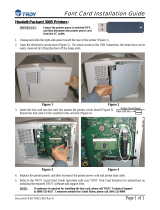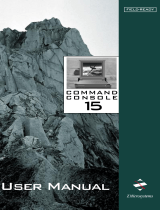Page is loading ...

REFERENCE GUIDE
Compaq Deskpro 4000N
Network Personal Computer

Notice
The information in this guide is subject to change without notice.
COMPAQ COMPUTER CORPORATION SHALL NOT BE LIABLE FOR
TECHNICAL OR EDITORIAL ERRORS OR OMISSIONS CONTAINED
HEREIN; NOR FOR INCIDENTAL OR CONSEQUENTIAL DAMAGES
RESULTING FROM THE FURNISHING, PERFORMANCE, OR USE OF
THIS MATERIAL.
This guide contains information protected by copyright. No part of this
guide may be photocopied or reproduced in any form without prior written
consent from Compaq Computer Corporation.
1997 Compaq Computer Corporation.
All rights reserved. Printed in the U.S.A.
Compaq and Deskpro are registered in the U. S. Patent and Trademark Office.
Microsoft, MS-DOS, Windows, Windows NT, and other names of Microsoft
products referenced herein are trademarks or registered trademarks of Microsoft
Corporation.
Intel and Pentium are registered trademarks of Intel Corporation.
MMX is a trademark of Intel Corporation.
The software described in this guide is furnished under a license agreement
or nondisclosure agreement. The software may be used or copied only in
accordance with the terms of the agreement.
Product names mentioned herein may be trademarks and/or registered
trademarks of their respective companies.
Reference Guide
Compaq Deskpro 4000N Network Personal Computer
First Edition (August 1997)
Part Number 308336-001
Compaq Computer Corporation

Writer: Holly Jahangiri Saved by: Holly Jahangiri Saved date: 07/24/97 4:51 PM
Pages: 2 Words: 197 Template: c:\template\commercial\commnoti.dot

Reference Guide iii
Writer: Your Name Saved by: Holly Jahangiri Saved date: 07/24/97 4:50 PM
Pages: 4 Words: 553 Template: c:\template\commercial\commtoc.dot
File Name Toc.doc Part Number
308336-001
CONTENTS
preface
Using This Guide
Symbols and Conventions....................................................................................................vii
Environmental Commitment.............................................................................................. viii
chapter 1
The Computer at a Glance
Compaq Deskpro 4000N Features.......................................................................................1-1
Preloaded Software .......................................................................................................1-2
Front Panel Components.....................................................................................................1-3
Rear Panel Components......................................................................................................1-4
Drive Positions ...................................................................................................................1-5
Using the Compaq Enhanced Keyboard..............................................................................1-6
Windows Logo Key Functions ......................................................................................1-7
Keyboard Tilt Feet........................................................................................................1-7
Routine Care.......................................................................................................................1-8
Turning Off Your Computer...............................................................................................1-8
chapter 2
Using Intelligent Manageability
Intelligent Manageability....................................................................................................2-1
Asset Management .............................................................................................................2-1
Enhanced Compaq Insight Personal Edition (Compaq Diagnostics for Windows) .........2-2
Using Enhanced Compaq Insight Personal Edition...................................................2-3
Fault Management..............................................................................................................2-3
SMART II Hard Drive Fault Prediction.........................................................................2-4
ECC Fault Prediction and Prefailure Warranty..............................................................2-4
Monitor Fault Diagnosis................................................................................................2-5
Surge-Tolerant Power Supply........................................................................................2-5
Thermal Sensor.............................................................................................................2-5
Security Management.........................................................................................................2-6
Password Security.........................................................................................................2-7
Establishing a Setup Password Using Computer Setup.............................................2-7
Establishing a Power-On Password Using Computer Setup......................................2-8
Entering a Power-On Password................................................................................2-9
Changing a Password.............................................................................................2-10
Deleting a Password...............................................................................................2-10
National Keyboard Delimiter Characters ...............................................................2-11
Disabling the Passwords ........................................................................................2-11

iv Contents
Writer: Your Name Saved by: Holly Jahangiri Saved date: 07/24/97 4:50 PM
Pages: 4 Words: 553 Template: c:\template\commercial\commtoc.dot
File Name Toc.doc Part Number
308336-001
Clearing Power-On Password and the Setup Password...........................................2-12
QuickLock/QuickBlank...............................................................................................2-13
Enabling QuickLock and QuickBlank....................................................................2-13
Disabling the Keyboard and Mouse Interface.........................................................2-14
Enabling the Keyboard and Mouse Interface..........................................................2-14
Configuration Management ..............................................................................................2-14
Remote ROM Flash.....................................................................................................2-15
Upgrading Flash ROM...........................................................................................2-15
Using Remote ROM Flash.....................................................................................2-16
FailSafe Boot Block ROM.....................................................................................2-18
Remote Boot and Operating System Installation..........................................................2-21
Remote Security Management.....................................................................................2-21
Remote Wakeup and Remote Shutdown......................................................................2-22
Replicated Setup .........................................................................................................2-22
Using Replicated Setup..........................................................................................2-23
Dual-State Power Button.............................................................................................2-23
Establishing Power Management Settings..............................................................2-25
Enhanced Support Software CD and World Wide Web Site........................................2-25
Compaq Integrated Software..................................................................................2-26
Universal Driver Manager......................................................................................2-27
Ordering Backup Diskettes ....................................................................................2-27
Integration Management...................................................................................................2-27
Desktop Management Interface...................................................................................2-27
Compaq Insight Manager and the Insight Management Agents ...................................2-28
Compaq Management Solutions Partners Program ......................................................2-28
chapter 3
Using Network Communications
Identifying the Network Connectors ...................................................................................3-3
Connecting to an Ethernet Network....................................................................................3-4
Interpreting the Network Status Lights................................................................................3-4
Disabling the Autosensing Capabilities...............................................................................3-5
Installing the Network Drivers............................................................................................3-6
Changing the Default Configuration..............................................................................3-6
chapter 4
Upgrading the Desktop Computer
Installing the Computer ......................................................................................................4-2
Self-Mounting Method..................................................................................................4-2
Bracket Mounting Method.............................................................................................4-2
Drawer Installation Method...........................................................................................4-4
Preparing the Computer for Disassembly............................................................................4-5
Device Installation Sequence..............................................................................................4-5
When to Reconfigure the Computer....................................................................................4-6

Reference Guide v
Writer: Your Name Saved by: Holly Jahangiri Saved date: 07/24/97 4:50 PM
Pages: 4 Words: 553 Template: c:\template\commercial\commtoc.dot
File Name Toc.doc Part Number
308336-001
Locating the Serial Number................................................................................................4-6
Removing the Cover...........................................................................................................4-7
Removing the Expansion Card Cage...................................................................................4-8
Installing an Expansion Board ............................................................................................4-9
Upgrading Memory ............................................................................................................4-9
Upgrading the Hard Drive.................................................................................................4-12
Installing an Optional Cable Lock ....................................................................................4-14
chapter 5
Using Compaq Utilities
Configuration and Diagnostics Utilities ..............................................................................5-1
When to Reconfigure Your Computer.................................................................................5-2
Compaq Utilities.................................................................................................................5-2
Using the Compaq Utilities Menu .................................................................................5-2
Computer Setup ............................................................................................................5-3
Using the Main Screen Menu Bar ............................................................................5-7
Computer Checkup (TEST)...........................................................................................5-7
View System Information (INSPECT)...........................................................................5-9
Exiting the Compaq Utilities Menu...............................................................................5-9
chapter 6
Troubleshooting
Helpful Hints......................................................................................................................6-2
Prefailure Warranty ............................................................................................................6-3
Solving Minor Problems.....................................................................................................6-4
Solving Disk Problems .......................................................................................................6-5
Solving Display Problems...................................................................................................6-6
Solving Printer Problems....................................................................................................6-8
Solving Hardware Installation Problems.............................................................................6-9
Solving Network Problems .................................................................................................6-9
Solving Memory Problems ...............................................................................................6-12
Solving Software Problems...............................................................................................6-13
Troubleshooting Using Compaq Intelligent Manageability Features .................................6-13
Worldwide Telephone Numbers .......................................................................................6-14

vi Contents
Writer: Your Name Saved by: Holly Jahangiri Saved date: 07/24/97 4:50 PM
Pages: 4 Words: 553 Template: c:\template\commercial\commtoc.dot
File Name Toc.doc Part Number
308336-001
appendix A
Agency Regulatory Notices................................................................................................ A-1
appendix B
Specifications....................................................................................................................B-1
appendix C
Error Messages..................................................................................................................C-1
appendix D
Connector Pin Assignments............................................................................................... D-1
appendix E
Electrostatic Discharge ......................................................................................................E-1
appendix F
Power Cord Set Requirements............................................................................................F-1
appendix G
Shipping Preparation......................................................................................................... G-1
appendix H
Replacing the Battery........................................................................................................ H-1
appendix I
System Board Jumpers and Switches..................................................................................I-1
Index.......................................................................................................................... Index-1

preface
U
SING
T
HIS
G
UIDE
This Reference Guide includes general information about your
computer, troubleshooting and diagnostics information, and
technical specifications.
Symbols and
Conventions
The following format conventions distinguish elements of the
text throughout this guide:
■
When keys must be pressed at the same time, the action is
represented by the key names and the plus (+) symbol. For
example, Ctrl+Alt+Delete.
■
The names of files are presented in uppercase italic type as
shown here: FILENAME.
■
The names of commands, folders, or directories are
presented in uppercase type as shown here: COMMAND or
DIRECTORY. Commands that are to be entered at the
system prompt are shown on a separate line.
■
When you are asked to type something without pressing the
Enter key, you are directed to “type” the information.
■
When you need to type information and press the Enter key,
you will be directed to “enter” the information.
■
When you need to make a selection with a mouse, you will
be directed to “select” or “click” the information.

The following words and symbols mark special messages
throughout this guide:
!
✎
Text set off in this manner presents clarifying information,
specific instructions, commentary, sidelights, or points of
information.
Environmental
Commitment
Compaq is committed to making environmentally friendly
products. Your computer was produced in a
chlorofluorocarbons (CFC)-free factory. All plastics used in the
product are stamped with material composition to make
recycling more efficient. Reduce, reuse, and recycle are words
to live by at Compaq.

chapter
1
T
HE
C
OMPUTER AT A
G
LANCE
Your Compaq Deskpro 4000N Network Personal Computer is a
Network PC designed to deliver lower ownership costs in a
managed business environment in a dramatically smaller form
factor. Its centrally manageable design increases security and
ease of use while providing high levels of performance. (See
Chapter 4, “Upgrading the Desktop Computer” for more
information on mounting.)
Your computer combines an Intel Pentium Processor with
MMX technology (166 MHz or 200 MHz) with a 1.6-GB hard
drive and ships with up to 32 MB of standard SDRAM system
memory.
Upgrades are simple with a slide-out system board and tool-less
removal of most internal components. This chapter describes
the features and components of your Compaq Deskpro 4000N
Network Personal Computer.
Compaq Deskpro
4000N Features
■
Intel Pentium Processor with MMX technology at 166
MHz or 200 MHz
■
256-KB standard secondary (L2) cache on all models
■
16 or 32 MB of synchronous DRAM (SDRAM);
expandable to 256 MB, installed in dual inline memory
modules (DIMMs)
■
Enhanced 64-bit Graphics with 2-MB SGRAM; 1280 X
1024 X 8 resolution
■
Microsoft Windows NT operating system delivered with all
models
■
Intelligent Manageability, including Asset Management,
Fault Management, Security Management, Configuration
Management, and Integration Management

■
One 1.6-GB EIDE hard drive installed in the internal
3.5-inch, third-height drive bay
■
Compaq Netelligent 10/100 TX Embedded UTP Controller;
including RJ-45 cable and AUI interface; an AUI-BNC
connector is optional
■
Compaq Enhanced Keyboard
■
One PCI expansion slot
■
76-watt continuous power supply
■
Compaq-supplied drivers and utilities
Preloaded Software
The following Compaq software is preloaded on the computer:
■
Partition-based Compaq Diagnostics utilities
■
Compaq Diagnostics for Windows NT
■
Compaq support software and device drivers
■
Online Safety & Comfort Guide
■
Intelligent Manageability
■
Power Management with Energy Saver features
■
Security Management
■ ■
Remote Management Tools

Front Panel
Components
Front Panel Components
Ref. Component Function
Power Switch Turns the computer on and off.
Hard Drive Activity Light Turns on when the hard drive is reading or saving data.
Power-On Light Turns on when power to the computer is turned on and blinks
(optional) in Energy Saver mode.

Rear Panel
Components
Rear Panel Components
Ref. Connector Function
Voltage Select Switch Switches voltage between 115V (U.S.) and 230V to match
geographical requirements.
Ethernet RJ-45 Activity Lights Yellow light blinks when linking to the network; green light
blinks during network activity.
Ethernet AUI Connector
(15-pin connector)
Connects the Ethernet network, using an AUI cable or an AUI
to BNC transceiver.
Mouse Connector Connects the mouse. (green-colored connector)
Power Cord Connects the computer to an electrical power outlet.
Universal Serial Bus (USB)
Connectors
Connects the computer to any USB device while the computer
is operating; a fully functional plug and play connector.
Parallel Connector Connects a parallel device, such as a parallel printer.
Serial Connector Connects a serial device, such as a serial mouse or scanner.
Ethernet RJ-45 Connector Connects the Ethernet network, using an RJ-45 cable.
Keyboard Connector Connects the keyboard. (orange-colored connector)
Monitor Connector Connects a monitor. (black-colored connector)
!

Drive Positions
The computer comes standard with one 1.6-GB hard drive
located in a standard 3.5-inch, third-height internal drive bay
(shown below).
To verify the type, size, and capacity of the hard drive installed
in the computer, run the View System Information (INSPECT)
utility available at computer startup. Refer to Chapter 5, "Using
Compaq Utilities," for more information.

Using the Compaq
Enhanced Keyboard
Selected multifunctional keys are shown in this drawing.
Keyboard Components
Reference Key
Ctrl Used in combination with another key, its effect depends on the application
software you are using.
Windows
Logo*
Used to open the Start menu in Microsoft Windows NT. Used in combination
with other keys to perform other functions. (See the following table.)
Alt Use in combination with another key, its effect depends on the application
software you are using.
Application* Used (like the right mouse button) to open pop-up menus in a Microsoft Office
application. May perform other functions in other software applications.
*Keys available in select geographic regions.

Windows Logo Key
Functions
You may use the Windows Logo keys in combination with other
keys to perform certain functions in Windows NT, as shown in
the following table:
Windows Logo Key Combinations and Functions
Windows Logo Key Combination Functionality in Windows NT
Windows logo key + F1 Displays a pop-up menu for the selected object.
Windows logo key + Tab Activates the next Taskbar button.
Windows logo key + E Launches Explore My Computer.
Windows logo key + F Launches Find Document.
Windows logo key + Ctrl+F Launches Find Computer.
Windows logo key + M Minimizes all open applications.
Shift+Windows logo key + M Undoes Minimize All.
Windows logo key + R Displays Run dialog box.
Keyboard Tilt Feet
The keyboard has feet on the bottom to tilt the keyboard to a
comfortable typing angle.

Routine Care
Follow these suggestions to take care of your computer and
monitor:
■
Operate the computer on a sturdy, level surface. Leave a
3-inch (7.6-cm) clearance at the back of the system unit and
above the monitor to permit the required airflow.
■
Never operate the computer with the cover removed.
■
Never restrict the airflow into the computer by blocking the
front vents or air intake. Do not place the keyboard, with the
keyboard feet down, directly against the front of the desktop
unit as this also restricts airflow.
■
Keep the computer away from excessive moisture, direct
sunlight, and extremes of heat and cold. For information
about the recommended temperature and humidity ranges
for your computer, refer to Appendix B, “Specifications."
■
Keep liquids away from the computer and keyboard.
■
Never cover the ventilation slots on the monitor with any
type of material.
✎
Turn off the computer before you do either of the following:
❏
Wipe the exterior of the computer with a soft, damp cloth
as needed. Using cleaning products may discolor or
damage the finish.
❏
Occasionally clean the air vents on the front and back of
the computer. Lint and other foreign matter can block the
vents and limit the airflow.
Turning Off Your
Computer
To properly turn off your computer, click Shut Down on the
Start menu. The computer will automatically shut down.

chapter
2
U
SING
I
NTELLIGENT
M
ANAGEABILITY
Intelligent
Manageability
Intelligent Manageability combines innovative hardware
technology with PC LAN management tools from Compaq and
other leading vendors to make Compaq computers easier to
inventory, troubleshoot, protect, and maintain. Intelligent
Manageability features focus on:
■
Asset Management
■
Fault Management
■
Security Management
■
Configuration Management
■
Integration Management
Asset Management
Conducting a physical inventory of personal computers, key
components, and monitors can be time-consuming and costly. The
Compaq Deskpro 4000 Asset Management solution to this problem
begins with AssetControl, hardware designed and built into new
Compaq personal computers, key components, and monitors that
support the VESA DDC2B, DIMM SPD, and EDID standards.
AssetControl features make it easy and cost-effective to
maintain an accurate, up-to-date inventory. AssetControl
features:
■
Provide detailed inventory information about various
components, including:
❏
Manufacturer, model, and serial number of Compaq
computers, monitors, hard drives, and dual inline
memory modules (DIMMs)
❏
Asset Tag
❏
System board and ROM revision level
❏
DMI 2.0
■
Allow you to view, print, or electronically save this data,
and other system configuration details, using:

❏
Enhanced Compaq Insight Personal Edition
❏
Compaq Insight Manager
❏
PC LAN management products from the Compaq
Management Solutions Partners
❏
Management software products supporting the
Desktop Management Interface Revision 2.0
(DMI 2.0)
■
Simplify and help ensure the accuracy of inventory and
accounting procedures
■
Streamline service calls by giving the administrator fast
access to the Compaq personal computer configuration and
history
■
Simplify remote software distribution procedures by
allowing the system administrator to identify software and
revision levels remotely
Enhanced Compaq Insight Personal Edition (Compaq Diagnostics for Windows)
Enhanced Compaq Insight Personal Edition is a component of
Intelligent Manageability that allows you to view:
■
System overview
■
AssetControl information
■
Input devices
■
Communications ports
■
Storage devices
■
Graphics information
■
Memory configuration
■
Security Management settings
■
System Health
■
Operating system
■
Windows version

Using Enhanced Compaq Insight Personal Edition
To use Enhanced Compaq Insight Personal Edition (Diagnostics
for Windows), complete the following steps:
1. Double-click the Enhanced Compaq Insight Personal
Edition icon, located in the Control Panel.
The screen displays an overview of the computer hardware
and software.
2. For specific hardware and software information, select a
category from the Category menu or from the toolbar.
✎
As you move your cursor over the toolbar icons, the
corresponding category names appear near the cursor.
3. To display more detailed information in a selected
category, click More in the Information Level box.
✎
Categories or items of information displayed by
Enhanced Compaq Insight Personal Edition are similar
to, but may vary slightly from, the information presented
in View System Information (INSPECT).
4. Review, print, and, if necessary, discuss this information
with your authorized Compaq reseller or service provider.
✎
To print the information, click File, then select Print.
Select one of the following options: Detailed Report (All
Categories), Summary Report (All Categories), or
Current Category. Click OK to print the report you
selected.
5. To exit Enhanced Compaq Insight Personal Edition, click
File, then click Exit.
Fault Management
Fault Management features combine innovative hardware and
software technology to prevent the loss of critical data and
minimize unplanned downtime.
When a fault occurs, the computer displays a Local Alert
message containing a description of the fault and any
recommended actions. You can then view current system health
by using Enhanced Compaq Insight Personal Edition. If the
computer is connected to a network managed by Compaq
/