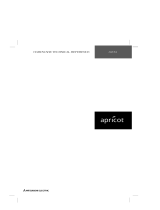Page is loading ...

MAINTENANCE
& SERVICE GUIDE
Compaq Deskpro 1000
Series of Personal Computers

CPS
Notice
The information in this guide is subject to change without notice.
COMPAQ COMPUTER CORPORATION SHALL NOT BE LIABLE FOR TECHNICAL
OR EDITORIAL ERRORS OR OMISSIONS CONTAINED HEREIN; NOR FOR INCI-
DENTAL OR CONSEQUENTIAL DAMAGES RESULTING FROM THE FURNISHING,
PERFORMANCE, OR USE OF THIS MATERIAL.
This guide contains information protected by copyright. No part of this guide may be
photocopied or reproduced in any form without prior written consent from Compaq
Computer Corporation.
1998 Compaq Computer Corporation.
All rights reserved. Printed in the U.S.A.
Compaq and Deskpro are registered in the U. S. Patent and Trademark Office.
Microsoft, MS-DOS, Windows, Windows NT, and other names of Microsoft products referenced herein are
trademarks or registered trademarks of Microsoft Corporation.
Intel and Pentium are registered trademarks of Intel Corporation. MMX is a trademark of Intel Corporation.
Product names mentioned herein may be trademarks and/or registered trademarks of their
respective companies.
The software described in this guide is furnished under a license agreement or nondisclosure
agreement. The software may be used or copied only in accordance with the terms of the
agreement.
Maintenance & Service Guide
Compaq Deskpro 1000 Series of Personal Computers
First Edition (January 1998)
Part Number 333806-001
Spare Part Number 333835-001
Compaq Computer Corporation

Contents iii
C
ONTENTS
preface
Symbols and Conventions.........................................................................................................vii
Technician Note........................................................................................................................viii
System Serial Number..............................................................................................................viii
Locating Additional Information..............................................................................................viii
chapter 1
Product Description
1.1 Compaq Deskpro 1000 Series of Personal Computer Models ...........................................1-2
1.2 Features...............................................................................................................................1-3
1.3 System Design....................................................................................................................1-4
1.3.1 Design Overview .......................................................................................................1-4
1.4 Preloaded Software.............................................................................................................1-5
1.5 Computer Features..............................................................................................................1-5
1.5.1 Front Panel Controls and LEDs.................................................................................1-5
1.5.2 Drive Positions...........................................................................................................1-6
1.5.3 Rear Panel Connectors...............................................................................................1-7
1.6 Enhanced Keyboard............................................................................................................1-8
chapter 2
Troubleshooting
2.1 Power-On Self Test (POST)...............................................................................................2-1
2.1.1 POST Error Messages................................................................................................2-1
2.2 CMOS Setup Utility ...........................................................................................................2-4
2.2.1 Preparing the Computer.............................................................................................2-5
2.2.2 Clearing the Password ...............................................................................................2-5
2.3 Troubleshooting Without Diagnostics................................................................................2-5
2.3.1 Checklist for Solving Minor Problems......................................................................2-5
2.3.2 Power Problems.........................................................................................................2-6
2.3.3 Diskette Drive Problems............................................................................................2-7
2.3.4 Display Problems.......................................................................................................2-8
2.3.5 Printer Problems ........................................................................................................2-9
2.3.6 Hard Drive Problems ...............................................................................................2-10
2.3.7 Hardware Installation Problems...............................................................................2-11
2.3.8 CD-ROM Drive Problems .......................................................................................2-12
2.3.9 Memory Problems....................................................................................................2-12
chapter 3
Illustrated Parts Catalog
3.1 System Unit ........................................................................................................................3-2
3.2 Mass Storage Devices.........................................................................................................3-3
3.3 Cables.................................................................................................................................3-4
3.4 Standard and Optional Boards............................................................................................3-5
3.5 Keyboards...........................................................................................................................3-6
3.6 Miscellaneous Hardware Kit ..............................................................................................3-7
3.7 Miscellaneous Plastics Kit..................................................................................................3-8

iv Contents
3.8 Miscellaneous Parts............................................................................................................3-9
3.9 Shipping Boxes...................................................................................................................3-9
3.10 Documentation .................................................................................................................3-9
chapter 4
Removal and Replacement Preliminaries
4.1 Electrostatic Discharge Information...................................................................................4-1
4.1.1 Generating Static........................................................................................................4-1
4.1.2 Preventing Electrostatic Damage to Equipment ........................................................4-2
4.1.3 Personal Grounding Methods ....................................................................................4-2
4.1.4 Grounding Workstations............................................................................................4-3
4.1.5 Personal Grounding Equipment.................................................................................4-3
4.1.6 Recommended Materials and Equipment..................................................................4-4
4.2 Service Considerations.......................................................................................................4-4
4.2.1 Tools and Software Requirements.............................................................................4-4
4.2.2 Screws........................................................................................................................4-5
4.2.3 Cables and Connectors...............................................................................................4-5
4.2.4 Hard Drives................................................................................................................4-5
4.2.5 Plastic Parts................................................................................................................4-5
4.2.6 Lithium Battery..........................................................................................................4-5
chapter 5
Removal and Replacement Procedures
5.1 Serial Number.....................................................................................................................5-1
5.2 Disassembly/Assembly Sequence ......................................................................................5-2
5.3 Feet.....................................................................................................................................5-3
5.4 Preparation for Disassembly...............................................................................................5-3
5.5 System Unit Cover .............................................................................................................5-4
5.6 Expansion Board ................................................................................................................5-4
5.7 Expansion Board Guide......................................................................................................5-6
5.8 System Board......................................................................................................................5-7
5.9 Graphics Memory...............................................................................................................5-8
5.10 Memory Modules .............................................................................................................5-9
5.10.1 Installing a SIMM Module ....................................................................................5-11
5.10.2 Installing a DIMM Module....................................................................................5-12
5.11 Power Supply..................................................................................................................5-13
5.12 Microprocessor...............................................................................................................5-14
5.12.1 Passive Heat Sink (P55C/166)...............................................................................5-14
5.12.2 Active Heat Sink (P55C/200) ................................................................................5-16
5.13 Front Bezel Assembly ....................................................................................................5-18
5.14 LED Retainer Assembly.................................................................................................5-19
5.15 LED Cables ....................................................................................................................5-20
5.16 Power Button..................................................................................................................5-21
5.17 Bezel Blank ....................................................................................................................5-22
5.18 Replacement Battery.......................................................................................................5-23
5.19 Mass Storage Devices.....................................................................................................5-24
5.19.1 Drive Positions.......................................................................................................5-24
5.19.2 Drive Cage.............................................................................................................5-25
5.19.3 3.5-Inch Drive........................................................................................................5-26
5.19.4 5.25-Inch Drive......................................................................................................5-27

Contents v
chapter 6
Jumper Information
6.1 System Board Jumpers .......................................................................................................6-1
6.1.1 Power-On Password Jumpers (CPW)........................................................................6-3
6.1.2 Flash EPROM Type Selection (EP)...........................................................................6-4
6.1.3 CPU External Clock (Bus) Frequency (CLK) ...........................................................6-4
6.1.4 CPU to SRAM Data Transacting Mode Selection (SRAM)......................................6-5
6.1.5 Jumper Settings..........................................................................................................6-5
6.1.6 Clearing Configuration ..............................................................................................6-5
6.1.7 Changing the Real-Time Clock (RTC) Battery .........................................................6-5
6.2 Hard Drives ........................................................................................................................6-6
6.2.1 1.6-GB IDE Hard Drive Jumper Settings..................................................................6-6
chapter 7
Utilities
7.1 CMOS Setup Utility ...........................................................................................................7-1
7.1.1 Using the CMOS Setup Utility..................................................................................7-1
7.1.1.1 Safeguarding CMOS Settings...........................................................................7-1
7.1.1.2 Restoring CMOS Settings.................................................................................7-1
7.1.2 Important CMOS Settings .........................................................................................7-1
7.1.2.1 Standard CMOS Setup......................................................................................7-1
7.1.2.2 BIOS Features Setup.........................................................................................7-2
7.1.3 Passwords...................................................................................................................7-2
7.1.3.1 Establishing a Password....................................................................................7-2
7.1.3.2 Entering a Password..........................................................................................7-2
7.1.3.3 Disabling a Password........................................................................................7-2
7.1.3.4 Changing a Password........................................................................................7-3
7.1.3.5 Clearing a Password..........................................................................................7-3
7.1.4 IDE HDD Auto Detection..........................................................................................7-3
7.1.5 Save and Exit Setup...................................................................................................7-3
7.1.6 Exit Without Saving...................................................................................................7-4
7.2 Upgrading the BIOS...........................................................................................................7-4
7.3 Configuring Windows Display and Monitor......................................................................7-4
7.3.1 Supported Resolutions...............................................................................................7-5
7.3.2 Changing Monitor Type Manually in Windows 95..................................................7-5
7.3.3 Setting Graphics Resolution ......................................................................................7-5
7.3.4 Establishing a Password in Windows 95...................................................................7-5
7.4 Diagnostics Software..........................................................................................................7-5
chapter 8
Specifications
8.1 System ................................................................................................................................8-1
8.2 Drives .................................................................................................................................8-5
8.3 Mouse.................................................................................................................................8-7
8.4 Keyboard ............................................................................................................................8-7
8.5 Supported Graphics Resolutions ........................................................................................8-8
appendix A
Connector Pin Assignments
.........................................................................................................
A-1

vi Contents
appendix B
Power Cord Set Requirements
General Requirements .............................................................................................................B-1
Country-Specific Requirements ..............................................................................................B-2
appendix C
Hard Drives
Device 0/Device 1 Relationship.........................................................................................C-1
Cable Select .......................................................................................................................C-1
IntelliSafe - SMART..........................................................................................................C-1
Automatic Soft-Drive Types..............................................................................................C-2

Compaq 1000 Series of Personal Computers vii
preface
This
Maintenance & Service Guide
is a troubleshooting guide that can be used for reference when
servicing the Compaq Deskpro 1000 Series of Personal Computers.
Compaq Computer Corporation reserves the right to make changes to the Compaq Deskpro 1000
Series of Personal Computers without notice.
Symbols and Conventions
The following words and symbols mark special messages throughout this guide:
CAUTION:
Text set off in this manner indicates that failure to follow directions could result in damage to
equipment or loss of data.
!
WARNING:
Text set off in this manner indicates that failure to follow directions in the warning could
result in bodily harm or loss of life.
✎
Text set off in this manner presents clarifying information, specific instructions,
commentary, sidelights, or other points of information.
The following format conventions distinguish elements of the text throughout this guide:
Drive letters that are not in command lines are presented in uppercase type as shown here:
drive A.
Directory names that are not in command lines are presented in uppercase type as shown
here: DIRECTORY.
The file names are presented in uppercase italic type as shown here:
FILENAME
.
The names of commands are presented in lowercase as shown here: install, or a:\install.
Commands that are to be entered at the system prompt may be shown on a separate line.
When you need to type information without pressing
Enter
, you are directed to "type" the
information.
When you need to type information
and
press
Enter
, you are directed to "enter" the
information.

viii Preface
Technician Note
!
WARNING:
Only authorized technicians trained by Compaq should attempt to repair this equipment. All
troubleshooting and repair procedures are detailed to allow only subassembly/module-level repair.
Because of the complexity of the individual boards and subassemblies, no one should attempt to make
repairs at the component level or to make modifications to any printed wiring board. Improper repairs can
create a safety hazard. Any indication of component replacement or printed wiring board modifications
may void any warranty or exchange allowances.
CAUTION:
To properly ventilate the computer system, you must provide at least 3-inches (7.62-cm) of
clearance on the front and back of the computer.
!
WARNING:
The computer is designed to be electrically grounded. To ensure proper operation, plug the
AC power cord into a properly grounded electrical outlet only.
System Serial Number
The serial number is displayed on the right side of the cover on the right front corner, and above
the expansion board area on the rear of the computer.
Locating Additional Information
The following documentation is available to support the computer:
Compaq Reference Guide
Compaq QuickFind, a subscription reference service
Compaq Safety & Comfort Guide
Compaq Service Advisories and Bulletins
Compaq Service Quick Reference Guide
Compaq Technical Reference Guide
Illustrated Parts Map (poster)
Technical Training Guides

Compaq Deskpro 1000 Series of Personal Computers 1-1
chapter
1
P
RODUCT
D
ESCRIPTION
This chapter describes the model offerings and features of the Compaq Deskpro 1000 Series of
Personal Computers.
Figure 1-1.
Compaq Deskpro 1000 Series of Personal Computers

1-2
Product Description
1.1 Compaq Deskpro 1000 Series of Personal Computer Models
The Compaq Deskpro 1000 Series of Personal Computers is available in desktop configurations
described in the following sections.
Table 1-1
Desktop Models
Configuration
Code Processor Hard Drive Memory
Internal
Cache Graphics
BWF1 P55C/166 1.6 GB 16 MB 256 KB S3 Trio64V2/DX
BWF2 P55C/200 1.6 GB 16 MB 256 KB S3 Trio64V2/DX
✎
All models have maximum expandable memory up to 256 MB.

Compaq Deskpro 1000 Series of Personal Computers 1-3
1.2 Features
Table 1-2
Features
Item Description
Processor
Speed (MHz)
Intel Pentium Processor with MMX Technology
166
200
Cache
L2 (KB), (write-through, direct mapped) 256
Architecture
CMOS RAM, battery backed
Plug and Play capability
PCI/ISA
242-byte
Standard
Chipset VIA Apollo 590VP
ROM BIOS Flash memory device
Memory
SIMM, 72-pin, non-parity, 66 MHz, EDO
(SIMMs or DIMMs standard but not both)
Base (MB)
Maximum (MB)
SIMM sockets
16
256
4
Memory
DIMM, 168-pin, non-parity, 66 MHz, SDRAM,
(SIMMs or DIMMs standard but not both)
Base (MB)
Maximum (MB)
DIMM sockets
16
256
2
Bays
3.5-inch Internal
3.5-inch External
5.25-inch External
2
1
2
Diskette drive
Standard 3.5-inch drive bay (MB) 1.44
Hard drive
Standard EIDE with drive fault prediction (GB) 1.6
Expansion slots
PCI/ISA/combination 3/3/1
Graphics
S3 Trio64V2/DX Enhanced 64-bit
Graphics (MB)
1
I/O ports
Standard Serial (2)
Parallel
USB (2)
Monitor
Keyboard
Mouse
continued

1-4 Product Description
Table 1-2
continued
Item Description
Power supply 200 watt, 115 VAC, 6.0 A/230 VAC, 3.0 A
Power supply fan Standard
Internal piezo speaker Standard
Internal battery Standard
Operating System Windows 95
Two-button mouse Standard
Compaq Enhanced keyboard
with MS Windows-specific keys Standard
1.3 System Design
This section presents a design overview and functional descriptions of the key components of the
Compaq Deskpro 1000 Series of Personal Computers. All replaceable components are identified
in Chapter 3, and removal/replacement instructions are presented in Chapter 5.
1.3.1 Design Overview
The desktop models of the Compaq Deskpro Series of Personal Computers use a conventional
ATX chassis to house the removable system board, expansion boards, power supply, and mass
storage devices.
All internal components are accessible when the cover—held in place by three screws—is
removed. The front bezel is a separate assembly and is attached to the chassis with release latches.
The system board is easily removed from the chassis after the cover is removed. Details of the
disassembly procedure are found in Chapter 5, “Removal and Replacement Procedures.”
A removable 3.5-inch drive cage is located to the left center of the chassis. This drive cage can be
pulled out from the top, after removing the two screws securing it to the chassis, to provide access
to cable connections and to the screws securing the drives to the drive cage. The removable drive
cage accommodates one external diskette drive and two internal hard drives. The fixed 5.25-inch
drive cage is located to the right of the removable cage and holds a maximum of two drives.
Both the removable and the fixed drive cages allow drive installation without the use of rails. Four
screws secure a drive to the drive cage, and ensure proper alignment of the drive within the cage.
Expansion boards are installed vertically into the system board. A single screw secures each
expansion board to the chassis.
The power supply is mounted in the right rear corner of the chassis. The power supply is held in
place by four screws that are installed through the rear panel of the chassis and a single retaining
screw on the inside on the chassis.

Compaq Deskpro 1000 Series of Personal Computers 1-5
1.4 Preloaded Software
This computer is shipped with Windows 95 installed as the operating system.
The following software is preloaded on the computer:
Compaq Online Safety & Comfort Guide
Microsoft Windows 95
1.5 Computer Features
1.5.1 Front Panel Controls and LEDs
Figure 1-2.
Front Panel Controls and LEDs
1
Diskette Drive Activity Light Turns on when the diskette drive is reading or writing.
2
Power-On Light Turns on when the computer is turned on.
3
Hard Drive Activity Light Turns on when the hard drive is reading or writing.
4
Diskette Eject Button Ejects a loaded diskette.
5
Power Button Turns the computer on and off.
When the hard drive light 3 or diskette drive light 1 is on, the drive is either reading information
from the disk or storing information on the disk.

1-6 Product Description
1.5.2 Drive Positions
Figure1-3.
Drive Positions on the Compaq Deskpro 1000 Desktop Computer
1
One 3.5-inch 1.44-MB diskette drive
2
One 3.5-inch third-height drive bay for optional drive
3
One 3.5-inch third-height drive bay for primary hard drive
4
One 5.25-inch half-height drive bay for optional drive
5
One 5.25-inch half-height drive bay for optional drive

Compaq Deskpro 1000 Series of Personal Computers 1-7
1.5.3 Rear Panel Connectors
Figure 1-4.
Rear Panel Connectors
1
Voltage Select Switch (115 V U.S. or 230 V to match geographical requirements)
2
Power Cord Connection
3
Mouse Connector
4
Keyboard Connector
5
Universal Serial Bus (USB) Connectors
6
Serial Connector
7
Parallel Port Connector
8
Serial Connector
9
Monitor Connector

1-8 Product Description
1.6 Enhanced Keyboard
Figure 1-5.
Enhanced Keyboard
1
Ctrl Used in combination with another key. Its effect depends on the
software application you are using.
2
Windows Logo Keys Opens the Windows Start menu. Used in combination with another
key. Its effect depends on the software application you are using.
3
Alt Used in combination with another key. Its effect depends on the
software application you are using.
4
Windows Application Key Used (like the right mouse button) to open pop-up menus in a
Microsoft Office application. May perform other functions in other
software applications.
The keyboard has feet on the bottom that enable the user to tilt the keyboard to a more
comfortable typing angle.
Figure 1-6.
Keyboard Tilt Feet

Compaq Deskpro 1000 Series of Personal Computers 2-1
chapter
2
T
ROUBLESHOOTING
This chapter provides troubleshooting information for the Compaq Deskpro 1000 Series of
Personal Computers including:
Power-On Self Test (POST)—POST messages listed in Table 2-1 include a description of
the error, the probable cause, and the recommended action that should be taken to resolve
the error condition.
CMOS Setup Utility—Computer Setup options are available through the CMOS Setup
Utility.
Troubleshooting Without Diagnostics—Tables 2-2 through 2-9 include a
problem/solution checklist for power, diskette drive, display, printer, hard drive, CD-
ROM, and memory.
Adherence to the procedures and precautions described in this chapter is essential for proper
service.
✎
Some features may not be available on all models.
2.1 Power-On Self Test (POST)
The POST procedure is embedded in the system BIOS and performs a series of diagnostic tests
that automatically run when the system is turned on. POST checks the following assemblies to
ensure that the computer system is functioning properly:
Keyboard
Mouse
System board
Memory modules
Video
Diskette drives
Hard drives
Power supply
Controllers
If POST detects an error in the system, an error condition is indicated by an audible and/or visual
message. Table 2-1 explains the error codes and suggests a recommended course of action.
2.1.1 POST Error Messages
An error message may be followed by a prompt to press F1 to continue or press DEL to enter
Setup.

2-2 Troubleshooting
Table 2-1
Power-On Self-Test Messages
Message Probable Cause Recommended Action
The computer
beeps:
the beep consists of
continuous long
beeps
No system memory is present. Add system memory.
The computer
beeps:
the beep consists of
one long beep
followed by two short
beeps
A video error has occurred
and the BIOS cannot initialize
the video screen to display
any additional information.
Ensure the VGA card is installed correctly and that
the monitor cable is well connected.
BIOS ROM
Checksum Error -
System Halted
The checksum of the BIOS
code in the BIOS chip is
incorrect, indicating the BIOS
code may have become
corrupt.
Replace the BIOS.
CMOS Battery
Failed
CMOS battery is no longer
functional.
Replace the battery.
CMOS Checksum
Error - Defaults
Loaded
The checksum of CMOS is
incorrect, so the system loads
the default equipment
configuration.
A checksum error may indicate that CMOS has
become corrupt. This error may have been caused
by a weak battery. Check the battery and replace
if necessary.
CPU at nnnn Displays the running speed of
the CPU.
None.
Display Switch Is Set
Incorrectly
The display switch on the
system board can be set to
either monochrome or color.
This message indicates the
switch is set to a different
setting than indicated in
Setup.
Determine which setting is correct, and then either
turn off the system and change the jumper, or
enter Setup and change the Video selection.
Press Esc to Skip
Memory Test
The system is testing memory. The user may press Esc to skip the full memory
test.
Floppy Disk(s) Fail Cannot find or initialize the
floppy drive controller or the
drive.
Ensure the controller is installed correctly. If no
diskette drives are installed, be sure the Diskette
Drive selection in Setup is set to None.
Hard Disk Install
Failure
Cannot find or initialize the
hard drive controller or the
drive.
This will occur only if the BIOS supports low level
format. Current BIOS does not support low-level
format.
Continued

Compaq Deskpro 1000 Series of Personal Computers 2-3
Table 2.1
Continued
Message Probable Cause Recommended Action
Hard Disk(s)
Diagnosis Failure
The system has run specific
disk diagnostic routines. This
message appears if one or
more hard disks return an
error when the diagnostics
run.
Hard disk may be damaged, and may need to be
replaced.
Keyboard Error or
No Keyboard
Present
Cannot initialize the keyboard. Ensure the keyboard is attached correctly and no
keys are pressed during POST. To purposely
configure the system without a keyboard, set the
error halt condition in Setup to Halt on All but
Keyboard. The BIOS then ignores the missing
keyboard during POST.
Keyboard is Locked
Out - Unlock the
Key
This message usually
indicates that one or more
keys have been pressed
during the keyboard tests.
Ensure no objects are resting on the keyboard.
Memory Test This message displays during
a full memory test, counting
down the memory areas being
tested.
None.
Memory Test Fail If POST detects an error
during memory testing,
additional information appears
giving specifics about the type
and location of the memory
error.
If this happens often, the memory module may
need to be replaced.
Primary Master Hard
Disk Fail
POST detects an error in the
primary master IDE hard drive.
Ensure the controller is installed correctly, the
cable is attached correctly, and the hard disk
jumper is set to primary master. If no hard drive is
installed, be sure the hard drive selection in Setup
is set to None.
Primary Slave Hard
Disk Fail
POST detects an error in the
primary slave IDE hard drive.
Ensure the controller is installed correctly, the
cable is attached correctly, and the hard disk
jumper is set to primary slave. If no hard drive is
installed, be sure the hard drive selection in Setup
is set to None.
Secondary Master
Hard Disk Fail
POST detects an error in the
secondary master IDE hard
drive.
Ensure the controller is installed correctly, the
cable is attached correctly, and the hard disk
jumper is set to secondary master. If no hard drive
is installed, be sure the hard drive selection in
Setup is set to None.
Secondary Slave
Hard Disk Fail
POST detects an error in the
secondary slave IDE hard
drive.
Ensure the controller is installed correctly, the
cable is attached correctly, and the hard disk
jumper is set to secondary slave. If no hard drive
is installed, be sure the hard drive selection in
Setup is set to None.

2-4 Troubleshooting
2.2 CMOS Setup Utility
The Award BIOS chip contains the ROM setup information of your computer and serves as an
interface between the processor and the rest of the components on the motherboard.
The CMOS Setup Utility, which is built into the BIOS and stored in the CMOS RAM, is executed
when the user changes the battery or the existing settings, or when the system detects an error
during POST and asks you to run the Setup utility. See Chapter 7, “Utilities,” for instructions on
how to use this utility.
✎
Before removing or replacing a subassembly, safeguard the CMOS settings. Write
them down, make a print screen of each CMOS setup page, or use a third-party
CMOS rescue software to store the settings in a file on a write-protected diskette.
To execute the CMOS Setup Utility:
1. Shut down the operating system.
2. Turn the computer off, then on.
3. Press the Delete key when the message “Press DEL to enter Setup” appears on the lower right
hand corner of the screen.
4. Use the arrow keys to highlight the setup feature you want to change.
5. Press Enter to open the selected setup feature.
6. Use the arrow keys to highlight the value you want to change.
7. Use the Page Up or Page Down keys to change the selected value.
8. Follow the on-screen instructions to save the changes and exit, or to exit the utility without
saving any changes.
✎
Failure to configure the system correctly can result in loss of data and reduced
hard drive capacity.
The CMOS Setup Utility includes the following options:
Standard CMOS Setup
BIOS Features Setup
Chipset Features Setup
Power Management Setup
PnP/PCI Configuration Setup
Load BIOS Defaults
Load Setup Defaults
Integrated Peripherals
Supervisor Password
User Password
IDE HDD Auto Detection
Save and Exit Setup
Exit without Saving
1/99