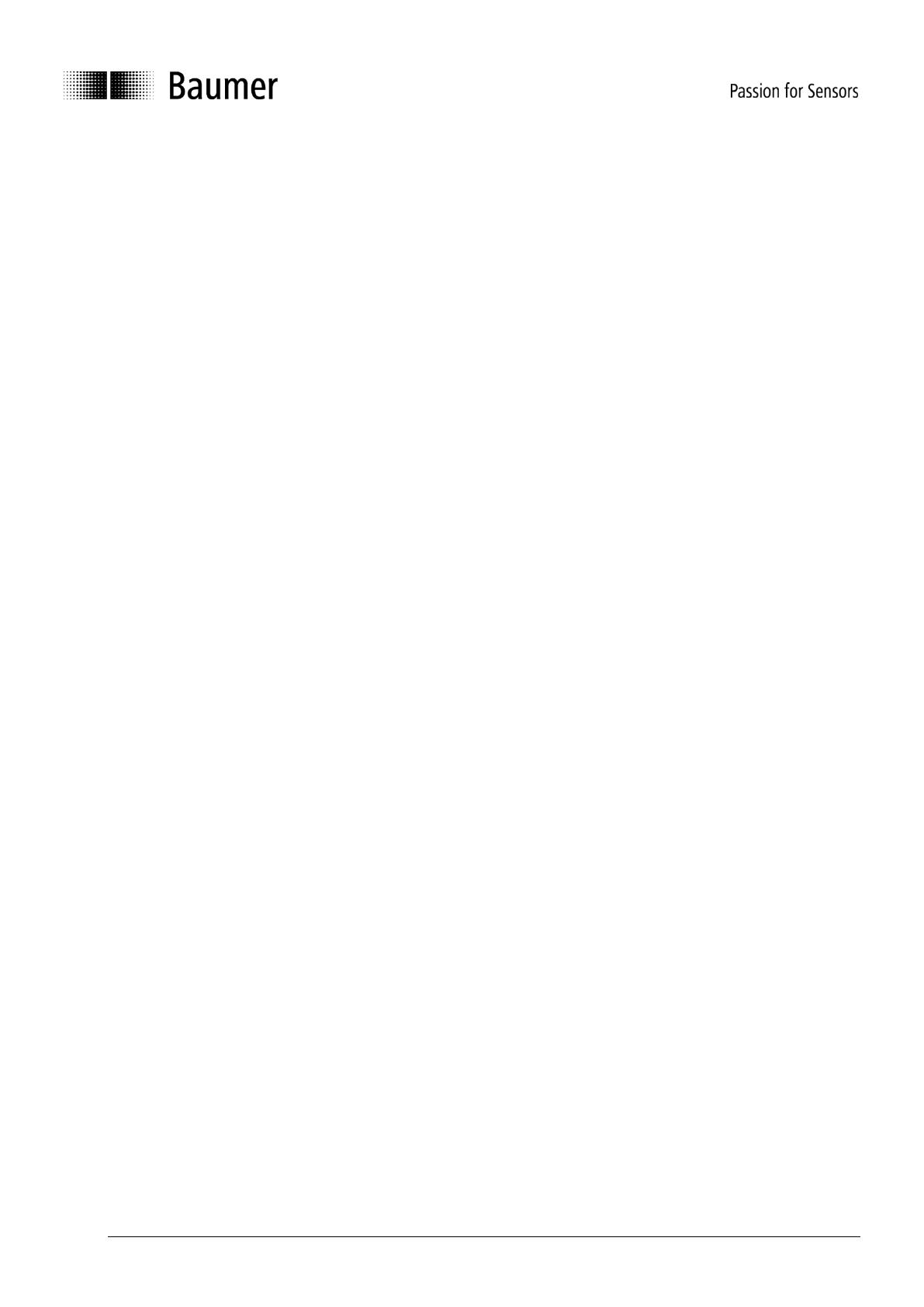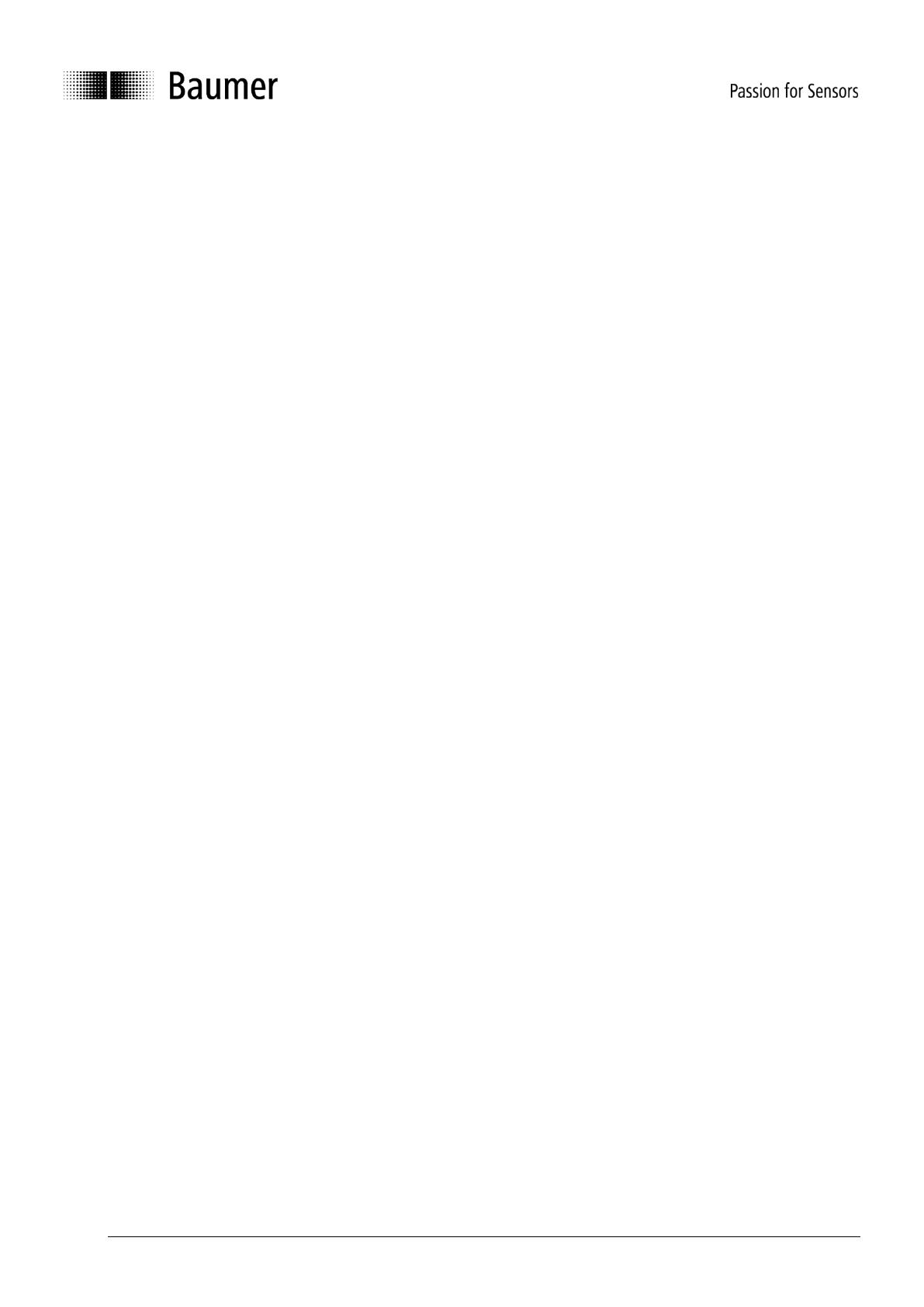
Baumer_EAx_PROFINET_MA_EN.docx 3/69 www.baumer.com
05.18
5.3.1. Device name allocation in the project 35
5.3.2. Automated name allocation 35
5.3.3. User-operated name allocation 36
5.4. Realtime Class Selection 38
5.4.1. Domain Management 38
5.4.2. Realtime (RT) Class 1 38
5.4.2.1. Address assignment within the process image 39
5.4.2.2. Selecting the update time 39
5.4.3. Isochronous Realtime (IRT) Class 3 40
5.4.3.1. Address assignment within the process image 41
5.4.3.2. Selecting the update time 41
5.4.3.3. Encoder projecting as a technology object 41
5.5. Topology planning 45
5.6. Parameterization 46
5.7. Implementation of system functions for alarm handling 47
5.7.1. I/O Point Fault OB 47
5.7.2. Loss Of Rack Fault OB 47
5.8. Compilation and load of hardware and software configuration 47
5.9. Restore Factory Defaults 47
5.9.1. Factory Setup using the Engineering Tool 47
5.9.2. Parameter Reset using the Push Button 48
6. PROFINET operation 50
6.1. PLC (IO Controller) 50
6.2. Operating status indicator (multi-color LED) 50
6.3. Link / Activity LEDs (green/yellow) 51
6.4. Input and output data 51
6.4.1. Telegram 870: 32 Bit I/O 51
6.4.2. Telegram 100: 32 Bit I/O + 16 Bit Speed 51
6.4.3. Telegram 101: 32 Bit I 51
6.4.4. Telegram 860: 32 bit I/O + 32 bit Speed 51
6.4.5. PROFIdrive telegram 81 52
6.4.6. PROFIdrive Telegram 82 52
6.4.7. PROFIdrive Telegram 83 53
6.4.8. Control Word STW2 53
6.4.9. Control Word G1_STW1 54
6.4.10. Status Word ZSW2 54
6.4.11. Status Word G1_ZSW1 55
6.5. Speed 55
6.5.1. Speed Measuring Unit 55
6.5.2. Speed Update Period 56
6.5.3. Speed Filter Depth 56
6.6. Preset function 57
6.6.1. Preset in standard telegrams 57
6.6.2. Preset in PROFIdrive telegrams 81 - 83 57
6.6.3. Preset using the Push Button 58
7. Acyclic parameters 59
7.1. Acyclic data communication 59
7.2. I&M functions: identification and maintenance 59
7.3. Base Mode Parameter 59
7.3.1. Write access 59
7.3.2. Read access 59
7.3.3. Base Mode Parameter Access 60
7.4. Supported parameters 61
7.4.1. PROFIdrive Parameters 61
7.4.2. Interface Parameters 61
7.4.3. Encoder Parameters 61
7.4.4. Parameter 922: Telegram selection 61
7.4.5. Parameter 925: Number of Controller Sign-Of-Life failures which may be tolerated 62