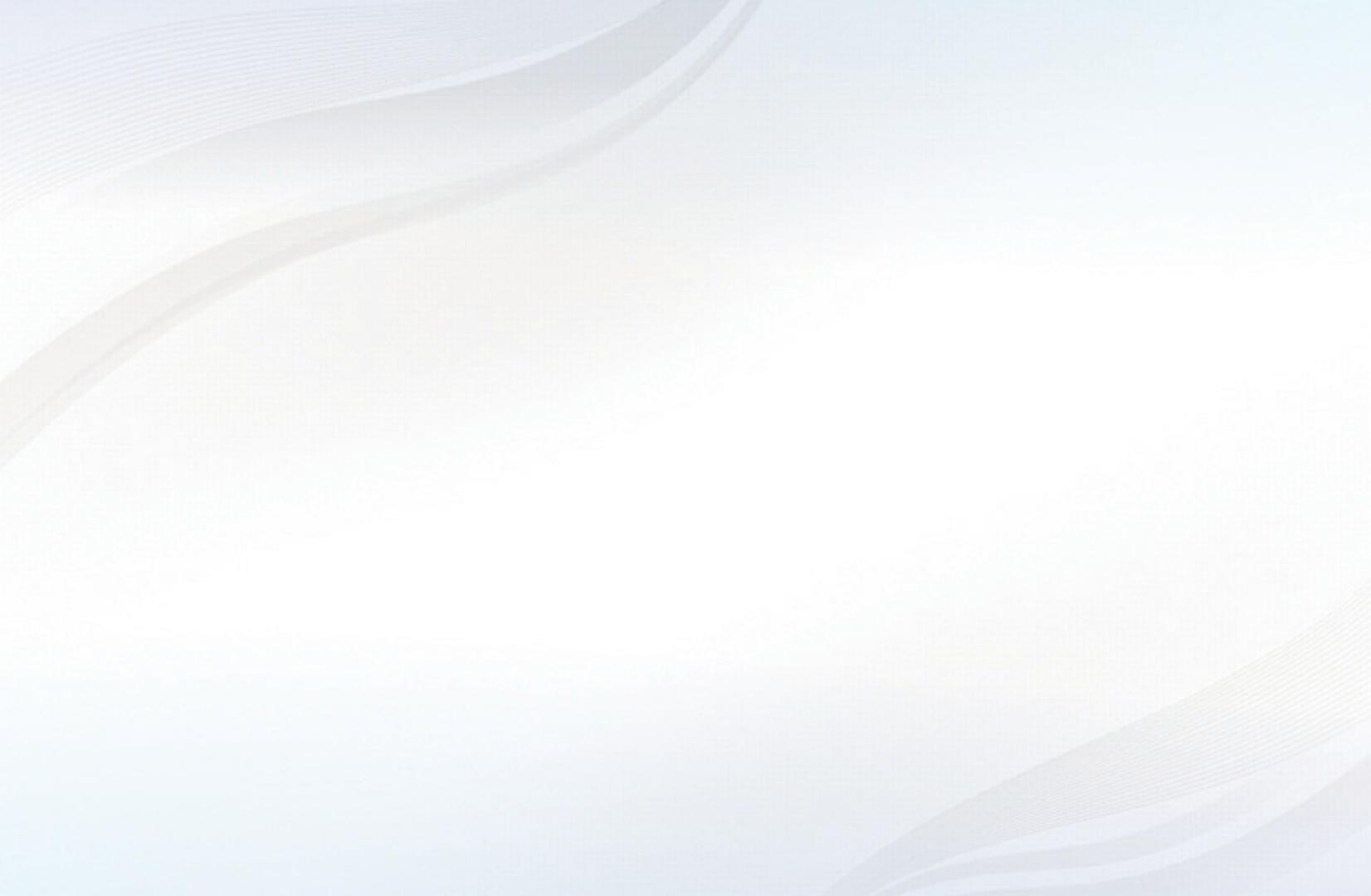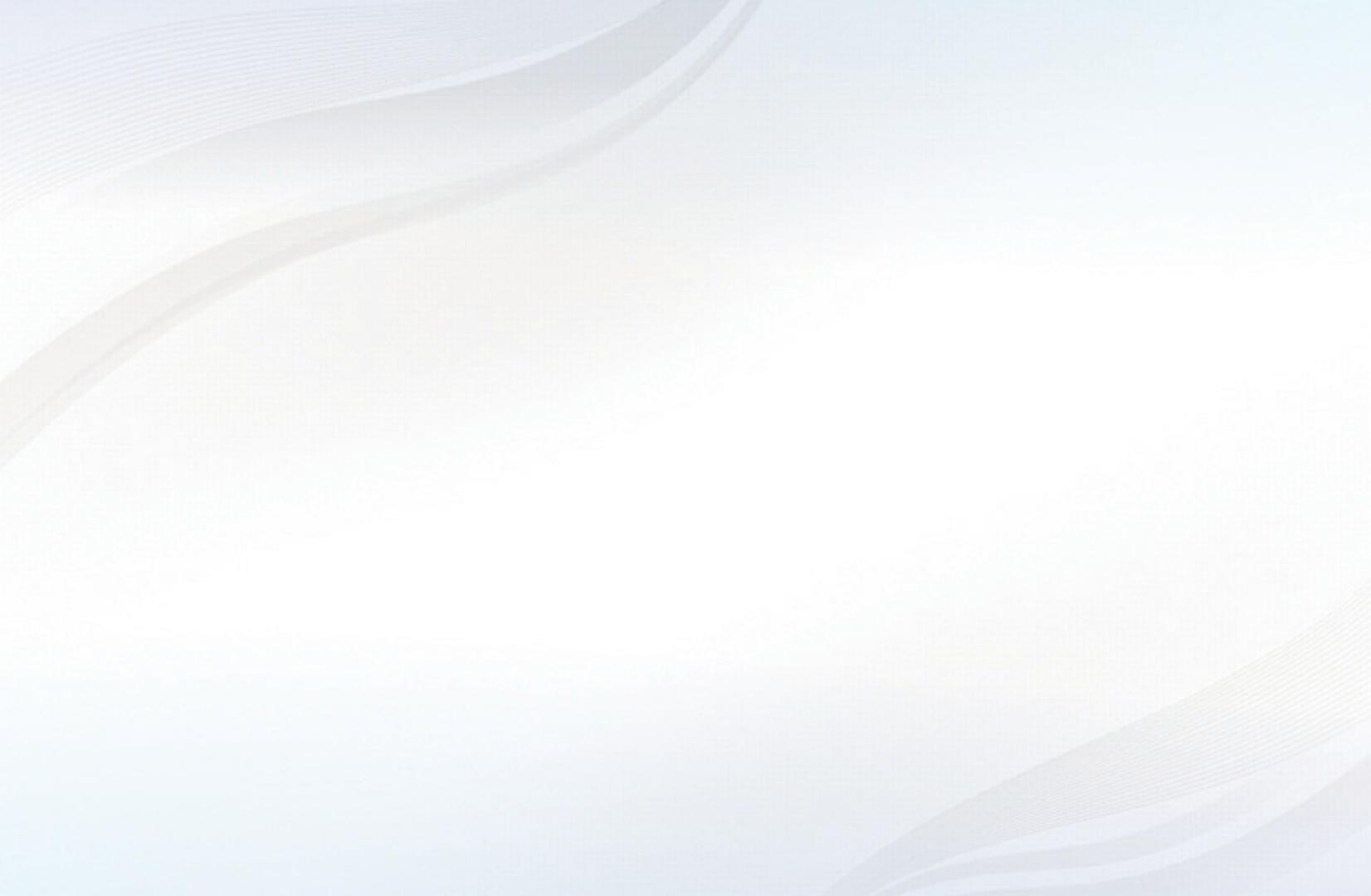
Contents
Channel
• Using the INFO button (Now & Next guide) 3
• Using the Channel Menu 4
• Using the Channel 12
• Using Favourite Channels 21
• Memorising Channels 23
• Using the Channel (for Satellite TV) 32
• Using Favourite Channels (for Satellite TV) 37
• Memorising Channels (for Satellite TV) 39
• Other Features 51
Basic Features
• Changing the Preset Picture Mode 53
• Adjusting Picture Settings 54
• Changing the Picture Size 55
• Changing the Picture Options 62
• Setting up the TV with Your PC 71
• Changing the Preset Sound Mode 75
• Adjusting Sound Settings 76
• Selecting the Sound Mode 87
Preference
• Connecting to a Wired Network 88
• Connecting to a Wireless Network 98
• Connecting to a Wireless Network 105
• Setting the network 109
• Setting the Time 127
• Locking Programme 136
• Economical Solutions 139
• Other Features 145
• Picture In Picture (PIP) 153
• Support 156
Advanced Features
• Using the 3D function 163
• Getting Started with Smart Hub 175
• Setting up Smart Hub 187
• Using the Smart Hub service 190
• Troubleshooting for SMART HUB 195
• About AllShare™ 198
• Setting Up AllShare™ 199
• Anynet+ 203
• Setting Up Anynet+ 208
• Switching between Anynet+ Devices 210
• Listening through a Receiver 212
• Troubleshooting for Anynet+ 214
• Using the Media Contents 217
• Connecting a USB Device 218
• Connecting to the PC through network 219
• Recorded TV 228
• Videos 239
• Music 247
• Photos 253
• Media Contents - Additional Function 255
Other Information
• Troubleshooting 265
• Connecting to a
COMMON INTERFACE slot 277
• Teletext Feature
(depending on the country) 282
• Anti-theft Kensington Lock 287
• Licence 289
e-Manual Guide
• How to view the e-Manual 291