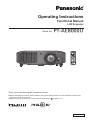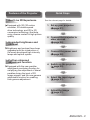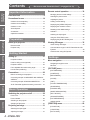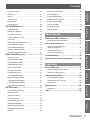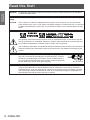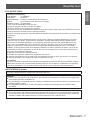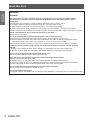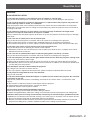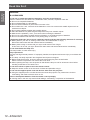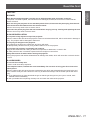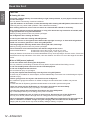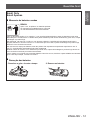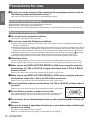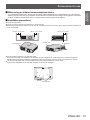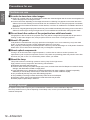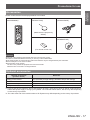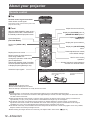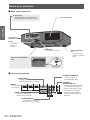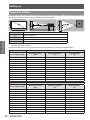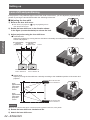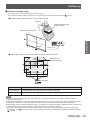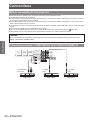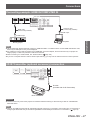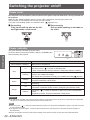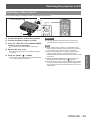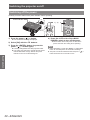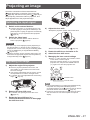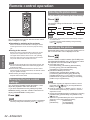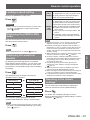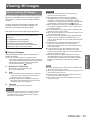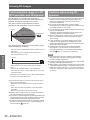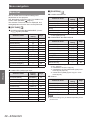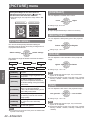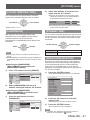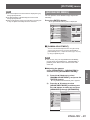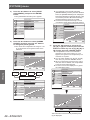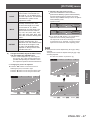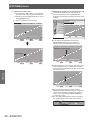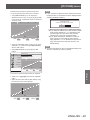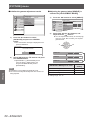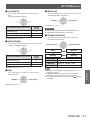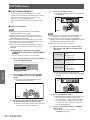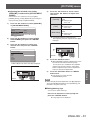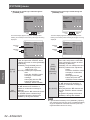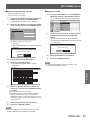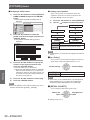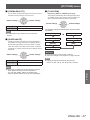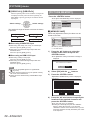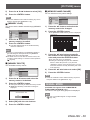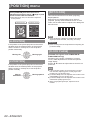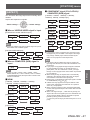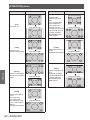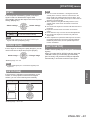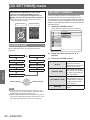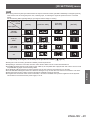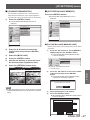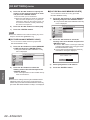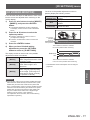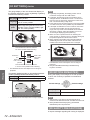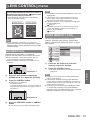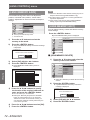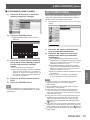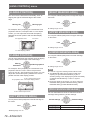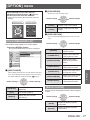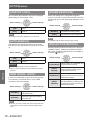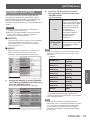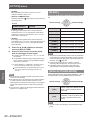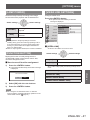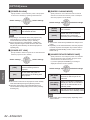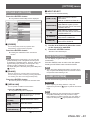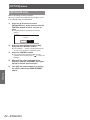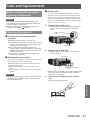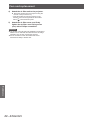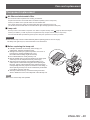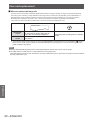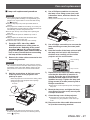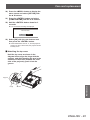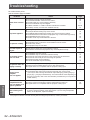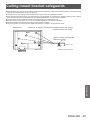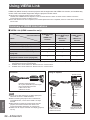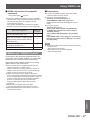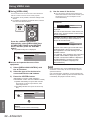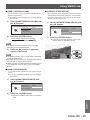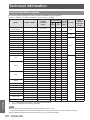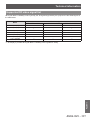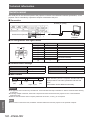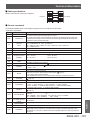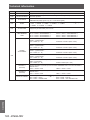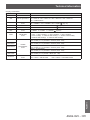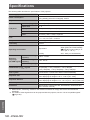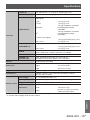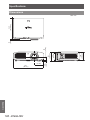Panasonic PT-AE8000EH User manual
- Category
- Data projectors
- Type
- User manual

LCD Projector
Thank you for purchasing this Panasonic product.
■ Before operating this product, please read the instructions (Basic Guide / Functional Manual) carefully and
save this manual for future use.
■ Before using your projector, be sure to read “Read this rst!” (
pages
6
to
13).
Operating Instructions
Functional Manual
ENGLISH
TQBJ0466
Model No.
PT-AE8000U

2 - ENGLISH
Trademarks
• VGA and XGA are trademarks of International Business Machines Corporation.
• SVGA is a registered trademark of the Video Electronics Standards Association.
• HDMI, the HDMI logo and High-Denition Multimedia Interface is a trademark or registered trademark of HDMI Licensing
LLC.
• The font used in the on-screen displays is a Ricoh bitmap font, which is manufactured and sold by Ricoh Company, Ltd.
• RealD 3D is a trademark of RealD Inc.
• Other names, company names or product names used in these operating instructions are the trademarks or registered
trademarks of their respective holders.
Please note that the operating instructions do not include the ® and TM symbols.
Illustrations in these operating instructions
• Note that illustrations of the projector may differ from the ones you actually see.
Page references
• In these instructions, references to pages are indicated as: (
page 00).
Term
• In these instructions, the “Wireless remote control unit” accessory is referred to as the “Remote control”.

ENGLISH - 3
Features of the ProjectorFeatures of the Projector
Equipped with 3D (3D motion
remaster, 3D double-speed
drive technology, and 2D to 3D
conversion technology) that help
enjoy diverse content in high picture
quality.
Brightness and contrast have been
upgraded with the introduction of
the newly developed high intensity
lamps and optical system.
Equipped with the new parallax
adjustment monitoring function for
simplifying the adjustment of lateral
parallax during the input of 3D
image signals, and the new gamma
adjustment function for enabling
ner gamma adjustment.
Real Live 3D Experience
Upgraded brightness and
contrast
Further enhanced
adjustment function
Quick StepsQuick Steps
See the relevant page for details.
1. Set up your projector
(
page 21)
2. Connect the projector to
other devices
(
page 26)
3. Connect the power cord
(
page 28)
4. Switch on the projector
(
page 29)
5. Select the input signal
(
page 31)
6. Adjust the image
(
page 31)

4 -
ENGLISH
Important
Information
Preparation Getting Started Basic Operation Settings Maintenance Appendix
Contents
Be sure to read “Read this rst!”. (
pages
6
to
13)
Important Information
Read this rst! .....................................................6
Precautions for use ......................................... 14
Cautions when transporting..........................................14
Cautions when installing ...............................................14
Cautions on use ............................................................16
About disposal ...............................................................16
Accessories ...................................................................17
Optional accessories ....................................................17
Preparation
About your projector ....................................... 18
Remote control ..............................................................18
Projector body ...............................................................19
Getting Started
Setting up .......................................................... 21
Projection method .........................................................21
Parts for ceiling mount (optional) ..................................21
Projection related ..........................................................22
Front adjustable feet and throwing angle ....................23
Lens shift and positioning .............................................24
Connections ...................................................... 26
Before connecting to the projector ...............................26
Connecting example: COMPONENT IN/S-VIDEO IN/
VIDEO IN .......................................................................26
Connecting example: HDMI IN/COMPUTER IN .........27
3D IR Transmitter (optional accessory) connection ....27
Basic Operation
Switching the projector on/off ....................... 28
Power cord ....................................................................28
Power indicator .............................................................28
Switching on the projector ............................................29
Switching off the power .................................................30
Projecting an image ......................................... 31
Selecting the input signal ..............................................31
Adjusting the image ......................................................31
Remote control operation ............................... 32
Managing the lens control settings ..............................32
Selecting the picture mode ...........................................32
Adjusting the picture .....................................................32
Loading a saved setting ................................................33
Displaying the [VIERA LINK] menu ..............................33
Displaying the waveform monitor .................................33
Resetting to the default settings ...................................33
Submenu .......................................................................34
Switching the input signal .............................................34
Using the <FUNCTION> button .........................................34
Displaying the [3D SETTINGS] menu .........................34
Viewing 3D Images .......................................... 35
About viewing 3D images .............................................35
Communication range of a 3D IR Transmitter and 3D
Eyewear ........................................................................36
Cautions when using 3D Eyewear ...............................36
Settings
Menu navigation ............................................... 37
Navigating through the menu .......................................37
Menu list ........................................................................38
[PICTURE] menu .............................................. 40
[PICTURE MODE] ........................................................40
[CONTRAST] ................................................................40
[BRIGHTNESS] ............................................................40
[COLOR] ........................................................................40
[TINT] .............................................................................40
[COLOR TEMPERATURE] ..........................................41
[SHARPNESS] ..............................................................41
[DYNAMIC IRIS] ...........................................................41
[WAVEFORM MONITOR] ............................................41
[SPLIT ADJUST] ...........................................................44
[ADVANCED MENU] ....................................................45
[PICTURE MEMORY] ..................................................58
SIGNAL MODE .............................................................59
[POSITION] menu ............................................. 60
[H-POSITION] ...............................................................60
[V-POSITION] ...............................................................60
[DOT CLOCK] ...............................................................60

ENGLISH
- 5
Important
Information
PreparationGetting StartedBasic OperationSettingsMaintenanceAppendix
Contents
[CLOCK PHASE] ..........................................................60
[ASPECT] ......................................................................61
[WSS] ............................................................................63
[OVER SCAN] ...............................................................63
[KEYSTONE] ................................................................63
[AUTO SETUP] .............................................................63
[3D SETTINGS] menu ...................................... 64
[SCREEN SIZE] ............................................................64
[3D INPUT FORMAT] ...................................................64
[LEFT/RIGHT SWAP] ...................................................66
[3D PICTURE BALANCE] ............................................66
[2D TO 3D] ....................................................................69
[3D EYEWEAR BRIGHTNESS] ..................................70
[3D IR TRANSMITTER]................................................70
[3D VIEWING MONITOR] ............................................71
[3D MOTION REMASTER] ..........................................72
[3D SAFETY PRECAUTIONS] ....................................72
[LENS CONTROL] menu ................................. 73
[ZOOM/FOCUS] ...........................................................73
[LENS MEMORY LOAD] ..............................................73
[LENS MEMORY SAVE] ..............................................74
[LENS MEMORY EDIT]................................................74
[AUTO SWITCHING] ....................................................75
[H-AREA POSITION] ....................................................76
[V-AREA POSITION] ....................................................76
[LEFT MASKING AREA] ..............................................76
[RIGHT MASKING AREA] ............................................76
[UPPER MASKING AREA] ..........................................76
[LOWER MASKING AREA] .........................................76
[PROCESSING MESSAGE] ........................................76
[OPTION] menu ................................................ 77
[ON-SCREEN DISPLAY] ..............................................77
[BACK COLOR] ............................................................77
[STARTUP LOGO] ........................................................78
[AUTO SEARCH] ..........................................................78
[HDMI SIGNAL LEVEL] ................................................78
[FRAME RESPONSE] ..................................................78
[PROJECTION METHOD] ...........................................78
[TRIGGER 1/2 SETTING] ............................................79
[SLEEP] .........................................................................80
[HIGH ALTITUDE MODE] ............................................80
[LAMP POWER] ...........................................................81
[FUNCTION BUTTON] .................................................81
[VIERA LINK SETTINGS] .............................................81
[OTHER FUNCTIONS] .................................................83
[TEST PATTERN] .........................................................83
[LAMP RUNTIME] ........................................................83
[INITIALIZE ALL] ...........................................................84
Maintenance
TEMP and LAMP Indicators ............................ 85
Managing the indicated problems ................................85
Care and replacement ..................................... 87
Before cleaning the projector /
replacing components ..................................................87
Cleaning the projector ...................................................87
Component replacement ..............................................89
Troubleshooting ............................................... 94
Ceiling mount bracket safeguards ................ 95
Appendix
Using VIERA Link ............................................. 96
Summary of VIERA Link features ................................96
VIERA Link “HDAVI Control” ........................................97
Technical information .................................... 100
List of compatible signals ...........................................100
Supported 3D video signal list ....................................101
Serial terminal .............................................................102
Specications ................................................. 106
Dimensions .................................................................108
Index ................................................................. 109

Read this rst!
6 -
ENGLISH
Important
Information
Read this rst!
WARNING: TO REDUCE THE RISK OF FIRE OR ELECTRIC SHOCK, DONOT EXPOSE THIS PRODUCT
TO RAIN OR MOISTURE.
Power
Supply:
This Projector is designed to operate on 100 V - 240 V, 50 Hz/60 Hz AC, house current only.
CAUTION: The AC power cord which is supplied with the projector as an accessory can only be used for
power supplies up to 125 V. If you need to use higher voltages or currents than this, you will need
to obtain a separate 250 V power cord. If you use the accessory cord in such situations, re
may
result.
The lightning ash with arrowhead symbol, within an equilateral triangle, is intended to alert the
user to the presence of uninsulated “dangerous voltage” within the product’s enclosure that may
be of sufcient magnitude to constitute a risk of electric shock to persons.
The exclamation point within an equilateral triangle is intended to alert the user to the presence of
important operating and maintenance (servicing) instructions in the literature accompanying the
product.
CAUTION: This equipment is equipped with a three-pin grounding-type power
plug. Do not remove the grounding pin on the power plug. This plug
will only t a grounding-type power outlet. This is a safety feature. If
you are unable to insert the plug into the outlet, contact an electrician.
Do not defeat the purpose of the grounding plug.
Do not remove
CAUTION: To assure continued compliance, follow the attached installation instructions, which includes
using the provided power cord and shielded interface cables when connecting to computer or
peripheral device. If you use serial port to connect PC for external control of projector, you must
use commercial RS-232C serial interface cable. Any unauthorized changes or modications to
this equipment will void the user’s authority to operate.

Read this rst!
ENGLISH
- 7
Important
Information
FCC NOTICE (USA)
Declaration of Conformity
Model Number: PT-AE8000U
Trade Name: Panasonic
Responsible Party: Panasonic Corporation of North America
Address: One Panasonic Way, Secaucus, NJ 07094
Telephone number: (877)803-8492
E-mail: [email protected]
This device complies with Part 15 of the FCC Rules.
Operation is subject to the following two conditions:
(1) This device may not cause harmful interference, and (2) this device must accept any interference received,
including interference that may cause undesired operation.
To assure continued compliance, follow the attached installation instructions and do not make any unauthorized
modications.
Caution:
This equipment has been tested and found to comply with the limits for a Class B digital device, pursuant
to Part 15 of the FCC Rules. These limits are designed to provide reasonable protection against harmful
interference in a residential installation. This equipment generates, uses and can radiate radio frequency
energy and, if not installed and used in accordance with the instructions, may cause harmful interference
to radio communications. However, there is no guarantee that interference will not occur in a particular
installation. If this equipment does cause harmful interference to radio or television reception, which can be
determined by turning the equipment off and on, the user is encouraged to try to correct the interference by
one or more of the following measures:
z
Reorient or relocate the receiving antenna.
z
Increase the separation between the equipment and receiver.
z
Connect the equipment into an outlet on a circuit different from that to which the receiver is connected.
z
Consult the dealer or an experienced radio/TV technician for help.
FCC Caution:
To assure continued compliance, follow the attached installation instructions and use only shielded interface
cables when connecting to computer and/or peripheral devices. Any changes or modications not expressly
approved by Panasonic Corp. of North America could void the user’s authority to operate this device.
NOTIFICATION (Canada)
This class B digital apparatus complies with Canadian ICES-003.
WARNING:
z
Not for use in a computer room as dened in the Standard for the Protection of Electronic Computer/Data
Processing Equipment, ANSI/NFPA 75.
z
For permanently connected equipment, a readily accessible disconnect device shall be incorporated in the
building installation wiring.
z
For pluggable equipment, the socket-outlet shall be installed near the equipment and shall be easily
accessible.
Notice (USA only):
z
This product has a High Intensity Discharge (HID) lamp that contains mercury. Disposal may be regulated
in your community due to environmental considerations. For disposal or recycling information, please visit
Panasonic website: http://www.panasonic.com/environmental or call 1-888-769-0149.

Read this rst!
8 -
ENGLISH
Important
Information
WARNING:
POWER
The wall outlet or the circuit breaker shall be installed near the equipment and shall be easily
accessible when problems occur. If the following problems occur, cut off the power supply
immediately.
Continued use of the projector in these conditions will result in re or electric shock.
z
If foreign objects or water get inside the projector, cut off the power supply.
z
If the projector is dropped or the cabinet is broken, cut off the power supply.
z
If you notice smoke, strange smells or noise coming from the projector, cut off the power supply.
Please contact an Authorized Service Center for repairs, and do not attempt to repair the projector yourself.
During a thunderstorm, do not touch the projector or the cable.
Electric shocks can result.
Do not do anything that might damage the power cord or the power plug.
If the power cord is used while damaged, electric shocks, short-circuits or re will result.
z
Do not damage the power cord, make any modications to it, place it near any hot objects, bend it
excessively, twist it, pull it, place heavy objects on top of it or wrap it into a bundle.
Ask an Authorized Service Center to carry out any repairs to the power cord that might be necessary.
Completely insert the power plug into the wall outlet and the power connector into the projector
terminal.
If the plug is not inserted correctly, electric shocks or overheating may occur and re will result.
z
Do not use plugs which are damaged or wall outlets which are coming loose from the wall.
Do not use anything other than the provided power cord.
Failure to observe this will result in electric shocks or re.
Clean the power plug regularly to prevent it from becoming covered in dust.
Failure to observe this will cause a re.
z
If dust builds up on the power plug, the resulting humidity can damage the insulation.
z
If not using the projector for an extended period of time, pull the power plug out from the wall outlet.
Pull the power plug out from the wall outlet and wipe it with a dry cloth regularly.
Do not handle the power plug and power connector with wet hands.
Failure to observe this will result in electric shocks.
Do not overload the wall outlet.
If the power supply is overloaded (ex., by using too many adapters), overheating may occur and re will result.

Read this rst!
ENGLISH
- 9
Important
Information
WARNING:
ON USE/INSTALLATION
Do not place the projector on soft materials such as carpets or sponge mats.
Doing so will cause the projector to overheat, which can cause burns, re or damage to the projector.
Do not set up the projector in humid or dusty places or in places where the projector may come into
contact with oily smoke or steam, ex. a bathroom.
Using the projector under such conditions will result in re, electric shocks or deterioration of components.
Deterioration of components (such as ceiling mount brackets) may cause the projector which is mounted on
the ceiling to fall down.
Do not install this projector in a place which is not strong enough to take the full weight of the
projector or on top of a surface which is sloped or unstable.
Failure to observe this will cause projector to fall down or tip over the projector, and severe injury or damage
could result.
Do not cover the air intake port or the air exhaust port.
Doing so will cause the projector to overheat, which can cause re or damage to the projector.
z
Do not place the projector in narrow, badly ventilated places such as closets or bookshelves.
z
Do not place the projector on cloth or papers, as these materials could be drawn into the air intake port.
Do not place your hands or other objects close to the air exhaust port.
Doing so will cause burns or damage your hands or other objects.
z
Heated air comes out of the air exhaust port. Do not place your hands or face, or objects which cannot
withstand heat close to this port.
Do not cover the air intake/exhaust ports or place anything within 100 mm (4") of them.
Doing so will cause the projector to overheat, which can cause re or damage to the projector.
Do not look and place your skin into the lights emitted from the lens while the projector is being used.
Doing so can cause burns or loss of sight.
z
Strong light is emitted from the projector’s lens. Do not look or place your hands directly into this light.
z
Be especially careful not to let young children look into the lens. In addition, turn off the main power when
you are away from the projector.
Never attempt to remodel or disassemble the projector.
High voltages can cause re or electric shocks.
z
For any inspection, adjustment and repair work, please contact an Authorized Service Center.
Do not project an image with the lens cover attached.
Doing so can cause re.
Do not allow metal objects, ammable objects, or liquids to enter inside of the projector. Do not allow
the projector to get wet.
Doing so may cause short circuits or overheating, and result in re, electric shock, or malfunction of the
projector.
z
Do not place containers of liquid or metal objects near the projector.
z
If liquid enters inside of the projector, consult your dealer.
z
Particular attention must be paid to children.
Use the ceiling mount bracket specied by Panasonic.
Defects in the ceiling mount bracket will result in falling accidents.
z
Attach the supplied safety cable to the ceiling mount bracket to prevent the projector from falling down.
Installation work (such as ceiling mount bracket) should only be carried out by a qualied technician.
If installation is not carried out and secured correctly it can cause injury or accidents, such as electric shocks.
z
Do not use anything other than an authorized ceiling mount bracket.
z
Be sure to use the provided accessory wire with an eye bolt as an extra safety measure to prevent the
projector from falling down. (Install in a different location to the ceiling mount bracket)

Read this rst!
10 -
ENGLISH
Important
Information
WARNING:
ACCESSORIES
Do not use or handle the batteries improperly, and refer to the following.
Failure to observe this will cause burns, batteries to leak, overheat, explode or catch re.
z
Do not use unspecied batteries.
z
Do not disassemble dry cell batteries.
z
Do not heat the batteries or place them into water or re.
z
Do not allow the + and - terminals of the batteries to come into contact with metallic objects such as
necklaces or hairpins.
z
Do not store batteries together with metallic objects.
z
Store the batteries in a plastic bag and keep them away from metallic objects.
z
Make sure the polarities (+ and -) are correct when inserting the batteries.
z
Do not use a new battery together with an old battery or mix different types of batteries.
z
Do not use batteries with the outer cover peeling away or removed.
If the battery uid leaks, do not touch it with bare hands, and take the following measures if necessary.
z
Battery uid on your skin or clothing could result in skin inammation or injury.
Rinse with clean water and seek medical advice immediately.
z
Battery uid coming in contact with your eyes could result in loss of sight.
In this case, do not rub your eyes. Rinse with clean water and seek medical advice immediately.
Do not disassemble the lamp unit.
If the lamp breaks, it could cause injury.
Lamp replacement
The lamp has high internal pressure. If improperly handled, an explosion and severe injury or accidents will
result.
z
The lamp can easily explode if struck against hard objects or dropped.
z
Before replacing the lamp, be sure to disconnect the power plug from the wall outlet.
Electric shocks or explosions can result if this is not done.
z
When replacing the lamp, turn the power off and allow the lamp to cool for at least one hour before
handling it otherwise it can cause burns.
Do not allow infants or pets to touch the remote control.
z
Keep the remote control out of the reach of infants and pets after using it.
Do not use the supplied power cord with devices other than this projector.
z
Using the supplied power cord with devices other than this projector may cause short circuits or
overheating, and result in electric shock or re.
Remove the depleted batteries from the remote control promptly.
z
Leaving them in the unit may result in uid leakage, overheating, or explosion of the batteries.

Read this rst!
ENGLISH
- 11
Important
Information
CAUTION:
POWER
When disconnecting the power cord, be sure to hold the power plug and power connector.
If the power cord itself is pulled, the lead will become damaged, and re, short-circuits or serious electric
shocks will result.
When not using the projector for an extended period of time, disconnect the power plug from the wall
outlet and remove the batteries from the remote control.
Failure to do so may result in re or electric shock.
Disconnect the power plug from the wall outlet before carrying out any cleaning and replacing the unit.
Failure to do so may result in electric shock.
ON USE/INSTALLATION
Do not place heavy objects on top of the projector.
Failure to observe this will cause the projector to become unbalanced and fall, which could result in damage or
injury. The projector will be damaged or deformed.
Do not put your weight on this projector.
You could fall or the projector could break, and injury will result.
z
Be especially careful not to let young children stand or sit on the projector.
Do not place the projector in extremely hot locations.
Doing so will cause the outer casing or internal components to deteriorate, or result in re.
z
Take particular care in locations exposed to direct sunlight or near stoves.
Always disconnect all cables before moving the projector.
Moving the projector with cables still attached can damage the cables, which will cause re or electric shocks
to occur.
ACCESSORIES
Do not use the old lamp unit.
If used it could cause lamp explosion.
If the lamp has broken, ventilate the room immediately. Do not touch or bring your face close to the
broken pieces.
Failure to observe this will cause the user to absorb the gas which was released when the lamp broke and
which contains nearly the same amount of mercury as uorescent lamps, and the broken pieces will cause
injury.
z
If you believe that you have absorbed the gas or that the gas has got into your eyes or mouth, seek
medical advice immediately.
z
Ask your dealer about replacing the lamp unit and check the inside of the projector.

Read this rst!
12 -
ENGLISH
Important
Information
CAUTION:
Viewing 3D video
Those with a medical history of oversensitivity to light, heart problems, or poor physical health should
not view 3D images.
This may lead to a worsening of medical conditions.
If you feel tiredness or discomfort, or other abnormality while viewing with 3D Eyewear, discontinue use.
Continuing use may cause health problems. Take a break as necessary.
When viewing 3D movies, aim to view one movie at a time and take a break as necessary.
When viewing 3D such as playing 3D games or using a PC where two way interaction is feasible, take
an appropriate break every 30 to 60 minutes.
Watching for long periods of time may cause eye fatigue.
Use 3D Eyewear when viewing 3D videos.
Do not tilt your head when viewing with 3D Eyewear.
Those who are near or far sighted, those with weaker eyesight in one eye, or those with astigmatism
should use corrective glasses etc. when using 3D Eyewear.
If the image appears distinctly double when viewing 3D video, halt usage.
Watching for long periods of time may cause eye fatigue.
View at a distance of at least three times the effective height of the screen.
Recommended distance: Screen size 2.03 m (80") (16:9): 3 m (9'10") or more
Screen size 2.54 m (100") (16:9): 3.8 m (12'6") or more
Viewing at distance closer than the recommended distance may cause eye fatigue. As with movies, if there are
black bands at the top and bottom of the video, view at a distance of 3 times or more of the height of the video
section.
Use of 3D Eyewear (optional)
Do not move about while wearing the 3D Eyewear.
This may cause the surroundings to darken and may lead to injuries suffered from falling over etc.
Do not use the 3D Eyewear other than for the indicated purpose.
Do not use 3D Eyewear that is broken.
This could lead to injury or eye fatigue.
Do not place objects that break easily close by when using 3D Eyewear.
3D video may be mistaken for actual objects, and the related bodily movements can cause damage to objects
and lead to injury.
Children younger than 5 or 6 years old should not use 3D Eyewear.
As it is difcult to guage the reactions of children to fatigue and discomfort their condition may worsen
suddenly.
If a child uses the 3D Eyewear, guardians should beware of the child’s eyes becoming tired.
If there are issues with the 3D Eyewear or it is broken, discontinue use immediately.
Continued use could lead to injury, eye fatigue, or health problems.
If you feel any strange skin sensations discontinue use of the 3D Eyewear.
Very occasionally there may be an allergy to the paint or material.
If the nose or temples turn red, or if pain or itching occur, discontinue use of the 3D Eyewear.
This may occur due to pressure through use over a long period and may lead to poor health.
Charge rechargeable 3D Eyewear by connecting it to the USB port of a Panasonic TV that supports 3D
video or a Panasonic-certied charger using the charging cable included with the 3D Eyewear.
Charging with any other device may result in battery leakage, heating, or rupture.

Read this rst!
ENGLISH
- 13
Important
Information
end of Read this rst
Brazil Only
Brasil Apenas
Manuseio de baterias usadas
BRASIL
Após o uso, as pilhas e /ou baterias poderão
ser entregues ao estabelecimento comercial
ou rede de assistência técnica autorizada.
Cobrir os terminais positivo (+) e negativo (-) com uma ta isolante adesiva, antes de depositar numa caixa
destinada para o recolhimento. O contato entre partes metálicas pode causar vazamentos, gerar calor, romper
a blindagem e produzir fogo.
Não desmonte, não remova o invólucro, nem amasse a bateria. O gás liberado pela bateria pode irritar a
garganta, danicar o lacre do invólucro ou o vazamento provocar calor, ruptura da blindagem e produzir fogo
devido ao curto circuito dos terminais.
Não incinere nem aqueça as baterias, elas não podem car expostas a temperaturas superiores a 100 °C
(212 °F). O gás liberado pela bateria pode irritar a garganta,
danicar o lacre do invólucro ou o vazamento provocar calor, ruptura da blindagem e produzir fogo devido ao
curto circuito dos terminais provocado internamente.
Evite o contato com o liquido que vazar das baterias. Caso isto ocorra, lave bem a parte afetada com bastante
água. Caso haja irritação, consulte um médico.
Remoção das baterias
1. Pressione a guia e levante a tampa. 2. Remova as baterias.

Precautions for use
14 -
ENGLISH
Important
Information
■
Be sure to use the projector after removing the packaging material, such as
the fastening tapes and protective sheet.
Take proper care when disposing of the removed packaging material.
Cautions when transporting
z
Ensure that the supplied lens cover is attached when transporting.
z
Hold the bottom of the projector when transporting.
z
Do not transport with the front adjustable feet extended. Doing so may result in damage to the front adjustable feet.
Cautions when installing
■
Do not set up the projector outdoors.
The projector is designed for indoor use only.
■
Do not use under the following conditions.
z
Places where vibration and impacts occur such as in a car or vehicle: Doing so may damage the internal parts
and result in malfunctions.
z
Near the exhaust of an air conditioner: Depending on the conditions of use, the screen may uctuate due to the hot
air from the air exhaust port or the heated or cooled air from the air conditioner. Take care so that the exhaust from
the projector or other equipment, or the air from the air conditioner does not blow toward the front of the projector.
z
Near lights (studio lamps, etc.) where temperature changes greatly (See “Operating environment”
page 106):
Doing so may shorten the life of the lamp or result in deformation of the outer case and malfunctions.
z
Near high-voltage power lines or near motors: Doing so may interfere with the operation of the projector.
■
About lens focus
The focus of high brightness projection lenses may not be stable immediately after turning power on due to the
effects of heat from light coming from light sources. Adjust lens focus 30 minutes after starting to project a video.
■
Make sure to set [HIGH ALTITUDE MODE] to [ON] when using the projector
at elevations of 1 400 m (4 593 ft) or higher and lower than 2 700 m (8 858 ft)
above sea level.
Failure to do so may shorten the life of the internal parts and result in malfunctions.
■
Make sure to set [HIGH ALTITUDE MODE] to [OFF] when using the projector
at elevations lower than 1 400 m (4 593 ft) above sea level.
Failure to do so may shorten the life of the internal parts and result in malfunctions.
■
Do not install the projector at elevations of 2 700 m (8 858 ft) or higher above
sea level.
Failure to do so may shorten the life of the internal parts and result in malfunctions.
■
Do not tilt the projector or place it on its side.
Do not tilt the projector body more than approximately ±30 ° vertically or ±10 °
horizontally. Overtilting may result in shortening the component’s lifespan.
■
Do not cover the air intake/exhaust ports or place anything within 100 mm (4")
of them.
■
Be sure to consult a specialized technician or your dealer when installing the
product on a ceiling.
An optional ceiling mount bracket is required.
Model No.: ET-PKA110H (for high ceilings), ET-PKA110S (for low ceilings)
+30°
-30°
Precautions for use

Precautions for use
ENGLISH
- 15
Important
Information
■
When using an infrared communications device
If you use infrared communication devices (such as infrared cordless headphones or an infrared wireless mic), communication
problems (such as noise) may occur. Therefore, use such devices in a location far away enough from the projector so as to have
no effect, or install the receiver of the device in a location that is not struck by light from the projector.
■
Installation precautions
z
Do not stack projectors.
z
Do not cover the projector’s air intake port or air exhaust port.
z
Install the projector so that cold air or hot air from air conditioners does not come in to direct contact with the air intake port
or air exhaust port.
100 mm (4") or more
Air intake port
Air intake port
Air exhaust port
100 mm (4") or more 100 mm (4") or more
z
Do not install the projector in an enclosed space.
If the projector needs to be installed in an enclosure, provide a separate air conditioning unit or ventilating equipment.
Emitted heat accumulates if ventilation is insufcient. This may cause the protection circuit of the projector to operate.
z
Use the front adjustable feet for oor installation only and for angle adjustment in such cases.
If you use the adjustable feet for any other purpose, the set may be damaged.
Adjustable feet

Precautions for use
16 -
ENGLISH
Important
Information
Cautions on use
■
In order to view clear video images
z
Clear, high contrast video can be viewed when curtains are closed and lights near the screen are extinguished in
order to stop light from reaching the screen.
z
In some rare cases, depending on the usage environment a “ickering” may appear on the screen due to the
effects of air from the exhaust port or hot/cold air from air conditioners. Do not set up this projector in a situation
where air from the exhaust of this device or other devices, or air from air conditioners is circulated to the front of
this device.
z
The focus of high brightness projection lenses may not be stable immediately after turning power on due to the
effects of heat from light coming from light sources. Focus stabilizes 30 minutes after video projection starts.
■
Do not touch the surface of the projection lens with bare hands.
If ngerprints or dirt are left on the projection lens, they will be enlarged and projected and will prevent the
viewing of clear video images. Also, always replace the lens cover when not using the projector.
■
About LCD panels
LCD panels are manufactured using high precision technologies, but in some cases they may have dead
pixels, or permanently lit pixels. Please understand that this is not a fault.
Also, projecting a still image for extended periods of time may lead to afterimages on LCD panels. Please be
aware that in some cases these afterimages may not disappear completely.
■
About optical components
If using in an environment with a high temperature, or where dust or tobacco smoke is present, the
replacement cycle of optical components such as LCD panels and polarizing plates may shorten even after
less than one year of use. For more details, please contact your dealer.
■
About the lamp
This product uses an internal high pressure mercury lamp for the light source.
High pressure mercury lamps have the following characteristics.
z
Brightness decreases with usage time.
z
In some cases, the lamp may make a large sound, crack, and reach the end of its lifespan as a result of shocks,
damage, and deterioration related to usage period.
z
Large disparities occur in lifespan due to individual properties and usage conditions. Lifespan is especially
affected if you use the lamp continuously for more than 6 hours or switch it ON/OFF rapidly.
z
Very occasionally the lamp may crack after starting projection.
z
The possibility of cracking increases as the lamp nears the end of its lifespan.
z
If the lamp cracks, gas may be leaked from inside and smoke may be seen.
z
Please prepare a spare lamp in advance.
About disposal
To dispose of the product, inquire your local authorities or dealer for correct methods of disposal.
The lamp contains mercury. When disposing of used lamp units, contact your local authorities or dealer for correct
methods of disposal.

Precautions for use
ENGLISH
- 17
Important
Information
Accessories
Please conrm that the items displayed below are included.
Wireless remote control unit: 1
(N2QAYB000680)
Lens cover: 1
(TXFKK01THHZ)
(Attached to the projector by
default.)
Power cord: 1
(TXFSX01RWDZ)
AA/R6 battery: 2
(For remote control unit)
CD-ROM: 1
(TXFQB02THHZ)
Attention
z
Dispose of the packaging appropriately after removing from the product.
z
Contact an Authorized Service Center if you lose any of the included items.
z
The model number of accessories and optional accessories may be changed without prior notication.
z
Store small parts out of reach of infants.
z
Store the lens cover properly.
The lens cover protects the projection lens from dust and dirt.
Attach the lens cover when not using the device.
Optional accessories
Optional accessories
(product names)
Model No.
Ceiling mount bracket ET-PKA110H (for high ceilings), ET-PKA110S (for low ceilings)
3D IR Transmitter ET-TRM110
Replacement lamp unit ET-LAA410
3D Eyewear TY-EW3D3MU
*1*2
*1: If you do not have a Panasonic 3D TV that supports 3D video, use a QE-PL series or QE-QL series Panasonic
USB mobile power supply to charge your Eyewear. The code that follows QE-PL, QE-QL may differ depending
on the country of purchase.
*2: The code at the end of the model number of 3D Eyewear may differ depending on the country of purchase.

About your projector
18 -
ENGLISH
Preparation
Remote control
■
Top
■
Front
Adjust the zoom and focus.
Display the [MEMORY
LOAD] menu.
Display the input waveform.
Reset adjusted menu values
to the default settings.
Use for menu screen
operation.
Display the [3D SETTINGS]
menu.
Allocate frequently used operations
and use as a shortcut button.
Inserting and removing the remote control batteries
Open the cover.
Insert the batteries and
replace the cover (insert
from
side).
Display the menu screen.
Switch the input signals.
Cycle through the
[PICTURE MODE].
Display the [VIERA LINK]
menu.
Remote control signal transmitter
Send remote control signal.
Point at the remote control receiver part on the
projector when using.
Attention
z
Do not drop the remote control.
z
Avoid contact with liquids or moisture.
z
Do not attempt to disassemble or modify the remote control.
Note
z
Pressing buttons on the remote control when button lights is set to on illuminates the button lights.
Button lights dim if no actions are carried out after approximately 5 seconds, and then extinguish if no actions are carried
out after a further 5 seconds.
z
When pointed directly at the receiver on the front of the projector, the remote control can be used up to a distance of
approximately 7 m (23'). It may also be used at a vertical/horizontal angle of up to ±30 degrees.
z
The remote control may not operate correctly if there is an obstacle between it and the receiver on the projector.
Signals from the remote control can be reected off a screen when using the projector, but limitations to the range of
operability may occur due to reected light loss resulting from the properties of the screen.
z
The remote control may not be usable if the receiver is exposed to uorescent or other strong lights. As far as is possible,
keep the remote control away from light sources.
z
When viewing 3D images the remote control may not respond well in some cases. (
page 70)
● Follow the reverse
procedure to remove the
batteries.
About your projector
Display menus of external devices
when using VIERA Link.
Change the operation mode during
gamma adjustment.
Change the detection level of parallax
when the parallax adjustment monitor
is displayed (when [Mode3] is set).
With the <MAIN POWER> switch of the
projector turned <ON>, switch between
the standby mode and projection mode.
Display the [PICTURE] menu or
[ADVANCED MENU] menu.

About your projector
ENGLISH
- 19
Preparation
Projector body
Attention
z
Ensure that there are no build ups of dirt on the air intake and exhaust ports.
z
Do not place objects in front of the transmitter for the 3D Eyewear.
This may lead to the 3D Eyewear not operating correctly.
Use for menu screen
operation
Switch input
Adjust the focus Adjust the size of the
image
■
Control panel
Power button
With the <MAIN POWER>
switch of the projector turned
<ON>, switch between the
standby mode and projection
mode.
Temperature indicator
Lamp indicator
Power indicator
Control panel
Lens shift cover
Lens shift lever
Lens cover
Protects the projection lens from dust and dirt.
Attach the lens cover when
not using the device
.
When the lens shift
cover is closed
Opening the lens shift
cover
Press the cover and
slide.
Air exhaust port
Remote control
signal receiver
Projection lens
■
Top and front view
3D Eyewear transmitter
Transmits a signal for
3D Eyewear (optional
accessory) while viewing
3D video. (May appear as
a red dot when seen in a
dark area.)
Attention
z
Do not place your hands or objects close to the exhaust port.
- Do not place hands or face near.
- Do not place near objects that are intolerant to heat.
- Inserting ngers may result in injury.
Hot air is expelled from the exhaust port and can cause burns,
injuries, and deformation
.
Color sensor window
However, this projector
is not equipped with a
color sensor.
Air intake port /
Air lter cover

About your projector
20 -
ENGLISH
Preparation
Main power
Switch the projector on/off.
Lens cover attachment
hole
Connecting
terminals
Air intake port
■
Back and bottom view
Security slot
The security slot is compatible with the
Kensington MicroSaver Security System.
Front adjustable
feet
Screw up/down to
adjust the projection
angle.
AC IN
Connect the
power cord
included.
■
Connecting terminals
SERIAL
Terminal for controlling the
projector using a computer.
HDMI IN
Connect HDMI
signal cables.
COMPUTER IN
Terminal for RGB signal or YC
B
C
R
/
YP
B
P
R
signal input from a computer.
COMPONENT IN
Connect a color component
signal cable. (YC
B
C
R
/YP
B
P
R
)
ヤヰヮヱヶヵユンチチリワ
ヴユンリモロ
ヴ
ノ
ヷリュユヰチリワ
ヵンリヨヨユンチバ
ピュチヴラヶヵヵユンチヰヶヵ
リワチヒ リワチビ リワチピ
ヒ
ビ
ヤヰヮヱヰワユワヵ
リワ
ヷリュユヰチリワ
TRIGGER /
3D SHUTTER OUT
Dual-purpose trigger terminal for
connecting and controlling the
projector and external devices,
as well as for connecting the
3D IR Transmitter (optional
accessory) and controlling 3D
Eyewear.
S-VIDEO IN/VIDEO IN
Terminal for inputting
S-VIDEO/VIDEO signal.
Page is loading ...
Page is loading ...
Page is loading ...
Page is loading ...
Page is loading ...
Page is loading ...
Page is loading ...
Page is loading ...
Page is loading ...
Page is loading ...
Page is loading ...
Page is loading ...
Page is loading ...
Page is loading ...
Page is loading ...
Page is loading ...
Page is loading ...
Page is loading ...
Page is loading ...
Page is loading ...
Page is loading ...
Page is loading ...
Page is loading ...
Page is loading ...
Page is loading ...
Page is loading ...
Page is loading ...
Page is loading ...
Page is loading ...
Page is loading ...
Page is loading ...
Page is loading ...
Page is loading ...
Page is loading ...
Page is loading ...
Page is loading ...
Page is loading ...
Page is loading ...
Page is loading ...
Page is loading ...
Page is loading ...
Page is loading ...
Page is loading ...
Page is loading ...
Page is loading ...
Page is loading ...
Page is loading ...
Page is loading ...
Page is loading ...
Page is loading ...
Page is loading ...
Page is loading ...
Page is loading ...
Page is loading ...
Page is loading ...
Page is loading ...
Page is loading ...
Page is loading ...
Page is loading ...
Page is loading ...
Page is loading ...
Page is loading ...
Page is loading ...
Page is loading ...
Page is loading ...
Page is loading ...
Page is loading ...
Page is loading ...
Page is loading ...
Page is loading ...
Page is loading ...
Page is loading ...
Page is loading ...
Page is loading ...
Page is loading ...
Page is loading ...
Page is loading ...
Page is loading ...
Page is loading ...
Page is loading ...
Page is loading ...
Page is loading ...
Page is loading ...
Page is loading ...
Page is loading ...
Page is loading ...
Page is loading ...
Page is loading ...
Page is loading ...
Page is loading ...
-
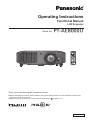 1
1
-
 2
2
-
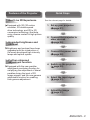 3
3
-
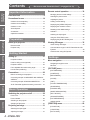 4
4
-
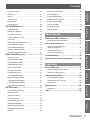 5
5
-
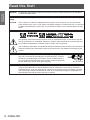 6
6
-
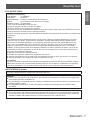 7
7
-
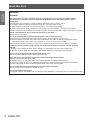 8
8
-
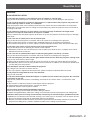 9
9
-
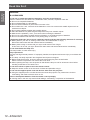 10
10
-
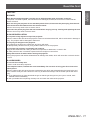 11
11
-
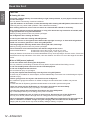 12
12
-
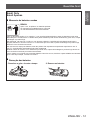 13
13
-
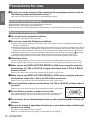 14
14
-
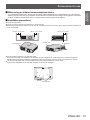 15
15
-
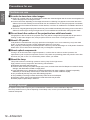 16
16
-
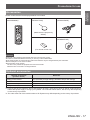 17
17
-
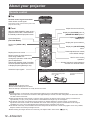 18
18
-
 19
19
-
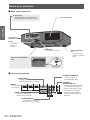 20
20
-
 21
21
-
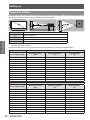 22
22
-
 23
23
-
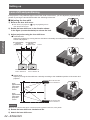 24
24
-
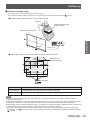 25
25
-
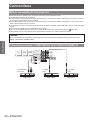 26
26
-
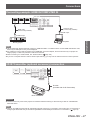 27
27
-
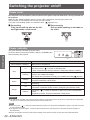 28
28
-
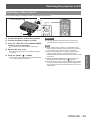 29
29
-
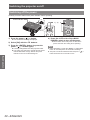 30
30
-
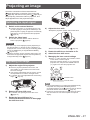 31
31
-
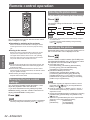 32
32
-
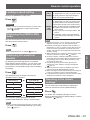 33
33
-
 34
34
-
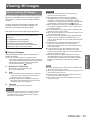 35
35
-
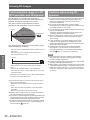 36
36
-
 37
37
-
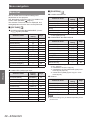 38
38
-
 39
39
-
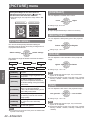 40
40
-
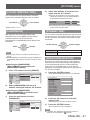 41
41
-
 42
42
-
 43
43
-
 44
44
-
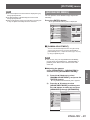 45
45
-
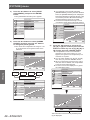 46
46
-
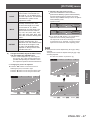 47
47
-
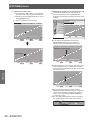 48
48
-
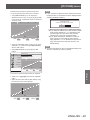 49
49
-
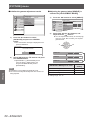 50
50
-
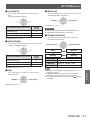 51
51
-
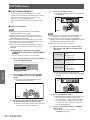 52
52
-
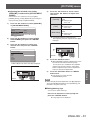 53
53
-
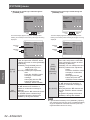 54
54
-
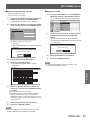 55
55
-
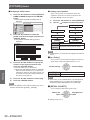 56
56
-
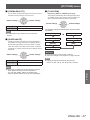 57
57
-
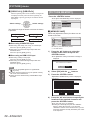 58
58
-
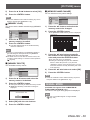 59
59
-
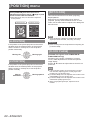 60
60
-
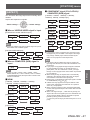 61
61
-
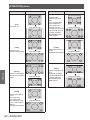 62
62
-
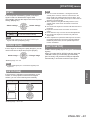 63
63
-
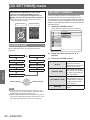 64
64
-
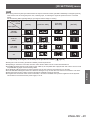 65
65
-
 66
66
-
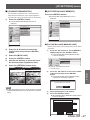 67
67
-
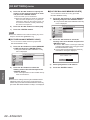 68
68
-
 69
69
-
 70
70
-
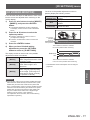 71
71
-
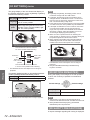 72
72
-
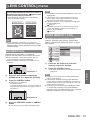 73
73
-
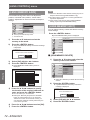 74
74
-
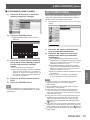 75
75
-
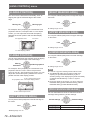 76
76
-
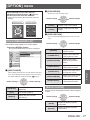 77
77
-
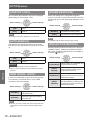 78
78
-
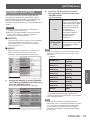 79
79
-
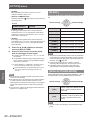 80
80
-
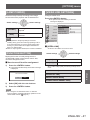 81
81
-
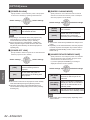 82
82
-
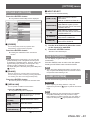 83
83
-
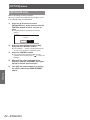 84
84
-
 85
85
-
 86
86
-
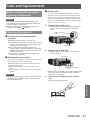 87
87
-
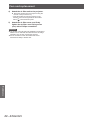 88
88
-
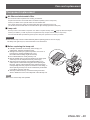 89
89
-
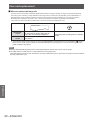 90
90
-
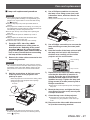 91
91
-
 92
92
-
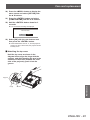 93
93
-
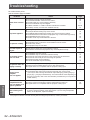 94
94
-
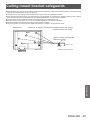 95
95
-
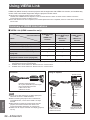 96
96
-
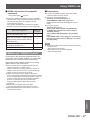 97
97
-
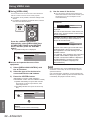 98
98
-
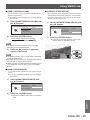 99
99
-
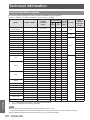 100
100
-
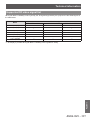 101
101
-
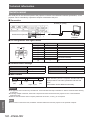 102
102
-
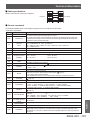 103
103
-
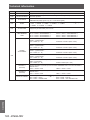 104
104
-
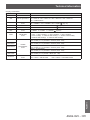 105
105
-
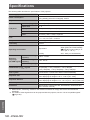 106
106
-
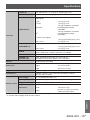 107
107
-
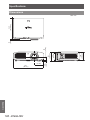 108
108
-
 109
109
-
 110
110
Panasonic PT-AE8000EH User manual
- Category
- Data projectors
- Type
- User manual
Ask a question and I''ll find the answer in the document
Finding information in a document is now easier with AI
Related papers
-
Panasonic PT-DZ13KU User manual
-
Panasonic Panasonic Europe PT-DZ10KE User manual
-
Panasonic PTAT5000E Operating instructions
-
Panasonic PTAE7000U User manual
-
Panasonic PT-F200NTU User manual
-
Panasonic PT-EX12KU User manual
-
Panasonic PT-ST10E User manual
-
Panasonic Panasonic PT-LB1U User manual
-
Panasonic TY-EW3D2SE Datasheet
-
Panasonic TY-EW3D2SE Datasheet
Other documents
-
Sony VPL-VW665 Operating instructions
-
Sony Projector VPL-VW600ES User manual
-
Sony BRAVIA VPL-VW40 User manual
-
Sony VPL-VW675ES Operating instructions
-
Sony VPLVW385ES User manual
-
Sony VPL-HW65 Operating instructions
-
Sony VPLHW65ES User guide
-
Sony VPL-VW715ES-W User manual
-
Sony VPL-VW300ES User manual
-
Sony VPL-VW365 Operating instructions