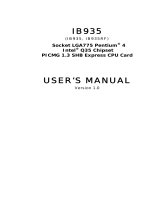Page is loading ...

MB935
Socket LGA775 Pentium
®
4
Intel
®
Q35 Chipset
Sever Motherboard
USER’S MANUAL
Version 1.0

ii MB935 User’s Manual
Acknowledgments
Award is a registered trademark of Award Software International,
Inc.
PS/2 is a trademark of International Business Machines
Corporation.
Intel and Pentium 4 are registered trademarks of Intel
Corporation.
Microsoft Windows is a registered trademark of Microsoft
Corporation.
Winbond is a registered trademark of Winbond Electronics
Corporation.
All other product names or trademarks are properties of their
respective owners.

MB935 User’s Manual iii
Table of Contents
Introduction ....................................................... 1
Product Description ............................................................. 1
Checklist .............................................................................. 2
Specifications ...................................................................... 3
Board Dimensions ............................................................... 4
Installations ....................................................... 5
Installing the CPU ............................................................... 6
ATX Power Installation ...................................................... 7
Installing the Memory ......................................................... 7
Setting the Jumpers ............................................................. 8
Connectors on MB935 ...................................................... 12
BIOS Setup ....................................................... 19
Drivers Installation ...................................... 41
Intel Chipset Device Software Installation ........................ 42
VGA Drivers Installation .................................................. 45
IDE Controller Drivers Installation ................................... 48
Intel PRO LAN Drivers Installation .................................. 50
Appendix ........................................................... 53
A. I/O Port Address Map ................................................... 53
B. Interrupt Request Lines (IRQ) ...................................... 54
C. Watchdog Timer Configuration .................................... 55
D. Digital I/O Sample Code .............................................. 59

The MB935 Motherboard
iv MB935 User’s Manual

INTRODUCTION
MB935 User’s Manual 1
Introduction
Product Description
The MB935 LGA 775 Pentium
®
4 motherboard incorporates the Intel
Q35 chipset that can utilize a single LGA775 processor of up to 4.0GHz
or higher and supports FSB frequency of 800/1066 Mhz/1333Mhz
200MHz (800MT/s), 266MHz (1066MT/s), and 333MHz (1333MT/s)
HCLK respectively.
The Q35 chipset is designed for use with the Core.2 processor family,
including a faster 1333 MHz system bus. The integrated GMCH
component provides the CPU interface, DDR2 interface, Hub Interface.
Four DDR2 memory sockets support DDR2 667/800 SDRAM DIMM
modules of up to 8GB in capacity.
The board is designed with six Intel 82574L PCI Express Gigabit LAN
controllers. Four Serial-II ATA connectors offer 3Gb/s data throughput
speed - faster than the most advanced parallel ATA.
Additional expansion is provided by two PCI slot if the board is used
with the IP325 backplane bridge board. Other advanced features include
four USB 2.0 ports, digital I/O, four serial ports, and watchdog timer
function. Dimensions of the board are 13.98” by 7.28”.
Remarks:
MB935 supports the Intel Core 2 Duo and Intel Core 2 Quad processors
and Intel Celeron 400 (Conroe-L) Sequence processor.

INTRODUCTION
2 MB935 User’s Manual
Checklist
Your MB935 Pentium
®
4 motherboard package should include the items
listed below:
• The MB935 motherboard
• This User’s manual
• 1 VGA cable
• 1 IDE cable
• 1 USB cable
• 1 PS/2 Keyboard/Mouse cable
• 1 SATA cable
• 1 Serial-Port cable
• 1 CD containing the following:
• Chipset Drivers
• Flash Memory Utility
Reminder:
About SATA: When using the legacy operating system, only one
controller is available and these ports are SATA port 0,1(CN5, CN6).
We suggest that the legacy operating system should be installed on these
SATA ports.

INTRODUCTION
MB935 User’s Manual 3
Specifications
Product Name
MB935
CPU Support Socket LGA775, Supports the Intel Core 2 Duo and Intel
Core2 Quad processors, and Intel Celeron 400 (Conroe-L)
Sequence processor.
CPU Voltage 0.5V~1.6V (VRD 11.0)
System Speed Up to 3.8GHz+
CPU FSB 800MHz/1066MHz /1333MHz
Green /APM APM1.2
CPU Socket LGA 775
Chipset
Intel
®
Bearlake Chipset
Q35+ICH9
BIOS Award BIOS; supports ACPI
V
G
A
Q35 built-in, supports CRT
LAN
Intel 82574L PCI Express Gigabit LAN controller x 6
CN4 & CN9 LAN support hardware bypass
Memory type
Support Dual Channel
DDR2 DIMM Module x 4, 667/800MHz
(Without ECC function), Max. 8GB
LPC I/O
Winbond W83627EHG: COM1(RS-232), COM2(RS-232),
Hardware monitoring
Fintek F81216: COM3/4 (RS-232)
RTC/CMOS Built in ICH9
Batter
y
Lithium battery
Keyboard
/
Mouse PS/2 Keyboard/Mouse connector
PATA
ITE IT8211 PCI to PATA controller for two PATA channel
support
IDE connector x 1 + Compact Flash socket Type II x 1
IDE1(44pin/2.0mm)supports Ultra DMA 33/66/100
SAT
A
2 connectors
Supports 4 x SATA2
RJ45 connectors Six RJ45 connectors
USB connectors ICH9 built in USB Version 2.0, support 4 ports (D-type
connector x 2 port & pin header x 2 port)
COM connectors 4 ports (D-type x 1 port, pin header x3 ports)
Power Connector ATX 24-pin
Backplane Bridge
Board
With PCI BUS Gold finger (PICMG REV: 2.0 Spec.)
connect to Backplane bridge board IP325
32bit/33MHz PCI-32 slots x 4
Front side Bridge
Board
With 40 pin 2mm connector to connect ID370
Front side bridge board
LAN bypass Function
PCI Express Gigabit CN4, 9 RJ45 support Relay
Switch by pass function.
Watchdog Timer Supports 256 segments (0, 1, 2…255. Sec/min)
System Voltages +5V, +12V, -12V, 5VSB, -5V, 3.3V
Dimensions
13.98“ x 7.28“

INTRODUCTION
Board Dimensions
4 MB935 User’s Manual

INSTALLATIONS
MB935 User’s Manual 5
Installations
This section provides information on how to use the jumpers and
connectors on the MB935 in order to set up a workable system. The
topics covered are:
Installing the CPU ........................................................................ 6
ATX Power Installation ............................................................... 7
Installing the Memory .................................................................. 7
Setting the Jumpers ...................................................................... 8
Connectors on MB935 ............................................................... 12

INSTALLATIONS
Installing the CPU
The MB935 motherboard supports an LGA 775 processor socket for
Intel Core 2 Duo and Intel Core2 Quad processors, and Intel Celeron
400(Conroe-L) Sequence processor.
The LGA 775 processor socket comes with a lever to secure the
processor. Refer to the pictures below, from left to right, on how to place
the processor into the CPU socket. Please note that the cover of the
LGA775 socket must always be installed during transport to avoid
damage to the socket.
6 MB935 User’s Manual

INSTALLATIONS
MB935 User’s Manual 7
ATX Power Installation
The system power is provided to the motherboard with the ATX1 and
ATX_12V power connectors. ATX1 is a 24-pin power connector and
ATX_12V is a 8-pin 12V power connector.
The 24-pin power connector can to be connected to a standard 20-pin
ATX power connector in a standard ATX power supply (Min. 400watt).
Note: The power supply 5VSB voltage must be at least 2A.
Installing the Memory
The MB935 motherboard supports four DDR2 memory sockets for a
maximum total memory of 8GB in DDR memory type. It supports
DDR2 667/800.
Basically, the system memory interface has the following features:
Supports two 64-bit wide DDR data channels
Available bandwidth up to 6.4GB/s (DDR2 800) for single-channel
mode and 12.8GB/s (DDR2 800) in dual-channel mode.
Supports 256Mb, 512Mb, 1Gb DDR2 technologies.
Supports only x8, x16, DDR2 devices with four banks
Supports only unbuffered DIMMs
Supports opportunistic refresh
Up to 32 simultaneously open pages (four per row, four rows
maximum)
Dual Channel Memory Configuration
If you want to operate the Dual Channel Technology, please note the
following explanations due to the limitation of Intel chipset
specifications.
1. Dual Channel mode will not be enabled if only one DDR II memory
module is installed.
2. To enable Dual Channel mode with two or four memory modules (it is
recommended to use memory modules of identical brand, size, chips,
and speed), you must install them into DIMM sockets of the same color.
The following is a Dual Channel Memory configuration table:
(DS: Double Side, SS: Single Side)
DDRII1 DDRII2 DDRII3 DDRII4
2MemoryModules DS/SS X DS/SS X
X DS/SS X DS/SS
4MemoryModules DS/SS DS/SS DS/SS DS/SS

INSTALLATIONS
8 MB935 User’s Manual
Setting the Jumpers
Jumpers are used on MB935 to select various settings and features
according to your needs and applications. Contact your supplier if you
have doubts about the best configuration for your needs. The following
lists the connectors on MB935 and their respective functions.
Jumper Locations on MB935 ................................................................. 9
JP1, JP2: Watchdog Timer & LAN1/LAN2 Bypass Settings .............. 10
JP9: Configure and Recovery (Factory use only) ................................ 10
JP16: Clear CMOS Contents ............................................................... 10
JP17: Power ON Setting ...................................................................... 11

INSTALLATIONS
Jumper Locations on MB935
Jumpers on MB935 ........................................................................... Page
JP1, JP2: Watchdog Timer & LAN1/LAN2 Bypass Settings ............. 10
JP9: Configure and Recovery (Factory use only) ................................ 10
JP16: Clear CMOS Contents ............................................................... 10
JP17: Power ON Setting ...................................................................... 11
MB935 User’s Manual 9

INSTALLATIONS
JP1, JP2: Watchdog Timer & LAN1/LAN2 Bypass Settings
JP1, JP2 Setting Function
JP2 Pin 1-2 & 3-4
Open
JP1 Pin 1-2
Closed
System will bypass LANs upon the time out
of watchdog timer.
JP2 Pin 1-2 & 3-4
Open
JP1 Pin 2-3
Closed
System LANs bypass function controlled by
SIO GPIO15.
JP2 Pin 1-2 & 3-4
Closed
JP1 Pin 1-2
Closed (Default)
System will reboot upon the time out of
watchdog timer.
JP9: Configure and Recovery (Factory use only)
JP9 Setting Function
Pin 1-2
Short/Closed
Normal (default)
Pin 2-3
Short/Closed
Configure
Open
Recovery
JP16: Clear CMOS Contents
Use JP16 to clear the CMOS contents. Note that the ATX-power
connector should be disconnected from the board before clearing
CMOS.
JP1 Setting Function
Pin 1-2
Short/Closed
Normal
Pin 2-3
Short/Closed
Clear CMOS
10 MB935 User’s Manual

INSTALLATIONS
JP17: Power ON Setting
JP17 Setting Function
Pin 1-2
Short/Closed
Power on by power
supply AC on
Pin 2-3
Short/Closed
Power on by syste
m
button
MB935 User’s Manual 11

INSTALLATIONS
12 MB935 User’s Manual
Connectors on MB935
The connectors on MB935 allow you to connect external devices such as
keyboard, mouse, hard disk drives, printers… etc. The following table
lists the connectors on MB935 and their respective functions.
Connector Locations on MB935 .......................................................... 13
ATX1: 24-pin ATX Power Connector ................................................. 14
ATX_12V1: ATX 12V Power Connector ........................................... 14
DIMM1, 2: Channel A DDR2 Socket ................................................. 14
DIMM3, 4 Channel B DDR2 Socket ................................................... 14
FAN1/2/3: CPU Fan Power Connector ............................................... 14
FAN4: System Fan Power Connector ................................................. 15
CN1: Slim Type II Compact Flash Connector ..................................... 15
CN2: COM1 Serial Port ....................................................................... 15
CN3: USB Connector .......................................................................... 15
CN4, CN9, CN10, CN11, CN12, CN13: LAN Connectors ................. 15
CN5, CN6, CN7, CN8: SATA HDD Connector ................................. 15
CN14: Front Side Bridge Board to ID370 ........................................... 16
IDE1: Primary and Secondary IDE Connectors .................................. 16
J1, J2, J5: COM3, COM2, COM4 Serial Ports .................................... 17
J3: Keyboard / Mouse Connector ........................................................ 18
J4: SPI Debug Tools Port (Factory use only) ............................................ 18
J6: USB Connector .............................................................................. 18
J7: VGA CRT Connector ..................................................................... 18

INSTALLATIONS
Connector Locations on MB935
MB935 User’s Manual 13

INSTALLATIONS
ATX1: 24-pin ATX Power Connector
Signal Name Pin # Pin # Signal Name
3.3V 13 1 3.3V
-12V 14 2 3.3V
Ground 15 3 Ground
PS-ON 16 4 +5V
Ground 17 5 Ground
Ground 18 6 +5V
Ground 19 7 Ground
-5V 20 8 Power good
+5V 21 9 5VSB
+5V 22 10 +12V
+5V 23 11 +12V
Ground 24 12 +3.3V
ATX_12V1: ATX 12V Power Connector
Signal Name Pin # Pin # Signal Name
+12V 5 1 Ground
+12V 6 2 Ground
+12V 7 3 Ground
+12V 8 4 Ground
DIMM1, 2: Channel A DDR2 Socket
DIMM1, 2 are the first-channel DDR2 sockets.
DIMM3, 4 Channel B DDR2 Socket
DIMM3, 4 are the second-channel DDR2 sockets.
FAN1/2/3: CPU Fan Power Connector
FAN1/2/3 are 3-pin headers for CPU fan power. The fan must be a 12V
(500mA) fan.
Pin # Signal Name
1 Ground
2 +12V
3 Rotation detection
14 MB935 User’s Manual

INSTALLATIONS
FAN4: System Fan Power Connector
Pin # Signal Name
1 Ground
2 +12V
3 Rotation detection
4 Control
CN1: Slim Type II Compact Flash Connector
CN2: COM1 Serial Port
CN2 (COM1) is a DB-9 connector.
Signal Name Pin # Pin # Signal Name
DCD, Data carrier detect 1 6 DSR, Data set ready
RXD, Receive data 2 7 RTS, Request to send
TXD, Transmit data 3 8 CTS, Clear to send
DTR, Data terminal ready 4 9 RI, Ring indicator
GND, ground 5 10 Not Used
CN3: USB Connector
CN4, CN9, CN10, CN11, CN12, CN13: LAN Connectors
CN4: LAN1
CN9: LAN2
CN10: LAN3
CN11: LAN4
CN12: LAN5
CN13: LAN6
CN5, CN6, CN7, CN8: SATA HDD Connector
Pin # Signal Name
1 Ground
2 TX+
3 TX-
4 Ground
5 RX-
6 RX+
7 Ground
MB935 User’s Manual 15

INSTALLATIONS
CN14: Front Side Bridge Board to ID370
Signal Name Pin # Pin # Signal Name
PWR-SW 1 2 GND
Reset-SW 3 4 GND
Speaker 5 6 VCC
VCC 7 8 VCC
GND(PWR LED) 9 10 Pull up to VCC
HDD LED 11 12 Pull up to VCC
RELAY LED 13 14 Pull up to VCC
GND 15 16 GND
GND 17 18 GND
GPO0 19 20 GPI0
GPO1 21 22 GPI1
GPO2 23 24 GPI2
GPO3 25 26 GPI3
GPO4 27 28 GPI4
GPO5 29 30 GPI5
GPO6 31 32 GPI6
GPO7 33 34 GPI7
VCC 35 36 VCC
GPIO26 37 38 GPIO32
GPIO27 39 40 GPIO56
GPIO28 41 42 GPIO57
VCC3 43 44 VCC3
IDE1: Primary and Secondary IDE Connectors
16 MB935 User’s Manual
/