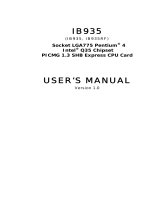Page is loading ...

SI-96 Series
User Manual
2009 February V1.0

2
Copyright © 2008 IBASE Technology INC. All Rights Reserved.
No part of this manual, including the products and software described in it, may be
reproduced, transmitted, transcribed, stored in a retrieval system, or translated into
any language in any form or by any means, except documentation kept by the
purchaser for backup purposes, without the express written permission of IBASE
Technology INC. (“IBASE”).
Products and corporate names mentioned in this manual may or may not be
registered trademarks or copyrights of their respective companies, and are used for
identification purposes only. All trademarks are the property of their respective
owners.
Every effort has been made to ensure that the contents of this manual are correct and
up to date. However, the manufacturer makes no guarantee regarding the accuracy of
its contents, and reserves the right to make changes without prior notice.

3
Table of Contents
Acknowledgments ................................................................................................. 6
Accessories ........................................................................................................... 7
Components .......................................................................................................... 8
I/O View ...................................................................................................................... 8
Specification ........................................................................................................ 10
Mounting SI-96 to the Wall .................................................................................. 11
Wall mounting requirements ...................................................................................... 11
Selecting the location ................................................................................................. 12
Exploded view of the SI-96 assembly .................................................................... 13
Parts description ........................................................................................................ 13
Installation .......................................................................................................... 14
Installing the memory ................................................................................................ 14
Setting Jumper ........................................................................................................... 15
BIOS Setup ........................................................................................................... 18
BIOS Introduction ....................................................................................................... 18
BIOS Setup ................................................................................................................. 18
Driver Installation ................................................................................................ 37
Appendix ............................................................................................................. 46
I/O Port Address Map ................................................................................................. 46
Interrupt Request Lines (IRQ) ...................................................................................... 47
Watchdog Timer Configuration ................................................................................... 48

4
Safety Information
Your SI-96 is designed and tested to meet the latest standards of safety for
information technology equipment. However, to ensure your safety, it is important that
you read the following safety instructions.
Setting up your system
• Read and follow all instructions in the documentation before you operate your
system.
• Do not use this product near water.
• Set up the system on a stable surface or secure on wall with the provided rail. Do
not secure the system on any unstable plane or without the rail.
• Do not place this product on an unstable cart, stand, or table. The product may
fall, causing serious damage to the product.
• Slots and openings on the chassis are for ventilation. Do not block or cover these
openings. Make sure you leave plenty of space around the system for ventilation.
Never insert objects of any kind into the ventilation openings.
• This system should be operated from the type of power indicated on the marking
label. If you are not sure of the type of power available, consult your dealer or
local power company.
• Use this product in environments with ambient temperatures between 0˚C and
45˚C.
• If you use an extension cord, make sure that the total ampere rating of the
devices plugged into the extension cord does not exceed its ampere rating.
Care during use
• Do not walk on the power cord or allow anything to rest on it.
• Do not spill water or any other liquids on your system.
• When the system is turned off, a small amount of electrical current still flows.
Always unplug all power, and network cables from the power outlets before
cleaning the system.
• If you encounter the following technical problems with the product, unplug the
power cord and contact a qualified service technician or your retailer.
The power cord or plug is damaged.
Liquid has been spilled into the system.
The system does not function properly even if you follow the operating
instructions.

5
The system was dropped or the cabinet is damaged.
Lithium-Ion Battery Warning
CAUTION: Danger of explosion if battery is incorrectly replaced. Replace only with
the same or equivalent type recommended by the manufacturer. Dispose of used
batteries according to the manufacturer’s instructions.
NO DISASSEMBLY
The warranty does not apply to the products that have been disassembled by users

6
Acknowledgments
• Award is a registered trademark of Award Software International, Inc.
• PS/2 is a trademark of International Business Machines Corporation.
• Intel and Intel Core 2 Duo and Intel Celeron processors are registered
trademarks of Intel Corporation.
• Microsoft Windows is a registered trademark of Microsoft Corporation.
• Winbond is a registered trademark of Winbond Electronics Corporation.
• All other product names or trademarks are properties of their respective owners.

7
Accessories
a. Power Cord x 1 b. System Manual x 1
c. Driver CD x 1 d. Power Brick x 1

8
Components
I/O View
Refer to the diagram below to identify the components on this side of the system.
The power switch allows powering ON and OFF the system.
HDD
The hard disk LED blinks when data is being written into or read from the hard
disk drive.
PWR
The power LED illuminated when system been power on.
DVI-I
The Digital Visual Interface (DVI) port supports a high quality VGA-compatible
device such as a monitor or projector to allow viewing on a larger external display.
This connector supports digital and analog video signals. To use the standard
analog VGA output, you need to use the specific cable for this purpose.
DVI-D
The Digital Visual Interface (DVI) port supports a high quality VGA-compatible
device such as a monitor or projector to allow viewing on a larger external display.
This connector supports digital video signal only.
The stereo headphone jack (3.5mm) connects the audio signal to the system for
recording or bypasses it to storage or LINE OUT.

9
The stereo audio jack (3.5mm) is used to connect the system’s audio out signal to
amplified speakers or headphones.
LAN
The 8-pin RJ-45 LAN port supports a standard Ethernet cable for connection to a
local network.
USB
The USB (Universal Serial Bus) port is compatible with USB devices such as
keyboards, mouse devices, cameras, and hard disk drives. USB allows many
devices to run simultaneously on a single computer, with some peripheral acting
as additional plug-in sites or hubs.
DC IN
The supplied power adapter converts AC power to DC power for use with this
jack. Power supplied through this jack supplies power to the system. To prevent
damage to the system, always use the supplied power adapter.

10
Specification
System Mainboard IB-826
Construction Aluminum
Chassis Color Black
Storage 2.5” 80GB SATA HDD x 1
Mounting Desktop or wall mount
Dimensions 270(W) x 37(H) x 182(D)mm
(10.63” x 1.45” x 7.16”)
Power Supply 80W DC adapter
Operating
Temperature 0°C ~ 45°C (32°F ~ 113°F)
Storage
Temperature -20°C ~ 80°C
Relative Humidity 5~95% @45°C (non-condensing)
Vibration HDD: 0.25grms/5~500Hz random operation
Shock HDD: 15grms peak acceleration (11 msec duration)
RoHS Available
‧This specification is subject to change without prior notice.

11
Mounting SI-96 to the Wall
You can install SI-96 on wood, drywall surface over studs, or a solid concrete or
metal plane directly. Ensure the installer uses at least four M3 length 8mm screws
to secure the system on wall. Six M3 length 8mm screws are recommended to
secure the system on wall.
Fasteners are not included with the unit, and must be supplied by the installer. The
types of fasteners required are dependent on the type of wall construction. Choose
fasteners that are rated either ”Medium Duty“ or ”Heavy Duty.“ To assure proper
fastener selection and installation, follow the fastener manufacturer’s
recommendations.
Wall mounting requirements
Note: Before mounting the system on wall, ensure that you are following all
applicable building and electric codes.

12
When mounting, ensure that you have enough room for power and signal cable
routing. And have good ventilation for power adapter. The method of mounting must
be able to support weight of the SI-96 plus the suspend weight of all the cables to
be attached to the system. Use the following methods for mounting your system:
Mounting to hollow walls
Method 1: Wood surface – A minimum wood thickness – 38mm (1.5in.) by
25.4 cm (10in.) – of high, construction – grade wood is recommended.
Note: This method provides the most reliable attachment of the unit with
little risk that the unit will come loose or require ongoing maintenance.
Method 2: Drywall walls - Drywall over wood studs is acceptable.
Mounting to a solid concrete or brick wall - Mounts on a flat smooth surface.
Selecting the location
Plan the mounting location thoroughly. Locations such as walkway areas, hallways,
and crowded areas are not recommended. Mount the unit to a flat, sturdy,
structurally sound column or wall surface.
The best mounting surface is a standard countertop, cabinet, table, or other
structure that is minimally the width and length of the unit. This recommendation
reduces the risk that someone may accidentally walk into and damage the device.
Local laws governing the safety of individuals might require this type of
consideration.

13
Exploded view of the SI-96 assembly
7
8
6
5
4
3
2
1
9
10
11
Parts description
Part NO. Description Part NO. Description
1 HDD side bracket 2 HDD
3 HDD Mylar 4 HDD tray bracket
5 M/B IB826 6 System fan
7 System fan bracket 8 Thermal Interface Material
9 Heat sink 10 Bottom chassis
11 Top cover w/ I/O wall

14
Installation
Installing the memory
The IB826 board supports one DDR2 memory socket that can support up to 2GB
memory size, DDR2 533/667 (w/o ECC function).
Installing and Removing Memory Modules
To install the DDR2 modules, locate the memory slot on the board and perform the
following steps:
1. Hold the DDR2 module so that the key of the DDR2 module aligns with that
on the memory slot. Insert the module into the socket at a slight angle
(approximately 30 degrees). Note that the socket and module are both
keyed, which means that the module can be installed only in one direction.
2. To seat the memory module into the socket, apply firm and even pressure to
each end of the module until you feel it slip down into the socket.
3. With the module properly seated in the socket, rotate the module downward.
Continue pressing downward until the clips at each end lock into position.
4. To remove the DDR2 module, press the clips with both hands.

15
Setting Jumper
Jumpers are used on IB826 to select various settings and features according to your
needs and applications. Contact your supplier if you have doubts about the best
configuration for your needs. The following lists the connectors on IB826 and their
respective functions
Jumper Locations on IB826
J14: ATX or AT Power Selection
JP14 ATX Power
ATX
AT

16
JP1, JP2, JP3: RS232/422/485 (COM2) Selection
COM1 is fixed for RS-232 use only. COM2 is selectable for RS232, RS-422 and
RS-485. The following describes the settings for COM2.
COM2
Function
RS-232 RS-422 RS-485
Jumper
Setting
(pin closed)
JP1:
1-2
JP2:
3-5 & 4-6
JP3:
3-5 & 4-6
JP1:
3-4
JP2:
1-3 & 2-4
JP3:
1-3 & 2-4
JP1:
5-6
JP2:
1-3 & 2-4
JP3:
1-3 & 2-4
COM2 is jumper selectable for RS-232, RS-422 and RS-485.
Pin #
Signal Name
RS-232 R2-422 RS-485
1 DCD TX- DATA-
2 RX TX+ DATA+
3 TX RX+ NC
4 DTR RX- NC
5 Ground Ground Ground
6 DSR RTS- NC
7 RTS RTS+ NC
8 CTS CTS+ NC
9 RI CTS- NC
10 NC NC NC
JBAT1: Clear CMOS Setting
JBAT1 Setting
Normal
Clear CMOS

17
JP10/JP11: For CN13 DVI & CRT DDC_Clock, DDC_Data Select
JP10/JP11 Monitor
DVI
CRT

18
BIOS Setup
This chapter describes the different settings available in the Award BIOS that comes
with the board.
BIOS Introduction
The Award BIOS (Basic Input / Output System) installed in your computer system’s
ROM supports various processors. The BIOS provides critical low-level support for a
standard device such as disk drives, serial ports and parallel ports. It also adds virus
and password protection as well as special support for detailed fine-tuning of the
chipset controlling the entire system.
BIOS Setup
The Award BIOS provides a Setup utility program for specifying the system
configurations and settings. The BIOS ROM of the system stores the Setup utility.
When you turn on the computer, the Award BIOS is immediately activated. Pressing
the <Del> key immediately allows you to enter the Setup utility. If you are a little bit
late pressing the <Del> key, POST (Power On Self Test) will continue with its test
routines, thus preventing you from invoking the Setup. If you still wish to enter Setup,
restart the system by pressing the ”Reset” button or simultaneously pressing the
<Ctrl>, <Alt> and <Delete> keys. You can also restart by turning the system Off and
back On again. The following message will appear on the screen:
Press <DEL> to Enter Setup
In general, you press the arrow keys to highlight items, <Enter> to select, the <PgUp>
and <PgDn> keys to change entries, <F1> for help and <Esc> to quit.
When you enter the Setup utility, the Main Menu screen will appear on the screen.
The Main Menu allows you to select from various setup functions and exit choices.

19
Phoenix - AwardBIOS CMOS Setup Utility
Standard CMOS Features Frequency/Voltage Control
Advanced BIOS Features Load Fail-Safe Defaults
Advanced Chipset Features Load Optimized Defaults
Integrated Peripherals Set Supervisor Password
Power Management Setup Set User Password
PnP/PCI Configurations Save & Exit Setup
PC Health Status Exit Without Saving
ESC : Quit : Select Item
F10 : Save & Exit Setup
Time, Date, Hard Disk Type…
The section below the setup items of the Main Menu displays the control keys for this
menu. At the bottom of the Main Menu just below the control keys section, there is
another section, which displays information on the currently highlighted item in the list.
Note: If the system cannot boot after making and saving system changes with
Setup, the Award BIOS supports an override to the CMOS settings that resets your
system to its default.
Warning: It is strongly recommended that you avoid making any changes to the
chipset defaults. These defaults have been carefully chosen by both Award and
your system manufacturer to provide the absolute maximum performance and
reliability. Changing the defaults could cause the system to become unstable and
crash in some cases.

20
Standard CMOS Setup
“Standard CMOS Setup” choice allows you to record some basic hardware
configurations in your computer system and set the system clock and error handling.
If the motherboard is already installed in a working system, you will not need to select
this option. You will need to run the Standard CMOS option, however, if you change
your system hardware configurations, the onboard battery fails, or the configuration
stored in the CMOS memory was lost or damaged.
Phoenix - AwardBIOS CMOS Setup Utility
Standard CMOS Features
At the bottom of the menu are the control keys for use on this menu. If you need any
help in each item field, you can press the <F1> key. It will display the relevant
information to help you. The memory display at the lower right-hand side of the menu
is read-only. It will adjust automatically according to the memory changed. The
following describes each item of this menu.
Date
To set the date, highlight the “Date” field and use the PageUp / PageDown or +/-
key to set the current time.
The date format is:
Day: Sun to Sat
Month: 1 to 12
Date: 1 to 31
Year: 1999 to 2099
/