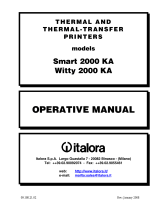Page is loading ...

SUPERVISOR MANUAL
S E R V I C E S C A L E
S E R V I C E S C A L E
SUPERVISOR MANUAL

Quantum® Scale System
Supervisor Manual
Models
Quantum Scale
Standard ML-29032
Narrow ML-29035
Prepack ML-29037
Linerless ML-29039
TCP/IP ML-29191
Quantum Printer
Standard ML-29044
Narrow ML-29048
Quantum Self Service
Standard ML-29041
Narrow ML-29042
Quantum Hanging Scale ML-29188
701 S. RIDGE AVENUE
TROY, OHIO 45374
937-332-3000
www.hobartcorp.com
F–34350 (12-99)

Quantum Scale
Quantum Self Service Scale
Quantum Hanging Scale

Quantum Scale System
i Copyright Hobart Corporation 1997
Table of Contents
Chapter One: Introduction to This Manual.................................................................... 1-1
FCC Note................................................................................................................ 1-2
Verify Correctness of Weight & Price....................................................................... 1-2
Supervisor Manual Overview................................................................................... 1-3
How to Use This Manual ......................................................................................... 1-4
Chapter Two: General Information About the Quantum............................................... 2-1
General Information ................................................................................................ 2-2
Electrical Connections............................................................................................. 2-2
Communication Connections................................................................................... 2-3
Reset Button........................................................................................................... 2-3
Control Panel Overview........................................................................................... 2-4
Screen Highlights.................................................................................................... 2-6
Label Stock............................................................................................................. 2-8
Keyboard (Optional Feature)................................................................................... 2-9
HELP Key Functions............................................................................................... 2-10
Help on “F” Keys.............................................................................................. 2-11
About the Keyboard......................................................................................... 2-11
Basic Help....................................................................................................... 2-12
Moving Through the System ............................................................................ 2-13
Supervisor Mode Overview ..................................................................................... 2-14
Accessing the Supervisor Menu....................................................................... 2-14
Chapter Three: Change Product ................................................................................... 3-1
Change Product Flowchart...................................................................................... 3-2
Overview................................................................................................................. 3-3
Hobart Recommended Class Structure.................................................................... 3-4
Accessing the Change Product Function ................................................................ 3-5
Common “F” Keys for Change Product Functions.................................................... 3-7
Delete This Product ......................................................................................... 3-8
Change Another Field...................................................................................... 3-9
Creating a New Class.............................................................................................. 3-10
Editing a Class........................................................................................................ 3-13
Adding a New Product............................................................................................. 3-14
Support File Overview............................................................................................. 3-19
Special Messages............................................................................................ 3-22
Expanded Text ................................................................................................ 3-31
NutriFacts Data................................................................................................ 3-42
Marquee Messages ......................................................................................... 3-50
Time Stamp Changes.............................................................................................. 3-62
Making Changes to Product Information.................................................................. 3-65

Quantum Scale System
ii
Assessing the Change Product Menu Screen...........................................................3-66
Changing the Unit Price....................................................................................3-68
Changing Tare..................................................................................................3-69
Changing Shelf Life / Product Life.....................................................................3-73
Changing a Product’s Reporting Class..............................................................3-74
Changing All Price Fields..................................................................................3-76
Changing All Fields...........................................................................................3-81
Making Batch Price Changes............................................................................3-81
Setting up a Forced Price PLU..........................................................................3-86
Chapter Four: Totals Menu.............................................................................................4-1
Totals Menu Flowchart.............................................................................................4-2
Totals Menu Overview .............................................................................................4-3
View Totals..............................................................................................................4-7
View Product Totals..........................................................................................4-8
View Operator Totals........................................................................................4-11
View Hourly Totals............................................................................................4-14
Clear Totals.............................................................................................................4-17
Clear All Product Totals....................................................................................4-19
Clear One Product’s Totals...............................................................................4-20
Clear One Totals Type for All Products .............................................................4-22
Clear All Operator Totals ..................................................................................4-24
Clear All Hourly Totals......................................................................................4-25
Clear All Totals.................................................................................................4-27
Void Totals ..............................................................................................................4-28
Void Product Totals ..........................................................................................4-29
Void Operator Totals.........................................................................................4-31
Void Hourly Totals ............................................................................................4-32
Configure Totals Type..............................................................................................4-34
Create a Type...................................................................................................4-35
Edit Totals Type................................................................................................4-37
Delete Totals Type ...........................................................................................4-39
Collect Totals via MiniNet II......................................................................................4-40
Chapter Five: Print Reports Menu..................................................................................5-1
Print Reports Flowchart............................................................................................5-2
Print Reports Menu Overview...................................................................................5-3
Print Reports Menu..................................................................................................5-5
Print Product Totals Menu.................................................................................5-6
Print All Operator Totals....................................................................................5-8
Print Hourly Totals............................................................................................5-9
Print All Totals Reports.....................................................................................5-11
Print a Cutting Test Report................................................................................5-13
Print Products Menu ................................................................................................5-18
Print Product List Menu.....................................................................................5-19
Print Product Review Menu...............................................................................5-21
Print Time Stamp Changes ..............................................................................5-23
Print Flashkeys........................................................................................................5-25
Print Operator ID List ...............................................................................................5-26

Quantum Scale System
iii
Print Label Related Items Menu............................................................................... 5-28
Print Reusable Text Menu................................................................................ 5-29
Print Label Types............................................................................................. 5-38
Print Graphics.................................................................................................. 5-40
Print Configuration .................................................................................................. 5-43
Print Miscellaneous Menu ....................................................................................... 5-45
Chapter Six: Backup/Restore ........................................................................................ 6-1
Backup/Restore Flowchart ...................................................................................... 6-2
Overview................................................................................................................. 6-3
Backup to Diskette.................................................................................................. 6-6
Unmark Changed Items................................................................................... 6-10
Backup Changes to Diskette ................................................................................... 6-11
Restore from Diskette.............................................................................................. 6-15
Bad Record Scan............................................................................................. 6-18
Add Changes from Diskette..................................................................................... 6-19
Backup or Restore with IntraNet.............................................................................. 6-23
Send to Scales via IntraNet.............................................................................. 6-23
Send Changes via IntraNet.............................................................................. 6-25
Chapter Seven: Scale Setup.......................................................................................... 7-1
Scale Setup Flowchart ............................................................................................ 7-2
Overview................................................................................................................. 7-3
Creating Operator ID’s ............................................................................................ 7-3
Operator Log-on Required ............................................................................... 7-5
Flashkeys ............................................................................................................... 7-6
Positioning the Flashkeys ................................................................................ 7-8
Changing Flashkey Height/Width ..................................................................... 7-8
Creating Flashkeys.......................................................................................... 7-10
Creating a Product-Group Flashkey ................................................................. 7-15
View Flashkey Group....................................................................................... 7-16
Edit Home Flashkey Group.............................................................................. 7-17
Delete Flashkey............................................................................................... 7-18
Go To Flashkey Group..................................................................................... 7-19
Delete a Flashkey Group ................................................................................. 7-20
Clear a Flashkey Group................................................................................... 7-22
Insert a Flashkey Group................................................................................... 7-23
Move a Flashkey Group................................................................................... 7-25
Copy a Flashkey Group ................................................................................... 7-27
Working with Labels................................................................................................ 7-30
Label Stock Styles ........................................................................................... 7-31
Die Cut Labels.......................................................................................... 7-31
Continuous Label Stock............................................................................ 7-31
Linerless................................................................................................... 7-31
Using the Labels Menu............................................................................................ 7-32
Select Special Fields to Print on a Label........................................................... 7-33
Label Text Names............................................................................................ 7-34
Reviewing Available Fields............................................................................... 7-36

Quantum Scale System
iv
Label Information..............................................................................................7-37
Changing the Default Label Types.............................................................7-37
Using Word Wrap......................................................................................7-39
Label Types......................................................................................................7-40
Selecting Label Types ......................................................................................7-41
Standard Labels by Family................................................................................7-43
Standard Labels by Size...................................................................................7-64
Narrow Labels..................................................................................................7-81
Custom Labels .................................................................................................7-83
Graphics...........................................................................................................7-84
Itemized Labels ................................................................................................7-86
Selecting Item Tickets ...............................................................................7-88
Selecting Itemized Receipts.......................................................................7-90
Scale Operation.......................................................................................................7-91
Set What the Operator Can Modify ...................................................................7-92
Date/Time.........................................................................................................7-94
Setup Normal Scale Operation..........................................................................7-95
Scale ID & Store Information....................................................................................7-100
Communications......................................................................................................7-102
Cassette/Disk...................................................................................................7-103
Network............................................................................................................7-105
Marquee Setup........................................................................................................7-107
Marquee Modes................................................................................................7-118
Creating a Permanent or Daily Message...........................................................7-110
Timed Marquee Messages................................................................................7-113
Chapter Eight: Miscellaneous Menu ..............................................................................8-1
Miscellaneous Menu Flowchart ................................................................................8-2
Overview .................................................................................................................8-3
Delete Time Stamp Changes ...................................................................................8-3
Information Tracker..................................................................................................8-5
Network Report ................................................................................................8-6
Operator Changes............................................................................................8-8
Return to Operate Mode ..........................................................................................8-9
Chapter Nine: Self Service..............................................................................................9-1
Overview .................................................................................................................9-2
Using the Keyboard and Keypad..............................................................................9-3
Configuring Self Service...........................................................................................9-3
Setting the Date & Time....................................................................................9-4
Setting the Default Label Types........................................................................9-5
Setting Up Security/Operator IDs......................................................................9-6
Setting Up Auto Lookup....................................................................................9-8
Setting Up Self Service.....................................................................................9-10
Setting Up the Consumer Default Screen..........................................................9-12
Zeroing the Scale .............................................................................................9-15
Using the Self Service Produce Keypad...................................................................9-16
Setting Up Speedkeys ......................................................................................9-16
Deleting Speedkeys..........................................................................................9-19

Quantum Scale System
v
Chapter Ten: Interfacing the SLA with the Quantum.................................................... 10-1
Overview................................................................................................................. 10-2
Programming a Security Label to be Issued for a Specific PLU................................ 10-2
Programming a New PLU................................................................................. 10-3
Programming an Existing PLU ......................................................................... 10-5
Programming a Minimum Price Per Pound, Total Price, or Both............................... 10-6
Chapter Eleven: Working With Merchandising Programs............................................ 11-1
Overview................................................................................................................. 11-2
Setting Up Your Scale for Merchandising Programs................................................. 11-2
Using Advertised Price............................................................................................ 11-3
Advertised Sale Pricing.................................................................................... 11-4
Value Packing.................................................................................................. 11-4
Retail Comparison ........................................................................................... 11-5
Activating Advertised Price............................................................................... 11-6
Reactivating Regular Price............................................................................... 11-8
Using the Frequent Shopper Program ..................................................................... 11-10
Frequent Shopper Configuration Questions...................................................... 11-11
Configuring Frequent Shopper......................................................................... 11-12
Activating Frequent Shopper............................................................................ 11-13
Reactivating Regular Price............................................................................... 11-15
Using Bonus Points................................................................................................. 11-16
Setting Up Bonus Points.................................................................................. 11-17
Using Portion Pricing............................................................................................... 11-17
Activating Portion Pricing ................................................................................. 11-18
Setting Up Portion Pricing................................................................................ 11-20
Using Percent Added .............................................................................................. 11-21
Activating the Percent Added........................................................................... 11-21
Reactivating the Regular Price......................................................................... 11-23
Chapter Twelve: Configuring an EAN13 Barcode......................................................... 12-1
Overview................................................................................................................. 12-2
Setting Up Your Scale for EAN13 Barcode.............................................................. 12-3
Setting Up the EAN13 Default Prefix ....................................................................... 12-3
Entering a New Product Using EAN13 Format......................................................... 12-5
Changing an Existing PLU to an EAN13 Format...................................................... 12-9
Chapter Thirteen: Understanding Hardwired TCP/IP
Scale Communication..................................................................................................... 13-1
Overview................................................................................................................. 13-2
Understanding the IP Addresses............................................................................. 13-2
Setting Up IP Addresses on an Isolated Network.............................................. 13-3
Setting Up IP Addresses on an Existing Network.............................................. 13-3
IntraNet Scale IP Address Assignment Form........................................................... 13-4
Setting Up TCP/IP Networks ................................................................................... 13-5
Sample Ethernet Wiring Illustration .................................................................. 13-6
Setting Up ScaleMaster Configuration.............................................................. 13-7
Example: ScaleMaster.................................................................................... 13-9
Setting Up ScaleMaster Located on a Different Network................................... 13-10

Quantum Scale System
vi
Setting Up IntraNet Configuration......................................................................13-13
Example: IntraNet............................................................................................13-19
Setting Up ScaleMaster/IntraNet Configuration .................................................13-20
Example: ScaleMaster/IntraNet........................................................................13-20
Testing the Scales TCP/IP Connection.....................................................................13-22
Ping Test..........................................................................................................13-22
L.E.D................................................................................................................13-25
Chapter Fourteen: Understanding Wireless TCP/IP
Scale Communication......................................................................................................14-1
Overview .................................................................................................................14-2
Understanding Frequencies.....................................................................................14-2
What is Frequency Hopping?............................................................................14-3
What is Direct Sequence?.................................................................................14-4
Frequency Protocols................................................................................................14-4
Setting Up Wireless Communication ........................................................................14-5
What is an Access Point? .................................................................................14-5
What is a PC Network Card and Adapter Board? ..............................................14-6
Using an Antenna.............................................................................................14-6
Configuring Wireless TCP/IP Networks ....................................................................14-7
Configuring the Network Card..................................................................................14-7
Signal Strength Meter Test.......................................................................................14-13
Appendix..........................................................................................................................A-1
Understanding Network Configurations ....................................................................A-2
What Does Client & Server Really Mean?.........................................................A-2
ScaleMaster .....................................................................................................A-3
IntraNet............................................................................................................A-3
ScaleMaster/IntraNet........................................................................................A-5
Sending Data to the Scales.........................................................................A-5
Reading Data from the Scales.....................................................................A-5
MiniNet II..........................................................................................................A-6
Understanding Ethernet Networks............................................................................A-6
Hubs ................................................................................................................A-6
Wiring...............................................................................................................A-6
Crossover Function...........................................................................................A-7
TCP/IP Troubleshooting Addresses..........................................................................A-11
Understanding EAN13 Scale Configuration..............................................................A-16
EAN13 Barcode Examples................................................................................A-17
Understanding the Text Editor..................................................................................A-20
Select Font.......................................................................................................A-21
Mark Text.........................................................................................................A-22
Cut Text ...........................................................................................................A-23
Paste Text........................................................................................................A-24
Copy Text.........................................................................................................A-25
Marquee Editor........................................................................................................A-27

Quantum Scale System
vii
Creating Macros (Using the Save/Recall Key) ......................................................... A-28
Recording a Macro........................................................................................... A-28
Executing a Macro........................................................................................... A-29
Deleting a Macro.............................................................................................. A-30
Proportional Tare (Percentage Tare)....................................................................... A-30
Percentage Tare Procedure............................................................................. A-31
How the Percentage Tare is Calculated............................................................ A-31
Hobart Recommended Class Structure.................................................................... A-33
Quantum Function Codes........................................................................................ A-37
Glossary of Common Terms
Index


Quantum Scale System
1 - 1 Introduction to This Manual
Chapter One: Introduction to This Manual
♦ FCC Note
♦ Verify Correctness of Weight & Price
♦ Supervisor Manual Overview
♦ How to Use This Manual

Quantum Scale System
Introduction to This Manual 1 - 2
Quantum Scale System
SAVE THESE INSTRUCTIONS
FCC Note This equipment has been tested and found to comply with
the limits for a Class A digital device, pursuant to Part 15 of
the FCC Rules. These limits are designed to provide
reasonable protection against harmful interference when the
equipment is operated in a commercial environment. This
equipment generates, uses, and can radiate radio frequency
energy and, if not installed and used in accordance with the
instruction manual, may cause harmful interference to radio
communications. Operation of this equipment in a
residential area is likely to cause harmful interference; in
which case, the user will be required to correct the
interference at his own expense.
Verify Correctness of
Weight & Price Verification of information on labels should be made
routinely. Check the multiplication of price-per-pound
times weight, and check the indicated weight against
printed weight. Weigh the same package several times to
verify consistency. Bear in mind that some packages which
weigh near the middle of the .01 lb. increment will normally
vary up or down by .01 lb. Greater variation than .01 lb.
indicates a need for adjustment of the system. In such cases,
or whenever necessary, contact your authorized Hobart
service representative.

Quantum Scale System
1 - 3 Introduction to This Manual
Supervisor Manual
Overview This manual will use the following methods to explain
keystrokes and data entry procedures:
♦ The word PRESS means to press a key on the Control
Panel.
♦ The word TYPE means to press a series of keys on the
Control Panel and press [ENTER].
♦ The word SELECT means to choose an item from the
display, using the “F” Keys, “S” Keys or Flashkeys.
♦ The word ENTER means to press the [ENTER] key on
the Control Panel.
♦ Words in uppercase enclosed in brackets (for example
[ENTER]) represent specific keys.
The following special instructions are used in the manual:
☛Note
A note is information that you need to know, but it is not an
actual step in the procedures.
✎Tip
A tip is additional information that may be useful when you
are using the scale system.
Look At This
Look At This is information to alert you that you may be
doing something that will permanently alter your scale
system.

Quantum Scale System
Introduction to This Manual 1 - 4
How to Use This
Manual Refer to the following sections for information about using
the Quantum Scale System.
♦ Chapter Two: General Information provides you basic
information about the Quantum’s features including:
* Standard Features
* Communications Connections
* Reset Button
* Control Panel Overview
* Screen Highlights
* HELP Key Functions
♦ Chapter Three: Change Product provides you information
on how to create or edit a class, add a new product, or
make changes to product information already in the
database. It also provides an overview to class
structures and common “F” Keys for the Change
Product function.
♦ Chapter Four: Totals Menu provides you the necessary
information so that you can view, clear, or void totals,
configure totals types, and collect totals via MiniNet II.
♦ Chapter Five: Print Reports Menu gives detailed
information on how to print product, operator and
hourly totals, flashkeys, an operator ID list, and label
related items. You can also print the scale’s
configuration from this menu.
♦ Chapter Six: Backup/Restore provides the procedures for
backing up or restoring the scale’s database to/from a
diskette or cassette, as well as through MiniNet II.
♦ Chapter Seven: Scale Setup provides you information on
creating and/or editing Operator ID’s and Flashkeys,
specifying label information (i.e., text names, label types,
graphics, etc.), designating scale operation, setting up
the scale ID and store information, determining the
communications setup for the scale, and setting up
marquee messages to display.
♦ Chapter Eight: Miscellaneous Menu provides you
information on how to delete time stamp changes, and
track information such as network information and
operator changes. It also explains how to return to the
Operate Mode from the Supervisor Menu.
♦ Chapter Nine: Self Service provides you with information
about on the Self Service Scale and provides procedures
on setting up the scale for self service operation.
♦ Chapter Ten: Interfacing with the Security Label Applier or
Security Label Dispenser explains how to set up the scale
to use a security label applier or security label dispenser.

Quantum Scale System
1 - 5 Introduction to This Manual
How to Use This Manual
Continued... ♦ Chapter Eleven: Working With Merchandising Programs
provides information and procedures for using
Advertised Price, Frequent Shopper, Percent Added,
Portion Pricing, and Bonus Points Programs.
♦ Chapter Twelve: Configuring an EAN13 Barcode explains
how to configure an EAN13 Barcode.
♦ Chapter Thirteen: Understanding TCP/IP Communication
provides information and procedures for setting up
TCP/IP Networks and testing a scales TCP/IP
connection.
♦ Chapter Fourteen: Understanding Wireless Communication
provides information about Frequencies and Wireless
Communication and explains how to setup wireless
networks for several providers.
♦ The Appendix provides information on the following
topics:
* Understanding Network Configurations
* Understanding EAN13 Scale Configuration
* Text and Marquee Editors
* Creating Macros
* Label Types and Graphics
* Recommended Class Structure
* Function Codes
♦ The Glossary provides a definition of some common
terms used throughout the manual.
♦ The Index provides you a listing of the topics in this
manual and their corresponding page numbers.


Quantum Scale System
2 - 1 General Information
Chapter Two: General Information About
the Quantum
♦ General Information
♦ Electrical Connections
♦ Communication Connections
♦ Reset Button
♦ Control Panel Overview
♦ Screen Highlights
♦ Label Stock
♦ Keyboard (Optional)
♦ HELP Key Functions
• Help on “F” keys
• About the Keyboard
• Basic Help
• Moving Through the System
♦ Supervisor Mode Overview
• Accessing the Supervisor Menu

Quantum Scale System
General Information 2 - 2
General Information The Quantum Scale System is perfect for your over-the-
counter weighing applications. This state-of-the-art
weighing system can handle a broad variety of products for
deli, bakery, produce, fish and cheese departments. It can
also function in a Prepack Scale mode when necessary.
With 512K memory, the system can store information on
thousands of products; including NutriFacts which allows
you to meet labeling law requirements and Expanded Text
for Recipes and Cooking Instructions.
A new feature with the Quantum is Flashkeys which allow
easy access to product information. A maximum of 16
Flashkeys can be displayed on a screen at one time.
Multiple screens can be programmed to mirror your
product case. When an item is called up from memory, the
product information can be reviewed or changed before
weighing or label printing. This allows quicker and easier
service to your customers.
Another new feature is the On Screen Library which
provides you with the ability to locate the PLU information
using the Class Structure. A detailed description of this
feature is found later in this manual.
The Quantum Scale System should be installed or moved
only by qualified Hobart-trained service technicians. It can
operate in a temperature range from 32oF to 104oF
(0oC to 40o C).
Electrical Connections The Power Cord receptacle is located on the bottom side of
the Quantum base. The power cord is connected to 120V.,
60 Hz., Single (1) Phase electrical power. Once the Quantum
is plugged in, the system is ready to begin the Power-up
Sequence.

Quantum Scale System
2 - 3 General Information
Communication
Connections In addition to the Power Cord, there are up to four (4)
additional ports.
On the left side of the scale, there are several ports for
peripherals such as:
♦ Disk Player/Recorder & Cassette Player/Recorder
(RS232)
♦ IBM PC Keyboard (Keyboard)
♦ Floppy Disk Drive or Secondary Printer (MODNET)
♦ Future Expansion (i.e., parallel port for Report Printer)
Reset Button Also located on the left side of the scale is the Reset Button.
In the unlikely event the scale stops responding to keyboard
input, you will use the Reset Button to reset the scale back to
the Start a Run Screen.
To reset the scale, you must:
• Hold in the Reset Button (small black button) for 2 - 3
seconds. (See Photo above for Reset Button location.)
☛Note
The POWER key on the front of the Control Panel turns the
displays (both operator and customer) ON and OFF. It is
only functional from the Start a Run Screen. This key should
be used at the end of the day to conserve power.
/