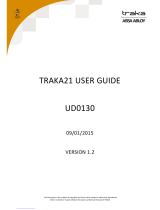Page is loading ...

OpenManage Enterprise 3.10
Security Configuration Guide
January 2023
Rev. A01

Notes, cautions, and warnings
NOTE: A NOTE indicates important information that helps you make better use of your product.
CAUTION: A CAUTION indicates either potential damage to hardware or loss of data and tells you how to avoid
the problem.
WARNING: A WARNING indicates a potential for property damage, personal injury, or death.
© 2023 Dell Inc. or its subsidiaries. All rights reserved. Dell Technologies, Dell, and other trademarks are trademarks of Dell Inc. or its
subsidiaries. Other trademarks may be trademarks of their respective owners.

Revision history
The following table shows the revision history of this document:
Revision Date Description
A01 January 2023 Content updated for this release of OpenManage Enterprise.
Revision history 3

Preface
As part of an effort to improve product lines, we periodically release revisions of software. Therefore, some functions described
in this document might not be supported by all versions of the software currently in use. The product release notes provide the
most up-to-date information on product features.
Contact your technical support professional if a product does not function properly or does not function as described in this
document.
NOTE: This document was accurate at publication time. Go to Online Support (https://www.dell.com/support) to ensure
that you are using the latest version of this document.
Purpose
This document includes conceptual information on managing OpenManage Enterprise.
Audience
This document is intended for use by administrators, device managers, and viewers who use OpenManage Enterprise for
systems management and monitoring.
Related documentation
The following publications provide additional information:
●OpenManage Enterprise Support Matrix
●OpenManage Enterprise Release Notes
●OpenManage Enterprise Security Configuration Guide
●OpenManage Enterprise User's Guide
●OpenManage Enterprise RESTful API Guide
●OpenManage Enterprise RESTful API at https://developer.dell.com/apis.
●OpenManage Enterprise Modular Edition Release Notes
●OpenManage Enterprise Modular Edition RESTful API Guide
In addition to the core documents, we also provide white papers, plugin documentation and demos on YouTube.
Typographical conventions
This document uses the following style conventions:
Bold Used for names of interface elements, such as names of windows, dialog boxes, buttons,
fields, tab names, key names, and menu paths (what the user specifically selects or clicks)
Italic Used for full titles of publications referenced in text
Monospace Used for:
●System code
●System output, such as an error message or script
●Path names, filenames, prompts, and syntax
●Commands and options
Monospace italic Used for variables
Monospace bold Used for user input
[ ] Square brackets enclose optional values
4 Preface

| Vertical bar indicates alternate selections - the bar means "or"
{ } Braces enclose content that the user must specify, such as x or y or z
... Ellipses indicate nonessential information omitted from the example
Product documentation
NOTE: For video demos and tutorials, search for the Dell OpenManage Enterprise playlist on YouTube, or see the following
videos for demos of the OpenManage Enterprise Graphical User Interface (GUI) in action:
●OpenManage Enterprise overview (01:44 m)
●Creating a firmware baseline in OpenManage Enterprise (01:22 m)
●OpenManage Enterprise systems management console (02:02 m)
●For OpenManage Enterprise, go to https://www.dell.com/openmanagemanuals.
To display the documentation of:
○OpenManage Enterprise, click
Dell OpenManage Enterprise > Dell OpenManage Enterprise > Documentation.
○OpenManage Mobile, click
OpenManage Mobile > Select the required version > Documentation.
●For OpenManage Enterprise plugins, go to https://www.dell.com/openmanagemanuals.
To display the documentation of:
○OpenManage Enterprise Services plugin, click
OpenManage Enterprise Connected Services > OpenManage Enterprise Services > Documentation.
○OpenManage Enterprise Power Manager plugin, click
OpenManage Enterprise Power Manager > OpenManage Enterprise Power Manager > Documentation.
○OpenManage Enterprise Update Manager plugin, click
OpenManage Enterprise Update Manager > OpenManage Enterprise Update Manager > Documentation.
○OpenManage Enterprise CloudIQ plugin, click
OpenManage Enterprise Connected Services > OpenManage Enterprise CloudIQ > Documentation.
●For OpenManage Enterprise APIs, go to https://developer.dell.com/products,
To display the API documentation of:
○OpenManage Enterprise, click Servers > OpenManage Enterprise API
○OpenManage Enterprise Modular Edition, click Servers > OpenManage Enterprise Modular API
○OpenManage Enterprise Services plugin, click Servers > OpenManage Enterprise Services API.
○OpenManage Enterprise Update Manager plugin, click Servers > OpenManage Enterprise Update Manager API
○OpenManage Enterprise Power Manager plugin, click Servers > OpenManage Enterprise Power Manager API
○OpenManage Enterprise CloudIQ plugin, click CloudIQ Public API
Product information
For documentation, release notes, software updates, or information about products, go to Online Support at https://
www.dell.com/support.
Preface 5

Where to get help
Go to Online Support at https://www.dell.com/support and click Contact Support. To open a service request, you must
have a valid support agreement. Contact your sales representative for details about obtaining a valid support agreement or with
questions about your account.
NOTE:
For quick access to the content of the OpenManage Enterprise User's Guide, open the OpenManage Enterprise Online Help
by clicking the ? icon in the upper-right corner of a screen in the product GUI.
Where to find the support matrix
Consult the Support Matrix on Dell OpenManage Enterprise at https://www.dell.com/openmanagemanuals and click
Documentation.
Your comments
Your suggestions will help us continue to improve the accuracy, organization, and overall quality of the user publications. Send
your opinions of this document to https://contentfeedback.dell.com/s.
6 Preface

Revision history..........................................................................................................................................................................3
Preface.........................................................................................................................................................................................4
Tables........................................................................................................................................... 8
Figures..........................................................................................................................................9
Chapter 1: Security quick reference............................................................................................. 10
Deployment models........................................................................................................................................................... 10
Security profiles................................................................................................................................................................. 10
Chapter 2: Product and subsystem security................................................................................. 11
Security controls map........................................................................................................................................................11
Authentication..................................................................................................................................................................... 11
Login security settings......................................................................................................................................................12
Authentication types and setup considerations..........................................................................................................13
Pre-loaded accounts................................................................................................................................................... 15
Authorization....................................................................................................................................................................... 17
RBAC privileges............................................................................................................................................................ 17
Role mapping................................................................................................................................................................. 17
Network security.......................................................................................................................................................... 17
Internal network share............................................................................................................................................... 20
Field service debug (FSD).........................................................................................................................................22
OpenManage Enterprise update.............................................................................................................................. 22
Data security...................................................................................................................................................................... 22
Cryptography......................................................................................................................................................................22
Certificate management............................................................................................................................................ 22
Auditing and logging....................................................................................................................................................23
Logs................................................................................................................................................................................ 23
Network vulnerability scanning ............................................................................................................................... 24
Contents
Contents 7

1 OME security control map...................................................................................................................................... 11
2 Security settings.......................................................................................................................................................12
3 Configuration settings for timeouts/max concurrent sessions.....................................................................13
4 User types.................................................................................................................................................................. 13
5 Configuring active directory.................................................................................................................................. 14
6 OIDC authentication................................................................................................................................................ 14
7 Disable local user accounts.................................................................................................................................... 16
8 Admin password change from TUI....................................................................................................................... 16
9 Certificate management.........................................................................................................................................23
10 Audit log..................................................................................................................................................................... 23
Figures
Figures 9

Security quick reference
Topics:
•Deployment models
•Security profiles
Deployment models
OpenManage Enterprise is designed to be deployed as a virtual appliance for a variety of supported hypervisors (VMware,
Hyper-V, and KVM). In general, it can be used in environments that support loading the VMDK or VHD formats.
For more information about deploying OME, see the deployment whitepaper at OpenManage Enterprise Deployment.
Security profiles
OpenManage Enterprise is configured by default to ensure secure user interactions with the appliance. Customers need to
configure the 'admin' user password through the TUI (Text User Interface) to access the OME User Interface(GUI) or rest APIs.
By default, the SSH service is disabled (not user configurable) and interaction with the appliance is limited to using the web
UI or REST APIs. Also, OME redirects all HTTP requests to HTTPS and ensures that only secure encrypted connections are
established with the OME appliance.
Enabling HTTPS Redirection
HTTP to HTTPS redirection redirects web server communication from HTTP port (default is 80) to HTTPS port (default is
443). This ensures that only secure encrypted connections are established when clients connect to OME. HTTPS redirection is
enabled by default and is not user configurable.
1
10 Security quick reference

Product and subsystem security
Topics:
•Security controls map
•Authentication
•Login security settings
•Authentication types and setup considerations
•Authorization
•Data security
•Cryptography
Security controls map
OpenManage Enterprise is a systems management and monitoring application that provides a comprehensive view of the Dell
servers, chassis, storage, and network switches on the enterprise network.
The following figure displays the OpenManage Enterprise security controls map:
Figure 1. OME security control map
NOTE: OME now allows users to disable all versions of CIFS.
Authentication
OpenManage Enterprise supports session and basic authentication to allow local users to access the application. By default, only
admin user is configured on the newly installed appliances. The password for the built-in admin user must be changed via text
user interface on first login. The built-in admin can create other users with different roles (Administrators, Device Managers, and
Viewers). Administrators can configure to support AD/LDAP and/or OpenID Connect User authentication(s).
OpenManage Enterprise supports Roles and Privileges to restrict user access to certain features - for a full mapping of feature
based access details, refer to the OpenManage Enterprise User Guide.
2
Product and subsystem security 11

Login security settings
OpenManage Enterprise supports only secure connections to appliance over TLS v1.2 channel. OME redirects all HTTP requests
to HTTPS and ensures that credentials are communicated through a secure channel.
OME security configuration settings are accessible in the Web UI using the OpenManage Enterprise > Application Settings
> Security page. Incoming connections to the appliance can be restricted by providing network IP details in the Restrict
Allowed IP Range option (Users are allowed to input multiple IP ranges in this field) or by selecting the Login Lockout Policy
and providing details such as :
●Select the By Username check box to prevent a specific username from logging in to OpenManage Enterprise.
●Select the By IP Address check box to prevent a specific IP address from logging in to OpenManage Enterprise.
●In the Lockout Fail Count box, enter the number of unsuccessful attempts after which OpenManage Enterprise must
prevent the user from further logging in. The default value is three attempts.
●In the Lockout Fail Window box, enter the duration for which OpenManage Enterprise must display information about a
failed attempt.
●In the Lockout Penalty Time box, enter the duration for which the user is prevented from making any login attempt after
multiple unsuccessful attempts.
Figure 2. Security settings
Failed login behavior
For any Authentication failures, user can see the message The username or password you entered is
incorrect.. When a user fails to successfully log in (and exceeds the Lockout Fail count on repeated login attempts), OME
will lock the account in question for the period indicated by the Lockout Penalty Time.
Session configuration
Administrators can terminate any user sessions to limit the number of concurrent sessions. By default six concurrent GUI
sessions and 100 API sessions are allowed, but, the administrator can change the number to limit the concurrent sessions and
can configure up to 100 concurrent sessions. Administrators can terminate user sessions by going to Application Settings >
User Session and by selecting one or more users. Administrators can also see how many users are logged in and can terminate
the specific sessions under Application Settings > User tab. OME provides an option to restrict a specific IP address range to
access the appliance.
12 Product and subsystem security

Figure 3. Configuration settings for timeouts/max concurrent sessions
Inactive sessions are deleted when the admin configured inactivity timeout expires, and the user is logged out of the console.
Authentication types and setup considerations
OpenManage Enterprise supports local user authentication and authentication via AD/LDAP or OpenID Connect providers.
OpenManage Enterprise supports basic and session based (X-Auth) authentication types for Local users. For Directory and
OpenID Connection users, OpenManage Enterprise depends on the customer infrastructure. Administrator can configure
customer AD/LDAP and OpenID connect in the OpenManage Enterprise and delegate the responsibility to these infrastructures.
Figure 4. User types
Configuring active directory
User can configure active directory by navigating to Application Setting > Directory Service.
Product and subsystem security 13

Figure 5. Configuring active directory
OIDC authentication
User can configure OpenID Connect providers by navigating to Application Setting > OIDC.
Figure 6. OIDC authentication
14 Product and subsystem security

User and credential management
Administrator can create and manage users accounts from the Users page by navigating to Application Settings > Users in
OpenManage Enterprise. Administrator can perform following tasks in this wizard:
●View add, enable, edit, disable, or delete the OpenManage Enterprise users (local users imported from AD and OIDC
accounts).
●Assign OpenManage Enterprise roles to Active Directory users by importing the directory groups. For the device manager
role, admin may limit the scope for the members of the imported directory group.
●View, add, enable, edit, disable, or delete OpenID connect providers (PingFederate and/or Key Cloak).
Local user passwords are encrypted and stored in local database. The recommended characters for passwords are as follows:
●0-9
●A-Z
●a-z
●'
●-
●!
●"
●#
●$
●%
●&
●( )
●*
●,
●.
●/
●:
●;
●?
●@
●[
●\
●]
●^
●_
●`
●{
●|
●}
●~
●+
●<
●=
●>
Pre-loaded accounts
OpenManage Enterprise has admin as the default user. On first boot, after the EULA has been accepted, the password for the
default admin account has to configured.
Default credentials
No default credentials are configured on Open Manage Enterprise. The internal Admin account password needs to be configured
immediately after deploying the appliance for the first time.
Product and subsystem security 15

How to disable local accounts
Local users can be disabled from the user page which is accessible in OpenManage Enterprise through Application Settings >
Users by selecting the user and clicking disable.
NOTE: The Admin user account, which is created by default, cannot be deleted or disabled.
Figure 7. Disable local user accounts
Managing credentials
After first boot, the system prompts the user to accept the EULA and forces the user to set the credentials via Text User
Interface (TUI). Default admin user can change the administrator password from the same Text User Interface (TUI) in the
future. Other user accounts can be managed from Application settings > Userspage.
Changing admin password from Text User Interface
Figure 8. Admin password change from TUI
Securing credentials
User credentials are one-way hashed using the OpenBSD bcrypt scheme and stored in the database.
Password complexity
The recommended characters for passwords are numerals (0-9), upper case letters (A-Z), lower case letters (a-z),
', ,-, ,!, ,", ,#, ,$, ,%, ,&, ,( ), ,*, ,,, ,., ,/, ,:, ,;, ,?, ,@, ,[, ,\, ,], ,^, ,_, ,`, ,{, ,|, ,}, ,~, ,+, ,<, ,=, ,>.
16 Product and subsystem security

Authentication to external systems
OpenManage Enterprise saves device credentials encrypted with AES encryption with a 128-bit key size using encryption key
generated on Open Manage Enterprise. Device credentials are used to communicate with devices by using multiple supported
protocols such as Redfish, WSMan, SSH, IPMI, and SNMP protocols.
Authorization
OpenManage Enterprise has Role Based Access Control that clearly defines the user privileges for the three built-in roles -
Administrator, Device Manager, and Viewer. Additionally, using the Scope-Based Access Control (SBAC) an administrator can
limit the device groups that a device manager has access to.
RBAC privileges
OpenManage Enterprise Users are assigned roles which determine their level of access to the appliance settings and device
management features. This feature is termed as Role-Based Access Control (RBAC). The console enforces the privilege
required for a certain action before allowing the action. OpenManage Enterprise comes with three built-in roles - Administrator,
Device Manager, and Viewer.
With the use of Role-Based Access Control (RBAC) feature, administrators can assign roles while creating users. Roles
determine their level of access to the appliance settings and device management features. Scope-based Access Control (SBAC)
is an extension of the RBAC feature, introduced in OpenManage Enterprise version 3.6.0, that allows an administrator to restrict
a Device Manager role to a subset of device groups called scope.
Role mapping
User with role Has the following user privilege
Administrator Has full access to all the tasks that can be performed on the
console
●Full access (by using GUI and REST) to read, view, create,
edit, delete, export, and remove information related to
devices and groups monitored by OpenManage Enterprise
●Can create local, Microsoft Active Directory (AD), and
LDAP users and assign suitable roles
●Enable and disable users
●Modify the roles of existing users
●Delete the users
●Change the user password
Device Manager (DM) Run tasks, policies, and other actions on the devices (scope)
assigned by the Administrator
Viewer ●Can only view information displayed on OpenManage
Enterprise and run reports
●y default, has read-only access to the console and all
groups
●Cannot run tasks or create and manage policies
Network security
Product and subsystem security 17

Supported protocols and ports on management stations
Table 1. OpenManage Enterprise Supported protocols and ports on management stations
Port
Number
Protocol Port Type Maximum
Encryption
Level
Source Direction Destination Usage
22 SSH TCP 256-bit Management
station
In OpenManage
Enterprise
appliance
●Required for
incoming only if
FSD is used.
OpenManage
Enterprise
administrator must
enable only if
interacting with
the Dell support
staff.
25 SMTP TCP None OpenManage
Enterprise
appliance
Out Management
station
●To receive
email alerts
from OpenManage
Enterprise.
53 DNS UDP/TCP None OpenManage
Enterprise
appliance
Out Management
station
●For DNS queries.
68 / 546
(IPv6)
DHCP UDP/TCP None OpenManage
Enterprise
appliance
Out Management
station
●Network
configuration.
80* HTTP TCP None Management
station
In OpenManage
Enterprise
appliance
●The Web GUI
landing page. This
will redirect a user
to HTTPS (Port
443).
123 NTP TCP None OpenManage
Enterprise
appliance
Out NTP Server ●Time
synchronization (if
enabled).
137, 138,
139, 445
CIFS UDP/TCP None iDRAC/ CMC In OpenManage
Enterprise
appliance
●To upload
or download
deployment
templates.
●To upload TSR and
diagnostic logs.
●To download
firmware/driver
DUPs, and FSD
process.
●Boot to network
ISO.
OpenManage
Enterprise
appliance
Out CIFS share ●To import
firmware/driver
catalogs from
CIFS share.
111, 2049
(default)
NFS UDP/TCP None OpenManage
Enterprise
appliance
Out External NFS
share
●To download
catalog and DUPs
from the NFS
share for firmware
updates.
●For manual
console upgrade
18 Product and subsystem security

Table 1. OpenManage Enterprise Supported protocols and ports on management stations (continued)
Port
Number
Protocol Port Type Maximum
Encryption
Level
Source Direction Destination Usage
from network
share.
162* SNMP UDP None Management
station
In/Out OpenManage
Enterprise
appliance
●Event reception
through SNMP.
The direction is
'outgoing' only if
using the Trap
forward policy.
443
(default)
HTTPS TCP 128-bit SSL Management
station
In/Out OpenManage
Enterprise
appliance
●Web GUI.
●To download
updates and
warranty
information from
Dell.com. 256-bit
encryption is
allowed when
communicating
with the
OpenManage
Enterprise by
using HTTPS for
the web GUI.
●Server-initiated
discovery.
514 Syslog UDP None OpenManage
Enterprise
appliance
Out Syslog server ●To send alert
and audit log
information to
Syslog server.
3269 LDAPS TCP None OpenManage
Enterprise
appliance
Out Management
station
●AD/ LDAP login
for Global Catalog.
636 LDAPS TCP None OpenManage
Enterprise
appliance
Out Management
station
●AD/ LDAP login
for Domain
Controller.
*Port can be configured up to 499 excluding the port numbers that are already allocated.
Supported protocols and ports on managed nodes
Table 2. OpenManage Enterprise supported protocols and ports on the managed nodes
Port
Number
Protocol Port
Type
Maximum
Encryption
Level
Source Directio
n
Destinatio
n
Usage
22 SSH TCP 256-bit OpenManage
Enterprise
appliance
Out Managed
node
●For the Linux OS, Windows, and
Hyper-V discovery.
161 SNMP UDP None OpenManage
Enterprise
appliance
Out Managed
node
●For SNMP queries.
162* SNMP UDP None OpenManage
Enterprise
appliance
In/ Out Managed
node
●Send and receive SNMP traps.
Product and subsystem security 19

Table 2. OpenManage Enterprise supported protocols and ports on the managed nodes (continued)
Port
Number
Protocol Port
Type
Maximum
Encryption
Level
Source Directio
n
Destinatio
n
Usage
443 Proprietar
y/ WS-
Man/
Redfish
TCP 256-bit OpenManage
Enterprise
appliance
Out Managed
node
●Discovery and inventory of
iDRAC7 and later versions.
●For the CMC management.
623 IPMI/
RMCP
UDP None OpenManage
Enterprise
appliance
Out Managed
node
●IPMI access through LAN.
69 TFTP UDP None CMC In Manageme
nt station
●For updating CMC firmware.
* Port can be configured up to 499 excluding the port numbers that are already allocated.
NOTE: In an IPv6 environment, you must enable IPv6 and disable IPv4 in the OpenManage Enterprise appliance to ensure
all the features work as expected.
Internal network share
Many server operations such as Firmware Update, Template Extraction and Deployment, obtaining the Diagnostics or
TechSupport Report from a server require access to an external network share (NFS / CIFS / HTTPS). Typically, it's the
user's responsibility to set up and provide access to the network share. OpenManage Enterprise includes a built-in appliance
file share, to reduce the work required to set up an external network share and thus improves customer experience. Access to
the network share is further protected by credentials, that are rotated periodically. By default, the appliance file share is made
available through CIFS (v2) and is made available to the devices that need to access it per operation. By default, a running
OpenManage Enteprise instance will have smbd (samba daemon) listening on ports 139/445. With OpenManage Enterprise
3.8.x, the administrator has a choice of using HTTPS as the protocol to make the internal file share available. This can be done
using the Application Settings page as follows:
20 Product and subsystem security
1/25