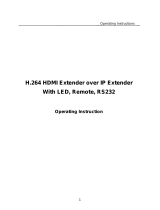SAFETY PRECAUTIONS
To ensure the best from the product, please read all instructions carefully
before using the device. Save this manual for further reference.
Unpack the equipment carefully and save the original box and packing
material for possible future shipment.
Follow basic safety precautions to reduce the risk of fire, electrical shock
and injury to persons.
Do not dismantle the housing or modify the module. It may result in
electrical shock or burn.
Using supplies or parts not meeting the products’ specifications may cause
damage, deterioration or malfunction.
Refer all servicing to qualified service personnel.
To prevent fire or shock hazard, do not expose the unit to rain or moisture.
Do not install this product near water.
Do not place any heavy items on the extension cable in case of extrusion.
Do not remove the housing of the device as opening or removing housing
may expose you to dangerous voltage or other hazards.
Install the device in a place with fine ventilation to avoid damage caused by
overheating.
Keep the module away from liquids.
Spillage into the housing may result in fire, electrical shock, or equipment
damage. If an object or liquid falls or spills on to the housing, unplug the
module immediately.
Do not twist/pull by force the ends of the optical cable. It can cause
malfunction.
Do not use liquid or aerosol cleaners to clean this unit. Always unplug the
power cord to the device before cleaning.
Unplug the power cord when left unused for a long period.
Information on disposal for scrapped devices: Do not burn or mix with
general household waste; please treat the devices as normal electrical
waste.