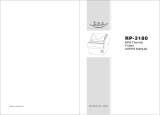Page is loading ...

User's Manual
SRP-275II
Impact Printer
Rev. 1.05
http://www.bixolon.com

Rev. 1.05
- 2 -
SRP-275II
■ Safety Precautions
In using the present appliance, please keep the following safety regulations in order to
prevent any hazard or material damage.
WARNING
Violating following instructions can cause serious injury or death.
Do not bend the cable by force or leave it under any
heavy object.
• A damaged cable can cause a fire.
Do not plug in or unplug with your hands wet.
• You can be electrocuted.
Keep the plastic bag out of children’s reach.
• If not, a child may put the bag on his head.
Do not pull the cable to unplug.
• This can damage the cable, which is the origin of a fire or a
breakdown of the printer.
You must use only the supplied adapter.
• It is dangerous to use other adapters.
Do not plug several products in one multi-outlet.
• This can provoke over-heating and a fire.
• If the plug is wet or dirty, dry or wipe it before usage.
• If the plug does not fit perfectly with the outlet, do not plug in.
• Be sure to use only standardized multi-outlets.
PROHIBIT
ED
PROHIBIT
ED
PROHIBIT
ED
PROHIBIT
ED
PROHIBIT
ED
ONLY SUPPLIED ADAPTER
PROHIBIT
ED

Rev. 1.05
- 3 -
SRP-275II
CAUTION
Violating following instructions can cause slight wound or damage the appliance
.
Do not use the printer when it is out of order. This
can cause a fire or an electrocution.
• Switch off and unplug the printer before calling your dealer.
Do not let water or other foreign objects in the
printer.
• If this happened, switch off and unplug the printer before
calling your dealer.
Use only approved accessories and do not try to
disassemble, repair or remodel it for yourself.
• Call your dealer when you need these services.
• Do not touch the blade of auto cutter.
Install the printer on the stable surface.
• If the printer falls down, it can be broken and you can hurt
yourself.
Keep the desiccant out of children’s reach.
• If not, they may eat it.
If you observe a strange smoke, odor or noise from
the printer, unplug it before taking following
measures.
• Switch off the printer and unplug the set from the mains.
• After the disappearance of the smoke, call your dealer to
repair it.
TO UNPLUG
PROHIBIT
ED
DISASSEMBLING
PROHIBITED
PROHIBIT
ED
PROHIBIT
ED
TO UNPLUG
PRINTER
PRINTER
PRINTER
PRINTER
DEALER
PRINTER

Rev. 1.05
- 4 -
SRP-275II
All rights reserved. No part of this publication may reproduced, stored in a retrieval, or
transmitted in any form or by any means, electronic, mechanical, photocopying, recording, or
otherwise, without the prior written permission of BIXOLON.
No patent liability is assumed with respect to the use of the information contained herein.
While every precaution has been taken in the preparation of this book, BIXOLON assumed
no responsibility for errors or omissions. Neither is any liability assumed for damages
resulting from the use of the information contained herein.
Neither BIXOLON nor its affiliates shall be liable to the purchaser of this product or third
parties for damages, losses, costs, or expenses incurred by purchaser or third parties as a
result of : accident, misuse, or abuse of this product or unauthorized modifications, repairs, or
alterations to this product, or failure to strictly comply with BIXOLON s operating and
maintenance instructions.
BIXOLON shall not be liable against any damages or problems arising from the use of any
options or ant consumable products other than those designated as Original BIXOLON
products.
■ Notice
We at BIXOLON maintain ongoing efforts to enhance and upgrade the functions and quality
of all our products. In following, product specifications and/or user manual content may be
changed without prior notice.

Rev. 1.05
- 5 -
SRP-275II
■ WARNING
The connection of a non-shielded printer interface cable to this printer will invalidate the EMC
standards of this device. You are cautioned that changes or modifications not expressly
approved by the party responsible for compliance could void your authority to operate the
equipment.
■ Waste Electrical and Electric Equipment (WEEE)
This marking shown on the product or its literature, indicates that is should not be
disposed with other household wastes at the end of its working life, To prevent
possible harm to the environment or human health from uncontrolled waste
disposal, please separate this from other types of wastes and recycle it
responsibly to promote the sustainable reuse of material resources. Household
users should contact either the retailer where they purchased this product, or their local
government office, for details of where and how they can take this item for environmentally
safe recycling. Business users should contact their supplier and check the terms and
conditions of the purchase contract. This product should not be mixed with other commercial
wastes for disposal.
■ Rating Label Symbol Information
DC (Direct current)
■ Label Material
* Control Label: PC
* Other Labels: PET

Rev. 1.05
- 6 -
SRP-275II
■ Introduction
The SRP-275II is a high-quality impact printer.
This one-station printer has the following features.
• Compact design and light-weight.
• High-speed printing using logic-seeking (5.1LPS).
• Easy to use : Easy paper loading.
• High reliability and long life due to the use of stepping motors for head carriage return and
paper feeding.
• Two color printing (red/black) available.
• The head can be driven due to the internal drawer interface.
• Character font (7ⅹ9, 9ⅹ9) is selectable.
• The auto cutter uses a circular method with a high-quality blade and a long life
(Approximately 1,500,000 cuts).
• Default application of paper out sensor (not included with wall mount option).
• Black mark sensor function (front or rear option).
• A internal AC adaptor.
NOTES
Please be sure to read the instructions in this manual carefully before using your new printer.
• Front view • Rear view
Rear cover
Front cover
Control panel
Power switch
Open button
Drawer kick-out
connect
Interface
connector
Power connect
DIP Switch cover

Rev. 1.05
- 7 -
SRP-275II
■ Table of Contents
1. Setting Up the Printer ····················································································· 8
1-1 Unpacking ···························································································· 8
1-2 Choosing a place for the printer ································································ 8
1-3 Using the operation panel ········································································ 9
2. Connecting the cables·················································································· 10
2-1 Connecting the AC Adaptor···································································· 10
2-2 Connecting the Interface cable and Drawer kick-out cable ··························· 10
2-2-1 Serial Interface (RS-232C) ······························································· 11
2-2-2 Parallel Interface (IEEE1284) ···························································· 12
2-2-3 USB Interface ················································································ 13
2-2-4 Ethernet Interface ··········································································· 13
2-2-5 Drawer kick-out ·············································································· 13
3. Setting the Switches ···················································································· 14
3-1 Setting the DIP Switch ·········································································· 14
3-1-1 DIP Switch setting for Citizen(iDP 3550) mode ····································· 15
3-1-2 DIP Switch setting for Star(SP500) mode ············································· 16
3-1-3 Changing the DIP Switch setting ························································ 17
3-2 Setting the Memory Switches ································································· 18
3-2-1 Memory Switch setting for Star mode ·················································· 20
4. Ribbon Cassette Installation ········································································· 26
5. Roll Paper Installation ·················································································· 27
6. Installing the wall mount (Option) ·································································· 28
7. Self Test ····································································································· 29
8. Hexadecimal Dumping ················································································· 30
9. Specification ······························································································· 31
9-1 Printing specification ············································································· 31
9-2 Paper specifications ············································································· 31
9-3 Ribbon cassette specification ································································· 31
9-4 Electrical characteristics ········································································ 32
9-5 Reliability ··························································································· 32
9-6 Environment conditions ········································································· 32
9-7 Dimensions & weight ············································································ 33
9-8 Optional features ················································································· 33
10. Appendix - Troubleshooting ········································································ 34
10-1 ERROR LED blinking pattern ································································ 34
10-2 The printer does not start printing ·························································· 35
10-3 The printer stops printing ····································································· 36
10-4 You want to check the operation of the printer by itself ······························ 36
10-5 Printing is poor··················································································· 36

Rev. 1.05
- 8 -
SRP-275II
1. Setting Up the Printer
1-1 Unpacking
Your printer box should include the items shown in the illustration below.
If any items are damaged or missing, please contact your dealer.
1-2 Choosing a place for the printer
• Avoid locations that are subject to direct sunlight or excessive heat.
• Avoid using or storing the printer in a place subject to excessive temperature or moisture.
• Do not use or store the printer in a dirty location.
• When setting up the printer, choose a stable, horizontal location.
• Intense vibration or shock may damage the printer.
• Ensure the printer has enough space to be used easily.
SRP-275IIA, C AC adaptor Power cord
Ribbon cassette Paper roll Manual CD

Rev. 1.05
- 9 -
SRP-275II
1-3 Using the operation panel
Most of the functions of this printer are governed by software, but you can monitor the printer s status by
looking at the lights on the control panel and for some procedures you will use the buttons.
• Control panel
- POWER LED (Green Color)
This indicator light is on when the power is turned on.
- ERROR LED (Red Color)
When this indicator light is on (but not blinking), it means that the printer is out of paper or
almost out of paper or the printer covers are open. When this light blinking, there is an
error. (See "ERROR LED blinking pattern" in Chapter 11.) If you see this light blinking, turn
off the printer for a few seconds and then turn it back on. If the light is still blinking, call your
supervisor or a service person.
- PAPER OUT LED (Red Color, not included with wall mount option)
When this indicator light is on, it means that the paper near end. Replace the new paper
roll. When ERROR and PAPER OUT indicator lights are on it means paper end. Install the
paper roll.(See "Installing paper roll" in Chapter 5.)
- FEED button
Use this button to feed paper or to start self test and for hexadecimal dump mode.
(See the instructions "Self test" (8) in this chapter for self test.)
(See the instructions "Hexadecimal dump" in Chapter 9 for hexadecimal dump mode.)
PAPER OUT ERROR POWER
FEED
POWER
ERROR
PAPER OUT
FEED

Rev. 1.05
- 10 -
SRP-275II
2. Connecting the cables
2-1 Connecting the AC Adaptor
CAUTION
Before connecting the printer to the power supply, make sure that the voltage and power specifications match
the printer’s requirements. Using an incorrect power supply can cause serious damage to the printer.
2-2 Connecting the Interface cable and Drawer kick-out cable
NOTES
Connect the printer to the host ECR (host computer) though an interface cable matching the specification of
the printer and the host ECR (host computer). Be sure to use a drawer that matches the printer’s specification.
Depending on the interface your system uses, either connect the serial, parallel, USB or Ethernet
communication cable to the appropriate connector on the back of the printer. Cables are provided by your
dealer or system installer.
• Connect the AC adapter according to the
following procedure.
1) Make sure the printer is turned off.
2) Before inserting the AC adaptor, connect the
power cord.
3) Insert the AC adaptor as shown.
4) Plug the AC adapter cable into the printer’s
power connector.
5) Plug the power cord into the outlet, and turn on
the power.
AC adaptor
Power connector
Power cord
Drawer kick-out connector
Interface
connector
Serial/ Parallel/ USB/ Ethernet
Interface cable
Drawer kick-out
cable
• Connect the cables according to the
following procedure.
1) Turn off printer and the host ECR (host
computer).
2) Plug the interface cable into the interface
connector on the printer then fasten the screw
on both sides of the connector.
3) Plug the drawer kick-out cable into the drawer
kick-out connector on the printer.
(When removing the drawer kick-out cable,
press on the connector’s clip while pulling out.)

Rev. 1.05
- 11 -
SRP-275II
2-2-1 Serial Interface (RS-232C)
Interface connector
Drawer kick-out
Connector
(F.G) 1
(TXD) 2
(RXD) 3
(RTS) 4
(CTS) 5
(DSR) 6
(S.G) 7
(DTR) 20
1 (F.G)
2 (RXD)
3 (TXD)
4 (DTR)
5 (S.G)
6 (DSR)
7 (RTS)
8 (CTS)
PRINTER
SIDE
(25Pin)
HOST
SIDE
(9Pin)
Pin No.
Signal name
Direction
Function
1
FG
-
Frame Ground
2
TxD
Output
Transmit Data
3
RxD
Input
Receive Data
6
DSR
Input
Data Set Ready
7
SG
-
Signal Ground
20
DTR
Output
Data Terminal Ready

Rev. 1.05
- 12 -
SRP-275II
2-2-2 Parallel Interface (IEEE1284)
Interface connector
Drawer kick-out
Connector
Pin no.
Source
Compatibility mode
Nibble mode
Byte mode
1
Host
nStrobe
HostClk
HostClk
2
Host / Printer
Data 0 (LSB)
-
Data 0 (LSB)
3
Host / Printer
Data 1
-
Data 1
4
Host / Printer
Data 2
-
Data 2
5
Host / Printer
Data 3
-
Data 3
6
Host / Printer
Data 4
-
Data 4
7
Host / Printer
Data 5
-
Data 5
8
Host / Printer
Data 6
-
Data 6
9
Host / Printer
Data 7 (MSB)
-
Data 7 (MSB)
10
Printer
nAck
PtrClk
PtrClk
11
Printer
Busy
PtrBusy / Data3,7
PtrBusy
12
Printer
Perror
AckDataReq / Data2,6
AckDataReq
13
Printer
Select
Xflag / Data1,5
Xflag
14
Host
nAutoFd
HostBusy
HostBusy
15
-
NC
ND
ND
16
-
GND
GND
GND
17
-
GND
FG
FG
18
Printer
Logic-H
Logic-H
Logic-H
19~30
-
GND
GND
GND
31
Host
nInit
nInit
nInit
32
Printer
nFault
nDataAbail /
nDataAvail
33
-
NC
ND
ND
34
Printer
NC
ND
ND
35
Printer
NC
ND
ND
36
Host
nSelectln
1284-Active
1284-Active

Rev. 1.05
- 13 -
SRP-275II
2-2-3 USB Interface
Interface connector
Drawer kick-out
Connector
Pin No.
Signal name
Assignment (Color)
Function
Shell
Shield
Drain wire
Frame ground
1
VBUS
Red
NC
2
D-
White
Differential data line
3
D+
Green
Differential data line
4
GND
Black
Signal ground
2-2-4 Ethernet Interface
Interface connector
Drawer kick-out
Connector
Pin No.
Signal name
Assignment (Color)
Function
1
TxD+
White with orange stripe
Transmit +
2
TxD-
Solid orange
Transmit -
3
RxD+
White with green stripe
Receive +
4
NC
Solid blue
-
5
NC
White with blue stripe
-
6
RxD-
Solid green
Receive -
7
NC
White with brown stripe
-
8
NC
Solid brown
-
2-2-5 Drawer kick-out
1
6
Pin No.
Description
Direction
1
Signal GND
-
2
Drawer kick-out driver signal #1
Output
3
Drawer Open / Close signal
Input
4
+24V
-
5
Drawer kick-out driver signal #2
Output
6
Signal GND
-

Rev. 1.05
- 14 -
SRP-275II
3. Setting the Switches
3-1 Setting the DIP Switch
Although the factory settings are best for almost all users, if you have special requirements, you can change the
DIP Switch. Your printer has two sets of DIP Switches. The functions of the switches are shown in the following
table.
• DIP Switch 1
Switch
Function
ON
OFF
Default
1-1
Emulation Selection (*1)
Refer to the following table
OFF
1-2
1-3
Auto cutter
Enable
Disable
ON
1-4
Compatible with SRP-275
Enable
Disable
OFF
1-5
Serial interface selection
Memory Switch
DIP Switch
OFF
1-6
Print NV bit image #1 after cutting
Enable
Disable
OFF
1-7
Near end switch
Enable
Disable
ON
1-8
Undefined
OFF
• DIP Switch 2 (RS232C serial interface model)
Switch
Function
ON
OFF
Default
2-1
Data receive error
Ignore
Print “?”
OFF
2-2
Black Mark Sensor
Enable
Disable
OFF
2-3
Hand shaking
XON/XOFF
DTR/DSR
OFF
2-4
Word length
7 bits
8 bits
OFF
2-5
Parity check
Enable
Disable
OFF
2-6
Parity selection
EVEN
ODD
OFF
2-7
Baud rate selection (*2)
Refer to the following table
OFF
2-8
OFF
• DIP Switch 2 (Parallel interface model)
Switch
Function
ON
OFF
Default
2-1
Auto Line Feed
Enable
Disable
OFF
2-2
Black Mark Sensor
Enable
Disable
OFF
2-3~8
Undefined
OFF
NOTES
(*1) Emulation Selection (DSW 1-1 and 1-2)
Emulation
1-1
1-2
BXL/POS
OFF
OFF
BXL/POS-KP
ON
ON
STAR
OFF
ON
CITIZEN
ON
OFF
- BXL/POS-KP(Kitchen Printer mode) : A alarm is generated by printer after auto cutting and in paper end error.
(*2) Baud rate selection (Transmission speed)
Transmission
2-7
2-8
2400 baud
ON
ON
4800 baud
OFF
ON
9600 baud
OFF
OFF
19200 baud
ON
OFF

Rev. 1.05
- 15 -
SRP-275II
3-1-1 DIP Switch setting for Citizen(iDP 3550) mode
• DIP Switch 1
Switch
Function
ON
OFF
Default
1-1
Emulation Selection (*1)
Refer to the following table
OFF
1-2
1-3
Auto cutter
Enable
Disable
OFF
1-4
CBM command
CBM2 mode
(iDP3530 system)
CBM1 mode
(iDP3540 system)
OFF
1-5
International characters (*2)
Refer to the following table
ON
1-6
1-7
1-8
CR mode
CR
CR+LF
OFF
• DIP Switch 2 (RS232C serial interface model)
Switch
Function
ON
OFF
Default
2-1
Word length
8 bits
7 bits
ON
2-2
Parity check
Disable
Enable
ON
2-3
Parity selection
ODD
EVEN
ON
2-4
Hand shaking
DTR/DSR
XON/XOFF
ON
2-5
Baud rate selection (*3)
Refer to the following table
OFF
2-6
2-7
Near end switch
Enable
Disable
OFF
2-8
Mechanism type
Graphic
Character
OFF
NOTES
(*1) Emulation Selection (DSW 1-1 and 1-2)
Emulation
1-1
1-2
BXL/POS
OFF
OFF
BXL/POS-KP
ON
ON
STAR
OFF
ON
CITIZEN
ON
OFF
- BXL/POS-KP(Kitchen Printer mode) : A alarm is generated by printer after auto cutting and in paper end error.
(*2) International Character Selection
No.
Country
DSW 1-5
DSW 1-6
DSW 1-7
Code page
U.S.A.
ON
ON
ON
Page 0 (PC437 : U.S.A.)
France
OFF
ON
ON
Page 2 (PC850 : Multilingual)
Germany
ON
OFF
ON
U.K.
OFF
OFF
ON
Denmark
ON
ON
OFF
Page 5 (PC865 : Nordic)
Sweden
OFF
ON
OFF
Italy
ON
OFF
OFF
Page 2 (PC850 : Multilingual)
Windows Code
OFF
OFF
OFF
Windows Code
(*3) Baud rate selection (Transmission speed)
Transmission
2-5
2-6
2400 baud
ON
ON
4800 baud
OFF
ON
9600 baud
OFF
OFF
19200 baud
ON
OFF

Rev. 1.05
- 16 -
SRP-275II
3-1-2 DIP Switch setting for Star(SP500) mode
• DIP Switch 1
Switch
Function
ON
OFF
Default
1-1
Emulation Selection (*1)
Refer to the following table
OFF
1-2
1-3
Auto cutter
Enable
Disable
OFF
1-4
Black/Red Printing
Enable
Disable
OFF
1-5
Reserved
OFF
1-6
1-7
1-8
• DIP Switch 2 (RS232C serial interface model)
Switch
Function
ON
OFF
Default
2-1
Reserved
OFF
2-2
2-3
Hand shaking
XON/XOFF
DTR/DSR
OFF
2-4
Word length
7 bits
8 bits
OFF
2-5
Parity check
Enable
Disable
OFF
2-6
Parity selection
EVEN
ODD
OFF
2-7
Baud rate selection (*2)
Refer to the following table
OFF
2-8
OFF
NOTES
(*1) Emulation Selection (DSW 1-1 and 1-2)
Emulation
1-1
1-2
BXL/POS
OFF
OFF
BXL/POS-KP
ON
ON
STAR
OFF
ON
CITIZEN
ON
OFF
- BXL/POS-KP(Kitchen Printer mode) : A alarm is generated by printer after auto cutting and in paper end error.
(*2) Baud rate selection (Transmission speed)
Transmission
2-7
2-8
2400 baud
ON
ON
4800 baud
OFF
ON
9600 baud
OFF
OFF
19200 baud
ON
OFF
NOTICE
Change in DIP Switch settings are recognized only when the printer power is turned on or when the printer
is reset by using the interface. If the DIP Switch setting is changed after the printer power is turned on, the
change does not take effect until the printer is turned on again or is reset.

Rev. 1.05
- 17 -
SRP-275II
3-1-3 Changing the DIP Switch setting
If you need to change settings, follow the steps below to make your changes.
CAUTION
Turn off the printer before removing the DIP Switch cover to prevent an electric short, which can damage
the printer.
1) Make sure the printer is turned off.
2) Remove the screw from the DIP Switch cover.
Then take off the DIP Switch cover, which is shown in the illustration below.
3) Set the switches using a pointed tool, such as tweezers or a small.
4) Replace the DIP Switch cover. Then secure it with the screw.
NOTES
The new settings take effect when you turn on the printer.

Rev. 1.05
- 18 -
SRP-275II
3-2 Setting the Memory Switches
This printer has “Memory Switch” set which is software switches. Memory Switch set has “MSW 2”, “MSW 8”,
“Customize value”, “Serial communication condition”. “Memory Switch setting utility” can change the Memory
Switch set to ON or OFF as shown in the table below (default: all OFF):
NOTES
The Memory Switch is available to be changed by two methods:
- Memory Switch setting utility
- Control from command
Settings of the Memory Switch are stored in the NV memory; therefore, even if the printer is turned off, the
settings are maintained. When you replace a SRP-270 with a SRP-275II, you should adjust the MSW 8-5 to
OFF.
• Memory Switch 2
Switch
Function
On
Off
1
Reserved
-
Fixed to Off
2
Reserved
-
Fixed to Off
3
Reserved for Chinese selection
-
Fixed to Off
4~8
Code page selection (*1)
Refer to the following table
NOTES
Desired code page can be selected using Memory Switch 2-4~8 by setting as following.
(*1) Code page selection
MSW 2-8
MSW 2-7
MSW 2-6
MSW 2-5
MSW 2-4
Character Table
0
0
0
0
0
Page 0 (PC437 : U.S.A.)
0
0
0
0
1
Page 1 (Katakana)
0
0
0
1
0
Page 2 (PC850 : Multilingual)
0
0
0
1
1
Page 3 (PC860 : Portuguese)
0
0
1
0
0
Page 4 (PC863 : Canadian-French)
0
0
1
0
1
Page 5 (PC865 : Nordic)
0
0
1
1
0
Page 16 (WPC1252 : Latin1)
0
0
1
1
1
Page 17 (PC866 : Russian)
0
1
0
0
0
Page 18 (PC852 : Latin2)
0
1
0
0
1
Page 19 (PC858 : Euro)
0
1
0
1
0
Page 21 (PC862 : Israel)
0
1
0
1
1
Page 22 (PC864 : Arabic)
0
1
1
0
0
Page 23 (Thai character code 42)
0
1
1
0
1
Page 24 (WPC1253 : Greek)
0
1
1
1
0
Page 25 (WPC1254 : Turkish)
0
1
1
1
1
Page 26 (WPC1257 : Baltic)
1
0
0
0
0
Page 27 (Farsi) (*2)
1
0
0
0
1
Page 28 (WPC1251 : Russian) (*2)
1
0
0
1
0
Page 29 (PC737 : Greek) (*2)
1
0
0
1
1
Page 30 (PC775 : Baltic) (*2)
1
0
1
0
0
Page 31 (Thai character code 14)
1
0
1
0
1
Page 32 (OldCode : Israel)
1
0
1
1
0
Page 33 (WPC1255 : Israel)
1
0
1
1
1
Page 34 (Thai character code 11)
1
1
0
0
0
Page 35 (Thai character code 18)
1
1
0
1
0
Page 37 (PC857 : Turkish)
1
1
0
1
1
Page 38 (PC928 : Greek)
1
1
1
1
0
Page 41 (WPC1258 : Vietnam)
(*2) Only Font B available.

Rev. 1.05
- 19 -
SRP-275II
• Memory Switch 8
Switch
Function
On
Off
1
Upside down
On
Off
2
Font Selection
Font B
Font A
3
Selection Paper End Buzzer
Off
On
4
Reserved
Fixed to Off
5
Selection of the cover open status
Cover open
Paper end
6
Buffer Size
40 bytes
8 Kbytes
7
Receive buffer full release
Remaining 522 bytes
Remaining 640 bytes
8
Printer (Cover open during operation)
Errors that can
possibly recover
Errors that
automatically recover
NOTES
MSW 8-5:
When Off is selected, a bit of the “paper end sensor” in each status that is transmitted from the printer is
changed every time the rear cover is open or closed. When On is selected, a bit of the “rear cover open /
close" in each status that is transmitted from the printer is changed every time the rear cover is open or
closed. When you replace a SRP-270 with a SRP-275II, you should adjust the MSW 8-5 to Off.
MSW 8-8:
When Off is selected, a bit of the “automatic recoverable error” in each status that is transmitted from the
printer is changed every time the rear cover is open. When On is selected, a bit of the “mechanical error” in
each status that is transmitted from the printer is changed every time the rear cover is open.
• Serial communication
Function
Selectable value
baud rate
2400 bps
4800 bps
9600 bps
19200 bps
Parity
None
Odd
Even
-
Handshake
DSR/DTR
XON/XOFF
Data length
7 bit
8 bit
NOTES
There are two methods, DIP Switch and Memory Switch, to adjust the serial communication conditions.
DIP Switch 1-5 selects which is effective, DIP Switch or Memory Switch.
To enable the “Serial communication“ setting, you have to adjust the “Serial interface selection“ function of
DIP Switch 1-5 to “Memory Switch”.

Rev. 1.05
- 20 -
SRP-275II
3-2-1 Memory Switch setting for Star mode
• Settings
Memory Switches are from MSW 0 to MSW 8. They are stored in non-volatile memory (flash memory). To
change the settings, send the following commands from the host.
[Name] Set Memory Switch
[Code] ASCII ESC GS # m {n1 n2 n3 0n4}
0
... {n1 n2 n3 n4}
8
LF NUL
Hexadecimal 1B 1D 23 m {n1 n2 n3 0n4}
0
... {n1 n2 n3 n4}
8
0A 00
Decimal 27 29 35 m {n1 n2 n3 0n4}
0
... {n1 n2 n3 n4}
8
10 0
[Defined Region] m = "W", "T", ",", "+", "-", "@"
"0" ≤ n1,n2,n3,n4 ≤ "9",
"A" ≤ n1,n2,n3,n4 ≤ "F"
[Function] Sends command to write after defining Memory Switch using the definition command
specified by the following classes to set the Memory Switch. The printer is automatically reset
after writing the setting defined by that command to the non-volatile memory.
Do not turn off the power to the printer while sending commands to the non volatile memory.
Doing so will destroy the Memory Switch setting. It is also possible for all Memory Switch
settings to become offset to their initial, default settings.
Consider the life of the non-volatile memory and avoid over-use of this command.
Function
Class
m
{n1 n2 n3 0n4}
0
... {n1 n2 n3 n4}
8
Data Definition (Data Specification)
Definition
","
{n1 n2 n3 0n4}
0
... {n1 n2 n3 n4}
8
Data definition (set specified bit)
Definition
"+"
{n1 n2 n3 0n4}
0
... {n1 n2 n3 n4}
8
Data definition (clear specified bit)
Definition
"-"
{n1 n2 n3 0n4}
0
... {n1 n2 n3 n4}
8
Data Definition (clear all data)
Definition
"@"
Fixed at "0000"
Definition data write and reset
Write
"W"
Fixed at "0000"
Definition data write and reset and test print
Write
"T"
Fixed at "0000"
(Ex) Memory Switch 1-8 = 0; Memory Switch 2-7 = 1: Memory Switch 2-A =1 for a test print:
PRINT #1, CHR$(&H1B);CHR$(&H1D);CHR$(&H23);CHR$(&H2D); ' <ESC><GS> # -
PRINT #1, CHR$(&H30);CHR$(&H30);CHR$(&H30);CHR$(&H30); ' 0000
PRINT #1, CHR$(&H30);CHR$(&H31);CHR$(&H30);CHR$(&H30); ' 0100
PRINT #1, CHR$(&H30);CHR$(&H30);CHR$(&H30);CHR$(&H30); ' 0000
PRINT #1, CHR$(&H30);CHR$(&H30);CHR$(&H30);CHR$(&H30); ' 0000
PRINT #1, CHR$(&H30);CHR$(&H30);CHR$(&H30);CHR$(&H30); ' 0000
PRINT #1, CHR$(&H30);CHR$(&H30);CHR$(&H30);CHR$(&H30); ' 0000
PRINT #1, CHR$(&H30);CHR$(&H30);CHR$(&H30);CHR$(&H30); ' 0000
PRINT #1, CHR$(&H30);CHR$(&H30);CHR$(&H30);CHR$(&H30); ' 0000
PRINT #1, CHR$(&H30);CHR$(&H30);CHR$(&H30);CHR$(&H30);CHR$(&H0A);CHR$(0); ' 0000 <LF><NUL>
PRINT #1, CHR$(&H1B);CHR$(&H1D);CHR$(&H23);CHR$(&H2B); ' <ESC><GS> # +
PRINT #1, CHR$(&H30);CHR$(&H30);CHR$(&H30);CHR$(&H30); ' 0000
PRINT #1, CHR$(&H30);CHR$(&H30);CHR$(&H30);CHR$(&H30); ' 0000
PRINT #1, CHR$(&H30);CHR$(&H34);CHR$(&H38);CHR$(&H30); ' 0480
PRINT #1, CHR$(&H30);CHR$(&H30);CHR$(&H30);CHR$(&H30); ' 0000
PRINT #1, CHR$(&H30);CHR$(&H30);CHR$(&H30);CHR$(&H30); ' 0000
PRINT #1, CHR$(&H30);CHR$(&H30);CHR$(&H30);CHR$(&H30); ' 0000
PRINT #1, CHR$(&H30);CHR$(&H30);CHR$(&H30);CHR$(&H30); ' 0000
PRINT #1, CHR$(&H30);CHR$(&H30);CHR$(&H30);CHR$(&H30); ' 0000
PRINT #1, CHR$(&H30);CHR$(&H30);CHR$(&H30);CHR$(&H30); CHR$(&H0A);CHR$(0); ' 0000<LF><NUL>
PRINT #1, CHR$(&H1B);CHR$(&H1D);CHR$(&H23);CHR$(&H54); ' <ESC><GS> # T
PRINT #1, CHR$(&H30);CHR$(&H30);CHR$(&H30);CHR$(&H30);CHR$(&H0A);CHR$(&H0); ' 0000 <LF><NUL>
/