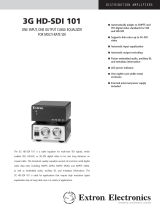1
IMPORTANT:
Go to www.extron.com for the complete
user guide,
installation instructions,
and
ore connecting the
pr
wer source.
DSC HD-3G A Scaler • Setup Guide
The Extron DSC HD-3G A is an HDMI to 3G-SDI scaler that converts HDMI signals to 3G-SDI, HD-SDI, and SD-SDI. It accepts
computer and SMPTE video resolutions up to 1920x1200 and 2K, and offers multiple output rates from 480i up to HDTV
1080p @ 60 Hz and 2K. The DSC HD-3G A features advanced Extron video signal processing with 1080i deinterlacing and Deep
Color processing for optimal image quality. Dual SDI outputs, stereo audio embedding, and genlock are also provided. This
setup guide provides step-by-step instructions for an experienced user to set up and congure a DSC HD-3G A. It covers how to
perform basic operations using the front panel controls and selected Simple Instruction Set
™
(SIS
™
) commands.
NOTE: For full installation, configuration, menu, connector wiring, and operation details, see the DSC 3G-HD A and
DSC HD-3G A User Guide, available at www.extron.com.
Installation
Rear Panel Features
100-240V ~ .3A MAX
50-60 Hz
DSC HD-3G A
REMOTEOUTPUT
L
R
HDMI
3G/HD/SD-SDI
SYNC
AUDIO
INPUT
GENLOCK
RS-232
Tx Rx G
LOOP OUT
Mounting and Cabling the DSC HD-3G A
1. Disconnect power — Turn off or disconnect all equipment power sources.
2. Mount the unit — (Optional) Mount the DSC HD-3G A either in a rack
using shelf mounting brackets (RSU 129 or RSB 129) or under furniture
using furniture mounting brackets (MBU 125) (see gures 1 and 2 at right).
A false half-rack faceplate can be tted next to the DSC if desired.
3. Connect the input — Connect an HDMI video source to the HDMI input
connector
C
.
4. Connect analog audio input — (Optional) Connect analog audio from the
source to the captive screw audio input connector
B
.
NOTE: To embed audio from this input, set it up using the on-screen
display (OSD) (see page 2) or SIS commands (see page 4).
5. Connect the output — Connect one or two SDI display devices to
the 3G/HD/SD-SDI output connectors
E
for SDI output with optional
embedded analog or HDMI audio.
6. Connect a sync device — (Optional) Attach an external sync device
to the input (left) Sync connector (
D
). Connect any downstream
device to be synchronized by genlocking to the output (right) Sync
connector.
7. Connect a control device — For remote control via SIS commands
or the PCS Windows
®
-based control software:
z RS-232 — For serial RS-232 control, connect a host computer or
control system to the 3-pole captive screw RS-232 connector
F
.
RS-232 protocol default values are 9600 baud, 1 stop bit, no
parity, 8 data bits, no ow control.
z USB — Connect a host computer or control system to the front
panel mini USB port (
B
in the front panel illustration on the
next page) for conguration and control via Extron PCS software.
8. AC power connector — Connect the supplied US IEC power cord
to this connector
A
from a 110-220 V, 50-60 Hz AC, power source.
Figure 2. Under-furniture Mounting
DVC 501 SD
DIGI
T
AL V
I
D
EO CONVERTER
(2) 4-40 x 3/16" screws
Use 2 mounting holes on
opposite corners.
Half-rack
false front panel
uses 2 front holes.
A
AC power connector
B
5-pole captive screw audio input
connector
C
HDMI video input connector
D
Genlock sync connectors
E
3G/HD/SD-SDI output connectors
F
3-pole RS-232 captive screw
connector
#8 Screw
(4) Places
Each Side
Mounting
Screws
(2) Places
Each Side
Figure 1. Rack Mounting