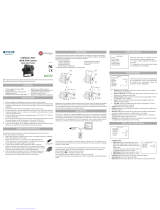Page is loading ...

12/15
Analog High Definition
Indoor Dome Camera
DWC-D3763TIR

2
PRECAUTIONS
Do not open or modify.
Do not open the case except during maintenence and installation,
for it may be dangerous and can cause damages.
Do not put objects into the unit.
Keep metal objects and flammable substances from entering the camera.
It can cause fire, short-circuits, or other damages.
Be careful when handling the unit.
To prevent damages, do not drop the camera or subject it to shock or vibration.
Do not install near electric or magnetic fields.
Protect from humidity and dust.
Protect from high temperature.
Be careful when installing near the ceiling of a kitchen or a boiler room,
as the temperature may rise to high levels.
Cleaning:
To remove dirt from the case, moisten a soft cloth with a soft detergent solution and wipe.
Mounting Surface:
The material of the mounting surface must be strong enough to support the camera.
FCC COMPLIANCE
This equipment has been tested and found to comply with the limits for a Class B digital device,
pursuant to part 15 of the FCC rules. These limits are designed to provide reasonable protection
against harmful interference, when the equipment is operated in a residential environment. This
equipment generates, uses, and radiates radio frequency energy; and if it is not installed and used in
accordance with the instruction manual, it may cause harmful interference to radio communications.
WARNING: Changes or modifications are not expressly approved by the manufacturer.

3
Table of Contents
TABLE OF CONTENTS
Introduction
Installation
Module OSD Menu
Troubleshooting
Warranty Information
Specifications
Features
Parts and Descriptions
Dimensions
Inside the Box
Easy Installation
Connecting to Monitors 9
Control Board
4
5
6
7
8
10
12
Adjusting the Camera Angle
11
13-28
29
30-31
32-33
Adjusting the Camera Lens

4
FEATURES*
Analog High Definition (AHD) HD over Coax Technology
STAR-LIGHT™ Super Low Light Technology
1/2.7” CMOS Sensor
1080P Resolution at 30fps
Varifocal P-Iris Lens 2.8~12mm
Smart IR™ with Intelligent Camera Sync. 100ft Range
Smart DNR™ 3D Digital Noise Reduction
Highlight Masking Exposure (HME)
True Day/Night Mechanical IR Cut Filter
OSD Control via Coax Cable using UTC
Programmable Privacy Zones
Auto Gain Control (AGC)
Back Light Compensation (BLC)
Dynamic Range Compressor (DRC) Reveals Low Light Detail
Auto White Balance (AWB)

Set Screw
5
PARTS & DESCRIPTION*
1
Bottom Case
Camera Gimbal
Upper Case
Dome Cover
2
3
4
1
2
3
4

6
DIMENSIONS IN MILLIMETERS (IN)*
120.0 4.72”
9.0 0.3539.0 1.53”
89.4 3.52”
81.0 3.19”
89.0 3.50”

7
INSIDE THE BOX*
Included with your Camera:
1
2
4
3
User Manual
Mounting Template
2 Machine Screws and 2 Dry Wall Anchors
Secondary Video-BNC Cable
10/08
Analog High Definition
Indoor Dome Camera
DWC-D3763TIR

8
EASY INSTALLATION*
1. To detach the camera’s cover dome from the camera’s module
press the small buttons located at the sides of the cover dome.
While pressing the buttons, disconnect the cover dome from the
camera’s base module.
2. Use the camera or mounting template to mark and drill the
necessary holes in the wall or ceiling.
3. Pull wires through and make connections.
4. Using the two (2) included screws, mount and secure the
camera to the wall or ceiling.
5. Adjust the camera’s Pan and Tilt. See page 12 for more
information.
6. Use the joystick to adjust the OSD menu. See pages
13-21 for more information.
7. Snap the camera’s cover dome to the camera base to complete
the installation.

9
Use the diagram below to connect to a Monitor or CRT Monitor properly.
Power Connection - 12VDC
CONNECTING TO MONITORS*
12VDC
Monitor
CCTV Monitor
Second Video Output
Right
Left
Up
Down

10
Joystick: Controls
the OSD menu.
Secondary Connector:
Video Output Connector for
On-Site Configuration
CONTROL BOARD*
Remove the camera’s lens cover by rotating it counter-clockwise.
Use the Joystick to control the camera’s OSD options.
1

11
Follow the instructions provided below to make any lens adjustments.
ADJUSTING THE CAMERA LENS*
To adjust the field of view, use the L-Key to turn the zoom screw (located on the bottom of the
camera) counter-clockwise to zoom in, or clockwise to zoom out.
Adjust the focus the same way as described above AFTER the desired zoom position is established.
1
ZOOM
FOCUS
Zoom:
Focus:
Wide - Tele
Far - Near

12
ADJUSTING THE CAMERA GIMBAL*
1
Rotation 360º
2
Panning 360º

ENGLISH / CHINESE1 / CHINESE2 /
GERMAN / FRENCH / ITALIAN / ARABIC
SPANISH / POLISH / RUSSIAN /
PORTUGUESE / DUTCH / TURKISH /
KOREAN / JAPANESE / HEBREW /
13
MODULE OSD MENU*
P-IRIS
DC
MANUAL
INDOOR / OUTDOOR
NR (Noise Reduction)
SPECIAL
LENS
WHITE BALANCE
BACKLIGHT
SHUTTER
2DNR
OFF
ATW
PUSH
AWB
SAVE & END
RESET
NOT SAVE
EXIT
SHARPNESS
RETURN
VIDEO OUT
LSC
MONITOR
CAM TITLE
OFF / ON
D-EFFECT
PRIVACY
LANGUAGE
RS485
CAM ID / ID DISPLAY / BAUDRATE /
RETURN
DEFOG
RETURN
OFF / AUTO
BRIGHTNESS
DRC
1 ~ 100
OFF / AUTO / ON (0 ~ 8)
AGC
STAR-LIGHT
HME
AREA / DISPLAY / BLACK MASK /
LEVEL / MODE / DEFAULT / RETURN
BLC
3DNR
RETURN
MANUAL / AUTO AUTO / 1/30~1/50000 /
X2~X30
0 ~ 15
OFF / AUTO X2 ~ X30
MANUAL
LEVEL / AREA / DEFAULT / RETURN
LOW / MIDDLE / HIGH
LOW / MIDDLE / HIGH
FREEZE / MIRROR / NEG. IMAGE /
RETURN
SELECT 1 ~ 4
ADJUST
DEFECT
BLACK DPC / WHITE DPC / LIVE DPC
MOTION
SELECT 1 ~ 4
EXPOSURE
AUTO
COLOR
B/W
EXT
AGC / CDS
BURST / IR SMART/
AREA / RETURN
DAY & NIGHT
NTSC / PAL
OFF / ON
LCD / CRT
AUTO / OFF
BLUE(0~100) / RED(0~100)
This camera supports OSD control via coaxial cable using UTC signal. You can
access and control the camera’s OSD menu using the DVR and no additional cabling.
NOTE

14
LENS
MANUAL Manual mode supports the fixed board lens or the manual iris lens.
P-IRIS If the camera includes a P-Iris lens, you can select this option to adjust the lens and iris
settings.
If P-Iris is selected, adjust the following:
MODE: Select from AUTO or MANUAL. If AUTO is selected, the camera’s iris and lens
will be adjusted automatically.
LIMIT: If MANUAL is selected, the camera’s iris can be adjusted manually using the
LIMIT value.
DC DC lens mode allows you to setup the camera for indoor or outdoor modes.
If DC is selected, adjust the following options:
MODE: Select from INDOOR or OUTDOOR
IRIS SPEED: Set the reaction speed of the camera’s iris.
If OUTDOOR mode is selected, you can adjust the minimum and maximum shutter
speed. By default, the MIN SHU is set to 1/30. The MAX SHU can be adjusted as needed. The lower
the number, the darker the image will appear in bright areas.

15
EXPOSURE
SHUTTER
Set the camera’s shutter speed from the available options (AUTO/1/30~1/50000/x2~x30/FLK)
If Iris is set to AUTO in the lens menu, the camera’s shutter will be set automatically and the values
in this menu will not be adjustable.
If Iris is set to AUTO in the lens menu, the camera’s shutter
speed will be deactivated.
AGC AUTO GAIN CONTROL
0~15 AGC enhances the picture brightness in low light
conditions. A higher level AGC setting makes the
images brighter; however, it could increase the
amount of noise.
STARLIGHT Automatically activates slow shutter function when the image is too dark.
OFF / AUTO / High values are not recommended as they may causes the image to lag.
x2 ~ x30 To adjust the STAR-LIGHT values, select AUTO and enter the sub-menu.
Starlight menu cannot be controlled if the SHUTTER setting is above 1/60.
If AGC is set to 0, the STAR-LIGHT menu will be inactive.
BRIGHTNESS Adjust the camera’s brightness from 0~15.
0 ~ 100 The higher the number, the brighter the image will appear.

DRC DYNAMIC RANGE COMPRESSOR
DRC enables dark areas in images to become more visible without overexposing the
bright areas to create one perfect image. Select from: OFF / ON / AUTO. If ON is
selected, adjust the DRC value from 0 ~ 8.
NOTE: If DEFOG is enabled, DRC settings are set automatically and will
not be available for adjustment.
DEFOG Allows the camera to process a scene that is obscured by fog or weather conditions and
provides a visibly improved image.
- POS/SIZE: Set the location and size of the defog mask. Use the joystick controller
on the camera’s board to adjust the De-Fog zone’s position. Press the enter key and use
the joystick controller to adjust the zone’s size.
- GRADATION: Sett the DEFOG level from 0 ~ 2. The higher the number, the stronger
the Defog mask will be.
- DEFAULT: Return the Defog settings to their default values.
16
EXPOSURE (CONT.)

17
BACKLIGHT
BLC BACK LIGHT COMPENSATION
If BLC is selected, adjust the size and position of the mask:
- Level: Set the BLC levels LOW / MIDDLE / HIGH
- AREA: Use the joystick controller on the camera’s board to adjust the zone’s position. Press the
enter key and use the joystick controller to adjust the zone’s size.
- DEFAULT: Return the BLC settings to their original default values.
HME HIGHLIGHT MASKING EXPOSURE
HME allows objects to appear clearly on the screen by masking extremely bright areas.
- SELECT: The camera supports up to four (4) different HME zones. Select which zone to setup.
- DISPLAY: For the selected zone, select ON to adjust its position and size. Use the joystick
controller on the camera’s board to adjust the zone’s position. Press the enter key and use the joystick
controller to adjust the zone’s size.
- BLACK MASK: Select whether the HME mask will display in black on the camera’s view.
- LEVEL: Set the working range of the HME. The higher the
value, the HME mask will appear only around bright sources.
Set the value from 0 ~ 100. Default value is 20.
- MODE: Select whether the HME mask will appear during night
mode only or all day. If the zone is set to night mode, the zone
will appear based on the AGC setting value.
- DEFAULT: Return the settings to their original default values.

18
WHITE BALANCE
ATW Auto Tracking White Balance Control mode
compensates for color temperature changes
between 2400K
o
and 11000K
o
.
PUSH Push fixes the white balance based on the current
lighting automatically. To use this function, press
the ENTER key for five (5) seconds.
MANUAL Control the white balance manually by changing
RED and BLUE.
RED: Adjusts the low color temperature in the
image between 0 ~ 100. The default value is 42.
BLUE: Adjusts the low color temperature in the
image between 0 ~ 100. The default value is 40.
AWB Auto White Balance Control mode compensates for
color temperature changes lower than 2500K
o
and
higher than 12000K
o
.

19
DAY & NIGHT
AUTO / Day/ Night switch is based on the CDS levels (IR models) or AGC levels (non-IR
models).
COLOR / The camera always stays in day/color mode.
B&W/ The camera always stays in night/B&W mode.
EXT The camera’s Day & Night settings are set according to an external IR LED board.
AUTO
For cameras with no IR LED Built-in:
- D -> N Threshold (AGC): Set when the camera switches from day to night mode by the
AGC value. When the camera detects AGC levels beyond the set threshold, it
will switch from color to B/W.
- D -> N Delay (AGC): Set a delay for the camera when switching from day to night mode.
- N -> D Threshold (AGC): Set when the camera switches from night to day mode by the
AGC value. When the camera detects AGC levels beyond the set threshold, it
will switch from B/W to color.
- N -> D Delay (AGC): Set a delay for the camera when switching from night to day mode.
For cameras with IR LED Built-in:
- D -> N Threshold (CDS): Set when the camera switches from day to night mode. The lower
the value, the camera will require less light (more darkness) to switch to Night Mode.
- D -> N Delay (CDS): Set a delay for the camera when switching from day to night mode.
- N -> D Threshold (CDS): Set when the camera switches from night to day mode. The lower
the value, the camera will require less light (more darkness) to switch to Night Mode.
- N -> D Delay (CDS): Set a delay for the camera when switching from night to day mode.
- EXT LED: AUTO: The LEDs are enabled/ disabled by the CDS Sensor on the LED Board.
OFF: The camera’s LEDs are disabled manually.

20
DAY & NIGHT (CONT.)
COLOR
If COLOR mode is selected, the camera’s display will always appear in color, regardless of
the lighting condition.
B/W
- BURST: Select to enable or disable color burst when the camera switches from color to B/W.
- IR SMART (0~15): Enable Smart IR and set the level. Higher values will make Smart IR stronger.
- AREA: Set the Smart IR’s zone. Use the joystick controller on the camera’s board to adjust the
zone’s position. Press the enter key and use the joystick controller to adjust the zone’s size.
EXT
The Day & night settings are set according to a CDS sensor in an external IR LED board.
- D -> N Delay: Set a delay for the camera when switching from day to night mode.
- N -> D Delay: Set a delay for the camera when switching from day to night mode.
- EXT LED: AUTO: The LEDs are enabled/ disabled by the CDS Sensor on the LED Board.
OFF: The camera’s LEDs are disabled manually.
- NIGHT S/W: Based on the CDS settings in the external LED board, set the value for LOW / HIGH.
/