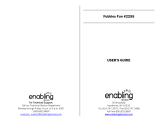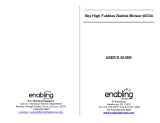Page is loading ...

91-003813-000
UK
Parent’s Guide


3
INTRODUCTION
Thank you for purchasing the VTech
®
Kidi Super Star
®
DJ!
Kidi Super Star
®
DJ helps encourage your child to sing, dance, show
their creativity and much more! This feature packed product includes
a microphone, adjustable stand and a 3.5mm jack audio cable, so you
can connect your own music player! Use the Music Magic feature to
remove or reduce the vocals of songs! Play 4 fun games and add in
over 30 sound effects to your performances! You can even record your
own sound effects and tracks! Sing along to the 6 songs in Singing Fun
mode or DJ to the 6 songs in DJ Mixer mode! It's time to set the mood
with the disco light and get this party started!
PRODUCT FEATURES
Microphone
On/Off Switch
Audience
Sound Effects
Button
DJ Pad Modes
DJ Sound
Effect Pads
Volume Slider
Music Magic
Left Button
Talent Show
Games
Right Button
Voice Changing
Effects
OK Button
DJ Disc
Instant Sound
Effects Buttons
DJ Creation
Record
Playback
Light Effects
ON/OFF
Microphone
Jack
3.5mm DC
Jack
Audio-in Jack

4
PRODUCT LAYOUT AND BUTTONS
BUTTONS ON THE MAIN UNIT
ON/OFF
Press this button to turn the unit ON/OFF.
Volume Slider
This controls the master volume of the whole
unit, including the microphone volume. Slide
the slider to adjust the volume at any time.
NOTE: This unit complies with maximum
volume output standards to protect your
child’s hearing.
Music Magic
Button
This feature is for Singing Fun mode &
External Music Connection use only. It
reduces or removes the main vocal track
from most songs. This allows you to sing
along to the music as the lead. Press the
Music Magic button to toggle between Music
Magic mode and Normal mode.
Music Magic mode:
Reduces or removes the main vocal track
from songs*.
Normal mode:
Normal music playback.
NOTE:
This feature is not available in DJ Creation
mode.
*Music Magic feature may not work for all
songs. Its effectiveness varies depending on
the song. For best results, studio recorded
songs are recommended. Unfortunately we
cannot guarantee Music Magic will work for
every song. We do not recommend using
Music Magic for mono songs or live concert
performances, etc.

5
Record
Press this button to record your performance.
A menu will appear with 2 recording slots.
Press the Directional buttons and press
the OK button to select a slot and begin
recording. During your recording, press this
button again to stop recording.
NOTE: Each slot can store a recording up to
2.5 minutes in length. Please ensure you do
not remove the batteries or power adaptor
(sold separately) during recording, otherwise
the recording may not be saved.
Playback
Press this button to play or pause your
recordings. Use the Directional buttons to
select the recording you would like to listen to
and press the OK button to play.
Light Effects
Press this button to turn the light ON, to dim
the light, or to turn the light OFF. When the
light options are shown, use the Directional
buttons to change the light effect.
NOTE: We recommend turning off the
disco light if the light makes your eyes feel
uncomfortable.
Voice Changing
Effects
Press this button to switch between different
voice changing microphone effects.
Instant Sound
Effects Buttons
There are 5 instant sound effects buttons on
this unit. Press any of these buttons to add a
sound effect over your performance:
• Laughter • Applause
• Award • Cheering
• Intro Drum

6
DJ Pad Modes
DJ Sound Effects
Pads
There are 5 DJ Pad modes on this unit, press
these buttons to switch between different DJ
Pad sound effects.
DJ Sounds: After selecting this mode,
press any of the 6 DJ Sound Effects Pads to
play general DJ sound effects.
Announcer Sounds: After selecting this
mode, press any of the 6 DJ Sound Effects
Pads to play announcer sounds.
Drum Sounds: After selecting this
mode, press any of the 6 DJ Sound Effects
Pads to play drum set sounds.
Singing / Cartoon Sounds: After
selecting this mode, press any of the 6 DJ
Sound Effects Pads to play singing sound
effects or cartoon sound effects whilst playing
a DJ Mixer song, or to hear cartoon sound
effects only in any other mode.
NOTE: Pressing this button during a DJ
Mixer song will toggle between singing sound
effects and cartoon sound effects.
My SFX: After selecting this mode, press
any of the 6 DJ Sound Effects Pads to play
your own recorded sound effects.
DJ Disc
Scratch the DJ Disc to hear a scratch sound
effect, or to fast forward or rewind the track in
DJ Mixer mode.
Talent Show
Press this button to enter Singing Fun,
External Music Connection or Free Play.
DJ Creation
Press this button to enter the DJ Creation
menu. Here you can DJ along to the songs,
record your own sound effects and record
your own DJ Mixer track.
Games
Press this button to enter Games mode for 4
different activities.

7
Directional Buttons
Press these buttons to make a selection.
OK Button
Press this button to conrm your selection. In
DJ Mixer mode, press this button to sync the
drum loop in time with the track.
Microphone Jack
Used to plug in your microphone.
NOTE: Please ensure a rm connection.
Audio-in Jack
Used to plug in an external music player (not
included) using the supplied 3.5mm jack
audio cable.
3.5mm DC Jack
Used to plug in a 3.5mm DC 6V power
adaptor (not included).
BUTTONS ON THE MICROPHONE
Microphone
ON/OFF
Switch
Use this switch to turn the microphone ON or OFF.
Slide the switch up to (I) for ON and down to (O)
for OFF.
NOTE: To avoid picking up any unnecessary
harsh sounds from the microphone, place the
microphone away from the speaker and switch the
microphone OFF whenever it is not in use.
Audience
Sound Effects
Press this button to add audience sounds over
your performance.
NOTE: The microphone must be switched ON for
this button to work.
INCLUDED IN THIS PACKAGE
• 1 VTech
®
Kidi Super Star
®
DJ
• 1 microphone
• 1 3.5mm jack audio cable
• 1 parent's guide with lyrics
• 4 AA batteries for demo use only
• 1 set of stand components

8
x 1
x 1
x 1
x 2
x 1
x 1
x 1
x 1
x 1
x 3
x 1
x 1
WARNING: All packing materials such as tape, plastic sheets,
packaging locks, removable tags, cable ties and
packaging screws are not part of this toy, and should be
discarded for your child’s safety.
NOTE: Please keep this parent's guide as it contains important information.
The toy is only to be connected to Class II equipment bearing the
following symbol:
Turn the packaging lock
anticlockwise several times.
Pull out and discard the packaging lock.
Removing the packaging locks:
STAND ASSEMBLY
Adult assembly required. For your child’s safety, do not let your
child play with this product until it is fully assembled.

9
Stand components include 3 poles of different lengths to adjust height.
You can choose a suitable height from 7 combinations for your child's
height.
NOTE: For the best stability, we recommend positioning any foot of
the stand perpendicular to the back of the Kidi Super Star
®
DJ unit.
Please refer to the below illustration.

10
Portable Mode Stand Mode Table Mode
GETTING STARTED
BATTERY REMOVAL AND INSTALLATION
Kidi Super Star
®
DJ uses 4 AA batteries or a 3.5mm DC 6V power
adaptor (not included).
• Make sure the unit is turned OFF.
• Locate the battery cover on the bottom of the unit.
• Remove the battery cover and if used or spent batteries are present,
remove them by pulling up on one end of each battery.
• Install 4 new AA batteries and close the battery cover.
WARNING:
Adult Assembly required.
Batteries included to be installed by an adult before
giving the product to children.
Keep batteries out of reach from children.

11
BATTERY NOTICE
• Use new alkaline batteries or fully charged NI-MH (Nickel Metal-
hydride) rechargeable batteries for best performance.
• Use only batteries of the same or equivalent type as recommended.
• Do not mix different types of batteries: alkaline, standard (carbon-zinc)
or rechargeable, or new and used batteries.
• Do not use damaged batteries.
• Insert batteries with the correct polarity.
• Do not short-circuit the battery terminals.
• Remove exhausted batteries from the toy.
• Remove batteries during long periods of non-use.
• Do not dispose of batteries in re.
• Do not charge non-rechargeable batteries.
• Remove rechargeable batteries from the toy before charging
(if removable).
• Rechargeable batteries are only to be charged under adult supervision.
Disposal of batteries and product
The crossed-out wheelie bin symbols on products and
batteries, or on their respective packaging, indicates they
must not be disposed of in domestic waste as they contain
substances that can be damaging to the environment and
human health.
The chemical symbols Hg, Cd or Pb, where marked, indicate
that the battery contains more than the specied value of
mercury (Hg), cadmium (Cd) or lead (Pb) set out in Battery
Directive (2006/66/EC).
The solid bar indicates that the product was placed on the
market after 13th August, 2005.
Help protect the environment by disposing of your product or
batteries responsibly.
For more information, please visit:
www.recycle-more.co.uk
www.recyclenow.com

12
POWER ADAPTOR CONNECTION
• Make sure the unit is turned OFF and ensure no batteries remain
inside the unit.
• Locate the 3.5mm DC Jack on the side of the unit.
• Connect the power adaptor (not included) into the unit’s 3.5mm DC
Jack.
• Insert the other end of the power adaptor into a plug socket.
• Make sure the plug socket switch is ON and then turn the unit ON.
TRANSFORMER SAFETY NOTICE
• Using a 3.5mm DC 6V power adaptor (not included) that complies
with EN61558 is recommended.
• This toy should only be used with a transformer for toys.
• The transformer is not a toy.
• This toy is not intended for use by children under 3 years old.
• Do not connect the toy to more than the recommended number of
power supplies.
• Never clean a plugged in toy with liquid.
• Please regularly examine the transformer, checking for damage to
the cord, plug, transformer or other parts. Do not use the transformer
if there is any damage to it.
NOTE: If the unit stops working or the sound becomes weak, it may be
because of a fault with the power adaptor connection.
Turn the unit OFF and unplug the adaptor for 15 seconds. Then plug
the adaptor back in and turn the unit ON. If the problem persists, the
adaptor you are using may be faulty.
HOW TO USE THE MICROPHONE
Plug in the included microphone into the microphone jack. Please
make sure it has a rm connection.
Slide the Microphone ON/OFF switch up to (I) to turn the microphone
ON. Speak into the microphone as closely as possible for a loud and
clear volume output.
To avoid picking up any unnecessary harsh sounds, please ensure that
the microphone is kept away from the speaker and that the microphone
is switched OFF whenever it is not in use.

13
TO BEGIN USING
KIDI SUPER STAR
®
DJ
TURN ON THE UNIT
Press the ON/OFF Button to turn the unit ON and enter normal play
mode.
LOW BATTERY ICON
When the batteries are exhausted, the low battery icon
will be displayed and the unit will automatically shut
off. Please replace the batteries with a full set of new
batteries before further use.
If the product is frequently used, then the batteries will
drain at a faster rate. We recommend using a power adaptor (not
included) if this product is to be used frequently.
AUTO POWER OFF
To preserve battery life, Kidi Super Star
®
DJ will automatically power off
if there is no operation for a period of time
ACTIVITIES
Talent Show
• Singing Fun
• External Music Connection
• Free Play
DJ Creation
• DJ Mixer
• Record your own DJ Mixer track to mix
• DJ Sound Effects Customisation (Record your
own sound effects)
Games
• Hungry Monster
• Sneaky Notes
• Freeze Dance
• Tongue Twisters

14
1. TALENT SHOW
Press the Talent Show button to enter the Talent Show menu. Then
press the Directional buttons to choose an activity and press the OK
button to conrm.
1.1 Singing Fun
Choose the Singing Fun activity to learn and sing-along to the 6 built-in
songs or music from your own external music player (not included).
Press the Directional buttons to choose a song and press the OK
button to begin.
Built-in Songs
Here you can sing along with the songs and watch
great on-screen animations. When you are ready,
press the Music Magic button to remove the main
vocal track from the built-in songs and sing by yourself
like a Super Star!
NOTE: For the lyrics of the 6 built-in sing-along songs, please refer
to the APPENDIX.
External Music Connection
Choose the External Music Connection activity and
plug in an external music player (not included) via the
provided 3.5mm jack audio cable to listen to your own
music! From here, you can press the Music Magic
button to reduce or remove the main vocal track from
the current song. Now you can sing-along and be a Super Star!
You can also set an auto off timer in this mode. To do so, simply
press the OK button and press the Directional buttons to choose
your desired auto off time: 60 minutes, 90 minutes, 120 minutes,
180 minutes or disable auto off. Please note that the disable auto off
option can only be used when using a power adaptor (not included).
The volume slider on Kidi Super Star
®
DJ cannot control the
volume of external devices. Please use the volume controls on your
external music player (not included) to increase or decrease volume.
Music Magic mode may not apply for all songs. For details, you may
refer to the Music Magic section under PRODUCT LAYOUT AND
BUTTONS.
NOTE: Please disconnect your external music player (not included)
and the provided 3.5mm jack audio cable from Kidi Super Star
®
DJ
if it is not in use.

15
1.2 Free Play
Choose the Free play activity to start your show! You can
perform your own concert, talk show, talent show, or to
just play around and have fun! It’s Show Time!
2. DJ CREATION
Press the DJ Creation button to enter the DJ Creation menu. Then
press the Directional buttons to choose a DJ Mixer song, or to record
your own DJ Mixer track or DJ sound effects! Once you've made your
selection, press the OK button to begin.
2.1 DJ Mixer Songs
Choose a DJ Mixer song by pressing the Directional
buttons. Then, press the OK button to begin.
Scratch the DJ Disc for a scratch sound effect and to fast
forward or rewind the song. To change the drum loop,
press a Directional button. Press the OK button to sync
the drum loop to the track after fast forwarding or rewinding the track.
Press any of the DJ Sound Effects Pads to play different sound effects
over your mix.
NOTE: For the lyrics of the 6 DJ Mixer songs, please refer to the
APPENDIX.
2.2 Record your own DJ Mixer track to mix
Here you can use the microphone to record your own
track for DJ mixing! You can record a 1 minute track,
which will then be available in the DJ Mixer songs menu.
Simply press the OK button to begin and to end your
recording.
NOTE: For this recording, voice changing effects are not available.
2.3 DJ Sound Effects Customisation
Here you can record your own voice as sound effects for
use on the DJ Sound Effects Pads.
Press any of the DJ Sound Effects Pads and then press
the OK button to start your recording. Once you're done,
press the OK button to stop the recording.
These recorded sound effects can be heard by pressing the DJ Sound
Effects Pads if the DJ Pad Mode is set to My SFX mode.

16
3. GAMES
Press the Games button to enter the Games menu. From here, press
the Directional buttons to choose a game, pressing the OK button to
conrm.
3.1 Hungry Monster
Music notes will fall down from the top of the screen.
Press the Directional buttons to help the monster catch
the music notes as fast as possible. Be careful of the
other falling objects!
3.2 Sneaky Notes
The sneaky notes are hiding in the music boxes. The
music boxes will then begin moving around. When they
stop, can you nd which music box has the hidden music
note? Press the Directional buttons to choose the music
box, and press the OK button to conrm your selection.
3.3 Freeze Dance
To play this fun party game, simply dance along with the
music and freeze when the music pauses. There is no
right or wrong way to dance; this is just a fun party game
to play either on your own or with friends! Enjoy and have
an amazing dance time!
3.4. Tongue Twisters
Challenge yourself to master all of these tricky Tongue
Twisters! Press the Directional buttons to select a
twister, then press the OK button to conrm. Listen to the
instructions and repeat the Tongue Twister! Press the OK
button when you’ve nished and select the next Tongue
Twister! Can you master them all?
NOTE: For all of the Tongue Twister sentences, please refer to the
APPENDIX.
CARE & MAINTENANCE
1. Keep the unit clean by wiping it with a slightly damp cloth.
2. Handle the device carefully.
3. Keep the device away from dusty or dirty areas.
4. Keep the device away from moisture or extreme temperatures.
5. Do not disassemble the device. If a problem occurs, remove and
replace the batteries to reset the device, or try new batteries.

17
6. Do not drop the device on a hard surface and do not expose it to or
immerse it in water.
EPILEPSY WARNING:
A small percentage of users may experience epileptic seizures when
viewing ashing lights or patterns.
Please consult your doctor if you have an epileptic condition or
experience any unusual symptoms while playing. Turn off the Disco
Light on the Kidi Super Star
®
DJ if you do not feel comfortable.
TROUBLESHOOTING
Please refer to this section if you are experiencing difculty operating
your Kidi Super Star
®
DJ.
Problem Possible cause Correction
Your Kidi
Super Star
®
DJ has
stopped
working or
does not turn
on
Incorrect battery
polarities
Ensure that the batteries are
installed using the correct
polarity.
Depleted batteries Replace with new batteries.
Power adaptor
issue
Ensure that the adaptor is
connected correctly.
Microphone
output cannot
be heard
The microphone
is not plugged in
correctly
Ensure that the microphone is
connected to the unit rmly and
correctly.
The microphone is
not switched on
Turn the ON/OFF switch on
the microphone to the (l) ON
position.
The master volume
is low
Turn up the master volume
on the unit using the Volume
Slider.
Microphone
output is not
enough*
The microphone
volume is low
Turn up the master volume
on the unit using the Volume
Slider.

18
Harsh sounds
coming from
the speaker
The microphone
may be too close
to the speaker
To avoid picking up any
unnecessary harsh sounds,
please ensure that the
microphone is kept away
from the speaker and that the
microphone is switched OFF
whenever it is not in use
Music Magic
mode is not
functioning
correctly
The external
music player
is not correctly
connected to Kidi
Super Star
®
DJ
Make sure that your external
music player is rmly
connected to Kidi Super
Star
®
DJ at both ends of the
provided 3.5mm jack audio
cable.
NOTE: If your external music
player is inside a case, we
recommend removing it to
ensure a rm connection with
the audio cable.
Unsuitable song
source
The Music Magic feature
may not work for all songs.
Its effectiveness varies from
song to song. For best results,
studio recorded songs are
recommended. Unfortunately
we cannot guarantee Music
Magic will work with every
song. It is not recommended
to use Music Magic for
mono songs or live concert
performances, etc.
*NOTE: This unit complies with maximum volume output standards to
protect your child’s hearing.
If the problem persists, please contact our Consumer Services
Department and a service representative will be happy to help you.

19
APPENDIX
Tongue Twisters
1 Double bubble gum, bubbles double.
2 She sells seashells on the seashore.
3 Red lorry yellow lorry, red lorry yellow lorry, red lorry yellow
lorry.
4 She sees cheese, she sees cheese, she sees cheese.
5 Rolling red wagons, rolling red wagons, rolling red wagons.
6 Freshly fried ying sh.
7 A proper copper coffee pot.
8 I scream, you scream, we all scream for ice cream.
9 Which wristwatches are Swiss wristwatches?
10 Many an anemone sees an enemy anemone.
11 How much wood would a woodchuck chuck if a woodchuck
could chuck wood?
12 Peter Piper picked a peck of pickled peppers, A peck of
pickled peppers Peter Piper picked.
13 Fuzzy Wuzzy was a bear. Fuzzy Wuzzy had no hair. Fuzzy
Wuzzy wasn’t fuzzy, was he?
14 Any noise annoys an oyster, but a noisy noise annoys an
oyster more.
15 If two witches were watching two watches, which witch would
watch which watch?

20
Singing Fun
1. I’ll Be There For You!
You can count on me, like 1-2-3,
I’m always here to chat, I’ve always got your back.
No matter where or when,
No matter if you are happy or sad,
I’ll be there for you,
When it rains, when it pours, I’ll be there for you!
When it rains, when it pours, I’ll be there for you!
So never give up, just hang in there.
I'm always here to care, I'm always here I swear.
No matter where or when,
No matter if you are happy or sad.
I’ll be there for you.
When it rains, when it pours, I’ll be there for you!
When it rains, when it pours, I’ll be there for you!
/